AMILO Pi 153*/Pi 155*
|
|
|
- Michal Mach
- před 9 lety
- Počet zobrazení:
Transkript
1 Notebook Getting Started English, Norsk, Português, Česky, Türkçe, Slovensko Slovenský AMILO Pi 153*/Pi 155*
2 Are there... any technical problems or other questions which you would like to be clarified? Please contact: our Hotline/Help Desk (see the included Help Desk list or go to: your sales partner your sales outlet Additional information is contained in the Help Desk list and the "Warranty" manual. The "Warranty" manual can be found on the "Drivers & Utilities" CD provided with your computer. The latest information on our products, tips, updates, etc., can be found on the internet at:
3
4 This manual was produced by Xerox Global Services Published by Fujitsu Siemens Computers GmbH AG 01/07 Edition 1 Order No.: Order No.: 440 N00380
5 English Norsk AMILO Pi 153*/Pi 155* Česky Português Getting Started Türkçe Slovenský Slovensko January 2007 edition
6 Microsoft, MS, MS-DOS, Windows, and Windows NT are registered trademarks of Microsoft Corporation. Acrobat Reader is a trademark of Adobe Systems Incorporated. Macrovision is a trademark of Macrovision Corporation, USA. MultiMediaCard is a registered trademark of Infineon Technologies AG Sony and Memory Stick are registered trademarks of Sony Electronics, Inc. All other trademarks referenced are trademarks or registered trademarks of their respective owners, whose protected rights are acknowledged. Copyright Fujitsu Siemens Computers GmbH 2007 All rights, including rights of translation, reproduction by printing, copying or similar methods, in part or in whole, are reserved. Offenders will be liable for damages. All rights, including rights created by patent grant or registration of a utility model or design, are reserved. Delivery subject to availability. Right of technical modification reserved.
7 Contents Innovative technology... 1 Notational conventions... 1 Important notes... 2 Declarations of Conformity... 2 Information sources... 2 Safety notes... 3 Drivers and utilities... 3 Preparation for use and operation... 4 Unpacking and checking your notebook... 4 Notebook views... 5 Selecting a location... 6 Connecting the mains adapter... 6 Switching on the notebook for the first time... 7 Switching on the notebook... 8 Switching off the notebook... 8 Touchpad, touchpad buttons and ON/OFF switch for touchpad... 9 Battery Easy Launch keys Radio components (Wireless LAN) Switching wireless LAN module on and off BIOS Setup Utility Troubleshooting and tips Restoring installed software Restoring the operating system, drivers, manuals and special software The notebook's date or time is incorrect The LCD screen of the notebook remains blank The LCD screen is difficult to read The external monitor stays blank The external monitor is blank or the image is unstable The notebook cannot be started The notebook stops working The printer does not print Acoustic warnings The wireless connection to a network does not work Are you missing information? You can find the detailed operating manual for this device as a PDF file on your notebook or on our website (see Fehler Verweisquelle konnte nicht gefunden werden.") edition 1 English
8 Contents English , edition 1
9 Innovative technology and ergonomic design make your AMILO a reliable, convenient notebook. Your Windows operating system is already pre-installed and optimally configured. That means you're ready to start when you switch on your AMILO for the first time. This "Getting Started" manual tells you how to put your AMILO into operation. If a technical problem should arise, helpful information can be found in the "Troubleshooting and tips" chapter. Notational conventions The following symbols are used in this manual: i Indicates information which is important for your health or for preventing physical damage. Failure to follow the instructions may lead to loss of data, invalidate your warranty, destroy the notebook, or endanger your life. Indicates important information which is required to use the system properly. This font This font "Quotation marks" Text which follows this symbol describes activities that must be performed in the order shown. indicates screen outputs. indicates programme names, commands, or menu items. indicate names of chapters, hard disks, CDs, DVDs, and terms that are being emphasised , edition 1 English - 1
10 T Important notes Important notes This chapter contains references to other sources of information. It is essential that you observe the safety information for your notebook. Declarations of Conformity You will find the Declaration of Conformity for this notebook on the Internet at: Hereby, Fujitsu Siemens Computers, declares that this notebook is in compliance with the essential requirements and other relevant provisions of Directive 1999/5/EC. Information sources I In this "Getting Started" manual you will find information you require to prepare your notebook for use. Detailed instructions and technical information for your notebook are contained in the "EasyGuide" manual. If you connect a printer to your notebook, you can print out the manuals that are otherwise only available in PDF format. Information source Type of information Where? Quick Start Guide (printed) Poster with information about getting started Accessories kit "Safety" manual (printed and/or PDF file) "Recovery Process" manual (printed and/or PDF file) Safety information Information on restoring the operating system, drivers, manuals and special software Accessories kit and/or on your notebook Accessories kit, on your notebook or on our web site "EasyGuide" manual (PDF file) "Wireless LAN" manual (PDF file) "Warranty" manual (PDF file) Information files (e.g. *.TXT, *.DOC, *.CHM, *.HLP) information files (e.g. *.TXT, *.DOC, *.CHM, *.HLP) Detailed instructions for startup, operation and technical information Detailed instructions for using wireless LAN and technical information General warranty conditions Information on utilities and programs Information on the operating system The manuals are located on your notebook under Start Manuals or, in some cases, updated versions can be found on our web site In the software for these applications 2 - English , edition 1
11 Important notes Safety notes It is essential that you observe the following safety information, as well as safety information provided in the "Safety" manual. When cleaning the notebook, observe the relevant notes in the "EasyGuide" manual. Your notebook is equipped with numerous security functions that offer you a high level of security according to a multi-level concept. Details are contained in the "Safety functions" chapter in the "EasyGuide" manual. Pay attention to the additional safety precautions for devices with wireless LAN provided in the "Safety" manual. Keep this operating manual together with the device. If you pass this device on to others, you should also give them the operating manual. This notebook complies with the relevant safety regulations for data processing equipment. If you have questions about using your notebook in a particular area, please contact your sales outlet or our Hotline/Help Desk. Drivers and utilities If a Windows operating system is installed on your notebook, you will find additional information on the system and drivers, help programs and updates on your notebook or on our website If you need to reinstall your operating system, you can reload the original software and the original drivers of your notebook onto the hard disk using the "Drivers & Utilities" CD/DVD or the drivers from our website , edition 1 English - 3
12 Preparation for use and operation Preparation for use and operation Please take note of the safety information in the "Important notes" chapter. You must charge the battery and install the application programmes before you can work with the notebook. The operating system and drivers required are preinstalled. This chapter also describes the basics for operating your notebook. Unpacking and checking your notebook Unpack all the individual parts. Check your notebook for damage incurred during transportation. i Should you discover damages incurred during transportation, notify your local sales outlet immediately Do not discard the original packing material of the devices. You may need the packaging in the future if you need to transport your device. 4 - English , edition 1
13 Preparation for use and operation Notebook views This chapter presents the individual hardware components of your notebook. You can obtain an overview of the displays and connections of the notebook. Please familiarise yourself with these components before you start to work with your notebook = Modem port 2 = DVI-I connector 3 = S Video out socket 4 = Kensington Lock 5 = LAN port 6 = Memory card slot 7 = FireWire port 8 = USB ports 9 = ExpressCard slot 10 = Battery 11 = Battery release latch 12 = Hard disk 13 = On/Off switch for Wireless LAN 14 = Touchpad buttons 15 = Touchpad 16 = ON/OFF switch for touchpad 17 = Built-in loudspeakers 18 = ON/OFF switch of the Notebook 19 = Easy Launch keys 20 = Built-in microphone 21 = Volume control 22 = Headphone port/spdif 23 = Microphone port/line In 24 = CD/DVD drive 25 = USB port 26 = DC jack (DC IN) , edition 1 English - 5
14 Preparation for use and operation Selecting a location Select a suitable location for the notebook before setting it up. Consider the following points when looking for a location: Never place the notebook on a soft surface (e.g. carpeting, upholstered furniture, bed). This can block the air vents and cause overheating and damage. Do not place the notebook on your legs for a longer period of time. The underside of the notebook heats up during normal operation. Longer contac with the skin can become unpleasant or even result in burns. Place the notebook on a stable, flat, nonslippery surface. Please note that the rubber feet may mark certain types of surfaces. Keep other objects 100 mm away from the notebook and its mains adapter to ensure adequate ventilation. Never cover the fan intake or exhaust openings of the notebook or the mains adapter. Do not expose the notebook to extreme environmental conditions. Protect the notebook from dust, humidity, and heat. Connecting the mains adapter Please take note of the information in the section "Safety notes". The power cable supplied conforms to the requirements of the country in which you purchased your notebook. Make sure that the power cable is approved for use in the country in which you intend to use it. The mains adapter's AC cable should only be connected to a mains socket if the notebook is connected to the mains adapter. Do not use the mains adapter for other notebooks or devices. Do not use a mains adapter that is not specially intended for this notebook. 6 - English , edition 1
15 Preparation for use and operation Connect the mains adapter cable (1) to the DC jack (DC IN) of the notebook. Connect the power cable (2) into the mains adapter. Plug the power cable (3) into a mains outlet. The battery will charge. Switching on the notebook for the first time When you switch on your notebook for the first time, the supplied software is installed and configured. Due to the fact that this installation procedure must not be interrupted, you should set aside enough time for it to be fully completed and connect the notebook to the mains outlet using the mains adapter. During installation, the notebook may only be rebooted when you are requested to do so To make it easier to set your notebook up, the operating system is preinstalled on the hard disk and the manuals are saved there. Switch the notebook on (see "Fehler Verweisquelle konnte nicht gefunden werden."). During installation, follow the instructions on screen. Consult the operating system manual if anything is unclear about the requested input data. i If a Windows operating system is installed on your notebook, you will find additional information on the system as well as the drivers, help programs, updates, manuals, etc. on your notebook or on the "Drivers & Utilities" CD/DVD or on our website (see "Fehler Verweisquelle konnte nicht gefunden werden.") , edition 1 English - 7
16 Preparation for use and operation Switching on the notebook 2 Slide the release button in the direction of the arrow (1) and unfold the LCD screen upward (2). 1 Press the ON/OFF switch (1) to switch the notebook on. The power-on indicator on the notebook is on. 1 Switching off the notebook 1 2 Shut down the operating system properly (e. g. from the Windows Start menu, by clicking on Start Shut Down Shut down OK). If the notebook is not switched off automatically, press the ON/OFF switch (1) for approx. five seconds. Close the LCD screen (2) so that it locks into place. 8 - English , edition 1
17 Preparation for use and operation Touchpad, touchpad buttons and ON/OFF switch for touchpad 1 = ON/OFF switch for touchpad 2 = Touchpad 3 = Touchpad scroll bar 4 = Touchpad buttons The touchpad enables you to move the mouse pointer on the screen. The touchpad buttons allow the selection and execution of commands. They correspond to the buttons on a conventional mouse. You can switch on the touchpad with the ON/OFF switch for the touchpad moving the pointer on the screen. to avoid accidentally Keep the touchpad clean. Protect it from dirt, liquids, and grease. Do not use the touchpad if your fingers are dirty. Do not rest heavy objects (e.g. books) on the touchpad or the touchpad buttons. Moving the pointer Move your finger on the touchpad. The pointer will move accordingly. Selecting an item Move the pointer to the item you wish to select. Tap the touchpad once or press the left button once. The item will be selected , edition 1 English - 9
18 Preparation for use and operation Executing a command Move the pointer to the field you wish to select. Tap the touchpad twice or press the left button twice. The command will be executed. Dragging an object Select the desired object. Press and hold the left button and drag the object to the desired position with the finger on the touchpad. The item will be moved. Scrolling with the touchpad scroll bar Move your finger upwards or downwards on the scroll bar at the right edge of the touchpad. The display area moves up or down. Battery The battery in the notebook is not fully charged at the time of delivery. You must first charge the battery with the mains adapter connected to the power socket (see "Connecting the mains adapter"). The battery supplies your notebook with the necessary power during mobile use. The battery indicator displays the battery s current charge status. Information on how to install and remove the battery, how to maintain and service it, and how to optimise the battery operating time can be found in the "EasyGuide" manual English , edition 1
19 Preparation for use and operation Easy Launch keys Your notebook is equipped with four Easy Launch keys. You can start the following applications or functions by pressing a single key. Multimedia This button starts the multimedia applications. Internet With this button you can start the standard internet browser of your system. Use this button to start the standard programme for your system. Silent Mode (whisper mode) This key reduces the speed of the fan. When Silent Mode is switched on, the processor and graphics do not operate at the full performance level , edition 1 English - 11
20 Preparation for use and operation Radio components (Wireless LAN) The installation of a wireless LAN module not approved by Fujitsu Siemens Computers GmbH voids the permits (CE, FCC) issued for this device. A wireless LAN is integrated in your notebook. Switching wireless LAN module on and off Slide the ON/OFF switch for Wireless LAN into the "ON" position to activate the wireless LAN module. The wireless LAN indicator lights up. or Slide the ON/OFF switch for Wireless LAN into the "OFF" position to deactivate the wireless LAN module. OFF wireless ON The wireless LAN indicator goes out. i Please observe the additional safety notes for devices with wireless components provided in the "Safety" manual. Details on using the wireless LAN are contained in the online help for your wireless LAN software and in the "Wireless LAN" manual (see "Fehler Verweisquelle konnte nicht gefunden werden."). BIOS Setup Utility With the BIOS Setup Utility you can change a number of parameters and therefore the configuration of your notebook. For example, you can use the BIOS Setup Utility to set the date and time. The BIOS Setup Utility can also be used to assign passwords. The "EasyGuide" manual describes how to run and end the BIOS Setup Utility English , edition 1
21 Troubleshooting and tips Troubleshooting and tips Take note of the safety notes in the "Safety" manual, when you connect or disconnect cables. If a fault occurs, try to correct it as described. If you fail to correct the problem, proceed as follows: Make a note of the steps and the circumstances that led to the fault. Also make a note of any error messages displayed. Switch the notebook off. Please contact the Hotline/Help Desk. You can find the telephone numbers in the help desk list. When calling, please have the following information ready: The model name and serial number of the notebook. The serial number is located on a sticker on the underside of the notebook. Notes of any messages that appear on the screen and information on acoustic signals. Any changes you have made to the hardware or software after receiving the notebook. Any changes you have made to the BIOS Setup settings after receiving the notebook. Your system configuration and all peripheral devices connected to your system. Your sales contract. Our notebooks have been designed primarily with mobile applications in mind. This means that considerable effort has been made to optimise components and equipment in terms of weight, space and energy requirements. Depending on the particular configuration you have purchased, it is possible that functionality may be slightly reduced compared to a desktop PC if you are running processor-intensive gaming software, e.g. games with intensive 3D graphics. Updating your hardware with drivers which have not been approved by Fujitsu Siemens Computers may result in performance losses, data losses or malfunction of the equipment. A list of approved drivers and current BIOS versions can be downloaded from: Restoring installed software Please create backup copies of your files on a regular basis. If data is damaged or lost, you can restore your applications using the original data carriers. However, if you do not have backup copies of your own data files, they cannot be restored. If your Operating System will not start, or if there are errors on the hard disk, the pre-installed software may have to be re-installed. Restoring the operating system, drivers, manuals and special software You can find information on how to restore the operating system, drivers, manuals and special software in the "Recovery Process" manual (see "Important notes ) , edition 1 English - 13
22 Troubleshooting and tips The notebook's date or time is incorrect Set the time and/or date in the Main menu of the BIOS Setup Utility. i If the date and time are repeatedly incorrect when you switch on the notebook, the buffer battery that supplies the internal clock is dead. Please contact your sales outlet or our hotline/help desk. The LCD screen of the notebook remains blank Monitor is switched off Press a key or enter the password External monitor or television set connected Press the key combination Fn + F4 (selecting internal/external display). The LCD screen is difficult to read Reflection Turn the notebook or alter the tilt of the LCD screen. The external monitor stays blank If your screen remains blank this may be due to the following: Monitor is switched off Switch the external monitor on. Power saving has been activated (screen is blank) Press any key to continue. Brightness is set too dark Adjust the brightness of the monitor. Screen output is set to the notebook s LCD screen Press the key combination Fn + F4 (selecting internal/external display). The external monitor's power cable or data cable is not connected properly Switch off the external monitor and the notebook. Check whether the power cable is plugged properly into the external monitor and into the power socket. Check whether the data cable is properly connected to the notebook and the external monitor (if it is plugged in with a connector). Switch on the external monitor and the notebook English , edition 1
23 Troubleshooting and tips The external monitor is blank or the image is unstable The wrong external monitor has been selected or the wrong screen resolution has been set for the application programme. End the application programme under Windows with Alt + F4. If the fault continues to occur after ending the programme, switch over to the notebook's internal LCD screen with Fn + F4. Change the following setting: Set the screen resolution: Change these settings under Start (Settings) Control Panel Appearance and Personalization Personalization: Adjust screen resolution. to set the required screen resolution. Select monitor: Right click on the desktop. From the menu click on Personalize Display Settings and select monitor type 1 or 2 and then select the correct screen under Advanced settings Monitor. The notebook cannot be started The battery is not installed correctly Switch the notebook off. Check whether the battery is installed correctly in its compartment. Switch the notebook on. The battery is dead Charge the battery. Or Install a charged battery. Or Connect the mains adapter to the notebook. The mains adapter is not connected correctly Switch the notebook off. Check whether the mains adapter is connected correctly to the notebook. Switch the notebook on. The notebook stops working The notebook is in Standby or Suspend mode Reactivate the notebook by pressing a key (Standby mode) or by switching it back on (Suspend mode). An application programme has caused the malfunction Close the application programme or restart the notebook by switching it on/off or with a warm boot. The battery is dead Charge the battery , edition 1 English - 15
24 Troubleshooting and tips Or Or Install a charged battery. Connect the mains adapter to the notebook. The printer does not print Make sure that the printer is switched on and is on-line (see the manuals supplied with the printer). Check that the cable connecting the notebook and the printer is connected properly. Check whether the correct printer driver is loaded (see printer documentation). Acoustic warnings A beep sounds every few seconds The battery is almost flat. Charge the battery. The wireless connection to a network does not work The wireless function is disabled. Switch the wireless LAN module on (see "Switching wireless LAN module on and off ). The radio component is enabled. Despite this the wireless connection to a network does not work. Check whether the wireless connection is switched on via the software. Further information on using a wireless LAN can be found in the corresponding manual or in the help files (see Information sources ) English , edition 1
25 Innhold Innovativ teknologi... 1 Symboler og konvensjoner... 1 Viktig informasjon... 2 Samsvarserklæringer (Declarations of Conformity)... 2 Informasjonskilder... 2 Sikkerhetsinformasjon... 3 Drivere og programverktøy... 3 Oppstart og bruk... 4 Utpakking og kontroll av notebook-maskinen... 4 Notebook-maskinens funksjoner... 5 Velge plassering... 6 Tilkopling av nettadapter... 6 Slå notebook-maskinen på for første gang... 7 Slå notebook-maskinen på... 8 Slå notebook-maskinen av... 8 Pekeplate, pekeplateknapper og PÅ-/AV-bryter for pekeplaten... 9 Batteri Easy Launch-knapper Radiosignalkomponenter (Trådløs LAN)...12 Slå Wireless LAN-modulen på og av BIOS Setup Utility Problemløsning og nyttige tips Gjenopprette installert programvare Gjenopprette operativsystemet, drivere, håndbøker og spesialprogramvare Klokkeslett og dato i notebook-maskinen stemmer ikke LCD-skjermen i notebook-maskinen viser ikke bilde Bildet på LCD-skjermen i notebook-maskinen er vanskelig å lese Ekstern skjerm viser ikke bilde Bildet på den eksterne skjermen vises ikke, eller vandrer Notebook-maskinen starter ikke når du slår den på Notebook-maskinen slutter å arbeide Skriveren fungerer ikke Akustiske feilmeldinger Radiosignalforbindelsen til et nettverk fungerer ikke Savner du informasjon? Instruksjonsboka for denne maskinen finner du som PDF-fil på din Notebook-maskin eller på våre internettsider (se kapitlet "Informasjonskilder") , utgave 1 Norsk
26 Innhold Norsk utgave 1
27 Innovativ teknologi og ergonomisk utforming gjør din AMILO til en brukervennlig og pålitelig notebook-maskin. Windows-operativsystemet er forhåndsinstallert og optimalt konfigurert slik at du kan starte med en gang når du slår på din AMILO for første gang. Denne hurtigveiledningen "Komme i gang" viser deg blant annet hvordan du kan begynne å bruke din AMILO. Skulle det oppstå et teknisk problem, får du hjelp i kapittelet "Problemløsning og nyttige tips". Symboler og konvensjoner I denne håndboken benyttes følgende symboler og konvensjoner: i indikerer informasjon som må tas hensyn til for å unngå fare for personskade, maskinskade eller tap av data. Garantien opphører å gjelde dersom det oppstår skader på notebook-maskinen som skyldes at det ikke ble tatt hensyn til denne informasjonen. markerer viktige informasjoner for en korrekt behandling av systemet. Denne skriften Denne skriften "Anførselstegn" indikerer et arbeidstrinn du må utføre. gjengir tekst på skjermen. angir programnavn, kommandoer eller menyelementer. identifiserer navn på kapitler, navn på harddisker, CD-er, DVD-er og begreper som utheves , utgave 1 Norsk - 1
28 Viktig informasjon Viktig informasjon I dette kapittelet finner du henvisninger til andre informasjonskilder. Ta alltid hensyn til sikkerhetsinformasjonen når du bruker notebook-maskinen. Samsvarserklæringer (Declarations of Conformity) Samsvarserklæringer (Declarations of Conformity) til denne notebook-maskinen finner du på internett under Herved erklærer Fujitsu Siemens Computers at denne notebook-maskinen svarer til de grunnleggende kravene og andre relevante forskrifter i direktiv1999/5/ef. Informasjonskilder I denne håndboka, "Komme i gang", finner du den informasjonen du trenger for å ta i bruk notebookmaskinen. I håndboka "EasyGuide" finner du mer utførlige opplysninger og teknisk informasjon om notebook-maskinen. Håndbøker som bare finnes som pdf-filer, kan skrives ut når du kobler en skriver til notebook-maskinen. Informasjonskilde Type informasjon Hvor? Quick Start Guide (Hurtigveiledning) (trykt) Oppslag for første gangs bruk Vedlegg Håndbok «Safety» (Sikkerhet) (trykt og/eller PDF-fil) Håndbok «Recovery Process» (Gjenopprettning) (trykt og/ellerpdf-fil) Håndbok «EasyGuide» (PDF-fil) Håndbok «Wireless LAN» (trådløs LAN) (PDF-fil) Håndbok «Warranty» (Garanti) (PDF-fil) Informasjonsfiler (f.eks. *.TXT, T *.DOC, *.CHM, *.HLP) Informasjonsfiler (f.eks. *.TXT, *.DOC, *.CHM, *.HLP) Sikkerhetsanvisninger Informasjon om gjenoppretting av operativsystemet, drivere, håndbøker og spesialprogramvare Utførlig veiledning om oppstart, bruk og teknisk informasjon Utførlig veiledning om bruk av trådløs LAN og teknisk informasjon Generelle garantibetingelser Informasjon om programverktøy og programmer Informasjon om operativsystemet Vedlegg og/eller på din notebookmaskin Vedlegg, på din notebook-maskin eller på våre internettsider Håndbøkene finner du på din notebook-maskin under Start Håndbøker eller delvis oppdatert på våre internettsider I programvaren til disse brukerprogrammene 2 - Norsk , utgave 1
29 Viktig informasjon Sikkerhetsinformasjon Merk deg sikkerhetsinformasjonen i håndboken "Safety" (Sikkerhet) og den nedenstående sikkerhetsinformasjonen. Følg veiledningen i håndboken "EasyGuide" ved rengjøring av notebook-maskinen. Din notebook-maskin har utallige sikkerhetsfunksjoner som ut fra et flertrinnskonsept gir en høy grad av sikkerhet. Mer informasjon om dette finner du i kapittelet "Sikkerhetsfunksjoner" i håndboken "EasyGuide". Følg de ekstra sikkerhetsanvisningene for apparater med Wireless LAN i håndboken "Safety" (Sikkerhet). Oppbevar denne hurtigveiledning sammen med maskinen. Hvis du overlater maskinen til en annen person, bes du samtidig om å overlevere hurtigveiledningen. Denne notebook-maskinen retter seg etter gjeldende sikkerhetsbestemmelser for informasjonstekniske apparater. Hvis du har spørsmål om bruken av notebook-maskinen i det tiltenkte miljøet, er du velkommen til å kontakte forhandleren eller vår hotline/kundestøtte. Drivere og programverktøy Hvis det er installert et Windows-operativsystem på din Notebook-maskin, finner du mer informasjon om systemet samt drivere, hjelpeprogrammer og oppdateringer på din Notebook-maskin, eller på våre internettsider Dersom det er nødvendig å foreta ny installasjon av operativsystemet, kan du ved hjelp av CDen/DVD-en "Drivers & Utilities" gjenopprette den opprinnelige programvaren og driverne på harddisken til Notebook-maskinen , utgave 1 Norsk - 3
30 Oppstart og bruk Oppstart og bruk Merk deg sikkerhetsinformasjonen i kapittelet "Viktig informasjon". Før du kan begynne å arbeide med notebook-maskinen, må du lade opp batteriet og installere de aktuelle brukerprogrammene. Operativsystemet og de nødvendige driverne er allerede forhåndsinstallert. I dette kapittelet beskrives også den grunnleggende bruken av notebook-maskinen. Utpakking og kontroll av notebook-maskinen Pakk ut alle delene. Kontroller notebook-maskinen for eventuelle transportskader. i Hvis du konstaterer transportskader, tar du straks kontakt med forhandleren Vi anbefaler at du ikke kaster maskinens originalforpakning. Ta isteden vare på originalforpakningen for en eventuell tilbakesending. 4 - Norsk , utgave 1
31 Oppstart og bruk Notebook-maskinens funksjoner I dette kapitlet finner du informasjon om notebook-maskinens forskjellige maskinvarekomponenter. Du finner en beskrivelse av notebook-maskinens visninger og tilkoblinger. Gjør deg kjent med disse funksjonene før du tar notebook-maskinen i bruk = Modemtilkopling 2 = DVI-I-tilkoblingsbøssing 3 = S-Video out-bøssing 4 = Kensington-lås 5 = LAN-tilkobling 6 = Memory Card kortplass 7 = FireWire-tilkopling 8 = USB-kontakter 9 = ExpressCard-stikkplass 10 = Batteri 11 = Batterilås 12 = Harddisk 13 = PÅ-/AV-bryter for Wireless LAN 14 = Pekeplate-knapper 15 = Pekeplate 16 = PÅ-/AV-bryter for pekeplaten 17 = Innebygde høyttalere 18 = PÅ-/AV-bryteren på notebook-maskinen 19 = Easy Launch-knapper 20 = Innebygd mikrofon 21 = Volumjustering 22 = Hodetelefontilkobling/SPDIF 23 = Mikrofontilkobling/line in 24 = CD-/DVD-stasjon 25 = USB-kontakt 26 = Likestrømkontakt (DC IN) , utgave 1 Norsk - 5
32 Oppstart og bruk Velge plassering Før du setter opp notebook-maskinen for bruk, bør du velge et velegnet sted å plassere maskinen. Ta i den forbindelse hensyn til nedenstående anvisninger: Sett aldri notebook-maskinen på et mykt eller fjærende underlag (for eksempel teppe, møbelpolstring, seng). Det kan blokkere ventilasjonen, og dette kan føre til skader på grunn av overoppheting. Ikke la notebook-maskinen ligge direkte på bena dine over lengre tid. Under normal drift blir undersiden av notebook-maskinen varm. Lengre tids hudkontakt kan bli ubehagelig og til og med føre til forbrenninger. Sett notebook-maskinen på et stabilt, jevnt og sklisikkert underlag. Vær oppmerksom på at gummiføttene på notebook-maskinen kan sette avtrykk på ømfintlige overflater. Rundt notebook-maskinen og nettadapteret må det være minst 100 mm åpen plass for å sikre tilstrekkelig ventilasjon. Dekk aldri luftåpningen på notebook-maskinen og på nettadapteret. Notebook-maskinen må ikke utsettes for ekstreme miljømessige påvirkninger. Beskytt notebook-maskinen mot støv, fuktighet og varme. Tilkopling av nettadapter Merk deg informasjonen i avsnittet "Sikkerhetsinformasjon". Den medfølgende strømkabelen overholder kravene i det landet hvor du har kjøpt notebook-maskinen. Forsikre deg om at strømkabelen også er tillatt å bruke i det landet hvor du skal bruke maskinen. Strømkabelen til nettadapteret skal bare være satt inn i et vegguttak for strøm når notebook-maskinen er koplet til nettadapteret. Bruk ikke nettadapteret på andre notebook-maskiner eller enheter. Bruk ikke et nettadapter som ikke er beregnet på denne notebook-maskinen. 6 - Norsk , utgave 1
33 Oppstart og bruk Kople ledningen fra nettadapteret (1) til likestrømsinngangen (DC IN) på notebook-maskinen. Kople strømkabelen (2) til nettadapteret. Plugg strømkabelen (3) inn i en stikkontakt i veggen. Batteriet lades opp. Slå notebook-maskinen på for første gang Den medleverte programvaren blir installert og konfigurert første gang du starter notebookmaskinen. Siden denne prosessen ikke må avbrytes, bør du sette av litt tid til den og koble notebook-maskinen til strømnettet ved hjelp av nettadapteret. Mens installasjonen pågår, må notebook-maskinen kun startes om igjen på oppfordring For å gjøre første gangs oppstart av notebook-maskinen så enkel som mulig, er operativsystemet allerede installert på harddisken. Slå på notebook-maskinen (se "Slå notebook-maskinen på"). Under installasjonen følger du anvisningene på skjermen. Hvis du er usikker på data og opplysninger du blir bedt om å oppgi, leser du håndboken for operativsystemet. i Hvis det er installert et Windows-operativsystem på din Notebook-maskin, finner du mer informasjon om systemet samt drivere, hjelpeprogrammer, oppdateringer, håndbøker osv. på din Notebook-maskin eller på CD-en/DVD-en "Drivers & Utilities", eventuelt på våre internettsider (se kaptilet "Informasjonskilder") , utgave 1 Norsk - 7
34 Oppstart og bruk Slå notebook-maskinen på 2 Skyv låseknappen (1) i pilens retning og slå LCD-skjermen opp (2). 1 Trykk på PÅ-/AV-bryteren (1) for å slå på notebook-maskinen. Driftsindikatoren på notebook-maskinen lyser. 1 Slå notebook-maskinen av 1 2 Avslutt operativsystemet på vanlig måte (i Windows skjer dette for eksempel ved å velge funksjonen Startsymbol Close Close OK (Startsymbol Lukk Lukk OK) i Start -menyen). Skulle notebook-maskinen ikke slå seg av automatisk, trykker du i om lag fem sekunder på PÅ-/AV-bryteren (1). Lukk LCD-skjermen (2) slik at den smekker hørbart på plass. 8 - Norsk , utgave 1
35 Oppstart og bruk Pekeplate, pekeplateknapper og PÅ-/AV-bryter for pekeplaten 1 = PÅ-/AV-bryter for pekeplaten 2 = Pekeplate 3 = Pekeplate-rullesjakt 4 = Pekeplate-knapper Med pekeplaten kan du flytte pekeren rundt på skjermen. Bruk pekeplate-knappene til å velge og utføre kommandoer. Disse knappene tilsvarer knappene på en vanlig mus. Ved hjelp av pekeplatens PÅ-/AV-bryter bevege pekeren på bildeskjermen. kan du slå pekeplaten av. Slik unngår du å utilsiktet Pass på at pekeplaten ikke kommer i kontakt med smuss, væsker eller fett. Unngå å berøre pekeplaten med skitne fingre. Ikke legg tunge gjenstander oppå pekeplaten eller museknappene. Flytte pekeren Flytt fingeren over pekeplaten. Pekeren beveger seg. Merke et objekt Beveg pekeren til det ønskede objektet på skjermen. Berør pekeplaten en gang eller trykk en gang på venstre knapp. Objektet er merket , utgave 1 Norsk - 9
36 Oppstart og bruk Utføre en kommando Beveg pekeren til det ønskede feltet på skjermen. Trykk to ganger på pekeplaten eller trykk to ganger på venstre tast. Kommandoen blir utført. Dra et objekt Merk det ønskede objektet. Hold den venstre tasten nede og flytt objektet med fingeren på pekeplaten til det ønskede stedet. Objektet er flyttet. Rulle dokumentet ved hjelp av pekeplate-rullesjakten Flytt fingrene dine oppover eller nedover på pekeplate-rullesjakten på høyre side av pekeplaten. Visningsområdet forskyver seg oppover eller nedover. Batteri Når du mottar Notebook-maskinen, er batteriet ikke helt fulladet. Du må først lade opp batteriet med nettadapteren koplet til et strømuttak (se kapitlet "Tilkopling av nettadapter"). Batteriet forsyner Notebook-maskinen med strøm ved mobil bruk. Batteriindikatoren viser gjeldende ladenivå for batteriet. Hvordan du tar batteriet inn og ut, hvordan du vedlikeholder det samt opplysninger om hvordan du kan optimalisere brukstiden for batteriet, er beskrevet i håndboka "EasyGuide" Norsk , utgave 1
37 Oppstart og bruk Easy Launch-knapper Notebook-maskinen er utstyrt med fire Easy Launch-knapper. Med et eneste trykk på tasten kan du aktivere følgende anvendelser eller funksjoner: Multmedia Med denne tasten kan du begynne å bruke Multimedia-funksjonene. Internett Med denne tasten kan du starte standard-nettleseren på systemet ditt. Med denne tasten kan du starte standard-e-postprogrammet på systemet ditt. Silent modus Med denne tasten kan du redusere prosessorviftens omdreiningstall. Hvis stille modus er aktivert, fungerer ikke prosessoren og grafikken med maksimal kapasitet , utgave 1 Norsk - 11
38 Oppstart og bruk Radiosignalkomponenter (Trådløs LAN) Montering av en Wireless LAN-modul som ikke er godkjent av Fujitsu Siemens Computers GmbH gjør typegodkjenningene for denne maskinen (CE, FCC) ugyldig. Wireless LAN er integrert i notebook-maskinen. Slå Wireless LAN-modulen på og av Skyv PÅ/AV-bryteren for Wireless LAN til stilling "ON", for å slå på Wireless LANmodulen. Indikatoren Wireless LAN lyser. eller Skyv PÅ/AV-bryteren for Wireless LAN til stilling "OFF", for å slå av Wireless LANmodulen. OFF wireless ON Indikatoren Wireless LAN slukker. i Følg de ekstra sikkerhetsanvisningene for maskiner med radiosignalkomponenter i håndboka "Safety" (Sikkerhet). Ytterligere informasjon om bruk av trådløs LAN finner du i den nettbaserte støtten til din trådløse LAN-programvare og i håndboka "Wireless LAN" (se kapitlet "Informasjonskilder"). BIOS Setup Utility Med BIOS Setup Utility kan du endre en rekke parametere og dermed konfigurasjonen av notebookmaskinen. Slik kan du for eksempel bruke BIOS Setup Utility til innstilling av dato og klokkeslett. BIOS- Setup-Utility benyttes dessuten for tildelelse av passord. Håndboken "EasyGuide" beskriver hvordan du kaller opp og avslutter BIOS-Setup-Utility Norsk , utgave 1
39 Problemløsning og nyttige tips Problemløsning og nyttige tips Merk deg sikkerhetsanvisningene i håndboken "Safety" (Sikkerhet) når du skal kople ledninger til eller fra. Hvis det oppstår et problem, forsøker du først å løse det ved hjelp av ett av tiltakene nedenfor. Hvis du ikke er i stand til å løse problemet, går du frem som følger: Noter deg hvilke trinn som ble utført frem til problemet oppsto, og hvilke programmer eller funksjoner som var i bruk. Noter deg også den komplette teksten i en eventuell feilmelding. Slå av notebook-maskinen. Ta kontakt med hotline/kundestøtten. Telefonnumrene finner du i kundestøttelista «Help Desk» som følger med. Ved en samtale må du ha følgende informasjon tilgjengelig: Modellbetegnelsen og serienummeret til notebook-maskinen. Serienummeret finner du på en etikett på undersiden av notebook-maskinen. Notater med meldingene som vises på skjermen og opplysninger om akustiske signaler. Samtlige endringer som du har foretatt etter at du mottok notebook-maskinen mht. maskin-/programvare. Samtlige endringer som du har foretatt i BIOS-Setup etter at du mottok notebookmaskinen. Systemkonfigurasjonen og alt periferiutstyr som er koplet til systemet. Din kjøpekontrakt. Naše notebooky jsou díky součástem s nízkou hmotností, prostorovou a energetickou náročností určeny a optimalizovány především pro mobilní využití. V závislosti na zakoupené konfiguraci může být u velmi náročných herních aplikací, např. s trojrozměrnou grafikou, poněkud omezena funkčnost v porovnání se stolním počítačem. Při aktualizaci ovladačů, které nebyly schváleny společností Fujitsu Siemens Computers, může někdy dojít ke snížení výkonu, ztrátě dat a nesprávnému fungování. Schválené ovladače a aktuální verze systému BIOS si můžete stáhnoutna této adrese: Gjenopprette installert programvare Lag regelmessig sikkerhetskopier av filene dine. Hvis data skulle gå tapt, kan du gjenopprette den installerte programvaren ved hjelp av original-databæreren. Har du ikke laget sikkerhetskopier av filene dine, er det ikke lenger mulig å gjenopprette disse. Starter ikke operativsystemet ditt, eller det oppstår feil på harddisken, kan det være nødvendig å starte den installerte programvaren på ny. Gjenopprette operativsystemet, drivere, håndbøker og spesialprogramvare Opplysninger om gjenoppretting av operativsystemet, drivere, håndbøker og spesialprogramvare finner du i håndboka "Recovery Process" (se kapitlet "Informasjonskilder") , utgave 1 Norsk - 13
40 Problemløsning og nyttige tips Klokkeslett og dato i notebook-maskinen stemmer ikke Under BIOS Setup Utility stiller du inn klokke og dato under menyen Main. i Skulle klokke og dato fortsatt vise feil når notebook-maskinen slås på igjen, er det fordi det innebygde reservebatteriet i notebook-maskinen er tomt. Ta kontakt med forhandleren eller med vår hotline/help desk. LCD-skjermen i notebook-maskinen viser ikke bilde Skjermen er slått av Trykk en vilkårlig tast eller tast inn passordet. Ekstern skjerm eller tilkoblet fjernsynsapparat Trykk tastekombinasjonen Fn + F4 (Skifte mellom skjermvisninger). Bildet på LCD-skjermen i notebook-maskinen er vanskelig å lese Refleksblending Drei litt på notebook-maskinen, eller forandre vinkelen på LCD-skjermen. Ekstern skjerm viser ikke bilde Hvis skjermen ikke viser noe bilde, kan dette ha følgende årsaker: Skjermen er slått av Slå på den eksterne skjermen. Skjermen er nedkoplet av strømsparingen Trykk på en valgfri tast. Lysstyrken er stilt inn på mørkt Still bildeskjermens lysstyrke på lyst. Valgt skjerm er LCD-skjermen i notebook-maskinen Trykk tastekombinasjonen Fn + F4 (Skifte mellom skjermvisninger). Den eksterne bildeskjermens strømkabel eller datakabel er ikke koplet korrekt til Slå både den eksterne skjermen og notebook-maskinen av. Kontroller at strømkabelen er ordentlig tilkoplet både den eksterne skjermen, og et fungerende vegguttak for strøm. Kontroller at datakabelen er ordentlig tilkoplet notebook-maskinen og den eksterne skjermen (hvis utvendig kontakt finnes). Slå både den eksterne skjermen og notebook-maskinen på Norsk , utgave 1
41 Problemløsning og nyttige tips Bildet på den eksterne skjermen vises ikke, eller vandrer Det er valgt feil skjerm for den eksterne skjermen eller feil skjermoppløsning for brukerprogrammet. Avslutt brukerprogrammet under Windows med Alt + F4. Hvis feilen fremdeles oppstår etter at programmet er avsluttet: Skift til notebook-maskinens LCD-bildeskjerm ved hjelp av Fn + F4. Endre følgende innstilling: Still inn skjermoppløsningen: Velg ønsket skjermoppløsning under Startsymbol (Settings) Control panel Appearance and Personalization Personalization : Adjust screen resolution (Startsymbol (Innstillinger) - Kontrollpanel - Utseende og personalisering - Personalisering: Tilpasse skjermbildeoppløsning). Velg skjerm: Klikk på skrivebordet med høyre musetast. Velg skjerm 1 eller 2 under Personalization Appearance (Personalisering Utseende), og riktig skjerm under Advanced settings Monitor (Avanserte innstillinger monitor). Notebook-maskinen starter ikke når du slår den på Batteriet er ikke korrekt satt inn Slå av notebook-maskinen. Kontroller om batteriet er riktig satt inn. Slå notebook-maskinen på. Batteriet er utladet Eller Eller Lad opp batteriet. Sett inn et oppladet batteri. Kople nettadapteret til notebook-maskinen. Nettadapteret er ikke ordentlig tilkoplet Slå av notebook-maskinen. Kontroller at nettadapteret er ordentlig tilkoplet notebook-maskinen. Slå notebook-maskinen på , utgave 1 Norsk - 15
42 Problemløsning og nyttige tips Notebook-maskinen slutter å arbeide Maskinen er i beredskapsmodus eller i hvilemodus Avslutt beredskapsmodus (trykk en tast) eller hvilemodus (slå maskinen på). Et brukerprogram har forårsaket feilen Avslutt brukerprogrammet eller start notebook-maskinen på ny (bruk varmstart, eller slå maskinen av og på). Batteriet er utladet Eller Eller Lad opp batteriet. Sett inn et oppladet batteri. Kople nettadapteret til notebook-maskinen. Skriveren fungerer ikke Kontroller at skriveren er slått på og klar til bruk (se dokumentasjonen for skriveren). Kontroller at datakabelen mellom notebook-maskinen og skriveren er riktig tilkoplet. Kontroller at den riktige skriverdriveren er lastet inn (se dokumentasjonen for skriveren). Akustiske feilmeldinger Med noen sekunders mellomrom høres et signal flere ganger Batteriet er på det nærmeste utladet. Lad opp batteriet. Radiosignalforbindelsen til et nettverk fungerer ikke Radiokomponentene er frakoplet. Slå på radiosignalkomponentene (se "Slå Wireless LAN-modulen på og av"). Radiokomponentene er tilkoplet. Radiosignalforbindelsen til et nettverk fungerer likevel ikke. Kontroller om radiosignalforbindelsen er aktivert via programvaren. Nærmere informasjon om bruk av radiokomponentene finner du i den tilhørende håndboka eller i hjelpfilene (se kapitlet Viktig informasjon ) Norsk , utgave 1
43 Conteúdo Tecnologia inovadora... 1 Simbologia... 1 Notas importantes... 2 Declarações de conformidade (Declarations of Conformity)... 2 Fontes de informação... 2 Instruções de segurança... 3 Controladores e utilitários... 3 Colocação em funcionamento e utilização... 4 Desembalar e verificar o Notebook... 4 Perspectivas do Notebook... 5 Escolher local de instalação... 6 Ligar o adaptador de rede... 6 Ligar o Notebook pela primeira vez... 7 Ligar o Notebook... 8 Desligar o Notebook... 8 Touchpad, teclas do Touchpad e interruptor de ligar/desligar para o Touchpad... 9 Acumulador Teclas Easy Launch Componentes radioeléctricas (Wireless LAN) Ligar e desligar o módulo Wireless LAN BIOS Setup Utility Resolução de problemas e sugestões Restaurar software instalado Restaurar o sistema operativo, controladores, manuais e software especial A data e a hora do Notebook estão erradas...14 O ecrã LCD do Notebook continua escuro A imagem no ecrã LCD do Notebook não está bem legível O ecrã externo continua escuro A imagem no ecrã externo não aparece ou move-se O Notebook não arranca depois de ser ligado O Notebook deixa de trabalhar A impressora não imprime Mensagens de erro acústicas A ligação radioeléctrica a uma rede não funciona Falta-lhe alguma informação? O manual de operação detalhado deste aparelho está disponível como ficheiro PDF no seu Notebook ou na nossa página de Internet (ver capítulo "Fehler Verweisquelle konnte nicht gefunden werden.") , edição 1 Português
44 Conteúdo Português , Edição 1
45 Tecnologia inovadora e um design ergonómico fazem do seu AMILO um Notebook fiável e fácil de utilizar. O sistema operativo Windows já se encontra instalado e configurado de modo a poder começar a utilizar o seu AMILO de imediato quando o ligar pela primeira vez. Estas instruções resumidas "Primeiros passos" indicam-lhe, entre outras coisas, a forma de colocar o AMILO em funcionamento. Caso possa vir a surgir um problema, poderá encontrar informações úteis no capítulo "Resolução de problemas e sugestões". Simbologia Neste manual são utilizados os seguintes símbolos: i Representa instruções que, se não forem cumpridas, colocam em risco a saúde, o funcionamento do Notebook ou a segurança dos dados. Os danos causados no Notebook devido a não observância destes avisos implicam a perda da garantia. Representa informações importantes sobre a utilização correcta do sistema. Representa um passo de trabalho que deve ser executado. Este tipo de letra Representa informações apresentadas no ecrã. Este tipo de letra "aspas" Representa nomes de programas, comandos ou opções de menu. Representam nomes de capítulos, nomes de discos rígidos, CDs, DVDs e termos que requerem destaque , edição 1 Português - 1
46 Notas importantes Notas importantes Neste capítulo encontrará referências a outras fontes de informação. É indispensável que respeite as instruções de segurança ao manusear o seu Notebook. Declarações de conformidade (Declarations of Conformity) As declarações de conformidade (Declarations of Conformity) relativas a este Notebook podem ser encontradas na Internet em A Fujitsu Siemens Computers declara por este meio que este Notebook está em conformidade com os requisitos essenciais e outras normas relevantes da Directiva 1999/5/CE. Fontes de informação Neste manual Iniciação irá encontrar as informações necessárias para colocar o seu Notebook em funcionamento. No manual "EasyGuide" pode encontrar instruções mais detalhadas e informações técnicas sobre o seu Notebook. Pode imprimir os manuais que se apresentem apenas no formato PDF, ligando uma impressora ao seu Notebook. Fonte de informação Tipo de informação Onde? Quick Start Guide (impresso) Poster para a primeira colocação em funcionamento Pacote fornecido com o aparelho Manual "Segurança" (impresso e/ou ficheiro PDF) Manual "Recovery Process" (Processo de restauração) (impresso e/ou ficheiro PDF) Manual "EasyGuide" (ficheiro PDF) Manual "Wireless LAN" (ficheiro PDF) Manual "Warranty" (garantia) (ficheiro PDF) Ficheiros de informações (por exemplo *.TXT, T *.DOC, *.CHM, *.HLP) Ficheiros de informações (por exemplo *.TXT, *.DOC, *.CHM, *.HLP) Instruções de segurança Informações sobre a restauração do sistema operativo, dos controladores, dos manuais e de software especial Instruções detalhadas sobre a colocação em funcionamento, utilização e informações técnicas Instruções detalhadas sobre a utilização de Wireless LAN e informações técnicas Condições gerais da garantia Informações relativas a utilitários e programas Informações relativas a sistemas operativos Pacote fornecido com o aparelho e/ou no Notebook Pacote fornecido com o aparelho, no Notebook ou na nossa página de Internet Os manuais encontram-se no seu Notebook em Start Manuals ou, nalguns casos, numa versão mais actual, na nossa página de Internet /support/ No software sobre estas aplicações 2 - Português , edição 1
Notebook. English, Norsk, Português, Česky, Türkçe, Slovensko, Slovenský. Getting Started. AMILO Li Series
 Notebook English, Norsk, Português, Česky, Türkçe, Slovensko, Slovenský Getting Started AMILO Li Series Are there...... any technical problems or other questions that you need help with? Please contact:
Notebook English, Norsk, Português, Česky, Türkçe, Slovensko, Slovenský Getting Started AMILO Li Series Are there...... any technical problems or other questions that you need help with? Please contact:
GUIDELINES FOR CONNECTION TO FTP SERVER TO TRANSFER PRINTING DATA
 GUIDELINES FOR CONNECTION TO FTP SERVER TO TRANSFER PRINTING DATA What is an FTP client and how to use it? FTP (File transport protocol) - A protocol used to transfer your printing data files to the MAFRAPRINT
GUIDELINES FOR CONNECTION TO FTP SERVER TO TRANSFER PRINTING DATA What is an FTP client and how to use it? FTP (File transport protocol) - A protocol used to transfer your printing data files to the MAFRAPRINT
WL-5480USB. Quick Setup Guide
 Quick Setup Guide 1 Czech 7 Install Utility Software Note1: Before installing the utility software, DO NOT inserts the into your computer. If the adapter is inserted already, Windows will detect the adapter
Quick Setup Guide 1 Czech 7 Install Utility Software Note1: Before installing the utility software, DO NOT inserts the into your computer. If the adapter is inserted already, Windows will detect the adapter
User manual SŘHV Online WEB interface for CUSTOMERS June 2017 version 14 VÍTKOVICE STEEL, a.s. vitkovicesteel.com
 1/ 11 User manual SŘHV Online WEB interface for CUSTOMERS June 2017 version 14 2/ 11 Contents 1. MINIMUM SYSTEM REQUIREMENTS... 3 2. SŘHV ON-LINE WEB INTERFACE... 4 3. LOGGING INTO SŘHV... 4 4. CONTRACT
1/ 11 User manual SŘHV Online WEB interface for CUSTOMERS June 2017 version 14 2/ 11 Contents 1. MINIMUM SYSTEM REQUIREMENTS... 3 2. SŘHV ON-LINE WEB INTERFACE... 4 3. LOGGING INTO SŘHV... 4 4. CONTRACT
Lenovo A5000. Quick Start Guide v1.0. English/Česky
 Lenovo A5000 Quick Start Guide v1.0 English/Česky English Read this guide carefully before using your smartphone. Learning more Getting support Electronic emission notices To learn more information about
Lenovo A5000 Quick Start Guide v1.0 English/Česky English Read this guide carefully before using your smartphone. Learning more Getting support Electronic emission notices To learn more information about
UŽIVATELSKÁ PŘÍRUČKA
 UŽIVATELSKÁ PŘÍRUČKA Plni víry a naděje míříme kupředu. S odhodláním zlepšujeme své dovednosti. Zapomeňte na zklamání, ale nikoli na svůj nevyužitý potenciál. Touha překonat sám sebe a dosáhnout hranice
UŽIVATELSKÁ PŘÍRUČKA Plni víry a naděje míříme kupředu. S odhodláním zlepšujeme své dovednosti. Zapomeňte na zklamání, ale nikoli na svůj nevyužitý potenciál. Touha překonat sám sebe a dosáhnout hranice
USER'S MANUAL FAN MOTOR DRIVER FMD-02
 USER'S MANUAL FAN MOTOR DRIVER FMD-02 IMPORTANT NOTE: Read this manual carefully before installing or operating your new air conditioning unit. Make sure to save this manual for future reference. FMD Module
USER'S MANUAL FAN MOTOR DRIVER FMD-02 IMPORTANT NOTE: Read this manual carefully before installing or operating your new air conditioning unit. Make sure to save this manual for future reference. FMD Module
Gymnázium a Střední odborná škola, Rokycany, Mládežníků 1115
 Číslo projektu: Číslo šablony: Název materiálu: Gymnázium a Střední odborná škola, Rokycany, Mládežníků 1115 CZ.1.07/1.5.00/34.0410 II/2 Parts of a computer IT English Ročník: Identifikace materiálu: Jméno
Číslo projektu: Číslo šablony: Název materiálu: Gymnázium a Střední odborná škola, Rokycany, Mládežníků 1115 CZ.1.07/1.5.00/34.0410 II/2 Parts of a computer IT English Ročník: Identifikace materiálu: Jméno
Lenovo A606. Quick Start Guide v1.0. English/Česky
 Lenovo A606 Quick Start Guide v1.0 English/Česky English Read this guide carefully before using your smartphone. Learning more Getting support Electronic emission notices To learn more information about
Lenovo A606 Quick Start Guide v1.0 English/Česky English Read this guide carefully before using your smartphone. Learning more Getting support Electronic emission notices To learn more information about
2N Voice Alarm Station
 2N Voice Alarm Station 2N Lift1 Installation Manual Version 1.0.0 www.2n.cz EN Voice Alarm Station Description The 2N Voice Alarm Station extends the 2N Lift1/ 2N SingleTalk with an audio unit installed
2N Voice Alarm Station 2N Lift1 Installation Manual Version 1.0.0 www.2n.cz EN Voice Alarm Station Description The 2N Voice Alarm Station extends the 2N Lift1/ 2N SingleTalk with an audio unit installed
Hi-Res Audio/DNC Headset MDR-NC750
 Uživatelská příručka Hi-Res Audio/DNC Headset MDR-NC750 Obsah Začínáme...3 Úvod...3 Přehled... 3 Základy práce...4 Nošení náhlavní soupravy...4 Připojení náhlavní soupravy k vašemu zařízení... 4 Nastavení
Uživatelská příručka Hi-Res Audio/DNC Headset MDR-NC750 Obsah Začínáme...3 Úvod...3 Přehled... 3 Základy práce...4 Nošení náhlavní soupravy...4 Připojení náhlavní soupravy k vašemu zařízení... 4 Nastavení
UPM3 Hybrid Návod na ovládání Čerpadlo UPM3 Hybrid 2-5 Instruction Manual UPM3 Hybrid Circulation Pump 6-9
 www.regulus.cz UPM3 Hybrid Návod na ovládání Čerpadlo UPM3 Hybrid 2-5 Instruction Manual UPM3 Hybrid Circulation Pump 6-9 CZ EN UPM3 Hybrid 1. Úvod V továrním nastavení čerpadla UPM3 Hybrid je profil PWM
www.regulus.cz UPM3 Hybrid Návod na ovládání Čerpadlo UPM3 Hybrid 2-5 Instruction Manual UPM3 Hybrid Circulation Pump 6-9 CZ EN UPM3 Hybrid 1. Úvod V továrním nastavení čerpadla UPM3 Hybrid je profil PWM
Introduction to MS Dynamics NAV
 Introduction to MS Dynamics NAV (Item Charges) Ing.J.Skorkovský,CSc. MASARYK UNIVERSITY BRNO, Czech Republic Faculty of economics and business administration Department of corporate economy Item Charges
Introduction to MS Dynamics NAV (Item Charges) Ing.J.Skorkovský,CSc. MASARYK UNIVERSITY BRNO, Czech Republic Faculty of economics and business administration Department of corporate economy Item Charges
Uživatelská příručka. USB Charger UCH20
 Uživatelská příručka USB Charger UCH20 Obsah Úvod...3 USB Charger popis... 3 Používání nabíječky USB... 4 Nabíjení zařízení... 4 Právní informace... 5 Declaration of Conformity...6 2 Úvod USB Charger popis
Uživatelská příručka USB Charger UCH20 Obsah Úvod...3 USB Charger popis... 3 Používání nabíječky USB... 4 Nabíjení zařízení... 4 Právní informace... 5 Declaration of Conformity...6 2 Úvod USB Charger popis
Litosil - application
 Litosil - application The series of Litosil is primarily determined for cut polished floors. The cut polished floors are supplied by some specialized firms which are fitted with the appropriate technical
Litosil - application The series of Litosil is primarily determined for cut polished floors. The cut polished floors are supplied by some specialized firms which are fitted with the appropriate technical
Uživatelská příručka. Xperia P TV Dock DK21
 Uživatelská příručka Xperia P TV Dock DK21 Obsah Úvod...3 Přehled zadní strany stanice TV Dock...3 Začínáme...4 Správce LiveWare...4 Upgradování aplikace Správce LiveWare...4 Použití stanice TV Dock...5
Uživatelská příručka Xperia P TV Dock DK21 Obsah Úvod...3 Přehled zadní strany stanice TV Dock...3 Začínáme...4 Správce LiveWare...4 Upgradování aplikace Správce LiveWare...4 Použití stanice TV Dock...5
Připojení internetového modulu econet300 Do regulátoru ecomax 810P3-L TOUCH.
 Připojení internetového modulu econet300 Do regulátoru ecomax 810P3-L TOUCH. Connection of econet300 internet module to ecomax 810P3-L TOUCH Controller. Prosím ověřte verzi softwaru vašeho modulu ecomax.
Připojení internetového modulu econet300 Do regulátoru ecomax 810P3-L TOUCH. Connection of econet300 internet module to ecomax 810P3-L TOUCH Controller. Prosím ověřte verzi softwaru vašeho modulu ecomax.
2N LiftIP. IO Extender. Communicator for Lifts. Version
 2N LiftIP Communicator for Lifts IO Extender Version 2.4.0 www.2n.cz Description The IO extender helps you extend 2N LiftIP with 1 input and 2 outputs. The purpose of the input is to cancel the rescue
2N LiftIP Communicator for Lifts IO Extender Version 2.4.0 www.2n.cz Description The IO extender helps you extend 2N LiftIP with 1 input and 2 outputs. The purpose of the input is to cancel the rescue
Plantronics Explorer 50. Návod k obsluze
 Plantronics Explorer 50 Návod k obsluze Obsah Vítejte 3 Obsah balení 4 Přehled náhlavní soupravy 5 Buďte opatrní 5 Pair and Charge 6 Get Paired 6 Activate pair mode 6 Use two phones 6 Reconnect 6 Charge
Plantronics Explorer 50 Návod k obsluze Obsah Vítejte 3 Obsah balení 4 Přehled náhlavní soupravy 5 Buďte opatrní 5 Pair and Charge 6 Get Paired 6 Activate pair mode 6 Use two phones 6 Reconnect 6 Charge
2N LiftIP. Voice Alarm Station. Communicator for Lifts. Version
 2N LiftIP Communicator for Lifts Voice Alarm Station Version 2.4.0 www.2n.cz Description The 2N Voice Alarm Station is a switch that helps you extend 2N LiftIP with one or more audio units installed on
2N LiftIP Communicator for Lifts Voice Alarm Station Version 2.4.0 www.2n.cz Description The 2N Voice Alarm Station is a switch that helps you extend 2N LiftIP with one or more audio units installed on
Quick Start Guide. Clear. Rychlý průvodce nastavením
 CZ EN Quick Start Guide Clear Rychlý průvodce nastavením Measurement Měření Před Fully prvním charge použitím the blood plně pressure dobijte monitor baterii before přístroje. first use. 1 Rest your bare
CZ EN Quick Start Guide Clear Rychlý průvodce nastavením Measurement Měření Před Fully prvním charge použitím the blood plně pressure dobijte monitor baterii before přístroje. first use. 1 Rest your bare
1. Connect one end of the HDMI cable to the VENZ box and the other end to a free HDMI port on your TV.
 V10 V10 PRO V12 ULTRA ANDROID Firmware manual English / Čeština Packaging content / Obsah balení 1. VENZ TV BOX 2. POWER ADAPTER / NAPÁJECÍ ADAPTÉR 3. HDMI CABLE / HDMI KABEL 4. REMOTE CONTROL / DÁLKOVÝ
V10 V10 PRO V12 ULTRA ANDROID Firmware manual English / Čeština Packaging content / Obsah balení 1. VENZ TV BOX 2. POWER ADAPTER / NAPÁJECÍ ADAPTÉR 3. HDMI CABLE / HDMI KABEL 4. REMOTE CONTROL / DÁLKOVÝ
Czech Republic. EDUCAnet. Střední odborná škola Pardubice, s.r.o.
 Czech Republic EDUCAnet Střední odborná škola Pardubice, s.r.o. ACCESS TO MODERN TECHNOLOGIES Do modern technologies influence our behavior? Of course in positive and negative way as well Modern technologies
Czech Republic EDUCAnet Střední odborná škola Pardubice, s.r.o. ACCESS TO MODERN TECHNOLOGIES Do modern technologies influence our behavior? Of course in positive and negative way as well Modern technologies
Microsoft Lync WEB meeting
 User - documentation ENU and CZ version Microsoft Lync WEB meeting - Připojení k WEB meetingu prostřednictvím Microsoft Lync Date: 10. 5. 2013 Version: 0.2 ENU, CZ www.axiomprovis.cz Version description:
User - documentation ENU and CZ version Microsoft Lync WEB meeting - Připojení k WEB meetingu prostřednictvím Microsoft Lync Date: 10. 5. 2013 Version: 0.2 ENU, CZ www.axiomprovis.cz Version description:
Mechanika Teplice, výrobní družstvo, závod Děčín TACHOGRAFY. Číslo Servisní Informace Mechanika: 5-2013
 Mechanika Teplice, výrobní družstvo, závod Děčín TACHOGRAFY Servisní Informace Datum vydání: 20.2.2013 Určeno pro : AMS, registrované subj.pro montáž st.měř. Na základě SI VDO č./datum: Není Mechanika
Mechanika Teplice, výrobní družstvo, závod Děčín TACHOGRAFY Servisní Informace Datum vydání: 20.2.2013 Určeno pro : AMS, registrované subj.pro montáž st.měř. Na základě SI VDO č./datum: Není Mechanika
Tento materiál byl vytvořen v rámci projektu Operačního programu Vzdělávání pro konkurenceschopnost.
 Tento materiál byl vytvořen v rámci projektu Operačního programu Vzdělávání pro konkurenceschopnost. Projekt MŠMT ČR Číslo projektu Název projektu školy Klíčová aktivita III/2 EU PENÍZE ŠKOLÁM CZ.1.07/1.4.00/21.2146
Tento materiál byl vytvořen v rámci projektu Operačního programu Vzdělávání pro konkurenceschopnost. Projekt MŠMT ČR Číslo projektu Název projektu školy Klíčová aktivita III/2 EU PENÍZE ŠKOLÁM CZ.1.07/1.4.00/21.2146
Vánoční sety Christmas sets
 Energy news 7 Inovace Innovations 1 Vánoční sety Christmas sets Na jaře tohoto roku jste byli informováni o připravované akci pro předvánoční období sety Pentagramu koncentrátů a Pentagramu krémů ve speciálních
Energy news 7 Inovace Innovations 1 Vánoční sety Christmas sets Na jaře tohoto roku jste byli informováni o připravované akci pro předvánoční období sety Pentagramu koncentrátů a Pentagramu krémů ve speciálních
Mobilní počítač Dolphin TM 6100. Stručný návod k použití
 Mobilní počítač Dolphin TM 6100 Stručný návod k použití Mobilní počítač Dolphin 6100 Pro začátek Ověřte si, že balení obsahuje následující položky: Mobilní počítač Dolphin 6100 (terminál) Hlavní bateriový
Mobilní počítač Dolphin TM 6100 Stručný návod k použití Mobilní počítač Dolphin 6100 Pro začátek Ověřte si, že balení obsahuje následující položky: Mobilní počítač Dolphin 6100 (terminál) Hlavní bateriový
NÁVOD NA OBSLUHU AKTUALIZACE SW
 ohřev větrání chlazení podlahové VERZE 17.12 TUV objektů objektů vytápění Opatrně vyjměte z instalačního rámečku. V horní části je plastová aretace. Carefully remove the installation frame. In the upper
ohřev větrání chlazení podlahové VERZE 17.12 TUV objektů objektů vytápění Opatrně vyjměte z instalačního rámečku. V horní části je plastová aretace. Carefully remove the installation frame. In the upper
PC/104, PC/104-Plus. 196 ept GmbH I Tel. +49 (0) / I Fax +49 (0) / I I
 E L E C T R O N I C C O N N E C T O R S 196 ept GmbH I Tel. +49 (0) 88 61 / 25 01 0 I Fax +49 (0) 88 61 / 55 07 I E-Mail sales@ept.de I www.ept.de Contents Introduction 198 Overview 199 The Standard 200
E L E C T R O N I C C O N N E C T O R S 196 ept GmbH I Tel. +49 (0) 88 61 / 25 01 0 I Fax +49 (0) 88 61 / 55 07 I E-Mail sales@ept.de I www.ept.de Contents Introduction 198 Overview 199 The Standard 200
USER'S MANUAL FAN MOTOR DRIVER FMD-01, FMD-03
 USER'S MANUAL FAN MOTOR DRIVER FMD-01, FMD-03 IMPORTANT NOTE: Read this manual carefully before installing or operating your new air conditioning unit. Make sure to save this manual for future reference.
USER'S MANUAL FAN MOTOR DRIVER FMD-01, FMD-03 IMPORTANT NOTE: Read this manual carefully before installing or operating your new air conditioning unit. Make sure to save this manual for future reference.
 - 1 2 1 2 3 4 3 4 5 5 For further information please contact your local Epson office or visit www.epson-europe.com EPSON Europe B.V. Otto-Hahn-Str. 4 D-40670 Meerbusch Tel. +49 (0)1805/377661 All features
- 1 2 1 2 3 4 3 4 5 5 For further information please contact your local Epson office or visit www.epson-europe.com EPSON Europe B.V. Otto-Hahn-Str. 4 D-40670 Meerbusch Tel. +49 (0)1805/377661 All features
Střední průmyslová škola strojnická Olomouc, tř.17. listopadu 49
 Střední průmyslová škola strojnická Olomouc, tř.17. listopadu 49 Výukový materiál zpracovaný v rámci projektu Výuka moderně Registrační číslo projektu: CZ.1.07/1.5.00/34.0205 Šablona: III/2 Anglický jazyk
Střední průmyslová škola strojnická Olomouc, tř.17. listopadu 49 Výukový materiál zpracovaný v rámci projektu Výuka moderně Registrační číslo projektu: CZ.1.07/1.5.00/34.0205 Šablona: III/2 Anglický jazyk
Postup objednávky Microsoft Action Pack Subscription
 Postup objednávky Microsoft Action Pack Subscription DŮLEŽITÉ: Pro objednání MAPS musíte být členem Microsoft Partner Programu na úrovni Registered Member. Postup registrace do Partnerského programu naleznete
Postup objednávky Microsoft Action Pack Subscription DŮLEŽITÉ: Pro objednání MAPS musíte být členem Microsoft Partner Programu na úrovni Registered Member. Postup registrace do Partnerského programu naleznete
FIRE INVESTIGATION. Střední průmyslová škola Hranice. Mgr. Radka Vorlová. 19_Fire investigation CZ.1.07/1.5.00/
 FIRE INVESTIGATION Střední průmyslová škola Hranice Mgr. Radka Vorlová 19_Fire investigation CZ.1.07/1.5.00/34.0608 Výukový materiál Číslo projektu: CZ.1.07/1.5.00/21.34.0608 Šablona: III/2 Inovace a zkvalitnění
FIRE INVESTIGATION Střední průmyslová škola Hranice Mgr. Radka Vorlová 19_Fire investigation CZ.1.07/1.5.00/34.0608 Výukový materiál Číslo projektu: CZ.1.07/1.5.00/21.34.0608 Šablona: III/2 Inovace a zkvalitnění
ADDRESS CONVERSION TABLE FOR MANUAL SETTING
 - (06-57) - ADDRESS CVERSI TABLE FOR MANUAL SETTING In the case of a multiple refrigerant system, each refrigerant system should be set an exclusive refrigerant. Conversion table of refrigerant and rotary
- (06-57) - ADDRESS CVERSI TABLE FOR MANUAL SETTING In the case of a multiple refrigerant system, each refrigerant system should be set an exclusive refrigerant. Conversion table of refrigerant and rotary
Energy vstupuje na trh veterinárních produktů Energy enters the market of veterinary products
 Energy news2 1 Energy vstupuje na trh veterinárních produktů Energy enters the market of veterinary products Doposud jste Energy znali jako výrobce a dodavatele humánních přírodních doplňků stravy a kosmetiky.
Energy news2 1 Energy vstupuje na trh veterinárních produktů Energy enters the market of veterinary products Doposud jste Energy znali jako výrobce a dodavatele humánních přírodních doplňků stravy a kosmetiky.
CZ EN SK U-Smart. WiFi Plug Mini
 CZ EN SK U-Smart WiFi Plug Mini U-Smart / Android & ios CZ Vytvořte si účet EN Create an account SK Vytvorte si účet U-Smart WiFi Plug Mini CZ Klikněte na +. Klikněte na U-Smart WiFi Plug Mini. EN Click
CZ EN SK U-Smart WiFi Plug Mini U-Smart / Android & ios CZ Vytvořte si účet EN Create an account SK Vytvorte si účet U-Smart WiFi Plug Mini CZ Klikněte na +. Klikněte na U-Smart WiFi Plug Mini. EN Click
Úvod do problému: Níže uvedené obrazovky se zobrazí pouze v těchto třech případech spouštění systému Windows XP:
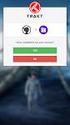 Úvod do problému: Nástroj Ochrana disku systému Windows produktu Shared Computer Toolkit se skládá z několika softwarových součástí, které nejsou ve výchozím nastavení součástí systému Windows XP. Při
Úvod do problému: Nástroj Ochrana disku systému Windows produktu Shared Computer Toolkit se skládá z několika softwarových součástí, které nejsou ve výchozím nastavení součástí systému Windows XP. Při
Fytomineral. Inovace Innovations. Energy News 04/2008
 Energy News 4 Inovace Innovations 1 Fytomineral Tímto Vám sdělujeme, že již byly vybrány a objednány nové lahve a uzávěry na produkt Fytomineral, které by měly předejít únikům tekutiny při přepravě. První
Energy News 4 Inovace Innovations 1 Fytomineral Tímto Vám sdělujeme, že již byly vybrány a objednány nové lahve a uzávěry na produkt Fytomineral, které by měly předejít únikům tekutiny při přepravě. První
CZ EN SK. U-Smart. WiFi Desk Lamp
 CZ EN SK U-Smart WiFi Desk Lamp U-Smart WiFi Desk Lamp CZ časovač EN timer SK časovač CZ tlačítko M EN M button SK tlačidlo M CZ tlačítko ON/OFF EN ON/OFF button SK tlačidlo ON/OFF CZ Kliknutím na tlačítko
CZ EN SK U-Smart WiFi Desk Lamp U-Smart WiFi Desk Lamp CZ časovač EN timer SK časovač CZ tlačítko M EN M button SK tlačidlo M CZ tlačítko ON/OFF EN ON/OFF button SK tlačidlo ON/OFF CZ Kliknutím na tlačítko
Název společnosti: VPK, s.r.o. Vypracováno kým: Ing. Michal Troščak Telefon: Datum:
 Pozice Počet Popis 1 SCALA2 3-45 A Datum: 2.7.217 Výrobní č.: 98562862 Grundfos SCALA2 is a fully integrated, self-priming, compact waterworks for pressure boosting in domestic applications. SCALA2 incorporates
Pozice Počet Popis 1 SCALA2 3-45 A Datum: 2.7.217 Výrobní č.: 98562862 Grundfos SCALA2 is a fully integrated, self-priming, compact waterworks for pressure boosting in domestic applications. SCALA2 incorporates
Instalace Pokyny pro instalaci v operačním systému Windows XP / Vista / Win7 / Win8
 Instalace Pokyny pro instalaci v operačním systému Windows XP / Vista / Win7 / Win8 1. Stáhněte si instalační program HOST makro engine z oficiálního webu IABYTE. 2. Spusťte instalační program a postupujte
Instalace Pokyny pro instalaci v operačním systému Windows XP / Vista / Win7 / Win8 1. Stáhněte si instalační program HOST makro engine z oficiálního webu IABYTE. 2. Spusťte instalační program a postupujte
Projekt: ŠKOLA RADOSTI, ŠKOLA KVALITY Registrační číslo projektu: CZ.1.07/1.4.00/21.3688 EU PENÍZE ŠKOLÁM
 ZÁKLADNÍ ŠKOLA OLOMOUC příspěvková organizace MOZARTOVA 48, 779 00 OLOMOUC tel.: 585 427 142, 775 116 442; fax: 585 422 713 email: kundrum@centrum.cz; www.zs-mozartova.cz Projekt: ŠKOLA RADOSTI, ŠKOLA
ZÁKLADNÍ ŠKOLA OLOMOUC příspěvková organizace MOZARTOVA 48, 779 00 OLOMOUC tel.: 585 427 142, 775 116 442; fax: 585 422 713 email: kundrum@centrum.cz; www.zs-mozartova.cz Projekt: ŠKOLA RADOSTI, ŠKOLA
CCD 90 MV Cameras (Firewire) CCD 90 MV Cameras (GigE) CCD 90 MV Cameras (USB 2.0)
 CCD 90 MV Cameras (Firewire) PL-B952F-R PL-B953F-R PL-B954F-R PL-B954HF-R PL-B955F-R PL-B955HF-R PL-B956F-R PL-B957F-R PL-B958F-R PL-B959F-R CCD 90 MV Cameras (GigE) PL-B954G-R PL-B954HG-R PL-B955G-R PL-B955HG-R
CCD 90 MV Cameras (Firewire) PL-B952F-R PL-B953F-R PL-B954F-R PL-B954HF-R PL-B955F-R PL-B955HF-R PL-B956F-R PL-B957F-R PL-B958F-R PL-B959F-R CCD 90 MV Cameras (GigE) PL-B954G-R PL-B954HG-R PL-B955G-R PL-B955HG-R
 [KLICK] GB Instruction Manual POWERLINE 4 LIGHT FOREWORD Dear Customer, Thank you for purchasing the POWERLINE 4 LIGHT charger. These operating instructions will help you to get the best from your charger.
[KLICK] GB Instruction Manual POWERLINE 4 LIGHT FOREWORD Dear Customer, Thank you for purchasing the POWERLINE 4 LIGHT charger. These operating instructions will help you to get the best from your charger.
Název společnosti: VPK, s.r.o. Vypracováno kým: Ing. Michal Troščak Telefon: Datum:
 Počet 1 SCALA2 3-45 A Datum: 2.7.217 Výrobní č.: 98562862 Grundfos SCALA2 is a fully integrated, self-priming, compact waterworks for pressure boosting in domestic applications. SCALA2 incorporates integrated
Počet 1 SCALA2 3-45 A Datum: 2.7.217 Výrobní č.: 98562862 Grundfos SCALA2 is a fully integrated, self-priming, compact waterworks for pressure boosting in domestic applications. SCALA2 incorporates integrated
EURO přeshraniční platba
 EURO přeshraniční platba EURO přeshraniční platba je platební příkaz splňující následující kriteria: Je předložen elektronicky Je požadováno standardní provedení (tj. nikoliv urgentní nebo expresní) Částka
EURO přeshraniční platba EURO přeshraniční platba je platební příkaz splňující následující kriteria: Je předložen elektronicky Je požadováno standardní provedení (tj. nikoliv urgentní nebo expresní) Částka
Amp1.
 Amp1 www.evolveo.com Vážený zákazníku, děkujeme, že jste si vybral produkt EVOLVEO Amp 1. Adaptér: DC 5 V 550 ma AC 220-240 V Funkce zesilovače: Zesílení přijímaného signálu až o 20dB pro všechny pasivní
Amp1 www.evolveo.com Vážený zákazníku, děkujeme, že jste si vybral produkt EVOLVEO Amp 1. Adaptér: DC 5 V 550 ma AC 220-240 V Funkce zesilovače: Zesílení přijímaného signálu až o 20dB pro všechny pasivní
CZ.1.07/1.5.00/
 Projekt: Příjemce: Digitální učební materiály ve škole, registrační číslo projektu CZ.1.07/1.5.00/34.0527 Střední zdravotnická škola a Vyšší odborná škola zdravotnická, Husova 3, 371 60 České Budějovice
Projekt: Příjemce: Digitální učební materiály ve škole, registrační číslo projektu CZ.1.07/1.5.00/34.0527 Střední zdravotnická škola a Vyšší odborná škola zdravotnická, Husova 3, 371 60 České Budějovice
Progressive loyalty V1.0. Copyright 2017 TALENTHUT
 Progressive loyalty Copyright 2017 TALENTHUT www.talenthut.io 1. Welcome The Progressive Loyalty Siberian CMS module will allow you to launch a loyalty program and reward your customers as they buy from
Progressive loyalty Copyright 2017 TALENTHUT www.talenthut.io 1. Welcome The Progressive Loyalty Siberian CMS module will allow you to launch a loyalty program and reward your customers as they buy from
Automatika na dávkování chemie automatic dosing
 Automatika na dávkování chemie automatic dosing Swimmingpool Technology Autodos 700 Automatické dávkování Autodos Autodos automatic dosing Autodos 700 je jedno-kanálové zaøízení, pro mìøení a dávkování.
Automatika na dávkování chemie automatic dosing Swimmingpool Technology Autodos 700 Automatické dávkování Autodos Autodos automatic dosing Autodos 700 je jedno-kanálové zaøízení, pro mìøení a dávkování.
Uživatelská příručka. Mono Bluetooth Headset MBH10
 Uživatelská příručka Mono Bluetooth Headset MBH10 Obsah Přehled funkcí...3 Přehled příslušenství...4 Základní postupy...5 Nabíjení baterie...5 Zapnutí a vypnutí náhlavní soupravy...5 Párování náhlavní
Uživatelská příručka Mono Bluetooth Headset MBH10 Obsah Přehled funkcí...3 Přehled příslušenství...4 Základní postupy...5 Nabíjení baterie...5 Zapnutí a vypnutí náhlavní soupravy...5 Párování náhlavní
Utilita L32 LogSync v
 Od: Rick Ellison N2AMG Email: rellison@twcny.rr.com Web: www.n2amg.com ====================== Účel: 1 Utilita L32 LogSync v.2.0.0.3 Tato aplikace vám umožní synchronizovat logbook32 s různými službami
Od: Rick Ellison N2AMG Email: rellison@twcny.rr.com Web: www.n2amg.com ====================== Účel: 1 Utilita L32 LogSync v.2.0.0.3 Tato aplikace vám umožní synchronizovat logbook32 s různými službami
VY_32_INOVACE_06_Předpřítomný čas_03. Škola: Základní škola Slušovice, okres Zlín, příspěvková organizace
 VY_32_INOVACE_06_Předpřítomný čas_03 Autor: Růžena Krupičková Škola: Základní škola Slušovice, okres Zlín, příspěvková organizace Název projektu: Zkvalitnění ICT ve slušovské škole Číslo projektu: CZ.1.07/1.4.00/21.2400
VY_32_INOVACE_06_Předpřítomný čas_03 Autor: Růžena Krupičková Škola: Základní škola Slušovice, okres Zlín, příspěvková organizace Název projektu: Zkvalitnění ICT ve slušovské škole Číslo projektu: CZ.1.07/1.4.00/21.2400
Gymnázium a Střední odborná škola, Rokycany, Mládežníků 1115
 Číslo projektu: Číslo šablony: Název materiálu: Gymnázium a Střední odborná škola, Rokycany, Mládežníků 1115 CZ.1.07/1.5.00/34.0410 II/2 Business correspondence Business English Ročník: Identifikace materiálu:
Číslo projektu: Číslo šablony: Název materiálu: Gymnázium a Střední odborná škola, Rokycany, Mládežníků 1115 CZ.1.07/1.5.00/34.0410 II/2 Business correspondence Business English Ročník: Identifikace materiálu:
ROLZ-2. Portable AV/Conference Center. Assembly Instructions
 1 ROLZ-2 Portable AV/Conference Center Assembly Instructions Rolz-2 Portable AV/Conference Center Part Drawing Description Qty Part Drawing Description Qty Hardware List A 1 ½ Flat Head Screw 2 EA P-1
1 ROLZ-2 Portable AV/Conference Center Assembly Instructions Rolz-2 Portable AV/Conference Center Part Drawing Description Qty Part Drawing Description Qty Hardware List A 1 ½ Flat Head Screw 2 EA P-1
Hama GmbH & Co KG D-86651 Monheim/Germany. www.hama.com 6 7052312/06.09
 d Die Konformitätserklärung nach der R&TTE Richtlinie 99/5/EG finden Sie unter www.hama.com g See www.hama.com for declaration of conformity according to R&TTE Directive 99/5/EC guidelines f La déclaration
d Die Konformitätserklärung nach der R&TTE Richtlinie 99/5/EG finden Sie unter www.hama.com g See www.hama.com for declaration of conformity according to R&TTE Directive 99/5/EC guidelines f La déclaration
Oyster V. Obrovský skok dopředu. Oyster V nabízí několik inovací. Vezmeme technologii mobilní antény do nové dimenze. Oyster V Vision NEW
 25let vše od BOSE SONY audio-video-sat-ezs-cctv + komplexní služby s vlastním odborným servisem a kamennou prodejnou Exkluzivně nabízíme jako jediní autorizované zastoupení značce Oyster Satellite Systems
25let vše od BOSE SONY audio-video-sat-ezs-cctv + komplexní služby s vlastním odborným servisem a kamennou prodejnou Exkluzivně nabízíme jako jediní autorizované zastoupení značce Oyster Satellite Systems
HandiClamp. Single Band Repair Clamp Jednodílný Opravný Třmen INSTALLATION INSTRUCTIONS
 HandiClamp Single Band Repair Clamp Jednodílný Opravný Třmen INSTALLATION INSTRUCTIONS Montážní návod GB CZ Pioneers in pipe solutions INSTALLATION INSTRUCTIONS - English Single Band Repair Clamp 1 2 3
HandiClamp Single Band Repair Clamp Jednodílný Opravný Třmen INSTALLATION INSTRUCTIONS Montážní návod GB CZ Pioneers in pipe solutions INSTALLATION INSTRUCTIONS - English Single Band Repair Clamp 1 2 3
Get started Začínáme Začíname
 Get started Začínáme Začíname Get started Začínáme Začíname 1 Insert the included AA batteries before proceeding with the installation. Před zahájením instalace vložte přiložené baterie AA. Pred začatím
Get started Začínáme Začíname Get started Začínáme Začíname 1 Insert the included AA batteries before proceeding with the installation. Před zahájením instalace vložte přiložené baterie AA. Pred začatím
AIC ČESKÁ REPUBLIKA CZECH REPUBLIC
 ČESKÁ REPUBLIKA CZECH REPUBLIC ŘÍZENÍ LETOVÉHO PROVOZU ČR, s.p. Letecká informační služba AIR NAVIGATION SERVICES OF THE C.R. Aeronautical Information Service Navigační 787 252 61 Jeneč A 1/14 20 FEB +420
ČESKÁ REPUBLIKA CZECH REPUBLIC ŘÍZENÍ LETOVÉHO PROVOZU ČR, s.p. Letecká informační služba AIR NAVIGATION SERVICES OF THE C.R. Aeronautical Information Service Navigační 787 252 61 Jeneč A 1/14 20 FEB +420
USING VIDEO IN PRE-SET AND IN-SET TEACHER TRAINING
 USING VIDEO IN PRE-SET AND IN-SET TEACHER TRAINING Eva Minaříková Institute for Research in School Education, Faculty of Education, Masaryk University Structure of the presentation What can we as teachers
USING VIDEO IN PRE-SET AND IN-SET TEACHER TRAINING Eva Minaříková Institute for Research in School Education, Faculty of Education, Masaryk University Structure of the presentation What can we as teachers
 If there is any inconsistency of weather forecast between Local Weather Station and this unit, the Local Weather Station's forecast should prevail. The trend pointer displayed on the LCD indicates the
If there is any inconsistency of weather forecast between Local Weather Station and this unit, the Local Weather Station's forecast should prevail. The trend pointer displayed on the LCD indicates the
Flexibilní komunikační avionika SESAR 9.44 Honeywell Aerospace Advanced Technology
 Flexibilní komunikační avionika SESAR 9.44 Honeywell Aerospace Advanced Technology červen 2014 Obsah Proč potřebujeme nové rádiové systémy Navrhovaná flexibilní komunikační architektura Práce udělaná pod
Flexibilní komunikační avionika SESAR 9.44 Honeywell Aerospace Advanced Technology červen 2014 Obsah Proč potřebujeme nové rádiové systémy Navrhovaná flexibilní komunikační architektura Práce udělaná pod
Xperia TX TV Dock DK22 Xperia T TV Dock DK23
 Uživatelská příručka Xperia TX TV Dock DK22 Xperia T TV Dock DK23 Obsah Úvod...3 Přehled stanice TV Dock...3 Začínáme...4 Smart Connect...4 Upgradování aplikace Smart Connect...4 Použití stanice TV Dock...5
Uživatelská příručka Xperia TX TV Dock DK22 Xperia T TV Dock DK23 Obsah Úvod...3 Přehled stanice TV Dock...3 Začínáme...4 Smart Connect...4 Upgradování aplikace Smart Connect...4 Použití stanice TV Dock...5
Presenter SNP6000. Register your product and get support at CS Příručka pro uživatele
 Register your product and get support at www.philips.com/welcome Presenter SNP6000 CS Příručka pro uživatele 1 a b c d e 2 3 4 Federal Communication Commission Interference Statement This equipment has
Register your product and get support at www.philips.com/welcome Presenter SNP6000 CS Příručka pro uživatele 1 a b c d e 2 3 4 Federal Communication Commission Interference Statement This equipment has
Magnetic Charging Dock
 Uživatelská příručka Magnetic Charging Dock Obsah Úvod...3 Nabíjení bez starostí...3 Použití magnetické nabíjecí kolébky...4 Použití nástavců...4 Nabíjení telefonu...4 Právní informace...5 Declaration
Uživatelská příručka Magnetic Charging Dock Obsah Úvod...3 Nabíjení bez starostí...3 Použití magnetické nabíjecí kolébky...4 Použití nástavců...4 Nabíjení telefonu...4 Právní informace...5 Declaration
Granit 1981i. Stručný návod k použití. Průmyslový bezdrátový skener. Crdlss-GRNT1981-CZ-QS Rev A 1/15
 Granit 1981i Průmyslový bezdrátový skener Stručný návod k použití Crdlss-GRNT1981-CZ-QS Rev A 1/15 Poznámka: Informace o čištění zařízení najdete v uživatelské příručce. Lokalizované verze tohoto dokumentu
Granit 1981i Průmyslový bezdrátový skener Stručný návod k použití Crdlss-GRNT1981-CZ-QS Rev A 1/15 Poznámka: Informace o čištění zařízení najdete v uživatelské příručce. Lokalizované verze tohoto dokumentu
WYSIWYG EDITOR PRO XML FORM
 WYSIWYG EDITOR PRO XML FORM Ing. Tran Thanh Huan, Ing. Nguyen Ba Nghien, Doc. Ing. Josef Kokeš, CSc Abstract: In this paper, we introduce the WYSIWYG editor pro XML Form. We also show how to create a form
WYSIWYG EDITOR PRO XML FORM Ing. Tran Thanh Huan, Ing. Nguyen Ba Nghien, Doc. Ing. Josef Kokeš, CSc Abstract: In this paper, we introduce the WYSIWYG editor pro XML Form. We also show how to create a form
ActiPack rozšířil výrobu i své prostory EMBAX 2016. Od ledna 2015 jsme vyrobili přes 59.000.000 lahviček či kelímků. Děkujeme za Vaši důvěru!
 ACTIPACK CZ, a.s. www.actipack.cz Newsletter 2/2015 ActiPack rozšířil výrobu i své prostory Vážení obchodní partneři, Závod prošel významnými audity od předních letošní rok byl ve znamení potravinářských
ACTIPACK CZ, a.s. www.actipack.cz Newsletter 2/2015 ActiPack rozšířil výrobu i své prostory Vážení obchodní partneři, Závod prošel významnými audity od předních letošní rok byl ve znamení potravinářských
DATA SHEET. BC516 PNP Darlington transistor. technický list DISCRETE SEMICONDUCTORS Apr 23. Product specification Supersedes data of 1997 Apr 16
 zákaznická linka: 840 50 60 70 DISCRETE SEMICONDUCTORS DATA SHEET book, halfpage M3D186 Supersedes data of 1997 Apr 16 1999 Apr 23 str 1 Dodavatel: GM electronic, spol. s r.o., Křižíkova 77, 186 00 Praha
zákaznická linka: 840 50 60 70 DISCRETE SEMICONDUCTORS DATA SHEET book, halfpage M3D186 Supersedes data of 1997 Apr 16 1999 Apr 23 str 1 Dodavatel: GM electronic, spol. s r.o., Křižíkova 77, 186 00 Praha
CZ.1.07/1.5.00/34.0527
 Projekt: Příjemce: Digitální učební materiály ve škole, registrační číslo projektu CZ.1.07/1.5.00/34.0527 Střední zdravotnická škola a Vyšší odborná škola zdravotnická, Husova 3, 371 60 České Budějovice
Projekt: Příjemce: Digitální učební materiály ve škole, registrační číslo projektu CZ.1.07/1.5.00/34.0527 Střední zdravotnická škola a Vyšší odborná škola zdravotnická, Husova 3, 371 60 České Budějovice
Střední průmyslová škola strojnická Olomouc, tř.17. listopadu 49
 Střední průmyslová škola strojnická Olomouc, tř.17. listopadu 49 Výukový materiál zpracovaný v rámci projektu Výuka moderně Registrační číslo projektu: CZ.1.07/1.5.00/34.0205 Šablona: III/2 Anglický jazyk
Střední průmyslová škola strojnická Olomouc, tř.17. listopadu 49 Výukový materiál zpracovaný v rámci projektu Výuka moderně Registrační číslo projektu: CZ.1.07/1.5.00/34.0205 Šablona: III/2 Anglický jazyk
1080 WIFI Kamerový modul. ( vhodný pro iphone / android / stolní počítač)
 1080 WIFI Kamerový modul ( vhodný pro iphone / android / stolní počítač) 5 Provozní pokyny pro WIFI vzdálenou monitorovací kamerovou jednotku 1. Struktura produktu 2. Kamera zapnutí ON (2 způsoby zapnutí)
1080 WIFI Kamerový modul ( vhodný pro iphone / android / stolní počítač) 5 Provozní pokyny pro WIFI vzdálenou monitorovací kamerovou jednotku 1. Struktura produktu 2. Kamera zapnutí ON (2 způsoby zapnutí)
Size / Světlost : DN 1/4 to 4 / DN 1/4 až 4
 Size / Světlost : 1/4 to 4 / 1/4 až 4 Ends / Konce : Threaded BSP / Závitové BSP Min. Temperature / Minimální teplota : -20 C Max. Temperature / Maximální teplota : +180 C Max. Pressure / Maximální tlak
Size / Světlost : 1/4 to 4 / 1/4 až 4 Ends / Konce : Threaded BSP / Závitové BSP Min. Temperature / Minimální teplota : -20 C Max. Temperature / Maximální teplota : +180 C Max. Pressure / Maximální tlak
Buderus System Logatherm Wps K
 Buderus System Logatherm Wps K XV1100K(C)/XV1100SK(C) All rights reserverd. Any reprinting or unauthorized use wihout the written permission of Buderus System Logatherm Wps K Corporation, is expressly
Buderus System Logatherm Wps K XV1100K(C)/XV1100SK(C) All rights reserverd. Any reprinting or unauthorized use wihout the written permission of Buderus System Logatherm Wps K Corporation, is expressly
Pokyny k použití. Model-300. Napájecí zdroj. Návod na obsluhu Operating Instructions. se systémem Aquacontrol Napájací zdroj
 Pokyny k použití Model-300 Návod na obsluhu Operating Instructions Napájecí zdroj se systémem Napájací zdroj so systémom Power Supply with System BK 0011900 / PC AQUACONTROL Kryt aquacontrol Kryt aquacontrol
Pokyny k použití Model-300 Návod na obsluhu Operating Instructions Napájecí zdroj se systémem Napájací zdroj so systémom Power Supply with System BK 0011900 / PC AQUACONTROL Kryt aquacontrol Kryt aquacontrol
WORKSHEET 1: LINEAR EQUATION 1
 WORKSHEET 1: LINEAR EQUATION 1 1. Write down the arithmetical problem according the dictation: 2. Translate the English words, you can use a dictionary: equations to solve solve inverse operation variable
WORKSHEET 1: LINEAR EQUATION 1 1. Write down the arithmetical problem according the dictation: 2. Translate the English words, you can use a dictionary: equations to solve solve inverse operation variable
Nová éra diskových polí IBM Enterprise diskové pole s nízkým TCO! Simon Podepřel, Storage Sales 2. 2. 2011
 Nová éra diskových polí IBM Enterprise diskové pole s nízkým TCO! Simon Podepřel, Storage Sales 2. 2. 2011 Klíčovéatributy Enterprise Information Infrastructure Spolehlivost Obchodní data jsou stále kritičtější,
Nová éra diskových polí IBM Enterprise diskové pole s nízkým TCO! Simon Podepřel, Storage Sales 2. 2. 2011 Klíčovéatributy Enterprise Information Infrastructure Spolehlivost Obchodní data jsou stále kritičtější,
obal manuálu, asi něco podobného jako u LC 100 asi by to chtělo lepší obrázek!!! FYTOSCOPE FS130 Instruction Guide
 obal manuálu, asi něco podobného jako u LC 100 asi by to chtělo lepší obrázek!!! FYTOSCOPE FS130 Instruction Guide možná tohle trochu zmenšit a dát sem i to varování LED RADIATION co je na další straně
obal manuálu, asi něco podobného jako u LC 100 asi by to chtělo lepší obrázek!!! FYTOSCOPE FS130 Instruction Guide možná tohle trochu zmenšit a dát sem i to varování LED RADIATION co je na další straně
Light (glass base with power cord and Ehmann dimmer, reflector, glass globe), light source, cotton gloves, installation manual
 Package contents Name: BALLOONS PC858 Table light 607 850 Components included with unit: Light (glass base with power cord and Ehmann dimmer, reflector, glass globe), light source, cotton gloves, installation
Package contents Name: BALLOONS PC858 Table light 607 850 Components included with unit: Light (glass base with power cord and Ehmann dimmer, reflector, glass globe), light source, cotton gloves, installation
SERVISNÍ MANUÁL PEGAS 250 E CEL OVO SERVICE MANUAL PEGAS 250 E CEL OVO
 MG136-1 PEGAS 250 E CEL OVO SERVICE MANUAL page 1 SERVISNÍ MANUÁL PEGAS 250 E CEL OVO SERVICE MANUAL PEGAS 250 E CEL OVO 1. VAROVÁNÍ WARNING UPOZORNĚNÍ Pouze osoba splňující kvalifikaci danou zákonem je
MG136-1 PEGAS 250 E CEL OVO SERVICE MANUAL page 1 SERVISNÍ MANUÁL PEGAS 250 E CEL OVO SERVICE MANUAL PEGAS 250 E CEL OVO 1. VAROVÁNÍ WARNING UPOZORNĚNÍ Pouze osoba splňující kvalifikaci danou zákonem je
SPECIFICATION FOR ALDER LED
 SPECIFICATION FOR ALDER LED MODEL:AS-D75xxyy-C2LZ-H1-E 1 / 13 Absolute Maximum Ratings (Ta = 25 C) Parameter Symbol Absolute maximum Rating Unit Peak Forward Current I FP 500 ma Forward Current(DC) IF
SPECIFICATION FOR ALDER LED MODEL:AS-D75xxyy-C2LZ-H1-E 1 / 13 Absolute Maximum Ratings (Ta = 25 C) Parameter Symbol Absolute maximum Rating Unit Peak Forward Current I FP 500 ma Forward Current(DC) IF
MA251 (cz_en) Operating instructions. MA251 (cz_en) Montážní návod. Krimpovací kleště PV-CZM... pro MC3, MC4 a MC4-EVO 2
 MA251 (cz_en) Montážní návod Krimpovací kleště PV-CZM... pro MC3, MC4 a MC4-EVO 2 MA251 (cz_en) Operating instructions Crimping pliers PV-CZM... for MC3, MC4 and MC4-EVO 2 Obsah Bezpečnostní pokyny...2
MA251 (cz_en) Montážní návod Krimpovací kleště PV-CZM... pro MC3, MC4 a MC4-EVO 2 MA251 (cz_en) Operating instructions Crimping pliers PV-CZM... for MC3, MC4 and MC4-EVO 2 Obsah Bezpečnostní pokyny...2
TechoLED H A N D B O O K
 TechoLED HANDBOOK Světelné panely TechoLED Úvod TechoLED LED světelné zdroje jsou moderním a perspektivním zdrojem světla se širokými možnostmi použití. Umožňují plnohodnotnou náhradu žárovek, zářivkových
TechoLED HANDBOOK Světelné panely TechoLED Úvod TechoLED LED světelné zdroje jsou moderním a perspektivním zdrojem světla se širokými možnostmi použití. Umožňují plnohodnotnou náhradu žárovek, zářivkových
 11.12. 100 ΕΙΣΟΔΟΣ = E / ENTRANCE = E = = 1174 550 ΤΥΠΟΠΟΙΗΜΕΝΟ ΚΥ = 2000 (ΕΠΙΛΟΓΗ: 2100) / CH STANDARD = 2000 (OPTIONAL: 2100) 243 50 ΚΥ/CH + 293 ΚΥ/CH +103 100 ΚΥ /CH 6 11 6 20 100 0,25 ΚΑ (CO) + 45
11.12. 100 ΕΙΣΟΔΟΣ = E / ENTRANCE = E = = 1174 550 ΤΥΠΟΠΟΙΗΜΕΝΟ ΚΥ = 2000 (ΕΠΙΛΟΓΗ: 2100) / CH STANDARD = 2000 (OPTIONAL: 2100) 243 50 ΚΥ/CH + 293 ΚΥ/CH +103 100 ΚΥ /CH 6 11 6 20 100 0,25 ΚΑ (CO) + 45
External ROM 128KB For Sinclair ZX Spectrum
 External ROM 8KB For Sinclair ZX Spectrum ersion.0 CSS Electronics (c) 07 RESET NMI ERD0RSZ 0n 0K 00n 00n 00n 00u/6 SN7N N8 7C00A GAL68 N369A 680R 56R 680R 8A 8B 7A 6A 5A A 3A 7B 6B 5B B 3B A A 0A 9A 8A
External ROM 8KB For Sinclair ZX Spectrum ersion.0 CSS Electronics (c) 07 RESET NMI ERD0RSZ 0n 0K 00n 00n 00n 00u/6 SN7N N8 7C00A GAL68 N369A 680R 56R 680R 8A 8B 7A 6A 5A A 3A 7B 6B 5B B 3B A A 0A 9A 8A
EU peníze středním školám digitální učební materiál
 EU peníze středním školám digitální učební materiál Číslo projektu: Číslo a název šablony klíčové aktivity: Tematická oblast, název DUMu: Autor: CZ.1.07/1.5.00/34.0515 III/2 Inovace a zkvalitnění výuky
EU peníze středním školám digitální učební materiál Číslo projektu: Číslo a název šablony klíčové aktivity: Tematická oblast, název DUMu: Autor: CZ.1.07/1.5.00/34.0515 III/2 Inovace a zkvalitnění výuky
VOŠ, SPŠ automobilní a technická. Mgr. Marie Šíchová. At the railway station
 Název SŠ: Autor: Název: Tematická oblast: VOŠ, SPŠ automobilní a technická Mgr. Marie Šíchová At the railway station VOŠ, Provoz a ekonomika dopravy, cizí jazyk, angličtina B, odborné téma Železniční doprava
Název SŠ: Autor: Název: Tematická oblast: VOŠ, SPŠ automobilní a technická Mgr. Marie Šíchová At the railway station VOŠ, Provoz a ekonomika dopravy, cizí jazyk, angličtina B, odborné téma Železniční doprava
Monthly Press Clipping Summary
 Monthly Press Clipping Summary Czech Republic & Slovakia, May 2009 To date coverage received: Print magazines: Online magazines: 82 clippings 25 clippings 57 clippings Print magazines - examples 1. PC
Monthly Press Clipping Summary Czech Republic & Slovakia, May 2009 To date coverage received: Print magazines: Online magazines: 82 clippings 25 clippings 57 clippings Print magazines - examples 1. PC
2N Lift8 Audio unit machine room
 2N Lift8 Audio unit machine room Brief Manual Version 3.0.0 www.2n.cz The machine room audio unit is intended for installation in the machine room or as an intercom solution located in the reception.
2N Lift8 Audio unit machine room Brief Manual Version 3.0.0 www.2n.cz The machine room audio unit is intended for installation in the machine room or as an intercom solution located in the reception.
Číslo materiálu: VY 32 INOVACE 25/12. Název materiálu: Anatomy 2 - Senses Číslo projektu: CZ.1.07/1.4.00/
 Číslo materiálu: Název materiálu: Anatomy 2 - Senses Číslo projektu: CZ.1.07/1.4.00/21.1486 Zpracoval: Jana Jourová Anatomy 2 - Senses 1. Before you watch the videos, try to answer the questions. How many
Číslo materiálu: Název materiálu: Anatomy 2 - Senses Číslo projektu: CZ.1.07/1.4.00/21.1486 Zpracoval: Jana Jourová Anatomy 2 - Senses 1. Before you watch the videos, try to answer the questions. How many
Preliminary Draft. Stručný návod k použití. Mobilní počítač Dolphin se systémem Windows CE 5.0
 Mobilní počítač Dolphin 6500 se systémem Windows CE 5.0 Stručný návod k použití Mobilní počítač Dolphin 6500 Pro začátek Ověřte si, že balení obsahuje následující položky: Mobilní počítač Dolphin 6500
Mobilní počítač Dolphin 6500 se systémem Windows CE 5.0 Stručný návod k použití Mobilní počítač Dolphin 6500 Pro začátek Ověřte si, že balení obsahuje následující položky: Mobilní počítač Dolphin 6500
GRITTY: Dekódovací engine pro RTTY
 1 GRITTY: Dekódovací engine pro RTTY Jim Hargrave W5IFP 1.0 Všeobecně Dekódovací engine GRITTY může být použitý v Logger32 k doplnění MMTTY a MMVARI pro mód RTTY. GRITTY stáhněte z http://www.dxatlas.com/gritty
1 GRITTY: Dekódovací engine pro RTTY Jim Hargrave W5IFP 1.0 Všeobecně Dekódovací engine GRITTY může být použitý v Logger32 k doplnění MMTTY a MMVARI pro mód RTTY. GRITTY stáhněte z http://www.dxatlas.com/gritty
4Ever H A N D B O O K
 4Ever HANDBOOK Kancelářský systém 4Ever Úvod Základními stavebními komponenty podnoží jsou bočnice a podélné nosníky. Bočnice je tvořena nohami čtvercového průřezu 45 x 45 mm, spojovacím vodorovným bočním
4Ever HANDBOOK Kancelářský systém 4Ever Úvod Základními stavebními komponenty podnoží jsou bočnice a podélné nosníky. Bočnice je tvořena nohami čtvercového průřezu 45 x 45 mm, spojovacím vodorovným bočním
Škola: Střední škola obchodní, České Budějovice, Husova 9. Inovace a zkvalitnění výuky prostřednictvím ICT
 Škola: Střední škola obchodní, České Budějovice, Husova 9 Projekt MŠMT ČR: EU PENÍZE ŠKOLÁM Číslo projektu: CZ.1.07/1.5.00/34.0536 Název projektu školy: Výuka s ICT na SŠ obchodní České Budějovice Šablona
Škola: Střední škola obchodní, České Budějovice, Husova 9 Projekt MŠMT ČR: EU PENÍZE ŠKOLÁM Číslo projektu: CZ.1.07/1.5.00/34.0536 Název projektu školy: Výuka s ICT na SŠ obchodní České Budějovice Šablona
SGM. Smart Grid Management THE FUTURE FOR ENERGY-EFFICIENT SMART GRIDS
 WHO ARE WE? a company specializing in software applications for smart energy grids management and innovation a multidisciplinary team of experienced professionals from practice and from Czech technical
WHO ARE WE? a company specializing in software applications for smart energy grids management and innovation a multidisciplinary team of experienced professionals from practice and from Czech technical
AKTIVACE. Nabíjení Před prvním použitím nechte chytrý náramek nabíjet po dobu 45 minut. Vysuňte zařízení z náramku.
 116HR COLOR AKTIVACE Nabíjení Před prvním použitím nechte chytrý náramek nabíjet po dobu 45 minut. Vysuňte zařízení z náramku. Připojte do USB nabíječky (5V 1A). Nabíjet lze jen z jedné strany. Pokud se
116HR COLOR AKTIVACE Nabíjení Před prvním použitím nechte chytrý náramek nabíjet po dobu 45 minut. Vysuňte zařízení z náramku. Připojte do USB nabíječky (5V 1A). Nabíjet lze jen z jedné strany. Pokud se
Plantronics Explorer 10. Návod k obsluze
 Plantronics Explorer 10 Návod k obsluze Obsah Vítejte 3 Obsah balení 4 Přehled náhlavní soupravy 5 Buďte opatrní 5 Pair and Charge 6 Get Paired 6 Activate pair mode 6 Use two phones 6 Reconnect 6 Charge
Plantronics Explorer 10 Návod k obsluze Obsah Vítejte 3 Obsah balení 4 Přehled náhlavní soupravy 5 Buďte opatrní 5 Pair and Charge 6 Get Paired 6 Activate pair mode 6 Use two phones 6 Reconnect 6 Charge
