Operating Instructions Instrukcja obsługi Návod k použití Kezelési utasítás
|
|
|
- Žaneta Brožová
- před 9 lety
- Počet zobrazení:
Transkript
1 ENG.book 1 ページ 2007 年 1 月 10 日 水 曜 日 午 後 1 時 7 分 Operating Instructions Instrukcja obsługi Návod k použití Kezelési utasítás Digital Video Camera Model No. NV-GS60EP Before use, please read these instructions completely. Przed pierwszym włączeniem kamery prosimy o dokładne przeczytanie instrukcji obsługi. Před použitím si, prosíme, přečtěte celý návod. Használat előtt kérjük, hogy teljesen olvassa el ezt a kezelési utasítást. A
2 ENG.book 2 ページ 2007 年 1 月 10 日 水 曜 日 午 後 1 時 7 分 Information for your safety WARNING: TO REDUCE THE RISK OF FIRE, ELECTRIC SHOCK OR PRODUCT DAMAGE, DO NOT EXPOSE THIS APPARATUS TO RAIN, MOISTURE, DRIPPING OR SPLASHING AND THAT NO OBJECTS FILLED WITH LIQUIDS, SUCH AS VASES, SHALL BE PLACED ON THE APPARATUS. USE ONLY THE RECOMMENDED ACCESSORIES. DO NOT REMOVE THE COVER (OR BACK); THERE ARE NO USER SERVICEABLE PARTS INSIDE. REFER SERVICING TO QUALIFIED SERVICE PERSONNEL. CAUTION! DO NOT INSTALL OR PLACE THIS UNIT IN A BOOKCASE, BUILT-IN CABINET OR IN ANOTHER CONFINED SPACE. ENSURE THE UNIT IS WELL VENTILATED. TO PREVENT RISK OF ELECTRIC SHOCK OR FIRE HAZARD DUE TO OVERHEATING, ENSURE THAT CURTAINS AND ANY OTHER MATERIALS DO NOT OBSTRUCT THE VENTILATION VENTS. DO NOT OBSTRUCT THE UNIT S VENTILATION OPENINGS WITH NEWSPAPERS, TABLECLOTHS, CURTAINS, AND SIMILAR ITEMS. DO NOT PLACE SOURCES OF NAKED FLAMES, SUCH AS LIGHTED CANDLES, ON THE UNIT. DISPOSE OF BATTERIES IN AN ENVIRONMENTALLY FRIENDLY MANNER. The socket outlet shall be installed near the equipment and easily accessible. The mains plug of the power supply cord shall remain readily operable. To completely disconnect this apparatus from the AC Mains, disconnect the power supply cord plug from AC receptacle. Product Identification Marking is located on the bottom of units. 2 ª Carefully read the Operating Instructions and use the Movie Camera correctly. Injury or material damage resulting from any kind of use that is not in accordance with the operating procedures explained in these Operating Instructions are the sole responsibility of the user. Try out the Movie Camera. Be sure to try out the Movie Camera before recording your first important event and check that it records properly and functions correctly. The manufacturer is not liable for loss of recorded contents. The manufacturer shall in no event be liable for the loss of recordings due to malfunction or defect of this Movie Camera, its accessories or cassettes. Carefully observe copyright laws. Recording of pre-recorded tapes or discs or other published or broadcast material for purposes other than your own private use may infringe copyright laws. Even for the purpose of private use, recording of certain material may be restricted. The Movie Camera uses copyright-protected technologies and is protected by the patented technologies and intellectual properties of Japan and the U.S. To use these copyrightprotected technologies, authorization of the Macrovision Company is required. It is prohibited to disassemble or modify the Movie Camera. All other company and product names in the operating instructions are trademarks of their respective corporations. Pages for reference Pages for reference are indicated by dashes either side of a number, for example: -00- The menu operation flow is indicated by >> in the description.
3 ENG.book 3 ページ 2007 年 1 月 10 日 水 曜 日 午 後 1 時 7 分 ª EMC Electric and magnetic compatibility This symbol (CE) is located on the rating plate. Use only the recommended accessories. Do not use any other AV cables except the supplied one. When you use the cable which are sold separately, please make sure to use the one whose length is less than 3 metres. ENGLISH Information on Disposal for Users of Waste Electrical & Electronic Equipment (private households) This symbol on the products and/or accompanying documents means that used electrical and electronic products should not be mixed with general household waste. For proper treatment, recovery and recycling, please take these products to designated collection points, where they will be accepted on a free of charge basis. Alternatively, in some countries you may be able to return your products to your local retailer upon the purchase of an equivalent new product. Disposing of this product correctly will help to save valuable resources and prevent any potential negative effects on human health and the environment which could otherwise arise from inappropriate waste handling. Please contact your local authority for further details of your nearest designated collection point. Penalties may be applicable for incorrect disposal of this waste, in accordance with national legislation. For business users in the European Union If you wish to discard electrical and electronic equipment, please contact your dealer or supplier for further information. Information on Disposal in other Countries outside the European Union This symbol is only valid in the European Union. If you wish to discard this product, please contact your local authorities or dealer and ask for the correct method of disposal. 3
4 ENG.book 4 ページ 2007 年 1 月 10 日 水 曜 日 午 後 1 時 7 分 Contents Information for your safety... 2 Before using Accessories... 5 Optional... 5 Parts identification and handling... 5 Fitting the lens cap... 7 The grip belt... 7 Power supply... 8 Charging time and recordable time... 9 Turning the camera on... 9 Setting date and time Using the LCD monitor Using the viewfinder Quick start Inserting/removing a cassette Selecting a mode How to use the joystick Help mode Switching the language Using the menu screen Adjusting LCD monitor/viewfinder Record mode Check before recording Recording on a tape Recording check Blank search function Recording a still picture on a tape (Photoshot) Zoom in/out function Recording yourself Backlight compensation function Colour Night view function Soft skin mode Fade in/fade out function Wind noise reduction function Recording images for wide-screen TVs Image stabilizer function Recording in various situations (Scene mode) Recording in natural colours (White balance) Manual focus adjustment Manual shutter speed/ aperture adjustment Playback mode Playing back tape Frame-by-frame playback Playback on TV Edit mode Copying onto a DVD recorder or a VCR (Dubbing) Using the DV Cable for Recording (Digital Dubbing) Using the movie camera as a Web Camera (Windows XP SP2) Using on Macintosh Menu Menu list Menus related to taking pictures Menus related to playback Other menus Others Indications Warning/alarm indications Functions cannot be used simultaneously Before requesting repair (Problems and solutions) Cautions for Use Explanation of terms Specifications Specifications... 48
5 ENG.book 5 ページ 2007 年 1 月 10 日 水 曜 日 午 後 1 時 7 分 Accessories Before using The followings are the accessories supplied with this product. 1) 1) AC adaptor, DC input lead, AC mains lead -8-2) Battery pack -8-3) AV cable -32- Optional VSK0651B (DE-974GC) 2) 3) CGR-DU06 K2GJ2DC00015 K2CR2DA00004 K2KC4CB ) AC adaptor (VW-AD11E) 2) Battery pack (lithium/cgr-du06/640 mah) 3) Battery pack (lithium/cga-du07/680 mah) 4) Battery pack (lithium/cga-du12/1150 mah) 5) Battery pack (lithium/cga-du14/1360 mah) 6) Battery pack (lithium/cga-du21/2040 mah) 7) Wide conversion lens (VW-LW3007E) 8) Tele conversion lens (VW-LT3014E) 9) ND filter (VW-LND30E) 10) MC protector (VW-LMC30E) 11) Tripod (VW-CT45E) 12) DV cable (VW-CD1E) Some optional accessories may not be available in some countries. Before using Parts identification and handling ª Camera (1) (2) (3) (4) (5) (1) White balance sensor -27- (2) Grip belt -7- (3) Lens Fit the MC protector (VW-LMC30E; optional), the ND filter (VW-LND30E; optional), the tele conversion lens (VW-LT3014E; optional) or the wide conversion lens (VW-LW3007E; optional) in front of the lens. Do not fit the other accessories. (except for the lens cap) (4) Microphone (built-in, stereo) -21-, -24- (5) Audio-video output terminal [A/V] -32- Use the supplied AV cable only, otherwise audio may not be played back normally. (8) (6) Speaker -30- (7) Cassette eject lever [OPEN/EJECT] -13- (8) Cassette holder -13- (9) DV terminal [DV] -32- (10) USB terminal [ ] DV (6) (7) (9) (10) 5
6 ENG.book 6 ページ 2007 年 1 月 10 日 水 曜 日 午 後 1 時 7 分 (11) (12) (13) (11) Viewfinder -11-, -46- (14) (15) (16) (17) (18) (19) (20) Due to limitations in LCD production technology, there may be some tiny bright or dark spots on the Viewfinder screen. However, this is not a malfunction and does not affect the recorded picture. Before using (25) (26) (27) (25) Cassette cover -13- (26) Zoom lever [W/T] -21- Volume lever [svolumer] -30- (27) Photoshot button [ ] -20- (12) Battery holder -8- (13) Battery release lever [BATTERY RELEASE] -8- (14) DC input terminal [DC/C.C.IN] -8- (15) Power switch [OFF/ON] -9- (16) Status indicator -9- (17) Menu button [MENU] -16- (18) Joystick -14- (19) Mode dial -14- (20) Recording start/stop button -19- (21) LCD monitor -11-, -46- Due to limitations in LCD production technology, there may be some tiny bright or dark spots on the LCD monitor screen. However, this is not a malfunction and does not affect the recorded picture. (22) LCD monitor open part [OPEN] -11- (23) Reset button [RESET] -39-, -42- (24) Mode select switch [AUTO/MANUAL/FOCUS] -18-, -26-, (21) (22) (23) (24) (28) (28) Tripod receptacle This is a hole for attaching the camera to optional tripod/vw-ct45e. (Please carefully read the operating instructions for how to attach the tripod to the camera.) (29) Shoulder strap fixture 2 1 (29) Put the strap (optional) through the fixture 1 and through the stopper 2 so it will not come off. Extend part 3 by at least 2 cm. Fit the other end of the belt similarly. 3
7 ENG.book 7 ページ 2007 年 1 月 10 日 水 曜 日 午 後 1 時 7 分 Fitting the lens cap Fit the lens cap to protect the surface of the lens. 1 The lens cap and lens cap cord comes preattached to the grip belt. Pass the end of the lens cap cord through the attached eye on the lens cap. Then pass the lens cap through the loop made by itself and pull tight. When not using the lens cap, pull the lens cap cord in the direction of the arrow. 1 When you are not recording, be sure to cover the lens with the lens cap for protection. 2 Before using The grip belt Adjust the belt length so it fits your hand. 1 Adjust the belt length. 2 1 Flip the belt. 2 Adjust the length. 3 Fix the belt When you remove the lens cap, press the knobs firmly. 7
8 ENG.book 8 ページ 2007 年 1 月 10 日 水 曜 日 午 後 1 時 7 分 Power supply ª Charging the battery When this product is purchased, the battery is not charged. Charge the battery before using this product. Battery charging time (-9-) We recommend using Panasonic batteries. (-5-) If you use other batteries, we cannot guarantee the quality of this product. If the DC input lead is connected to the AC adaptor, then the battery will not get charged. Remove the DC input lead from the AC adaptor. 1 Connect the AC mains lead to the AC adaptor and the AC mains socket. 2 Put the battery on the battery mount by aligning the mark, and then securely plug it in. Before using 1 Connect the AC mains lead to the AC adaptor and the AC mains socket. 2 Connect the DC input lead to the AC adaptor. 3 Connect the DC input lead to this product. The output plug of the AC mains lead is not completely connected to the AC adaptor socket. As shown in 1, there is a gap. Do not use the power cord for other equipment since the power cord is exclusively designed for the movie camera. Or do not use the power cord of other equipment for the movie camera. ª Fitting the battery Push the battery against the battery holder and slide it until it clicks. ª Charging lamp Lights up: Charging Goes off: Charging completed Flashing: The battery is over discharged (discharged excessively). In a while, the lamp will light up and normal charging will start. When the battery temperature is excessively high or low, the [CHARGE] lamp flashes and the charging time will be longer than normal. ª Connecting to the AC outlet The unit is in the standby condition when the AC adaptor is connected. The primary circuit is always live as long as the AC adaptor is connected to an electrical outlet. 8 1 ª Removing the battery While sliding the [BATTERY RELEASE] lever, slide the battery to remove it. BATTERY RELEASE Hold the battery with your hand so it does not fall. Before removing the battery, be sure to set the [OFF/ON] switch to [OFF]. CAUTION Danger of explosion if battery is incorrectly replaced. Replace only with the same or equivalent type recommended by the manufacturer. Dispose of used batteries according to the manufacturer s instructions.
9 ENG.book 9 ページ 2007 年 1 月 10 日 水 曜 日 午 後 1 時 7 分 Charging time and recordable time The times shown in the table below show the times at a temperature of 25 oc and a humidity of 60%. This is just a guide. If the temperature is higher or lower than the specified value, the charging time will become longer. Supplied battery/ CGR-DU06 (7.2 V/ 640 mah) CGA-DU12 (7.2 V/ 1150 mah) CGA-DU14 (7.2 V/ 1360 mah) CGA-DU21 (7.2 V/ 2040 mah) A B C A B C A B C A B 1 h 40 min 1 h 50 min (1 h 25 min) 55 min (45 min) 2 h 25 min 3 h 15 min (2 h 40 min) 1 h 40 min (1 h 20 min) 2 h 45 min 3 h 50 min (3 h) 1 h 55 min (1 h 30 min) 3 h 55 min 5 h 45 min (4 h 30 min) 2 h 55 min (2 h 15 min) 1 h 30 min 1 h 55 min (1 h 30 min) 1 h (45 min) CGA-DU07 (7.2 V/ 680 mah) C A B A Charging time B Maximum continuously recordable time C Intermittent recordable time (The intermittent recordable time refers to recordable time when the recording and stopping operations are repeated.) 1 h 40 min indicates 1 hour 40 minutes. The battery CGR-DU06 is supplied. The times shown in the table are rough estimates. The times indicate the recordable times when the viewfinder is used. The times in parentheses indicate the recordable times when the LCD monitor is used. We recommend the Battery Pack CGA-DU12, CGA-DU14 and CGA-DU21 for long time recording (2 hours or more for continuous recording, 1 hour or more for intermittent recording). C Before using The recordable time will become shorter in the following cases: When you use both the viewfinder and the LCD monitor simultaneously while rotating the LCD monitor frontward to record yourself etc. The batteries heat up after use or charging. The main unit of the movie camera being used will also heat up. This is normal. Along with the reduction of the battery capacity, the display will change: # # # #. If the battery discharges, then ( ) will flash. Turning the camera on When the camera is turned on with the lens cap fitted, the automatic white balance adjustment may not function properly. Please turn the camera on after removing the lens cap. ª How to turn on the power 1 While pressing the button 1, set the [OFF/ON] switch to [ON]. OFF ON The status indicator lights red and the power turns on. If the LCD monitor is closed and the viewfinder is retracted while the [OFF/ON] switch is set to [ON] in the Tape Recording Mode, the power turn off. ª How to turn off the power 1 While pressing the button 1, set the [OFF/ON] switch to [OFF]. OFF ON Set the [OFF/ON] switch to [OFF] when not using the camera. The status indicator goes off when the power turns off
10 ENG.book 10 ページ 2007 年 1 月 10 日 水 曜 日 ª How to turn the power on and off with the LCD monitor/viewfinder When the power switch is set to [ON], the power can be turned on and off with the LCD monitor and the viewfinder when the unit is in Tape Recording Mode. OFF ON 1 Open the LCD monitor out or extend the viewfinder to use. (-11-) The LCD monitor or the viewfinder will be activated. 2 Close the LCD monitor and retract the viewfinder. Before using 午 後 1 時 7 分 Setting date and time When the movie camera is turned on for the first time, [SET DATE AND TIME] will appear. Select [YES] and press the centre of the joystick. Do steps 2 and 3 below to set the date/ time. If the screen shows the incorrect date/time, then adjust it. Set to Tape Recording Mode. 1 Set [BASIC] >> [CLOCK SET] >> [YES]. (-16-) The power will not turn off unless the LCD monitor is closed and the viewfinder is retracted. The status indicator automatically goes off and the power turns off. (If quick start is set to [ON] (-12-), the unit goes into quick start standby mode and the status indicator lights green.) The power does not turn off even if the LCD monitor is closed and the viewfinder is retracted while recording on a tape. 3 Open the LCD monitor or extend the viewfinder to turn the power on and use the movie camera again. The status indicator lights up and the power turns on. 10 OFF OFF ON ON 2 Move the joystick left or right in order to select the item to be set. Then move the joystick up or down to set the desired value. The year will change as follows: 2000, 2001,..., 2089, 2000,... The 24-hour clock is used. 3 Press the joystick to determine the setting. The clock function starts at [00] seconds. ª About date/time The date and time function are driven by a built-in lithium battery. Make sure to check the time before recording because the built-in clock is not very accurate. ª Recharging the built-in lithium battery If [0] or [--] is appears when the camera is turned on, then the built-in lithium battery has run down. Use the steps below to charge the battery. When turn on the power for the first time after charging, [SET DATE AND TIME] will appear. Select [YES] and set the date and time. Connect the AC adaptor to the camera or attach the battery to the camera, and the built-in lithium battery will be recharged. Leave the camera as is for approx. 24 hours, and the battery will drive the date and time for approx. 6 months. (Even if the [OFF/ON] switch is set to [OFF], the battery is still being recharged.)
11 ENG.book 11 ページ 2007 年 1 月 10 日 水 曜 日 Using the LCD monitor You can record the image while viewing it on the opened LCD monitor. 1 Put a finger on the LCD monitor open part and open the LCD monitor out in the direction of the arrow. It can open up to 90o. 2 Adjust the angle of the LCD monitor as you prefer. Before using 午 後 1 時 7 分 Using the viewfinder ª Extending the viewfinder 1 Pull out the viewfinder. Extend it by pinching the extension knob. The viewfinder will be activated. (If the LCD monitor is opened, the viewfinder will be deactivated.) ª Adjusting the field of view 1 Adjust the focus by sliding the eyepiece corrector knob. 1180o 2 90o It can rotate up to 180o 1 towards the lens or 90o 2 towards the viewfinder. The brightness and colour level of the LCD monitor can be adjusted from the menu. If it is forcibly opened or rotated, the camera may be damaged or fail. If the LCD monitor is rotated by 180o towards the lens and the viewfinder is extended (when recording yourself), the LCD monitor and the viewfinder simultaneously light. 12:30: :30: You can adjust the brightness of the viewfinder from the menu. 11
12 ENG.book 12 ページ 2007 年 1 月 10 日 水 曜 日 Quick start When quick start is on the battery power is still being consumed, even when the LCD monitor and the viewfinder are closed. The camera will resume recording/pause mode about 1.7 seconds after the LCD monitor or the viewfinder is reopened. Please note in quick start mode approximately half the pause recording power is being consumed. Using quick start mode will reduce the battery recording/playback time. This is only activated in the following cases. While using the battery A tape is inserted, while the Tape Recording Mode is set. While using the AC adaptor Quick Start can be used even if a tape is not inserted. Set to Tape Recording Mode. 1 Set [SETUP] >> [QUICK START] >> [ON]. (-16-) 2 While the [OFF/ON] switch is still set to [ON], close the LCD monitor and retract the viewfinder. The status indicator lights green and the unit goes into quick start standby mode. The movie camera will not go into quick start standby unless the LCD monitor is closed and the viewfinder is retracted. 3 Open the LCD monitor or extend the viewfinder. The status indicator lights red and the camera is put into recording pause approx. 1.7 seconds after it is turned on. 12 OFF OFF ON ON Before using 午 後 1 時 7 分 ª To cancel Quick Start 1 Set [SETUP] >> [QUICK START] >> [OFF]. (-16-) If the [OFF/ON] switch is set to [OFF] while the unit is in quick start standby, the power turns off. If the standby continues for approx. 30 minutes, then the status indicator will go off and the camera will be completely turned off. In the following cases, quick start is canceled and the power turns off. When the Mode dial is moved. When the battery or AC adaptor is removed. When the tape is removed while using the battery in Tape Recording Mode. When the camera is quick-started with the white balance on automatic, it may take some time until the white balance is adjusted if the scene being recorded has a light source different from the scene last recorded. (When the colour night view function is used, however, the white balance of the scene last recorded is retained.) If the power is turned on in quick start standby, the zoom magnification becomes 5k and the picture size may differ from what it was before quick start standby. If [POWER SAVE] (-36-) is set to [5 MINUTES] and the unit automatically goes into quick start standby mode, set the [OFF/ON] switch to [OFF], then to [ON] again. Also, close the LCD monitor and retract the viewfinder and then open the LCD monitor or extend the viewfinder again.
13 ENG.book 13 ページ 2007 年 1 月 10 日 水 曜 日 Inserting/removing a cassette 1 Fit the AC adaptor or the battery and turn on the power. 2 Slide the [OPEN/EJECT] lever and open the cassette cover. OPEN/ EJECT When the cover is fully opened, the cassette holder will come out. 3 After the cassette holder is opened, insert/ remove the cassette. When inserting a cassette, orient it as shown in the figure, and then securely insert it as far as it goes. When removing, pull it straight out. 4 Push the [PUSH] mark 1 in order to close the cassette holder. The cassette holder is housed. 1 PUSH Before using 午 後 1 時 7 分 When inserting a previously recorded cassette, use the blank search function to find the position where you want to continue recording. If you are overwriting a previously recorded cassette, be sure to find the position where you want to continue recording. Close the cassette cover tightly. When closing the cassette cover, do not get anything, such as a cable, caught in the cover. After use, be sure to rewind the cassette completely, remove it and put it in a case. Store the case in an upright position. (-45-) If the indicator of the condensation does not display on the LCD monitor and/or the viewfinder and you notice condensation on the lens or the main unit, do not open the cassette cover otherwise condensation may be formed on the heads or the cassette tape. (-43-) ª When the cassette holder does not come out Close the cassette cover completely, and then open it again completely. Check if the battery has run down. Check if the cassette compartment cover is in contact with grip belt as shown below. If so, be sure the grip belt stays clear of the cover when opening. Caution: Take care not to trap your fingers under the cassette holder when closing it. 5 Only after the cassette holder is completely housed, close the cassette cover by pressing the mark 2. 2 ª When the cassette holder cannot be housed Set the [OFF/ON] switch to [OFF], then to [ON] again. Check if the battery has run down. ª Accidental erasure prevention If the accidental erasure prevention slider 1 of a cassette is opened (slide in the direction of the [SAVE] arrow), the cassette cannot be recorded. When recording, close the accidental erasure prevention slider of the cassette (slide in the direction of the [REC] arrow). R E C SAVE 1 13
14 ENG.book 14 ページ 2007 年 1 月 10 日 水 曜 日 Selecting a mode Rotate the mode dial to select the desired mode. 1 Rotate the mode dial. Set your desired mode to 1. : TAPE RECORDING MODE Use this when you record the image on a tape. : TAPE PLAYBACK MODE Use this to play back a tape. How to use the joystick ª Basic joystick operations Operations on the menu screen and selection of files to be played back on the multi-image display Move the joystick up, down, left or right to select an item or file, and then push in the centre to set it Before using 午 後 1 時 7 分 ª Joystick and screen display Push the centre of the joystick, and icons will be displayed on the screen. Each time the joystick is moved down, the indication changes. (In the Tape Playback Mode, the icons will be automatically displayed on the screen.) 1) Tape Recording Mode ([AUTO/MANUAL/FOCUS] switch is set to [AUTO]) 2 Fade -24-1/4 3 Backlight compensation Help mode -15-2/4 2 Soft skin mode -23-3/4 3 Colour night view Recording check -19-4/4 1 Blank search is displayed while recording on a tape. 1 Select by moving up. 2 Select by moving down. 3 Select by moving left. 4 Select by moving right. 5 Determine by pushing the centre. 14
15 ENG.book 15 ページ 2007 年 1 月 10 日 水 曜 日 2) Tape Recording Mode ([AUTO/MANUAL/FOCUS] switch is set to [MANUAL]) 2 1 5/5 Before using 2 2 Iris or gain value White balance Shutter speed -28- 午 後 1 時 7 分 Help mode Select an icon for an explanation of the function. Set to Tape Recording Mode. 1 Press the joystick to display the icon during the recording pause. Move the joystick down until icon 1 appears. 2 Move the joystick right to select the Help mode icon [ ]. The help mode explains the operation icons displayed when the [AUTO/MANUAL/ FOCUS] switch is set to [AUTO] in Tape Recording Mode. 3 Move the joystick up, left, or right to select the desired icon. 1 6/6 2 Manual focus adjustment is displayed while recording on a tape. 2 is displayed only when the [AUTO/ MANUAL/FOCUS] switch is set to [FOCUS]. 3) Tape Playback Mode 3 Playback/pause Stop Rewind (review playback) Fast forward (cue playback) -30- An explanation of the selected icon is displayed on the screen. Each time the joystick is moved down, the indication changes. ª To exit the Help mode Select [EXIT] or press the [MENU] button. When the Help mode is used, it is not possible to record or set the functions. 15
16 ENG.book 16 ページ 2007 年 1 月 10 日 水 曜 日 Switching the language You can switch the language on the screen display or the menu screen. 1 Set [LANGUAGE] >> select the desired language. Using the menu screen For each individual menu, please refer to Press the [MENU] button. MENU Before using 午 後 1 時 7 分 5 Move the joystick right or press it to set the selection. 6 Move the joystick up or down in order to select the item to be set. 7 Press the joystick to determine the setting. The menu corresponding to the mode selected by the mode dial is displayed. Do not switch the mode dial when the menu is displayed. 2 Move the joystick up or down in order to select the top menu. ª To exit the menu screen Press the [MENU] button. ª To get back to the previous screen Move the joystick left. 3 Move the joystick right or press it to set the selection. 4 Move the joystick up or down in order to select the sub-menu. 16 ª About the menu setting The menu is not displayed while recording on a tape. Also, you cannot record on a tape while the menu is displayed.
17 ENG.book 17 ページ 2007 年 1 月 10 日 水 曜 日 Adjusting LCD monitor/viewfinder ª Adjusting the brightness and colour level 1 Set [SETUP] >> [LCD SET] or [EVF SET] >> [YES]. 2 Move the joystick up or down in order to select the item to be adjusted. [LCD SET] : Brightness of the LCD monitor : Colour level of the LCD monitor [EVF SET] EVF : Brightness of the viewfinder 3 Move the joystick left or right to move the bar indication representing the brightness. 4 Press the [MENU] button or the joystick to complete the settings. Before using 午 後 1 時 7 分 When the LCD monitor is rotated by 180 towards the lens, the brightness of the LCD monitor cannot be adjusted. To adjust the brightness of the viewfinder, close the LCD monitor and extend the viewfinder to activate it. These settings will not affect the images actually recorded. If you adjust the colour level of the LCD monitor, the colour level of the viewfinder also automatically changes. 17
18 ENG.book 18 ページ 2007 年 1 月 10 日 水 曜 日 Record mode Check before recording Check the following before recording important events such as weddings or when the movie camera has not been used for a long time. Conduct a test recording to make sure that the image recording and the audio recording work properly. ª Basic camera holding 1) 2) 4) Record mode 午 後 1 時 7 分 Adjustment of LCD monitor/viewfinder (-17-) Power supply (-8-) Insert a cassette (-13-) Setting date/time (-10-) Setting SP/LP mode (-18-) ª About auto mode Set the [AUTO/MANUAL/FOCUS] switch to [AUTO], and colour balance (white balance) and focusing will be adjusted automatically. Auto white balance: -46- Auto focusing: -47- Depending on the brightness of the subject etc., the aperature and shutter speed are automatically adjusted for an optimum brightness. (When set to the Tape recording mode: The shutter speed is adjusted to a maximum of 1/250.) Colour balance and focus may not be adjusted depending on light sources or scenes. If so, manually adjust the white balance and focus. 3) 1) Hold the camera with both hands. 2) Run your hand through the grip belt. 3) Do not cover the microphones or sensors with your hands. 4) Keep your arms near your body. 5) Slightly open your legs. When you are in the open air, record pictures with the sunlight as far in the background as possible. If the subject is backlit, it will become dark in the recording. ª Check points Remove the lens cap. (-7-) (When the camera is turned on with the lens cap fitted, the automatic white balance adjustment may not function properly. Please turn the camera on after removing the lens cap.) Grip belt adjustment (-7-) Open the LCD monitor or extend the viewfinder (Recording cannot start while the LCD monitor and the viewfinder are closed. Even if the LCD monitor and the viewfinder are closed during recording, the power will not turn off until recording stops.) 18 5) Scene mode setting (-26-) White balance setting (-27-) Shutter speed setting (-28-) Iris/gain value setting (-28-) Focus setting (-28-) AUTO MANUAL FOCUS ª Recording mode You can switch the tape recording mode. Set to Tape Recording Mode. 1 Set [BASIC] >> [REC SPEED] >> [SP] or [LP]. If the LP mode is selected, the recording time will be 1.5 times the SP mode, but some functions will be disabled. We recommend using the SP mode for important recording. In order to fully exhibit the performances of the LP mode, we recommend using Panasonic cassettes marked LP mode. In the LP mode, the picture quality will not be degraded in comparison with the SP mode, but mosaic noise may appear on the playback image or some functions may be disabled. Playback on other digital video equipment or on digital video equipment without the LP mode. Playback of the image on other digital video equipment recorded in the LP mode. Frame-by-frame playback.
19 ENG.book 19 ページ 2007 年 1 月 10 日 水 曜 日 Recording on a tape Remove the lens cap. (-7-) (When the camera is turned on with the lens cap fitted, the automatic white balance adjustment may not function properly. Please turn the camera on after removing the lens cap.) Set to Tape Recording Mode. 1 Press the recording start/stop button to start recording. 2 Press the recording start/stop button again to pause recording. Record mode 午 後 1 時 7 分 ª Concerning the remaining tape time indication on the screen The remaining tape time is indicated in minutes. (When it reaches less than 3 minutes, the indication starts flashing.) During a 15 seconds or shorter recording, the remaining tape time indication may not be displayed or the remaining tape time may not be displayed correctly. In some cases, the remaining tape time indication may display remaining tape time that is 2 to 3 minutes shorter than the actual remaining tape time. Recording check The last image recorded is played back for 2 to 3 seconds. After checking, the camera will be set to a recording pause. Set to Tape Recording Mode. 1 Press the joystick to display the icon during the recording pause. Move the joystick down until icon 1 appears. 2 Move the joystick left to select the recording check icon [ ]. ; 1 For the recording time on a tape, refer to -9-. Carry out a recording check (-19-) to verify that the image is recorded properly. In order to find the unrecorded section, carry out the blank search (-20-). ª On-screen display in the tape recording mode 1) Recording time elapse 2) Remaining tape indication 1) 2) The [RECORDING CHECK STARTED] indication appears on the screen of the movie camera. 19
20 ENG.book 20 ページ 2007 年 1 月 10 日 水 曜 日 Blank search function Searches for the last part of the image recorded (unused part of the tape). After the search is finished, the blank search function is cancelled and the camera is put into recording pause. Set to Tape Recording Mode. 1 Press the joystick to display the icon during the recording pause. Move the joystick down until icon 1 appears. 2 Move the joystick right to select the blank search icon [ ]. 3 When the confirmation message appears, select [YES] and press the centre of the joystick. ª Stopping blank search midway through Move the joystick down to select the [ ] icon. 1 Record mode 午 後 1 時 7 分 Recording a still picture on a tape (Photoshot) Still pictures can be recorded from the movie camera lens. Set to Tape Recording Mode. 1 Press the [ ] button in the recording pause mode. The movie camera records a still picture for about 7 seconds and then switches back to the recording pause mode. If you set [ADVANCED] >> [SHTR EFFECT] >> [ON], you can add image and a sound like releasing the shutter. If the cassette tape has no blank part, then the camera will stop at the end of the tape. The camera stops at a point approx. 1 second before the end of the last image recorded. When you start recording at that point, the image can be recorded seamlessly from the last image. 20 Photoshot recording results in slightly inferior image quality. ª Continuous photoshot If you set [ADVANCED] >> [SHTR EFFECT] >> [ON] and keep the [ ] button pressed, the movie camera will continuously record still pictures in approx. 0.7 seconds intervals until the button is released. The screen blinks and, at the same time, a shutter clicking sound is recorded.
21 ENG.book 21 ページ 2007 年 1 月 10 日 水 曜 日 Zoom in/out function You can zoom in up to 30k optically. Set to Tape Recording Mode. 1 Wide-angle recording (zoom out): Push the [W/T] lever towards [W]. Close-up recording (zoom in): Push the [W/T] lever towards [T]. 1t W T 5t W VOLUME When zooming in and taking a picture while holding the movie camera by hand, we recommend using the image stabilizer function. When you are zooming on a faraway subject, a sharper focus is achieved if the recording subject is 1.3 metres or further from the movie camera. When the zoom speed is high, the subject may not be focused easily. When the zoom magnification is 1k, the movie camera can focus on a subject approx. 2 cm distant from the lens. Be aware that a mechanical sound may be recorded when the [W/T] lever is released while zooming. Gently move the zoom lever back to it's original possition before releasing it. T 10t W W T T Record mode 午 後 1 時 7 分 ª Digital zoom function If the zoom magnification exceeds 30 times, then the digital zoom function will be activated. The digital zoom function allows you to select a magnification from 50k to 1000k. Set to Tape Recording Mode. 1 Set [ADVANCED] >> [D.ZOOM] >> [50k] or [1000k]. 50t W [OFF]: Optical zoom only (Up to 30k) [50k]: Up to 50k [1000k]: Up to 1000k The larger the digital zoom magnification, the more the image quality is degraded. ª About the variable speed zoom function The zoom speed varies according to the amount of movement of the [W/T] lever. ª To use the zoom microphone function Interlocked with the zooming operation, the microphone will collect sounds clearly far away with the tele-shot or those in the vicinity with the wide-angle shot. Set to Tape Recording Mode. 1 Set [ADVANCED] >> [ZOOM MIC] >> [ON]. ZOOM T 21
22 ENG.book 22 ページ 2007 年 1 月 10 日 水 曜 日 Recording yourself You can record yourself while viewing the LCD monitor. You can record persons in front of the camera while presenting them the image. The image is horizontally flipped as if you see a mirror image. (The image to be recorded is the same as that recording.) Extend the viewfinder to see the picture while recording. 1 Rotate the LCD monitor towards the lens side. A vertically oriented display appears on the viewfinder screen, this is normal and not indicative of any trouble. When the LCD monitor is rotated towards the lens side, the icon will not be displayed even if you push the centre of the joystick. Record mode 午 後 1 時 7 分 Backlight compensation function This protects a backlit subject from being darkened. Set to Tape Recording Mode. 1 Press the joystick to display the icon. Move the joystick down until icon 1 appears. 2 Move the joystick up to select the backlight compensation icon [ ]. ª The [BACKLIGHT COMPENSATION ON] indication appears on the screen of the movie camera. The image on the screen will become brighter. ª To return to normal recording Select the [ ] icon again. The [BACKLIGHT COMPENSATION OFF] indication appears on the screen of the movie camera. If you turn off the power or operate the mode dial, the backlight compensation is cancelled. 1 22
23 ENG.book 23 ページ 2007 年 1 月 10 日 水 曜 日 Colour Night view function This function allows you to record colour subjects in dark locations to stand out against the background. Attach the camera to a tripod, and you can record images free from vibration. Only manual focusing can be used. Recorded scene is seen as if frames were missed. Colour night view function You can record dark locations brightly in colour. Set to Tape Recording Mode. 1 Press the joystick to display the icon. Move the joystick down until icon 1 appears. 2 Move the joystick up to select the colour night view icon [ ]. 1 Record mode 午 後 1 時 7 分 Soft skin mode This allows the skin colour to be recorded in a softer tone. This is more effective if you record the bust image of a person. Set to Tape Recording Mode. 1 Press the joystick to display the icon. Move the joystick down until icon 1 appears. 2 Move the joystick left to select the soft skin icon [ ]. The [SOFT SKIN MODE ON] indication appears on the screen of the movie camera. ª To cancel the soft skin mode Select the [ ] icon again. The [SOFT SKIN MODE OFF] indication appears on the screen of the movie camera. 1 The [COLOUR NIGHT VIEW ON] indication appears on the screen of the movie camera. Each upward press switches the modes. OFF # Colour night view function # OFF ª To cancel the colour night view function Select the [ ] icon again. The [COLOUR NIGHT VIEW OFF] indication appears on the screen of the movie camera. If set in a bright place, the screen may become whitish for a while. The colour night view function makes the signal charging time of the CCD up to approximately 25k longer than usual, so that dark scenes (a minimum of 2 lx) can be recorded brightly. For this reason, bright dots that are usually invisible may be seen, but this is not a malfunction. The colour night view function is cancelled when you turn off the power or operate the mode dial. If the background or anything else in the scene has colours similar to the skin colour, they will also be smoothed. If the brightness is insufficient, the effect may not be clear. 23
24 ENG.book 24 ページ 2007 年 1 月 10 日 水 曜 日 Fade in/fade out function Fade in The image and audio gradually appear. Fade out The image and audio gradually disappear. Set to Tape Recording Mode. 1 Press the joystick to display the icon. Move the joystick down until icon 1 appears. 2 Move the joystick left to select the fade icon [ ]. B 1 The [FADE ON] indication appears on the screen of the movie camera. 3 Press the recording start/stop button. Start recording. (fade in) When you start recording, the image/audio disappeared completely and the image/audio gradually appears. Record mode 午 後 1 時 7 分 Wind noise reduction function This reduces the wind noise coming into the microphone when recording. Set to Tape Recording Mode. 1 Set [BASIC] >> [WIND CUT] >> [ON]. ª To cancel the wind noise reduction function Set [BASIC] >> [WIND CUT] >> [OFF]. The default setting is [ON]. Reduces the wind noise depending on the wind strength. (If this function is activated in strong winds, the stereo effect may be reduced. When the wind weakens, the stereo effect will be restored.) Pause recording. (fade out) The image/audio gradually disappears. After the image/audio completely disappears, recording stops. ª To cancel fading Select the [ ] icon again. The [FADE OFF] indication appears on the screen of the movie camera. ª To select the colour for fade in/out The colour which appears in fading pictures can be selected. 1 Set [ADVANCED] >> [FADE COLOUR] >> [WHITE] or [BLACK]. While the fade in/fade out function is selected, it takes several seconds to display the image when you start recording images. Besides, it also takes several seconds to pause recording. 24
25 ENG.book 25 ページ 2007 年 1 月 10 日 水 曜 日 Recording images for wide-screen TVs This allows you to record images compatible with wide-screen TVs. Cinema Function Images are recorded with a black belt appearing along the top and bottom of the screen so that they look like theatre movies. Set to Tape Recording Mode. 1 Set [BASIC] >> [CINEMA] >> [ON]. ª To cancel the Cinema function Set [BASIC] >> [CINEMA] >> [OFF]. Images played back vary depending on the TV connected. Please refer to the operating instructions for your TV. This function does not widen the recording range. When images are played back on a TV screen, the date/time indication may be erased in some cases. Depending on the TV, the picture quality may deteriorate. When a cinema picture is imported into a personal computer, the imported picture may not be displayed correctly, depending on the software in used. Record mode 午 後 1 時 7 分 Image stabilizer function Reduces the image shaking due to hand movement when recording. Set to Tape Recording Mode. 1 Set [ADVANCED] >> [SIS] >> [ON]. ª To cancel the image stabilizer function Set [ADVANCED] >> [SIS] >> [OFF]. When a tripod is used, we recommend that you turn the image stabilizer off. Under fluorescent lighting, image brightness may change or colours may not look natural. When the colour night view function is used, the image stabilizer function does not work. If so, the [[] indication flashes. In the following cases, the image stabilizer function may not work effectively. When the digital zoom is used When a conversion lens is used When recording is done in an extremely dark place When the camera is shaken greatly When you record a moving subject while tracking it 25
26 ENG.book 26 ページ 2007 年 1 月 10 日 水 曜 日 Recording in various situations (Scene mode) When you record images in different situations, this mode automatically sets optimum shutter speeds and apertures. Set to Tape Recording Mode. 1 Set the [AUTO/MANUAL/FOCUS] switch to [MANUAL]. FOCUS 2 Set [BASIC] >> [SCENE MODE] >> select the desired mode. 1) [5] Sports mode To record sports scenes or scenes where there are quick motions 2) [ ] Portrait mode To make persons stand out against the background 3) [ ] Low light mode To record dark scenes so they are brighter 4) [ ] Spotlight mode To record subjects spotlit in a party or theatre 5) [ ] Surf & snow mode To record images at dazzling places such as ski slopes and beaches 26 AUTO MANUAL 1) 2) 3) 5) 4) Record mode 午 後 1 時 7 分 ª To cancel the scene mode function Set [BASIC] >> [SCENE MODE] >> [OFF] or set the [AUTO/MANUAL/FOCUS] switch to [AUTO]. Sports mode For playback pause of recorded pictures, this mode presents free of camera shakes. During normal playback, the image movement may not look smooth. Avoid recording under fluorescent light, mercury light or sodium light because the colour and brightness of the playback image may change. If you record a subject illuminated with strong light or a highly reflective subject, vertical lines of light may appear. If the brightness is insufficient, the sports mode does not function. The [5] indication flashes. If this mode is used indoors, the screen may flicker. Portrait mode If this mode is used indoors, the screen may flicker. If so, change the scene mode setting to [OFF]. Low light mode Extremely dark scenes may not be able to be recorded finely. Spotlight mode If the recording subject is extremely bright, the recorded image may become whitish and the periphery of the recorded image extremely dark. Surf & snow mode If the recording subject is extremely bright, the recorded image may become whitish.
27 ENG.book 27 ページ 2007 年 1 月 10 日 水 曜 日 Recording in natural colours (White balance) The automatic white balance function may not reproduce natural colours depending on the scenes or lighting conditions. If so, you can adjust the white balance manually. Set to Tape Recording Mode. 1 Set the [AUTO/MANUAL/FOCUS] switch to [MANUAL]. AUTO MANUAL FOCUS 2 Move the joystick up to select the white balance icon [ ]. 3 Move the joystick left or right in order to select the white balance mode. 1) 3) MNL 1 AWB 1 1 1) Auto white balance adjustment [ AWB ] 2) Indoor mode (for recording under incandescent lamps) [ ] 3) Outdoor mode [ ] 4) Manual adjustment mode [ ] 2) 4) 1 Record mode 午 後 1 時 7 分 ª To restore to the automatic adjustment Move the joystick left or right until the [ AWB ] indication appears. Or, set the [AUTO/MANUAL/ FOCUS] switch to [AUTO]. When the camera is turned on with the lens cap fitted, the automatic white balance adjustment may not function properly. Please turn the camera on after removing the lens cap. When setting both the white balance and the iris/gain, set the white balance first. Whenever recording conditions change, re-set the white balance for correct adjustment. ª To set the white balance manually Select [ ] in Step 3. Then, while viewing a white subject on the entire screen, move the joystick up to select the [ ] indication. ª About flashing of the [ ] indication When the manual adjustment mode is selected Flashing indicates that the white balance previously adjusted is stored. This setting is stored until the white balance is adjusted again. When white balance cannot be set in the manual adjustment mode White balance may not be adjusted properly in the manual adjustment mode in dark places. If so, use the auto white balance mode. During setting in the manual adjustment mode When the setting is completed, it will keep lit. ª About the white balance sensor The white balance sensor detects the type of light source during recording. Do not cover the white balance sensor during recording, or it may not function properly. 27
28 ENG.book 28 ページ 2007 年 1 月 10 日 水 曜 日 Manual focus adjustment If auto focusing is difficult due to the conditions, then manual focusing is available. Set to Tape Recording Mode. 1 Set the [AUTO/MANUAL/FOCUS] switch to [MANUAL]. AUTO MANUAL FOCUS 2 Set the [AUTO/MANUAL/FOCUS] switch to [FOCUS]. AUTO MANUAL FOCUS Record mode 午 後 1 時 7 分 Manual shutter speed/aperture adjustment Shutter Speed Adjust it when recording fast-moving subjects. Aperture Adjust it when the screen is too bright or too dark. Set to Tape Recording Mode. 1 Set the [AUTO/MANUAL/FOCUS] switch to [MANUAL]. AUTO MANUAL FOCUS 2 Move the joystick left or right to select the shutter aperture icon [ ] or shutter speed icon [ ]. MNL MF MNL The [ MNL ] indication and the manual focus [MF] indication is displayed. 3 Move the joystick left or right in order to adjust the focus. 3 Move the joystick left or right in order to adjust the shutter speed or aperture. MNL 1/50 OPEN OdB MF MNL When focused with a wide angle, the subject may not be in focus when zoomed in. First, zoom in on the subject, and then focus on it. ª To restore to the automatic adjustment Set the [AUTO/MANUAL/FOCUS] switch to [AUTO] or [FOCUS]. 28 1) MNL 1/1000 1) Shutter speed 2) (Aperture) Iris/gain value 2) MNL 1/50 F2.0 0dB
29 ENG.book 29 ページ 2007 年 1 月 10 日 水 曜 日 ª To restore to automatic adjustment Set the [AUTO/MANUAL/FOCUS] switch to [AUTO]. Manual shutter speed adjustment Avoid recording under fluorescent light, mercury light or sodium light because the colour and brightness of the playback image may change. If you increase the shutter speed manually, the sensitivity lowers and accordingly the gain value increases automatically, which may increase the noises on the screen. You may see vertical lines of light in the playback image of a brightly shining subject or highly reflective subject, but this is not a malfunction. During normal playback, image movement may not look smooth. When recording in the extremely bright place, the colour of the screen may change or flickers. If so, adjust the shutter speed manually to 1/50 or 1/100. Manual iris/gain adjustment Set the shutter speed before setting the aperture (iris/gain) when manually adjusting both settings. If the value does not become OPEN, you cannot adjust the gain value. If the gain value is increased, the noise on the screen increases. Depending on the zoom magnification, there are iris values that are not displayed. ª Shutter speed range 1/50 to 1/8000 seconds: Tape Recording Mode The shutter speed closer to 1/8000 is faster. ª Iris/gain value range CLOSE (Closed), F16,..., F2.0, OPEN (Opened: F1.8) 0dB,..., 18dB Value closer to [CLOSE] darken the image. Value closer to [18dB] brighten the image. Values with db are gain values. Record mode 午 後 1 時 7 分 29
GUIDELINES FOR CONNECTION TO FTP SERVER TO TRANSFER PRINTING DATA
 GUIDELINES FOR CONNECTION TO FTP SERVER TO TRANSFER PRINTING DATA What is an FTP client and how to use it? FTP (File transport protocol) - A protocol used to transfer your printing data files to the MAFRAPRINT
GUIDELINES FOR CONNECTION TO FTP SERVER TO TRANSFER PRINTING DATA What is an FTP client and how to use it? FTP (File transport protocol) - A protocol used to transfer your printing data files to the MAFRAPRINT
UPM3 Hybrid Návod na ovládání Čerpadlo UPM3 Hybrid 2-5 Instruction Manual UPM3 Hybrid Circulation Pump 6-9
 www.regulus.cz UPM3 Hybrid Návod na ovládání Čerpadlo UPM3 Hybrid 2-5 Instruction Manual UPM3 Hybrid Circulation Pump 6-9 CZ EN UPM3 Hybrid 1. Úvod V továrním nastavení čerpadla UPM3 Hybrid je profil PWM
www.regulus.cz UPM3 Hybrid Návod na ovládání Čerpadlo UPM3 Hybrid 2-5 Instruction Manual UPM3 Hybrid Circulation Pump 6-9 CZ EN UPM3 Hybrid 1. Úvod V továrním nastavení čerpadla UPM3 Hybrid je profil PWM
USER'S MANUAL FAN MOTOR DRIVER FMD-02
 USER'S MANUAL FAN MOTOR DRIVER FMD-02 IMPORTANT NOTE: Read this manual carefully before installing or operating your new air conditioning unit. Make sure to save this manual for future reference. FMD Module
USER'S MANUAL FAN MOTOR DRIVER FMD-02 IMPORTANT NOTE: Read this manual carefully before installing or operating your new air conditioning unit. Make sure to save this manual for future reference. FMD Module
 If there is any inconsistency of weather forecast between Local Weather Station and this unit, the Local Weather Station's forecast should prevail. The trend pointer displayed on the LCD indicates the
If there is any inconsistency of weather forecast between Local Weather Station and this unit, the Local Weather Station's forecast should prevail. The trend pointer displayed on the LCD indicates the
User manual SŘHV Online WEB interface for CUSTOMERS June 2017 version 14 VÍTKOVICE STEEL, a.s. vitkovicesteel.com
 1/ 11 User manual SŘHV Online WEB interface for CUSTOMERS June 2017 version 14 2/ 11 Contents 1. MINIMUM SYSTEM REQUIREMENTS... 3 2. SŘHV ON-LINE WEB INTERFACE... 4 3. LOGGING INTO SŘHV... 4 4. CONTRACT
1/ 11 User manual SŘHV Online WEB interface for CUSTOMERS June 2017 version 14 2/ 11 Contents 1. MINIMUM SYSTEM REQUIREMENTS... 3 2. SŘHV ON-LINE WEB INTERFACE... 4 3. LOGGING INTO SŘHV... 4 4. CONTRACT
ADDRESS CONVERSION TABLE FOR MANUAL SETTING
 - (06-57) - ADDRESS CVERSI TABLE FOR MANUAL SETTING In the case of a multiple refrigerant system, each refrigerant system should be set an exclusive refrigerant. Conversion table of refrigerant and rotary
- (06-57) - ADDRESS CVERSI TABLE FOR MANUAL SETTING In the case of a multiple refrigerant system, each refrigerant system should be set an exclusive refrigerant. Conversion table of refrigerant and rotary
2N LiftIP. Voice Alarm Station. Communicator for Lifts. Version
 2N LiftIP Communicator for Lifts Voice Alarm Station Version 2.4.0 www.2n.cz Description The 2N Voice Alarm Station is a switch that helps you extend 2N LiftIP with one or more audio units installed on
2N LiftIP Communicator for Lifts Voice Alarm Station Version 2.4.0 www.2n.cz Description The 2N Voice Alarm Station is a switch that helps you extend 2N LiftIP with one or more audio units installed on
WL-5480USB. Quick Setup Guide
 Quick Setup Guide 1 Czech 7 Install Utility Software Note1: Before installing the utility software, DO NOT inserts the into your computer. If the adapter is inserted already, Windows will detect the adapter
Quick Setup Guide 1 Czech 7 Install Utility Software Note1: Before installing the utility software, DO NOT inserts the into your computer. If the adapter is inserted already, Windows will detect the adapter
2N Voice Alarm Station
 2N Voice Alarm Station 2N Lift1 Installation Manual Version 1.0.0 www.2n.cz EN Voice Alarm Station Description The 2N Voice Alarm Station extends the 2N Lift1/ 2N SingleTalk with an audio unit installed
2N Voice Alarm Station 2N Lift1 Installation Manual Version 1.0.0 www.2n.cz EN Voice Alarm Station Description The 2N Voice Alarm Station extends the 2N Lift1/ 2N SingleTalk with an audio unit installed
UŽIVATELSKÁ PŘÍRUČKA
 UŽIVATELSKÁ PŘÍRUČKA Plni víry a naděje míříme kupředu. S odhodláním zlepšujeme své dovednosti. Zapomeňte na zklamání, ale nikoli na svůj nevyužitý potenciál. Touha překonat sám sebe a dosáhnout hranice
UŽIVATELSKÁ PŘÍRUČKA Plni víry a naděje míříme kupředu. S odhodláním zlepšujeme své dovednosti. Zapomeňte na zklamání, ale nikoli na svůj nevyužitý potenciál. Touha překonat sám sebe a dosáhnout hranice
Quick Start Guide. Clear. Rychlý průvodce nastavením
 CZ EN Quick Start Guide Clear Rychlý průvodce nastavením Measurement Měření Před Fully prvním charge použitím the blood plně pressure dobijte monitor baterii before přístroje. first use. 1 Rest your bare
CZ EN Quick Start Guide Clear Rychlý průvodce nastavením Measurement Měření Před Fully prvním charge použitím the blood plně pressure dobijte monitor baterii before přístroje. first use. 1 Rest your bare
Introduction to MS Dynamics NAV
 Introduction to MS Dynamics NAV (Item Charges) Ing.J.Skorkovský,CSc. MASARYK UNIVERSITY BRNO, Czech Republic Faculty of economics and business administration Department of corporate economy Item Charges
Introduction to MS Dynamics NAV (Item Charges) Ing.J.Skorkovský,CSc. MASARYK UNIVERSITY BRNO, Czech Republic Faculty of economics and business administration Department of corporate economy Item Charges
Gymnázium, Brno, Slovanské nám. 7 WORKBOOK. Mathematics. Teacher: Student:
 WORKBOOK Subject: Teacher: Student: Mathematics.... School year:../ Conic section The conic sections are the nondegenerate curves generated by the intersections of a plane with one or two nappes of a cone.
WORKBOOK Subject: Teacher: Student: Mathematics.... School year:../ Conic section The conic sections are the nondegenerate curves generated by the intersections of a plane with one or two nappes of a cone.
2N LiftIP. IO Extender. Communicator for Lifts. Version
 2N LiftIP Communicator for Lifts IO Extender Version 2.4.0 www.2n.cz Description The IO extender helps you extend 2N LiftIP with 1 input and 2 outputs. The purpose of the input is to cancel the rescue
2N LiftIP Communicator for Lifts IO Extender Version 2.4.0 www.2n.cz Description The IO extender helps you extend 2N LiftIP with 1 input and 2 outputs. The purpose of the input is to cancel the rescue
Lenovo A5000. Quick Start Guide v1.0. English/Česky
 Lenovo A5000 Quick Start Guide v1.0 English/Česky English Read this guide carefully before using your smartphone. Learning more Getting support Electronic emission notices To learn more information about
Lenovo A5000 Quick Start Guide v1.0 English/Česky English Read this guide carefully before using your smartphone. Learning more Getting support Electronic emission notices To learn more information about
Postup objednávky Microsoft Action Pack Subscription
 Postup objednávky Microsoft Action Pack Subscription DŮLEŽITÉ: Pro objednání MAPS musíte být členem Microsoft Partner Programu na úrovni Registered Member. Postup registrace do Partnerského programu naleznete
Postup objednávky Microsoft Action Pack Subscription DŮLEŽITÉ: Pro objednání MAPS musíte být členem Microsoft Partner Programu na úrovni Registered Member. Postup registrace do Partnerského programu naleznete
ROLZ-2. Portable AV/Conference Center. Assembly Instructions
 1 ROLZ-2 Portable AV/Conference Center Assembly Instructions Rolz-2 Portable AV/Conference Center Part Drawing Description Qty Part Drawing Description Qty Hardware List A 1 ½ Flat Head Screw 2 EA P-1
1 ROLZ-2 Portable AV/Conference Center Assembly Instructions Rolz-2 Portable AV/Conference Center Part Drawing Description Qty Part Drawing Description Qty Hardware List A 1 ½ Flat Head Screw 2 EA P-1
Popis tlačítek a funkcí: Dálkový ovladač: CZ - 2
 NÁVOD K POUŽITÍ CD/Radio přehrávač NÁVOD NA POUŽITIE Radio/CD prehrávač INSTRUCTION MANUAL CD/Radio player Popis tlačítek a funkcí: 1) Hlavní vypínač: krátký stisk zapne přístroj, opětovný krátký stisk
NÁVOD K POUŽITÍ CD/Radio přehrávač NÁVOD NA POUŽITIE Radio/CD prehrávač INSTRUCTION MANUAL CD/Radio player Popis tlačítek a funkcí: 1) Hlavní vypínač: krátký stisk zapne přístroj, opětovný krátký stisk
Litosil - application
 Litosil - application The series of Litosil is primarily determined for cut polished floors. The cut polished floors are supplied by some specialized firms which are fitted with the appropriate technical
Litosil - application The series of Litosil is primarily determined for cut polished floors. The cut polished floors are supplied by some specialized firms which are fitted with the appropriate technical
USER'S MANUAL FAN MOTOR DRIVER FMD-01, FMD-03
 USER'S MANUAL FAN MOTOR DRIVER FMD-01, FMD-03 IMPORTANT NOTE: Read this manual carefully before installing or operating your new air conditioning unit. Make sure to save this manual for future reference.
USER'S MANUAL FAN MOTOR DRIVER FMD-01, FMD-03 IMPORTANT NOTE: Read this manual carefully before installing or operating your new air conditioning unit. Make sure to save this manual for future reference.
ROLZ-2. Portable AV/Conference Center. Assembly Instructions
 1 ROLZ-2 Portable AV/Conference Center Assembly Instructions Rolz-2 Portable AV/Conference Center Part Drawing Description Qty Part Drawing Description Qty Hardware List A 1 ½ Flat Head Screw 2 EA P-1
1 ROLZ-2 Portable AV/Conference Center Assembly Instructions Rolz-2 Portable AV/Conference Center Part Drawing Description Qty Part Drawing Description Qty Hardware List A 1 ½ Flat Head Screw 2 EA P-1
Tento materiál byl vytvořen v rámci projektu Operačního programu Vzdělávání pro konkurenceschopnost.
 Tento materiál byl vytvořen v rámci projektu Operačního programu Vzdělávání pro konkurenceschopnost. Projekt MŠMT ČR Číslo projektu Název projektu školy Klíčová aktivita III/2 EU PENÍZE ŠKOLÁM CZ.1.07/1.4.00/21.2146
Tento materiál byl vytvořen v rámci projektu Operačního programu Vzdělávání pro konkurenceschopnost. Projekt MŠMT ČR Číslo projektu Název projektu školy Klíčová aktivita III/2 EU PENÍZE ŠKOLÁM CZ.1.07/1.4.00/21.2146
 11.12. 100 ΕΙΣΟΔΟΣ = E / ENTRANCE = E = = 1174 550 ΤΥΠΟΠΟΙΗΜΕΝΟ ΚΥ = 2000 (ΕΠΙΛΟΓΗ: 2100) / CH STANDARD = 2000 (OPTIONAL: 2100) 243 50 ΚΥ/CH + 293 ΚΥ/CH +103 100 ΚΥ /CH 6 11 6 20 100 0,25 ΚΑ (CO) + 45
11.12. 100 ΕΙΣΟΔΟΣ = E / ENTRANCE = E = = 1174 550 ΤΥΠΟΠΟΙΗΜΕΝΟ ΚΥ = 2000 (ΕΠΙΛΟΓΗ: 2100) / CH STANDARD = 2000 (OPTIONAL: 2100) 243 50 ΚΥ/CH + 293 ΚΥ/CH +103 100 ΚΥ /CH 6 11 6 20 100 0,25 ΚΑ (CO) + 45
TechoLED H A N D B O O K
 TechoLED HANDBOOK Světelné panely TechoLED Úvod TechoLED LED světelné zdroje jsou moderním a perspektivním zdrojem světla se širokými možnostmi použití. Umožňují plnohodnotnou náhradu žárovek, zářivkových
TechoLED HANDBOOK Světelné panely TechoLED Úvod TechoLED LED světelné zdroje jsou moderním a perspektivním zdrojem světla se širokými možnostmi použití. Umožňují plnohodnotnou náhradu žárovek, zářivkových
 [KLICK] GB Instruction Manual POWERLINE 4 LIGHT FOREWORD Dear Customer, Thank you for purchasing the POWERLINE 4 LIGHT charger. These operating instructions will help you to get the best from your charger.
[KLICK] GB Instruction Manual POWERLINE 4 LIGHT FOREWORD Dear Customer, Thank you for purchasing the POWERLINE 4 LIGHT charger. These operating instructions will help you to get the best from your charger.
MA251 (cz_en) Operating instructions. MA251 (cz_en) Montážní návod. Krimpovací kleště PV-CZM... pro MC3, MC4 a MC4-EVO 2
 MA251 (cz_en) Montážní návod Krimpovací kleště PV-CZM... pro MC3, MC4 a MC4-EVO 2 MA251 (cz_en) Operating instructions Crimping pliers PV-CZM... for MC3, MC4 and MC4-EVO 2 Obsah Bezpečnostní pokyny...2
MA251 (cz_en) Montážní návod Krimpovací kleště PV-CZM... pro MC3, MC4 a MC4-EVO 2 MA251 (cz_en) Operating instructions Crimping pliers PV-CZM... for MC3, MC4 and MC4-EVO 2 Obsah Bezpečnostní pokyny...2
SERVISNÍ MANUÁL PEGAS 250 E CEL OVO SERVICE MANUAL PEGAS 250 E CEL OVO
 MG136-1 PEGAS 250 E CEL OVO SERVICE MANUAL page 1 SERVISNÍ MANUÁL PEGAS 250 E CEL OVO SERVICE MANUAL PEGAS 250 E CEL OVO 1. VAROVÁNÍ WARNING UPOZORNĚNÍ Pouze osoba splňující kvalifikaci danou zákonem je
MG136-1 PEGAS 250 E CEL OVO SERVICE MANUAL page 1 SERVISNÍ MANUÁL PEGAS 250 E CEL OVO SERVICE MANUAL PEGAS 250 E CEL OVO 1. VAROVÁNÍ WARNING UPOZORNĚNÍ Pouze osoba splňující kvalifikaci danou zákonem je
Plantronics Explorer 50. Návod k obsluze
 Plantronics Explorer 50 Návod k obsluze Obsah Vítejte 3 Obsah balení 4 Přehled náhlavní soupravy 5 Buďte opatrní 5 Pair and Charge 6 Get Paired 6 Activate pair mode 6 Use two phones 6 Reconnect 6 Charge
Plantronics Explorer 50 Návod k obsluze Obsah Vítejte 3 Obsah balení 4 Přehled náhlavní soupravy 5 Buďte opatrní 5 Pair and Charge 6 Get Paired 6 Activate pair mode 6 Use two phones 6 Reconnect 6 Charge
Lenovo A606. Quick Start Guide v1.0. English/Česky
 Lenovo A606 Quick Start Guide v1.0 English/Česky English Read this guide carefully before using your smartphone. Learning more Getting support Electronic emission notices To learn more information about
Lenovo A606 Quick Start Guide v1.0 English/Česky English Read this guide carefully before using your smartphone. Learning more Getting support Electronic emission notices To learn more information about
SPECIFICATION FOR ALDER LED
 SPECIFICATION FOR ALDER LED MODEL:AS-D75xxyy-C2LZ-H1-E 1 / 13 Absolute Maximum Ratings (Ta = 25 C) Parameter Symbol Absolute maximum Rating Unit Peak Forward Current I FP 500 ma Forward Current(DC) IF
SPECIFICATION FOR ALDER LED MODEL:AS-D75xxyy-C2LZ-H1-E 1 / 13 Absolute Maximum Ratings (Ta = 25 C) Parameter Symbol Absolute maximum Rating Unit Peak Forward Current I FP 500 ma Forward Current(DC) IF
:= = := :=.. := := := := ρ := := α := π α = α = := = :=
 := = := :=.. := := := := ρ := := α := π α = α = := = := := α := α := = := α := := α = = ρ ρ := := := = := = := := := + + := + + := + := := := := + + := + + := + = = = :=.. := η := η := := π = :=.. :=,
:= = := :=.. := := := := ρ := := α := π α = α = := = := := α := α := = := α := := α = = ρ ρ := := := = := = := := := + + := + + := + := := := := + + := + + := + = = = :=.. := η := η := := π = :=.. :=,
Kompilace hlavní nabídky - MENU videokamery Canon XF200: (pro čtenáře a fanoušky našeho Webu zkomponovala firma VIDEOKAMERY CZ Brno )
 1) CLOSE Light Metering Backlight Standard Spotlight AE Shift +2 +1,75 *** -1,75-2 Gain L o Mode Automatic Manual o AGC Limit 0.0dB 1.0dB *** 26dB Off/27dB o Manual 33.00DB 30 db *** -6.0dB M o *** H o
1) CLOSE Light Metering Backlight Standard Spotlight AE Shift +2 +1,75 *** -1,75-2 Gain L o Mode Automatic Manual o AGC Limit 0.0dB 1.0dB *** 26dB Off/27dB o Manual 33.00DB 30 db *** -6.0dB M o *** H o
Progressive loyalty V1.0. Copyright 2017 TALENTHUT
 Progressive loyalty Copyright 2017 TALENTHUT www.talenthut.io 1. Welcome The Progressive Loyalty Siberian CMS module will allow you to launch a loyalty program and reward your customers as they buy from
Progressive loyalty Copyright 2017 TALENTHUT www.talenthut.io 1. Welcome The Progressive Loyalty Siberian CMS module will allow you to launch a loyalty program and reward your customers as they buy from
Gymnázium a Střední odborná škola, Rokycany, Mládežníků 1115
 Číslo projektu: Číslo šablony: Název materiálu: Gymnázium a Střední odborná škola, Rokycany, Mládežníků 1115 CZ.1.07/1.5.00/34.0410 II/2 Parts of a computer IT English Ročník: Identifikace materiálu: Jméno
Číslo projektu: Číslo šablony: Název materiálu: Gymnázium a Střední odborná škola, Rokycany, Mládežníků 1115 CZ.1.07/1.5.00/34.0410 II/2 Parts of a computer IT English Ročník: Identifikace materiálu: Jméno
WYSIWYG EDITOR PRO XML FORM
 WYSIWYG EDITOR PRO XML FORM Ing. Tran Thanh Huan, Ing. Nguyen Ba Nghien, Doc. Ing. Josef Kokeš, CSc Abstract: In this paper, we introduce the WYSIWYG editor pro XML Form. We also show how to create a form
WYSIWYG EDITOR PRO XML FORM Ing. Tran Thanh Huan, Ing. Nguyen Ba Nghien, Doc. Ing. Josef Kokeš, CSc Abstract: In this paper, we introduce the WYSIWYG editor pro XML Form. We also show how to create a form
Microsoft Lync WEB meeting
 User - documentation ENU and CZ version Microsoft Lync WEB meeting - Připojení k WEB meetingu prostřednictvím Microsoft Lync Date: 10. 5. 2013 Version: 0.2 ENU, CZ www.axiomprovis.cz Version description:
User - documentation ENU and CZ version Microsoft Lync WEB meeting - Připojení k WEB meetingu prostřednictvím Microsoft Lync Date: 10. 5. 2013 Version: 0.2 ENU, CZ www.axiomprovis.cz Version description:
DATA SHEET. BC516 PNP Darlington transistor. technický list DISCRETE SEMICONDUCTORS Apr 23. Product specification Supersedes data of 1997 Apr 16
 zákaznická linka: 840 50 60 70 DISCRETE SEMICONDUCTORS DATA SHEET book, halfpage M3D186 Supersedes data of 1997 Apr 16 1999 Apr 23 str 1 Dodavatel: GM electronic, spol. s r.o., Křižíkova 77, 186 00 Praha
zákaznická linka: 840 50 60 70 DISCRETE SEMICONDUCTORS DATA SHEET book, halfpage M3D186 Supersedes data of 1997 Apr 16 1999 Apr 23 str 1 Dodavatel: GM electronic, spol. s r.o., Křižíkova 77, 186 00 Praha
Jak importovat profily do Cura (Windows a
 Jak importovat profily do Cura (Windows a macos) Written By: Jakub Dolezal 2019 manual.prusa3d.com/ Page 1 of 10 Step 1 Stažení Cura profilů V tomto návodu se dozvíte, jak importovat a aktivovat nastavení
Jak importovat profily do Cura (Windows a macos) Written By: Jakub Dolezal 2019 manual.prusa3d.com/ Page 1 of 10 Step 1 Stažení Cura profilů V tomto návodu se dozvíte, jak importovat a aktivovat nastavení
1080 WIFI Kamerový modul. ( vhodný pro iphone / android / stolní počítač)
 1080 WIFI Kamerový modul ( vhodný pro iphone / android / stolní počítač) 5 Provozní pokyny pro WIFI vzdálenou monitorovací kamerovou jednotku 1. Struktura produktu 2. Kamera zapnutí ON (2 způsoby zapnutí)
1080 WIFI Kamerový modul ( vhodný pro iphone / android / stolní počítač) 5 Provozní pokyny pro WIFI vzdálenou monitorovací kamerovou jednotku 1. Struktura produktu 2. Kamera zapnutí ON (2 způsoby zapnutí)
PC/104, PC/104-Plus. 196 ept GmbH I Tel. +49 (0) / I Fax +49 (0) / I I
 E L E C T R O N I C C O N N E C T O R S 196 ept GmbH I Tel. +49 (0) 88 61 / 25 01 0 I Fax +49 (0) 88 61 / 55 07 I E-Mail sales@ept.de I www.ept.de Contents Introduction 198 Overview 199 The Standard 200
E L E C T R O N I C C O N N E C T O R S 196 ept GmbH I Tel. +49 (0) 88 61 / 25 01 0 I Fax +49 (0) 88 61 / 55 07 I E-Mail sales@ept.de I www.ept.de Contents Introduction 198 Overview 199 The Standard 200
INSTALAČNÍ NÁVOD OPERATING INSTRUCTION
 LED PRODISC II + LED PRODISC II MINI + LED PRODISC II MAXI INSTALAČNÍ NÁVOD OPERATING INSTRUCTION 4000944x 4000945x 4000940x 4000941x 4000946x 4000947x Prodisc II Mini Prodisc II Mini + MW senzor Prodisc
LED PRODISC II + LED PRODISC II MINI + LED PRODISC II MAXI INSTALAČNÍ NÁVOD OPERATING INSTRUCTION 4000944x 4000945x 4000940x 4000941x 4000946x 4000947x Prodisc II Mini Prodisc II Mini + MW senzor Prodisc
WORKSHEET 1: LINEAR EQUATION 1
 WORKSHEET 1: LINEAR EQUATION 1 1. Write down the arithmetical problem according the dictation: 2. Translate the English words, you can use a dictionary: equations to solve solve inverse operation variable
WORKSHEET 1: LINEAR EQUATION 1 1. Write down the arithmetical problem according the dictation: 2. Translate the English words, you can use a dictionary: equations to solve solve inverse operation variable
GENERAL INFORMATION RUČNÍ POHON MANUAL DRIVE MECHANISM
 KATALOG CATALOGUE RUČNÍ POHONY PRO VENKOVNÍ PŘÍSTROJE, MONTÁŽ NA BETONOVÉ SLOUPY MANUAL DRIVE MECHANISM FOR THE ACTUATION OF OUTDOOR TYPE SWITCHING DEVICES MOUNTED ON THE CONCRETE POLES TYP RPV ISO 9001:2009
KATALOG CATALOGUE RUČNÍ POHONY PRO VENKOVNÍ PŘÍSTROJE, MONTÁŽ NA BETONOVÉ SLOUPY MANUAL DRIVE MECHANISM FOR THE ACTUATION OF OUTDOOR TYPE SWITCHING DEVICES MOUNTED ON THE CONCRETE POLES TYP RPV ISO 9001:2009
Czech Republic. EDUCAnet. Střední odborná škola Pardubice, s.r.o.
 Czech Republic EDUCAnet Střední odborná škola Pardubice, s.r.o. ACCESS TO MODERN TECHNOLOGIES Do modern technologies influence our behavior? Of course in positive and negative way as well Modern technologies
Czech Republic EDUCAnet Střední odborná škola Pardubice, s.r.o. ACCESS TO MODERN TECHNOLOGIES Do modern technologies influence our behavior? Of course in positive and negative way as well Modern technologies
Projekt: ŠKOLA RADOSTI, ŠKOLA KVALITY Registrační číslo projektu: CZ.1.07/1.4.00/21.3688 EU PENÍZE ŠKOLÁM
 ZÁKLADNÍ ŠKOLA OLOMOUC příspěvková organizace MOZARTOVA 48, 779 00 OLOMOUC tel.: 585 427 142, 775 116 442; fax: 585 422 713 email: kundrum@centrum.cz; www.zs-mozartova.cz Projekt: ŠKOLA RADOSTI, ŠKOLA
ZÁKLADNÍ ŠKOLA OLOMOUC příspěvková organizace MOZARTOVA 48, 779 00 OLOMOUC tel.: 585 427 142, 775 116 442; fax: 585 422 713 email: kundrum@centrum.cz; www.zs-mozartova.cz Projekt: ŠKOLA RADOSTI, ŠKOLA
Název společnosti: VPK, s.r.o. Vypracováno kým: Ing. Michal Troščak Telefon: Datum:
 Pozice Počet Popis 1 SCALA2 3-45 A Datum: 2.7.217 Výrobní č.: 98562862 Grundfos SCALA2 is a fully integrated, self-priming, compact waterworks for pressure boosting in domestic applications. SCALA2 incorporates
Pozice Počet Popis 1 SCALA2 3-45 A Datum: 2.7.217 Výrobní č.: 98562862 Grundfos SCALA2 is a fully integrated, self-priming, compact waterworks for pressure boosting in domestic applications. SCALA2 incorporates
Videokamery Systému. Video Camcorder VP-W80U/W80/W87/W87D VP-W80U/W80/W87/W87D ELECTRONICS. 8mm. 8mm VP-W80U VP-W80/W87/ W87D VP-W80U VP-W80/W87/ W87D
 Video Camcorder 8mm VP-W80U/W80/W87/W87D Videokamery Systému 8mm VP-W80U/W80/W87/W87D Hi VP-W80U VP-W80/W87/ W87D SELF TIMER START/ STOP DISPLAY ZERO STILL RETURN COUNTER RESET TELE WIDE Hi VP-W80U VP-W80/W87/
Video Camcorder 8mm VP-W80U/W80/W87/W87D Videokamery Systému 8mm VP-W80U/W80/W87/W87D Hi VP-W80U VP-W80/W87/ W87D SELF TIMER START/ STOP DISPLAY ZERO STILL RETURN COUNTER RESET TELE WIDE Hi VP-W80U VP-W80/W87/
AKTIVACE. Nabíjení Před prvním použitím nechte chytrý náramek nabíjet po dobu 45 minut. Vysuňte zařízení z náramku.
 116HR COLOR AKTIVACE Nabíjení Před prvním použitím nechte chytrý náramek nabíjet po dobu 45 minut. Vysuňte zařízení z náramku. Připojte do USB nabíječky (5V 1A). Nabíjet lze jen z jedné strany. Pokud se
116HR COLOR AKTIVACE Nabíjení Před prvním použitím nechte chytrý náramek nabíjet po dobu 45 minut. Vysuňte zařízení z náramku. Připojte do USB nabíječky (5V 1A). Nabíjet lze jen z jedné strany. Pokud se
Informace o písemných přijímacích zkouškách. Doktorské studijní programy Matematika
 Informace o písemných přijímacích zkouškách (úplné zadání zkušebních otázek či příkladů, které jsou součástí přijímací zkoušky nebo její části, a u otázek s výběrem odpovědi správné řešení) Doktorské studijní
Informace o písemných přijímacích zkouškách (úplné zadání zkušebních otázek či příkladů, které jsou součástí přijímací zkoušky nebo její části, a u otázek s výběrem odpovědi správné řešení) Doktorské studijní
FIRE INVESTIGATION. Střední průmyslová škola Hranice. Mgr. Radka Vorlová. 19_Fire investigation CZ.1.07/1.5.00/
 FIRE INVESTIGATION Střední průmyslová škola Hranice Mgr. Radka Vorlová 19_Fire investigation CZ.1.07/1.5.00/34.0608 Výukový materiál Číslo projektu: CZ.1.07/1.5.00/21.34.0608 Šablona: III/2 Inovace a zkvalitnění
FIRE INVESTIGATION Střední průmyslová škola Hranice Mgr. Radka Vorlová 19_Fire investigation CZ.1.07/1.5.00/34.0608 Výukový materiál Číslo projektu: CZ.1.07/1.5.00/21.34.0608 Šablona: III/2 Inovace a zkvalitnění
AIC ČESKÁ REPUBLIKA CZECH REPUBLIC
 ČESKÁ REPUBLIKA CZECH REPUBLIC ŘÍZENÍ LETOVÉHO PROVOZU ČR, s.p. Letecká informační služba AIR NAVIGATION SERVICES OF THE C.R. Aeronautical Information Service Navigační 787 252 61 Jeneč A 1/14 20 FEB +420
ČESKÁ REPUBLIKA CZECH REPUBLIC ŘÍZENÍ LETOVÉHO PROVOZU ČR, s.p. Letecká informační služba AIR NAVIGATION SERVICES OF THE C.R. Aeronautical Information Service Navigační 787 252 61 Jeneč A 1/14 20 FEB +420
On-line datový list SAS4-F028P3PS2T00 SLG SPÍNACÍ SVĚTELNÉ MŘÍŽE PRO AUTOMATIZAČNÍ TECHNIKU
 On-line datový list SAS4-F08PPST00 SLG SAS4-F08PPST00 SLG A B C D E F H I J K L N O P R S T Technická data v detailu Vlastnosti Technologie Objednací informace Typ Výrobek č. SAS4-F08PPST00 077 další provedení
On-line datový list SAS4-F08PPST00 SLG SAS4-F08PPST00 SLG A B C D E F H I J K L N O P R S T Technická data v detailu Vlastnosti Technologie Objednací informace Typ Výrobek č. SAS4-F08PPST00 077 další provedení
DVM CHILLER. Installation manual. Module control MCM-A00N
 Installation manual Module control MCMA00N Thank you for purchasing this Samsung air conditioner. Before operating this unit, please read this installation manual carefully and retain it for future reference.
Installation manual Module control MCMA00N Thank you for purchasing this Samsung air conditioner. Before operating this unit, please read this installation manual carefully and retain it for future reference.
Název společnosti: VPK, s.r.o. Vypracováno kým: Ing. Michal Troščak Telefon: Datum:
 Počet 1 SCALA2 3-45 A Datum: 2.7.217 Výrobní č.: 98562862 Grundfos SCALA2 is a fully integrated, self-priming, compact waterworks for pressure boosting in domestic applications. SCALA2 incorporates integrated
Počet 1 SCALA2 3-45 A Datum: 2.7.217 Výrobní č.: 98562862 Grundfos SCALA2 is a fully integrated, self-priming, compact waterworks for pressure boosting in domestic applications. SCALA2 incorporates integrated
Pokyny k použití. Model-300. Napájecí zdroj. Návod na obsluhu Operating Instructions. se systémem Aquacontrol Napájací zdroj
 Pokyny k použití Model-300 Návod na obsluhu Operating Instructions Napájecí zdroj se systémem Napájací zdroj so systémom Power Supply with System BK 0011900 / PC AQUACONTROL Kryt aquacontrol Kryt aquacontrol
Pokyny k použití Model-300 Návod na obsluhu Operating Instructions Napájecí zdroj se systémem Napájací zdroj so systémom Power Supply with System BK 0011900 / PC AQUACONTROL Kryt aquacontrol Kryt aquacontrol
18.VY_32_INOVACE_AJ_UMB18, Frázová slovesa.notebook. September 09, 2013
 1 (Click on the text to move to the section) Worksheet Methodology Sources 2 Decide which words are considered prepositions (předložky) and which are particles (částice) Source: SWAN, Michael a Catharine
1 (Click on the text to move to the section) Worksheet Methodology Sources 2 Decide which words are considered prepositions (předložky) and which are particles (částice) Source: SWAN, Michael a Catharine
Technical data Supply voltage: 230V 50/60Hz 120V AC 24V AC/DC
 LEXIC Time switch MicroRex D11 NT 29 17 97 02 GB Operating instructions afty notes Technical data 037 00 037 93 94 41 07 upply voltage: 230V 50/60Hz 120V AC 24V AC/DC Consumption: ca. 1W Contact rating:
LEXIC Time switch MicroRex D11 NT 29 17 97 02 GB Operating instructions afty notes Technical data 037 00 037 93 94 41 07 upply voltage: 230V 50/60Hz 120V AC 24V AC/DC Consumption: ca. 1W Contact rating:
EXACT DS OFFICE. The best lens for office work
 EXACT DS The best lens for office work EXACT DS When Your Glasses Are Not Enough Lenses with only a reading area provide clear vision of objects located close up, while progressive lenses only provide
EXACT DS The best lens for office work EXACT DS When Your Glasses Are Not Enough Lenses with only a reading area provide clear vision of objects located close up, while progressive lenses only provide
PITSTOP VY_22_INOVACE_26
 PITSTOP VY_22_INOVACE_26 Vzdělávací oblast: Jazyk a jazyková komunikace Vzdělávací obor: Anglický jazyk Ročník: 9. PITSTOP 1/ Try to complete the missing words. Then listen and check your ideas. Eight
PITSTOP VY_22_INOVACE_26 Vzdělávací oblast: Jazyk a jazyková komunikace Vzdělávací obor: Anglický jazyk Ročník: 9. PITSTOP 1/ Try to complete the missing words. Then listen and check your ideas. Eight
Uživatelská příručka. Xperia P TV Dock DK21
 Uživatelská příručka Xperia P TV Dock DK21 Obsah Úvod...3 Přehled zadní strany stanice TV Dock...3 Začínáme...4 Správce LiveWare...4 Upgradování aplikace Správce LiveWare...4 Použití stanice TV Dock...5
Uživatelská příručka Xperia P TV Dock DK21 Obsah Úvod...3 Přehled zadní strany stanice TV Dock...3 Začínáme...4 Správce LiveWare...4 Upgradování aplikace Správce LiveWare...4 Použití stanice TV Dock...5
EDF Jet He 162. Manual He 162 www.freeair.cz Page nr..: 1 / 4
 EDF Jet He 162 Vážený zákazníku, blahopřejeme Vám ke koupi modelu z řady EDF Jet He 162. Abyste si co nejvíc užili stavbu a létání s tímto novým modelem, důkladně si před stavbou přečtěte stavební návod
EDF Jet He 162 Vážený zákazníku, blahopřejeme Vám ke koupi modelu z řady EDF Jet He 162. Abyste si co nejvíc užili stavbu a létání s tímto novým modelem, důkladně si před stavbou přečtěte stavební návod
2N Lift8 Audio unit machine room
 2N Lift8 Audio unit machine room Brief Manual Version 3.0.0 www.2n.cz The machine room audio unit is intended for installation in the machine room or as an intercom solution located in the reception.
2N Lift8 Audio unit machine room Brief Manual Version 3.0.0 www.2n.cz The machine room audio unit is intended for installation in the machine room or as an intercom solution located in the reception.
MC Tlumiče (řízení pohybu) MC Damper
 MC Tlumiče (řízení pohybu) MC Damper Fitness a volný čas Leisure and Training equipment Strojírenství Machinery Automobilový průmysl Vehicle Industry MC Tlumiče (pro řízení pohybu) se používají jako bezpečnostní
MC Tlumiče (řízení pohybu) MC Damper Fitness a volný čas Leisure and Training equipment Strojírenství Machinery Automobilový průmysl Vehicle Industry MC Tlumiče (pro řízení pohybu) se používají jako bezpečnostní
VOŠ, SPŠ automobilní a technická. Mgr. Marie Šíchová. At the railway station
 Název SŠ: Autor: Název: Tematická oblast: VOŠ, SPŠ automobilní a technická Mgr. Marie Šíchová At the railway station VOŠ, Provoz a ekonomika dopravy, cizí jazyk, angličtina B, odborné téma Železniční doprava
Název SŠ: Autor: Název: Tematická oblast: VOŠ, SPŠ automobilní a technická Mgr. Marie Šíchová At the railway station VOŠ, Provoz a ekonomika dopravy, cizí jazyk, angličtina B, odborné téma Železniční doprava
Vánoční sety Christmas sets
 Energy news 7 Inovace Innovations 1 Vánoční sety Christmas sets Na jaře tohoto roku jste byli informováni o připravované akci pro předvánoční období sety Pentagramu koncentrátů a Pentagramu krémů ve speciálních
Energy news 7 Inovace Innovations 1 Vánoční sety Christmas sets Na jaře tohoto roku jste byli informováni o připravované akci pro předvánoční období sety Pentagramu koncentrátů a Pentagramu krémů ve speciálních
Hi-Res Audio/DNC Headset MDR-NC750
 Uživatelská příručka Hi-Res Audio/DNC Headset MDR-NC750 Obsah Začínáme...3 Úvod...3 Přehled... 3 Základy práce...4 Nošení náhlavní soupravy...4 Připojení náhlavní soupravy k vašemu zařízení... 4 Nastavení
Uživatelská příručka Hi-Res Audio/DNC Headset MDR-NC750 Obsah Začínáme...3 Úvod...3 Přehled... 3 Základy práce...4 Nošení náhlavní soupravy...4 Připojení náhlavní soupravy k vašemu zařízení... 4 Nastavení
Energy vstupuje na trh veterinárních produktů Energy enters the market of veterinary products
 Energy news2 1 Energy vstupuje na trh veterinárních produktů Energy enters the market of veterinary products Doposud jste Energy znali jako výrobce a dodavatele humánních přírodních doplňků stravy a kosmetiky.
Energy news2 1 Energy vstupuje na trh veterinárních produktů Energy enters the market of veterinary products Doposud jste Energy znali jako výrobce a dodavatele humánních přírodních doplňků stravy a kosmetiky.
Transportation Problem
 Transportation Problem ١ C H A P T E R 7 Transportation Problem The transportation problem seeks to minimize the total shipping costs of transporting goods from m origins (each with a supply s i ) to n
Transportation Problem ١ C H A P T E R 7 Transportation Problem The transportation problem seeks to minimize the total shipping costs of transporting goods from m origins (each with a supply s i ) to n
VY_32_INOVACE_06_Předpřítomný čas_03. Škola: Základní škola Slušovice, okres Zlín, příspěvková organizace
 VY_32_INOVACE_06_Předpřítomný čas_03 Autor: Růžena Krupičková Škola: Základní škola Slušovice, okres Zlín, příspěvková organizace Název projektu: Zkvalitnění ICT ve slušovské škole Číslo projektu: CZ.1.07/1.4.00/21.2400
VY_32_INOVACE_06_Předpřítomný čas_03 Autor: Růžena Krupičková Škola: Základní škola Slušovice, okres Zlín, příspěvková organizace Název projektu: Zkvalitnění ICT ve slušovské škole Číslo projektu: CZ.1.07/1.4.00/21.2400
Vypsání závodu / Notice of Race strana/page 1/5. Compotech Cup. v lodních třídách / in classes. D-One, 7P CTL 161315
 Vypsání závodu / Notice of Race strana/page 1/5 Compotech Cup v lodních třídách / in classes D-One, 7P CTL 161315 Datum / date: 04.06.2016 05.06.2016 místo konání : Kemp Jestřábí 1, Lipno Černá v Pošumaví
Vypsání závodu / Notice of Race strana/page 1/5 Compotech Cup v lodních třídách / in classes D-One, 7P CTL 161315 Datum / date: 04.06.2016 05.06.2016 místo konání : Kemp Jestřábí 1, Lipno Černá v Pošumaví
4Ever H A N D B O O K
 4Ever HANDBOOK Kancelářský systém 4Ever Úvod Základními stavebními komponenty podnoží jsou bočnice a podélné nosníky. Bočnice je tvořena nohami čtvercového průřezu 45 x 45 mm, spojovacím vodorovným bočním
4Ever HANDBOOK Kancelářský systém 4Ever Úvod Základními stavebními komponenty podnoží jsou bočnice a podélné nosníky. Bočnice je tvořena nohami čtvercového průřezu 45 x 45 mm, spojovacím vodorovným bočním
DC circuits with a single source
 Název projektu: utomatizace výrobních procesů ve strojírenství a řemeslech egistrační číslo: Z..07/..0/0.008 Příjemce: SPŠ strojnická a SOŠ profesora Švejcara Plzeň, Klatovská 09 Tento projekt je spolufinancován
Název projektu: utomatizace výrobních procesů ve strojírenství a řemeslech egistrační číslo: Z..07/..0/0.008 Příjemce: SPŠ strojnická a SOŠ profesora Švejcara Plzeň, Klatovská 09 Tento projekt je spolufinancován
Buderus System Logatherm Wps K
 Buderus System Logatherm Wps K XV1100K(C)/XV1100SK(C) All rights reserverd. Any reprinting or unauthorized use wihout the written permission of Buderus System Logatherm Wps K Corporation, is expressly
Buderus System Logatherm Wps K XV1100K(C)/XV1100SK(C) All rights reserverd. Any reprinting or unauthorized use wihout the written permission of Buderus System Logatherm Wps K Corporation, is expressly
NÁVOD NA OBSLUHU AKTUALIZACE SW
 ohřev větrání chlazení podlahové VERZE 17.12 TUV objektů objektů vytápění Opatrně vyjměte z instalačního rámečku. V horní části je plastová aretace. Carefully remove the installation frame. In the upper
ohřev větrání chlazení podlahové VERZE 17.12 TUV objektů objektů vytápění Opatrně vyjměte z instalačního rámečku. V horní části je plastová aretace. Carefully remove the installation frame. In the upper
SERVICE MANUAL PEGAS 250 E CEL SERVISNÍ MANUÁL PEGAS 250 E CEL
 MG-011-05 PEGAS 250 E CEL SERVICE MANUAL page 1 SERVISNÍ MANUÁL PEGAS 250 E CEL SERVICE MANUAL PEGAS 250 E CEL 1. VAROVÁNÍ WARNING UPOZORNĚNÍ Pouze osoba splňující kvalifikaci danou zákonem je oprávněna
MG-011-05 PEGAS 250 E CEL SERVICE MANUAL page 1 SERVISNÍ MANUÁL PEGAS 250 E CEL SERVICE MANUAL PEGAS 250 E CEL 1. VAROVÁNÍ WARNING UPOZORNĚNÍ Pouze osoba splňující kvalifikaci danou zákonem je oprávněna
EU peníze středním školám digitální učební materiál
 EU peníze středním školám digitální učební materiál Číslo projektu: Číslo a název šablony klíčové aktivity: Tematická oblast, název DUMu: Autor: CZ.1.07/1.5.00/34.0515 III/2 Inovace a zkvalitnění výuky
EU peníze středním školám digitální učební materiál Číslo projektu: Číslo a název šablony klíčové aktivity: Tematická oblast, název DUMu: Autor: CZ.1.07/1.5.00/34.0515 III/2 Inovace a zkvalitnění výuky
harvia griffin COLOUR LIGHT Control unit Ridici jednotka
 harvia griffin COLOUR LIGHT Control unit Ridici jednotka 13082008 These instructions for installation and use are intended for owners of colour light units and control units and for electricians responsible
harvia griffin COLOUR LIGHT Control unit Ridici jednotka 13082008 These instructions for installation and use are intended for owners of colour light units and control units and for electricians responsible
GENERAL INFORMATION MATCH: ALSA PRO ARENA MASTERS DATE: TIME SCHEDULE:
 GENERAL INFORMATION MATCH: ALSA PRO ARENA MASTERS DATE: 22.9. - 23.9.2018 TIME SCHEDULE: Mainmatch 1 - Saturday 22.9. registration: 22.9.2018-9.00h first shot: 22.9.2018-10.00h Mainmatch 2 - Sunday 23.9.
GENERAL INFORMATION MATCH: ALSA PRO ARENA MASTERS DATE: 22.9. - 23.9.2018 TIME SCHEDULE: Mainmatch 1 - Saturday 22.9. registration: 22.9.2018-9.00h first shot: 22.9.2018-10.00h Mainmatch 2 - Sunday 23.9.
Plantronics Explorer 10. Návod k obsluze
 Plantronics Explorer 10 Návod k obsluze Obsah Vítejte 3 Obsah balení 4 Přehled náhlavní soupravy 5 Buďte opatrní 5 Pair and Charge 6 Get Paired 6 Activate pair mode 6 Use two phones 6 Reconnect 6 Charge
Plantronics Explorer 10 Návod k obsluze Obsah Vítejte 3 Obsah balení 4 Přehled náhlavní soupravy 5 Buďte opatrní 5 Pair and Charge 6 Get Paired 6 Activate pair mode 6 Use two phones 6 Reconnect 6 Charge
By David Cameron VE7LTD
 By David Cameron VE7LTD Introduction to Speaker RF Cavity Filter Types Why Does a Repeater Need a Duplexer Types of Duplexers Hybrid Pass/Reject Duplexer Detail Finding a Duplexer for Ham Use Questions?
By David Cameron VE7LTD Introduction to Speaker RF Cavity Filter Types Why Does a Repeater Need a Duplexer Types of Duplexers Hybrid Pass/Reject Duplexer Detail Finding a Duplexer for Ham Use Questions?
Progressive loyalty V1.2. Copyright 2017 TALENTHUT
 Progressive loyalty Copyright 2017 TALENTHUT www.talenthut.io 1. Welcome The Progressive Loyalty Siberian CMS module will allow you to launch a loyalty program and reward your customers as they buy from
Progressive loyalty Copyright 2017 TALENTHUT www.talenthut.io 1. Welcome The Progressive Loyalty Siberian CMS module will allow you to launch a loyalty program and reward your customers as they buy from
2N Lift8 Audio unit shaft
 2N Lift8 Audio unit shaft Brief Manual Version 3.0.0 www.2n.cz This audio unit is designed for installation on the lift shaft bottom or lift cabin roof, or wherever it is necessary to communicate (during
2N Lift8 Audio unit shaft Brief Manual Version 3.0.0 www.2n.cz This audio unit is designed for installation on the lift shaft bottom or lift cabin roof, or wherever it is necessary to communicate (during
GRITTY: Dekódovací engine pro RTTY
 1 GRITTY: Dekódovací engine pro RTTY Jim Hargrave W5IFP 1.0 Všeobecně Dekódovací engine GRITTY může být použitý v Logger32 k doplnění MMTTY a MMVARI pro mód RTTY. GRITTY stáhněte z http://www.dxatlas.com/gritty
1 GRITTY: Dekódovací engine pro RTTY Jim Hargrave W5IFP 1.0 Všeobecně Dekódovací engine GRITTY může být použitý v Logger32 k doplnění MMTTY a MMVARI pro mód RTTY. GRITTY stáhněte z http://www.dxatlas.com/gritty
Standardní záruka. http://www.alliedtelesis.cz/support/warranty/signup.aspx
 Standardní záruka Standardní produkty (Enterprise)» Switches» Routers» Converters» NICs, SFPs Operátorské produkty (NSP)» imgs» imaps» 3rd party (Extricom) Bez registrace 2 roky od prodeje koncovému zákazníkovi
Standardní záruka Standardní produkty (Enterprise)» Switches» Routers» Converters» NICs, SFPs Operátorské produkty (NSP)» imgs» imaps» 3rd party (Extricom) Bez registrace 2 roky od prodeje koncovému zákazníkovi
CZ.1.07/1.5.00/34.0527
 Projekt: Příjemce: Digitální učební materiály ve škole, registrační číslo projektu CZ.1.07/1.5.00/34.0527 Střední zdravotnická škola a Vyšší odborná škola zdravotnická, Husova 3, 371 60 České Budějovice
Projekt: Příjemce: Digitální učební materiály ve škole, registrační číslo projektu CZ.1.07/1.5.00/34.0527 Střední zdravotnická škola a Vyšší odborná škola zdravotnická, Husova 3, 371 60 České Budějovice
Mechanika Teplice, výrobní družstvo, závod Děčín TACHOGRAFY. Číslo Servisní Informace Mechanika: 5-2013
 Mechanika Teplice, výrobní družstvo, závod Děčín TACHOGRAFY Servisní Informace Datum vydání: 20.2.2013 Určeno pro : AMS, registrované subj.pro montáž st.měř. Na základě SI VDO č./datum: Není Mechanika
Mechanika Teplice, výrobní družstvo, závod Děčín TACHOGRAFY Servisní Informace Datum vydání: 20.2.2013 Určeno pro : AMS, registrované subj.pro montáž st.měř. Na základě SI VDO č./datum: Není Mechanika
Enabling Intelligent Buildings via Smart Sensor Network & Smart Lighting
 Enabling Intelligent Buildings via Smart Sensor Network & Smart Lighting Petr Macháček PETALIT s.r.o. 1 What is Redwood. Sensor Network Motion Detection Space Utilization Real Estate Management 2 Building
Enabling Intelligent Buildings via Smart Sensor Network & Smart Lighting Petr Macháček PETALIT s.r.o. 1 What is Redwood. Sensor Network Motion Detection Space Utilization Real Estate Management 2 Building
2N Lift8 Audio unit cabin universal
 2N Lift8 Audio unit cabin universal Brief Manual Version 2.0.0 www.2n.cz EN The user does not come into direct contact with this product. The control and indication elements depend on the specific installation.
2N Lift8 Audio unit cabin universal Brief Manual Version 2.0.0 www.2n.cz EN The user does not come into direct contact with this product. The control and indication elements depend on the specific installation.
GENERAL INFORMATION MATCH: ALSA PRO HOT SHOTS 2018 DATE:
 GENERAL INFORMATION MATCH: ALSA PRO HOT SHOTS 2018 DATE: 7.7. - 8.7.2018 TIME SCHEDULE: Prematch - Friday registration: 6.7.2018-10.00h first shot: 6.7.2018-11.00h Mainmatch 1 - Saturday registration:
GENERAL INFORMATION MATCH: ALSA PRO HOT SHOTS 2018 DATE: 7.7. - 8.7.2018 TIME SCHEDULE: Prematch - Friday registration: 6.7.2018-10.00h first shot: 6.7.2018-11.00h Mainmatch 1 - Saturday registration:
Uživatelská příručka. USB Charger UCH20
 Uživatelská příručka USB Charger UCH20 Obsah Úvod...3 USB Charger popis... 3 Používání nabíječky USB... 4 Nabíjení zařízení... 4 Právní informace... 5 Declaration of Conformity...6 2 Úvod USB Charger popis
Uživatelská příručka USB Charger UCH20 Obsah Úvod...3 USB Charger popis... 3 Používání nabíječky USB... 4 Nabíjení zařízení... 4 Právní informace... 5 Declaration of Conformity...6 2 Úvod USB Charger popis
BERGAMO FIRENZE RIMINI. Samozavírače a samozavírací závěsy Floor springs and hinges
 3 BERGAMO FIRENZE RIMINI Samozavírače a samozavírací závěsy Floor springs and hinges Bartosini s.r.o. Kancelář: Karvinská 1897, 737 01 Český Těšín tel.: +420 602 322 276; e-mail: bartosini@bartosini.cz
3 BERGAMO FIRENZE RIMINI Samozavírače a samozavírací závěsy Floor springs and hinges Bartosini s.r.o. Kancelář: Karvinská 1897, 737 01 Český Těšín tel.: +420 602 322 276; e-mail: bartosini@bartosini.cz
Připojení internetového modulu econet300 Do regulátoru ecomax 810P3-L TOUCH.
 Připojení internetového modulu econet300 Do regulátoru ecomax 810P3-L TOUCH. Connection of econet300 internet module to ecomax 810P3-L TOUCH Controller. Prosím ověřte verzi softwaru vašeho modulu ecomax.
Připojení internetového modulu econet300 Do regulátoru ecomax 810P3-L TOUCH. Connection of econet300 internet module to ecomax 810P3-L TOUCH Controller. Prosím ověřte verzi softwaru vašeho modulu ecomax.
CCD Charge Coupled Device LCD Liquid Crystal Display. CCD Optick snímací modul (s nábojovou vazbou) LCD Displej z tekut ch krystalû
 X2 ENGLISH Digital Video Camcorder VP-D26/D26i Digitální videokamera VP-D26/D26i AF Auto Focus AF Automatické zaostfiování CCD Charge Coupled Device LCD Liquid Crystal Display START/ STOP SELF TIMER PHOTO
X2 ENGLISH Digital Video Camcorder VP-D26/D26i Digitální videokamera VP-D26/D26i AF Auto Focus AF Automatické zaostfiování CCD Charge Coupled Device LCD Liquid Crystal Display START/ STOP SELF TIMER PHOTO
USING VIDEO IN PRE-SET AND IN-SET TEACHER TRAINING
 USING VIDEO IN PRE-SET AND IN-SET TEACHER TRAINING Eva Minaříková Institute for Research in School Education, Faculty of Education, Masaryk University Structure of the presentation What can we as teachers
USING VIDEO IN PRE-SET AND IN-SET TEACHER TRAINING Eva Minaříková Institute for Research in School Education, Faculty of Education, Masaryk University Structure of the presentation What can we as teachers
Automatika na dávkování chemie automatic dosing
 Automatika na dávkování chemie automatic dosing Swimmingpool Technology Autodos 700 Automatické dávkování Autodos Autodos automatic dosing Autodos 700 je jedno-kanálové zaøízení, pro mìøení a dávkování.
Automatika na dávkování chemie automatic dosing Swimmingpool Technology Autodos 700 Automatické dávkování Autodos Autodos automatic dosing Autodos 700 je jedno-kanálové zaøízení, pro mìøení a dávkování.
Škola: Střední škola obchodní, České Budějovice, Husova 9. Inovace a zkvalitnění výuky prostřednictvím ICT
 Škola: Střední škola obchodní, České Budějovice, Husova 9 Projekt MŠMT ČR: EU PENÍZE ŠKOLÁM Číslo projektu: CZ.1.07/1.5.00/34.0536 Název projektu školy: Výuka s ICT na SŠ obchodní České Budějovice Šablona
Škola: Střední škola obchodní, České Budějovice, Husova 9 Projekt MŠMT ČR: EU PENÍZE ŠKOLÁM Číslo projektu: CZ.1.07/1.5.00/34.0536 Název projektu školy: Výuka s ICT na SŠ obchodní České Budějovice Šablona
HandiClamp. Single Band Repair Clamp Jednodílný Opravný Třmen INSTALLATION INSTRUCTIONS
 HandiClamp Single Band Repair Clamp Jednodílný Opravný Třmen INSTALLATION INSTRUCTIONS Montážní návod GB CZ Pioneers in pipe solutions INSTALLATION INSTRUCTIONS - English Single Band Repair Clamp 1 2 3
HandiClamp Single Band Repair Clamp Jednodílný Opravný Třmen INSTALLATION INSTRUCTIONS Montážní návod GB CZ Pioneers in pipe solutions INSTALLATION INSTRUCTIONS - English Single Band Repair Clamp 1 2 3
Střední průmyslová škola strojnická Olomouc, tř.17. listopadu 49
 Střední průmyslová škola strojnická Olomouc, tř.17. listopadu 49 Výukový materiál zpracovaný v rámci projektu Výuka moderně Registrační číslo projektu: CZ.1.07/1.5.00/34.0205 Šablona: III/2 Anglický jazyk
Střední průmyslová škola strojnická Olomouc, tř.17. listopadu 49 Výukový materiál zpracovaný v rámci projektu Výuka moderně Registrační číslo projektu: CZ.1.07/1.5.00/34.0205 Šablona: III/2 Anglický jazyk
RGCML Zpráva o hřišti Ochranná přikrývka greenu 14 Stuart Burridge, přel P.S.
 RGCML Zpráva o hřišti Ochranná přikrývka greenu 14 Stuart Burridge, přel P.S. Koncem minulé sezony bylo rozhodnuto vyzkoušet jednu ochrannou přikrývku na green. Princip greenové přikrývky je jednoduchý.
RGCML Zpráva o hřišti Ochranná přikrývka greenu 14 Stuart Burridge, přel P.S. Koncem minulé sezony bylo rozhodnuto vyzkoušet jednu ochrannou přikrývku na green. Princip greenové přikrývky je jednoduchý.
TUNGSTEN CARBIDE BURS TVRDOKOVOVÉ VRTÁČKY
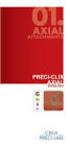 TUNGSTEN CARBIDE BURS TVRDOKOVOVÉ VRTÁČKY Tungsten Carbide Burs The first products enlisted in our company product portfolio were dental burs. Manufacture of dental burs thus started more than 60 years
TUNGSTEN CARBIDE BURS TVRDOKOVOVÉ VRTÁČKY Tungsten Carbide Burs The first products enlisted in our company product portfolio were dental burs. Manufacture of dental burs thus started more than 60 years
