English Polski Slovenščina Česky V 2.31
|
|
|
- Jaroslav Vávra
- před 8 lety
- Počet zobrazení:
Transkript
1
2
3 English... 2 Polski Slovenščina Česky V 2.31
4 Content Introduction... 5 Intended use... 6 Supplied items... 7 Overview... 8 LED indicators... 9 Technical data Safety instructions Storage when not in use Copyright Prior to use First use English
5 Setting mode Repeater Mode WPS - The easiest type of configuration Manual configuration Client Mode WPS - The easiest type of configuration Manual configuration Access Point (AP) Mode (Router Mode) WPS - Connect to the AP (Router Mode) Manual connection to the AP Configuration menu of the wifi range extender Wizard Wireless status WiFi (Wireless) English - 3
6 Network Management Status Environmental and disposal information Conformity information Troubleshooting Warranty and servicing advice English
7 Introduction SilverCrest SWV 300 C1 Thank you for purchasing a SilverCrest product. The SilverCrest Wifi Range Extender SWV 300 C1, hereinafter referred to as wifi range extender, increases the range of an existing wireless network The built-in WPS function enables it to be easily connected to a secure wireless network. Read these operating instructions carefully before first using the device as they contain important information on installation, usage, storage and disposal of the wifi range extender. English - 5
8 Intended use This wifi range extender is an information technology device. It increases the range of an existing wireless network. The wifi range extender can also be used as an access point (AP), for example, to use a router without its own wireless network as a "wireless router". In addition, the wifi range extender can be connected as a client to end devices with a LAN interface (for example, computer, notebook or TV set), which do not have their own wireless network. It is only designed for private use and not for industrial or commercial purposes. Furthermore, the wifi range extender may not be used outdoors or in tropical climates. This device complies with all standards and directives specified in the Declaration of Conformity. In the event of any modification to the wifi range extender that was not approved by the manufacturer, compliance with these standards is no longer guaranteed. The manufacturer does not accept any liability for any resulting damage or faults in such cases. Please observe the regulations and laws in the country of use. 6 - English
9 Supplied items SilverCrest SWV 300 C1 Check the contents to ensure they are complete. You must notify our Customer Service immediately if parts are missing. A B C SilverCrest Wifi Range Extender SWV 300 C1 2 network cables These operating instructions (symbolic representation) A separate flyer relating to the "GNU General Public License" is enclosed with this wifi range extender. This flyer can also be downloaded at English - 7
10 Overview These operating instructions have a fold-out cover. The wifi range extender is illustrated with numbers on the inside cover. The numbers indicate the following: 1 Field strength indicator 2 Power/WPS LED 3 WAN/LAN LED 4 LAN LED 5 Reset 6 WAN/LAN socket (network socket, RJ-45) 7 LAN socket (network socket, RJ-45) 8 Mode selector 9 WPS button 10 Main switch 8 - English
11 LED indicators SilverCrest SWV 300 C1 LED Status Meaning Field strength indicator (1) lights up The more bars that light up, the better the reception (all bars light up in AP mode) flashes No reception Power/WPS (2) flashes WPS connection is being established or WPS signal of another device is expected lights up The wifi range extender is switched on off The wifi range extender is switched off WAN/LAN (3) lights up Connection is established off Connection is not established flashes Data is being transferred LAN (4) lights up Connection is established off Connection is not established flashes Data is being transferred English - 9
12 Technical data Input voltage V~, 50/60 Hz Power consumption max. 6 W WLAN standards b, g, n Frequency band 2.4GHz Data transfer rate up to 300Mbit/s Encryption WPA, WPA2, WEP (128/64) * Dimensions (W x H x D) approx. 54 x 76 x 81mm Weight approx. 88g Operating temperature, air humidity 5 to 35 C; max. 85% rel. humidity Storage temperature, air humidity -20 to 60 C; max. 90% rel. humidity * WEP (128/64) encryption only with b/g. The technical data and design may be changed without notification English
13 Safety instructions SilverCrest SWV 300 C1 Before using the device for the first time, please read the following instructions carefully even if you are familiar with using electronic devices. Store these operating instructions in a safe place for future reference. If you pass on the wifi range extender to someone else, be sure to always include these instructions as they are an integral part of the device. DANGER! This symbol in conjunction with the "danger" note indicates an imminent dangerous situation which, if not prevented, could result in serious injury or even death. WARNING! This symbol in conjunction with the "warning" note indicates important information for safe operation of the device and the safety of the user. This symbol indicates other important information on the topic. English - 11
14 Operating environment The wifi range extender is not designed for use in environments with a high temperature or humidity (e.g. bathrooms), and must be kept free from dust. Operating temperatures and operating air humidity: 5 C to 35 C, max. 85% rel. humidity. Please always maintain the wifi range extender at a minimum distance of 20 cm from the body to avoid exposure to radio radiation English DANGER! Ensure that no direct heat sources (e.g. heating) can affect the device no direct sunlight or bright artificial light reaches the device the device is not in the immediate vicinity of magnetic fields (e.g. speakers) no fire sources (e.g. burning candles) are placed on or near the device no foreign objects penetrate the device contact with sprayed and dripping water and corrosive liquids is avoided and the device is never operated near water; in particular it should never be immersed (do not place any objects filled with liquids, for example, vases or drinks, on or near the device)
15 the device is not subjected to any extreme temperature fluctuations as this could result in condensation and electrical short circuits. If the device was subjected to extreme temperature fluctuations, however, wait (approx. 2 hours) until the device has reached ambient temperature before use the device is never subjected to excessive shocks and vibrations the device is never touched with wet hands as there is a risk of an electric shock the housing openings, which ventilate the wifi range extender, are never covered or enclosed as there is a risk of fire If the aforementioned instructions are not adhered to, it poses a risk to your health or the device could be damaged. DANGER! Operational safety Only connect the wifi range extender to a freely accessible socket so that it can be quickly disconnected from the mains in the event of danger (smoke, fumes or smell of burning). The socket must always be easily accessible during operation also. The main switch (10) of this device does not fully disconnect the device from the mains. Even if the device is not being used, it consumes minimal power. Disconnect the wifi range extender from the mains if the device will not be used for a prolonged period (e.g. during holidays). This minimises the English - 13
16 risk of fire or smouldering, which always exists when an electrical device is connected to the mains power supply. To disconnect the wifi range extender completely from the power supply, you must remove its mains plug from the socket. Always disconnect the wifi range extender from the mains power supply before a storm or thunderstorm if there is the risk of lightning as the wifi range extender can be irreparably damaged by high voltage surges if lightning strikes. Never use any adapter plugs or extension cables which are damaged or which do not comply with valid safety standards. DANGER! Children and persons with disabilities Electrical devices do not belong in the hands of children. Persons with physical, mental or sensory disabilities should also only use electrical devices within the scope of their abilities. Never allow children or persons with disabilities to use electrical devices unsupervised, unless they have been instructed accordingly or are supervised by a person responsible for their safety. Children should always be 14 - English
17 supervised to ensure that they do not play with this device. Small parts can be fatal if swallowed. Always keep plastic packaging out of reach. DANGER! It poses a suffocation risk. DANGER! Radio interface Do not use the device on aircraft, in hospitals, operating rooms or in the vicinity of medical electronic systems. The transmitted radio waves can impair the functionality of sensitive devices. Keep the device at least 20 cm away from any pacemakers or implantable cardioverter defibrillators because the proper functioning of the pacemaker or implantable cardioverter defibrillator can be impaired by radio waves. The transmitted radio waves can cause interference in hearing aids. Do not place the device in the vicinity of flammable gases or in a potentially explosive environment (e.g. paint shop) when the radio components are switched on because the transmitted radio waves can cause an explosion or a fire. The range of the radio waves is dependent on conditions in the surrounding environment. In the event of data traffic via a wireless connection, it is also possible for unauthorised third parties to receive data. Targa GmbH is not responsible for radio or television interference caused by unauthorised changes to English - 15
18 this device. In addition, Targa assumes no responsibility for the replacement or exchange of connecting lines and devices not indicated by Targa GmbH. The user is solely responsible for the elimination of interference caused by such unauthorised changes and for the replacement or exchange of the devices. WARNING! Cables Always handle the cables by the plug and do not pull on the cables themselves. Never place furniture or other heavy objects on the cable and take care that the cable is not kinked, especially near the plug and connection sockets. Never make knots in any of the cables or tie them together with other cables. Ensure that all cables are placed so that no one can trip over them and they do not cause an obstruction English
19 WARNING! Maintenance / cleaning It is necessary to repair the device if it has been damaged in any way, for example, if the housing is damaged, if liquid or objects have penetrated the device or if the product has been exposed to rain or moisture. Repair work is also required if the device is not working properly or has been dropped. If smoke is produced, or there are any unusual sounds or smells, the device must be switched off immediately and its mains plug must be removed from the socket. In such cases, the device should not be used until it has been inspected by authorised service personnel. Only have the device repaired by qualified personnel. Never open the housing of the device. Only use a clean, dry cloth for cleaning and never use any corrosive liquids. Never try to open the housing of the device This would void your warranty. English - 17
20 Storage when not in use If the device will not be used for a long period of time, disconnect the wifi range extender from the mains power supply. Ensure that the storage temperature remains between -20 C and 60 C. The air humidity should not exceed 90% rel. humidity. Note: the temperature range and relative air humidity for storage and use are quite different; please see the information in the "Operating environment" section. Copyright All information contained in these instructions is subject to copyright and is provided for information purposes only. It is only permitted to copy or duplicate data and information with the express and written consent of the author. This also includes commercial use of the content and data. The text and illustrations are based on the state of the art at the time of printing English
21 Prior to use SilverCrest SWV 300 C1 Take the wifi range extender and the accessories out of the packaging and remove all packaging material completely. Check the wifi range extender for signs of damage. If it is damaged, the wifi range extender must not be used. The wifi range extender increases the range of your wireless network. The wifi range extender supports the following three modes: Repeater The range of your wireless network (WLAN) is extended. Thus wireless devices, which are outside the range of your wireless network, can be connected to the network via the wifi range extender. Client You can connect an end device with a LAN interface (for example, computer, notebook or TV set), which has no own wireless network, to the wifi range extender via the LAN cable (network cable). The wifi range extender can now connect your end device wirelessly to an existing wireless router. As we cannot guarantee compatibility with all devices, please read the operating instructions for your device. English - 19
22 Access Point (AP) This mode can be used, for example, to provide a router without its own wireless network as a "wireless router". The router must be connected to the wifi range extender via the LAN cable (network cable, see "Supplied items"). WARNING! Only use the network cable supplied with the device. First use Setting mode Select the desired mode using the mode selector (8). To do so, move the mode selector (8) to the desired position (Access Point, Repeater or Client) English
23 Repeater Mode SilverCrest SWV 300 C1 Repeater Mode is used to extend the range of your wireless network. Wireless devices which are outside the range of your wireless network can be connected to the network via the wifi range extender. Range without wifi range extender Range with wifi range extender The mode selector (8) must be set to the "Repeater" position for Repeater Mode. The wifi range extender should be placed near (approx. 2-3 metres) the wireless router the first time it is used. English - 21
24 Insert the wifi range extender into a socket that is always easily accessible. Then switch on the wifi range extender by turning the main switch (10) to the "ON" position. The wifi range extender requires a certain amount of time (boot time) after it is switched on before it is ready to use. After switching the device on, wait for approximately 30 seconds before using the wifi range extender. There are two different ways to configure the wifi range extender. If your wireless router supports WPS, you can use this simple function to easily set up the wifi range extender. If you would like to use a wireless router without WPS, you must connect the wifi range extender via a network cable or wireless network to your computer and configure it English
25 WPS - The easiest type of configuration SilverCrest SWV 300 C1 This is the easiest way to configure the wifi range extender. First, check whether your wireless router supports WPS. For further details, please read the operating instructions for your wireless router. 1. Press the WPS button (9) on the wifi range extender for at least 6 seconds. The Power/WPS LED (2) now flashes for approx. 2 minutes. 2. Within these 2 minutes, please press the connection button (WPS) on your wireless router. For further details, please read the operating instructions for your wireless router. English - 23
26 (Symbolic representation, connection button (WPS) can be differently arranged and referred to depending on the router model.) The wifi range extender then automatically connects to your wireless router and applies all of the settings. Once the connection has been successfully established, the field strength indicator (1) displays the signal strength. The wifi range extender can then be used. The wifi range extender can be accessed via the SSID (wireless name) and the network key of your wireless router. You can then use the wifi range extender where the wireless signal is to be extended. The optimal location for the wifi range extender is exactly in the middle between your wireless router and the wireless devices which are to be connected to the network using the wifi range extender. Test other locations if the wifi range extender does not work there. Insert the wifi range extender only into a socket that is easily accessible English
27 It is possible to configure multiple wifi range extenders. These should be configured one after the other. If your wireless router does not support WPS or the connection fails for some other reason, you must manually configure the wifi range extender. Manual configuration There are two different ways to configure the wifi range extender. If you are not using the network default settings on your computer and have manually set an IP address, you must restore the network settings to Automatically obtain an IP address. For further details, please read the operating instructions for your computer. 1. You can then configure the wifi range extender via the network cable. If you want to configure the wifi range extender via the network cable, you must connect the wifi range extender to your computer. Use the network cable included with the device for this purpose. Insert one end of the network cable into the WAN/LAN socket (6) or the LAN socket (7) of the wifi range extender and the other end into the LAN socket of your computer. English - 25
28 2. Alternatively, you can perform the configuration via a wireless network. To do so, start the search for available wireless networks on your computer. The network SWV 300 C1 is displayed in the list of available wireless networks. Select the network SWV 300 C1 and click on the Connect button to connect wirelessly to the wifi range extender. After having pressed the Connect button, you may have to click the option Connect without configuring the network. Open the Internet browser on your computer. Enter in the address line of the Internet browser and confirm the entry with the Enter button. The login window of the wifi range extender opens. Select the desired language and enter admin as the user name and password. Then click on the Submit button. The configuration menu of the wifi range extender will then open. Perform the configuration using the wizard. To do so, click on the Repeater button in the Wizard field English
29 From the list, select a wireless network whose range you want to extend by choosing the corresponding network in the "Select" field. English - 27
30 After having selected a wireless network, you can then specify any SSID for the wifi range extender for Wireless SSID. Enter the network key of your wireless router for Security key. Set the check mark for Unmask to display the registered security key. After completing the entry, click on the Apply button English
31 This will reboot the wifi range extender. Wait approximately 30 seconds before making any further entries. After the reboot has been completed, the wifi range extender is accessible under the specified SSID and the network key of your wireless router. If you would like to return to the configuration menu, you can click on WIFI Repeater in the title bar or enter repeater.setup in the address line of the Internet browser. Note that a connection must be English - 29
32 established with the wifi range extender for this purpose. To do so, connect the wifi range extender if necessary to your computer via a network cable. Once the connection has been successfully established, the field strength indicator (1) displays the signal strength. The wifi range extender can then be used. The wifi range extender can now be accessed via the previously specified SSID (wireless name) and the network key of your wireless router. You can then use the wifi range extender where the wireless signal is to be extended. The optimal location for the wifi range extender is exactly in the middle between your wireless router and the wireless devices which are to be connected to the network using the wifi range extender. Test other locations if the wifi range extender does not work there. Insert the wifi range extender only into a socket that is easily accessible. If you would like to open the configuration menu, you must ensure that there is a valid connection to the wifi range extender. To do so, connect the wifi range extender if necessary to your computer via a network cable English
33 Client Mode SilverCrest SWV 300 C1 Client Mode enables end devices with a LAN interface (for example, computer, notebook or TV set), which have no own wireless network, to connect wirelessly to an existing wireless router. Example of use: The mode selector (8) must be set to the "Client" position for Client Mode. The wifi range extender should be placed near (approx. 2-3 metres) the wireless router the first time it is used. English - 31
34 Insert the wifi range extender into a socket that is always easily accessible. Then switch on the wifi range extender by turning the main switch (10) to the "ON" position. The wifi range extender requires a certain amount of time (boot time) after it is switched on before it is ready to use. After switching the device on, wait for approximately 30 seconds before using the wifi range extender. There are two different ways to configure the wifi range extender. If your wireless router supports WPS, you can use this simple function to easily set up the wifi range extender. If you would like to use a wireless router without WPS, you must connect the wifi range extender to your computer via a network cable and configure it English
35 WPS - The easiest type of configuration SilverCrest SWV 300 C1 This is the easiest way to configure the wifi range extender. First, check whether your wireless router supports WPS. For further details, please read the operating instructions for your wireless router. 1. Press the WPS button (9) on the wifi range extender for at least 6 seconds. The Power/WPS LED (2) now flashes for approx. 2 minutes. 2. Within these 2 minutes, please press the connection button (WPS) on your wireless router. For further details, please read the operating instructions for your wireless router. English - 33
36 (Symbolic representation, connection button (WPS) can be differently arranged and referred to depending on the router model.) The wifi range extender then automatically connects to your wireless router and applies all of the settings. Once the connection has been successfully established, the field strength indicator (1) displays the signal strength. You can then use the wifi range extender where your end device is to be connected wirelessly with your router. Connect the wifi range extender to your end device. Use the network cable included with the device for this purpose. Insert one end of the network cable into the WAN/LAN socket (6) or the LAN socket (7) of the wifi range extender and the other end into the LAN socket of your end device. Insert the wifi range extender only into a socket that is easily accessible. If your wireless router does not support WPS or the connection fails for some other reason, you must manually configure the wifi range extender English
37 Manual configuration SilverCrest SWV 300 C1 If you are not using the network default settings on your computer and have manually set an IP address, you must restore the network settings to Automatically obtain an IP address. For further details, please read the operating instructions for your computer. You then have to configure the wifi range extender via the network cable. To do so, you have to connect the wifi range extender to your computer. Use the network cable included with the device. Insert one end of the network cable into the WAN/LAN socket (6) or the LAN socket (7) of the wifi range extender and the other end into the LAN socket of your computer. Open the Internet browser on your computer. Enter in the address line of the Internet browser and confirm the entry with the Enter button. The login window of the wifi range extender opens. Select the desired language and enter admin as the user name and password. Then click on the Submit button. The configuration menu of the wifi range extender will then open. English - 35
38 Perform the configuration using the wizard. To do so, click on the Client button in the Wizard field English
39 From the list, select a wireless network with which you want to connect the wifi range extender by choosing the corresponding network in the "Select" field. English - 37
40 After having selected a wireless network, you must then specify the network key of your wireless router for Security key. Set the check mark for Unmask to display the registered security key. After completing the entry, click on the Apply button English
41 This will reboot the wifi range extender. Wait approximately 30 seconds before making any further entries. After the reboot has been completed, you can connect the wifi range extender to your end device (for example, computer, notebook or TV set) via the network cable. Use the network cable included with the device for this purpose. Insert one end of the network cable into the WAN/LAN socket (6) or the LAN socket (7) of the wifi range extender and the other end into the LAN socket of your end device. Insert the wifi range extender only into a socket that is easily accessible. English - 39
42 Access Point (AP) Mode (Router Mode) Use the AP Mode to obtain a "wireless access point". The wireless end devices will connect to the wifi range extender in this mode. You can also use this mode, for example, to make a formerly non-wirelessenabled router wireless-enabled. Example of use: The mode selector (8) must be set to the "Access Point" position for AP Mode English
43 Insert the wifi range extender into a socket that is always easily accessible. SilverCrest SWV 300 C1 Then switch on the wifi range extender by turning the main switch (10) to the "ON" position. The wifi range extender requires a certain amount of time (boot time) after it is switched on before it is ready to use. After switching the device on, wait for approximately 30 seconds before using the wifi range extender. English - 41
44 There are two different ways to configure the wifi range extender. If you are not using the network default settings on your computer and have manually set an IP address, you must restore the network settings to Automatically obtain an IP address. For further details, please read the operating instructions for your computer. 1. You can then configure the wifi range extender via the network cable. If you want to configure the wifi range extender via the network cable, you must connect the wifi range extender to your computer. Use the network cable included with the device for this purpose. Insert one end of the network cable into the WAN/LAN socket (6) or the LAN socket (7) of the wifi range extender and the other end into the LAN socket of your computer. 2. Alternatively, you can perform the configuration via a wireless network. To do so, start the search for available wireless networks on your computer. The network SWV 300 C1 is displayed in the list of available wireless networks. Select the network SWV 300 C1 and click on the Connect button to connect wirelessly to the wifi range extender. After having pressed the Connect button, you may have to click the option Connect without configuring the network. Open the Internet browser on your computer. Enter in the address line of the Internet browser and confirm the entry with the Enter button English
45 The login window of the wifi range extender opens. Select the desired language and enter admin as the user name and password. Then click on the Submit button. The configuration menu of the wifi range extender will then open. Perform the configuration using the wizard. To do so, click on the AP button in the Wizard field to configure the wifi range extender as an access point. To configure the wifi range extender as a router, click on the Router button. In this mode, for example, you can use a DSL modem as a wireless router if it is connected to the wifi range extender. As a result, your end devices can connect wirelessly to the wifi range extender and use the Internet connection via your DSL modem and Internet service provider. English - 43
46 If you have selected Router Mode, you then have to select the type of Internet access. The following options can be selected: Internet service providers offer a fixed IP address the IP address must be fixed with this option. Contact your Internet service provider for the IP address. Automatically obtain an IP address the IP address is assigned automatically by the Internet service provider with this option. No further entries are required here. ADSL dial-up you must specify the user name and password for your Internet service provider with this option. Contact your Internet service provider for the user name and password English
47 Enter any SSID for the wifi range extender for SSID. With Channel, you can set a channel number or use the Auto option to enable the automatic assignment of a channel number. Select an encryption for Security type to protect your network against unauthorised access. You can also set up the network as unsecured by selecting the Disable option. However, we would recommend that you set up an encryption. English - 45
48 After having selected an encryption, you must then specify a network key for Security key. Set the check mark for Unmask to display the registered security key. Take particular note of the network key or keep it in a safe place. After completing the entry, click on the Apply button English
49 This will reboot the wifi range extender. Wait approximately 30 seconds before making any further entries. After the reboot has been completed, the wifi range extender is accessible under the specified SSID and the network key. English - 47
50 WPS - Connect to the AP (Router Mode) This is the easiest way to establish a connection to the AP. First, check whether your end device supports WPS. For further details, please read the operating instructions for your end device. 1. Press the WPS button (9) on the wifi range extender for at least 3 seconds. The Power/WPS LED (2) now flashes for approx. 2 minutes. 2. Within these 2 minutes, please press the connection button (WPS) on your end device. For further details, please read the operating instructions for your end device English
51 Your end device then automatically connects to your wifi range extender (AP) and applies all of the settings. You can then access the wifi range extender (AP) wirelessly. If your end device does not support WPS, you can also manually establish the connection to the wifi range extender (AP). Manual connection to the AP For a manual connection to the wifi range extender (AP), you must find available wireless networks on your end device. The wifi range extender (AP) is displayed under the specified SSID (wireless name) in the list of available wireless networks. Then select the corresponding SSID (wireless name) to connect your end device wirelessly with the wifi range extender (AP). Then enter the network key you assigned. For further details, please read the operating instructions for your end device. English - 49
52 Configuration menu of the wifi range extender You can open the configuration menu of the wifi range extender on your computer with an Internet browser. In this configuration menu, you can make advanced settings of the wifi range extender, display information or install a new firmware version. There are two different ways to configure the wifi range extender. If you are not using the network default settings on your computer and have manually set an IP address, you must restore the network settings to Automatically obtain an IP address. For further details, please read the operating instructions for your computer. 1. You can then configure the wifi range extender via the network cable. If you want to configure the wifi range extender via the network cable, you must connect the wifi range extender to your computer. Use the network cable included with the device for this purpose. Insert one end of the network cable into the WAN/LAN socket (6) or the LAN socket (7) of the wifi range extender and the other end into the LAN socket of your computer. 2. Alternatively, you can perform the configuration via a wireless network. To do so, start the search for available wireless networks on your computer. The network SWV 300 C1 is displayed in the list of available wireless networks. Select the network SWV 300 C1 and click on the Connect 50 - English
53 button to connect wirelessly to the wifi range extender. After having pressed the Connect button, you may have to click the option Connect without configuring the network. If you use the wifi range extender in Client Mode (mode selector is at "Client"), the configuration is possible only via the network cable. After you have established the connection as previously described, open the Internet browser on your computer. Enter in the address line of the Internet browser and confirm the entry with the Enter button. The login window of the wifi range extender opens. Select the desired language and enter admin as the user name and password. Then click on the Submit button. English - 51
54 The configuration menu of the wifi range extender will then open. You can close the configuration menu by clicking on the Log off button on the top right of the display. The configuration menu is divided into the following headings: 52 - English
55 Wizard SilverCrest SWV 300 C1 This Wizard enables the easy configuration of your wifi range extender. The currently set mode (Repeater, Client or AP) is displayed here. To start the Wizard, click on the Repeater, Client, AP or Router button. Follow the on-screen instructions of the Wizard. Wireless status Information about the wireless network of the wifi range extender is displayed here. Note that, depending on the selected mode (Repeater, Client or AP) of the wifi range extender, it is possible that not all options are displayed. Mode The operating mode that is currently set for the wifi range extender is displayed here. Status The current status of the wifi range extender is displayed here. SSID The SSID of the wifi range extender is displayed here. English - 53
56 Connected to This displays the wireless device which is connected to the wifi range extender. Channel The channel which is used by the wifi range extender is displayed here. Security This displays the encryption which is used by the wifi range extender. Clients This displays the number of clients (end devices) with which the wifi range extender is connected English
57 WiFi (Wireless) SilverCrest SWV 300 C1 You can make additional settings for the wireless network here. To do so, click on the icon or directly on the desired option. Basic Settings Wireless Enable You can enable or disable the wireless network here. To do so, click on the Enabled/Disable button. The wireless network is enabled if the Enabled/Disable button is green. The wireless network is disabled if the Disabled/Enable button is grey. Please note that wireless access to the wifi range English - 55
58 extender is no longer possible if it is disabled. Connect the wifi range extender via a network cable to your computer in order to regain access to the wifi range extender. SSID You can adjust the SSID (wireless name) of the wifi range extender here. The SSID of the router is specified here in Repeater Mode. Channel Set a channel number or choose the Auto option to enable the automatic assignment of a channel number. Security type Set an encryption for the network here. Click on the Apply button to confirm changed settings. This will reboot the wifi range extender. Wait approximately 30 seconds before making any further entries. We recommend that you use WPA/WPA2 PSK encryption because it provides maximum security. If your wireless devices do not support WPA/WPA2 PSK encryption, you have to use other encryption English
59 Advanced Settings SilverCrest SWV 300 C1 English - 57
60 This option should only be used by experienced users. Network settings can be made here. As the settings have to be customised to your network, they will not be discussed further here. You can obtain more information via our service hotline (see page 78). Click on the Apply button to confirm changed settings. WPS WPS Enable WPS is enabled in the original condition of the device. You can enable or disable WPS here. Click on the Enabled/Disable button to disable WPS. WPS is enabled if the Enabled/Disable button is green. WPS is disabled if the Disabled/Enable button is grey. Click on the Disabled/Enable button to enable WPS. Please note that when WPS is disabled, there can be no connection to the wireless device via WPS. The WPS button (9) on the wifi range extender does not work also English
61 PIN SilverCrest SWV 300 C1 The WPS PIN of the wifi range extender is displayed here. You can use this WPS PIN to connect the wifi range extender to your wireless router. To do so, your wireless router must support the WPS PIN method. Enter the WPS PIN on your wireless router. For further details, please read the operating instructions for your wireless router. The wifi range extender then automatically connects to your wireless router and applies all of the settings. Once the connection has been successfully established, the field strength indicator (1) lights up. The wifi range extender can then be used. Start PBC / Stop PBC Here, you can connect the wifi range extender to a WPS-enabled end device. Click on the Start PBC button to start WPS. The Power/WPS LED (2) of the wifi range extender now flashes for approximately 2 minutes. Within these 2 minutes, please press the connection button (WPS) on your end device. For further details, please read the operating instructions for your end device. The wifi range extender then automatically connects to your end device. Once the connection has been successfully established, the field strength indicator (1) lights up. The wifi range extender can then be used. You can stop WPS by clicking on the Stop PBC button. Status The current WPS status of the wifi range extender is displayed here. The following indicators are possible: Idle The WPS scan was not started yet, Started The WPS scan was started, Connecting The WPS connection is established, Successfully The WPS connection has been English - 59
62 successfully established, Failed The WPS connection failed, Overlap Several devices try to establish a WPS connection at the same time and Timeout! The WPS connection could not be established due to the timeout English
63 Schedule SilverCrest SWV 300 C1 The Schedule option is available only in AP and Repeater Mode. English - 61
64 Here, you can set a timer for the wireless network to switch it on and off automatically. To do so, click on the Disabled/Enable button. If the Enabled/Disable button is green, the timer for the wireless network is enabled. If the Disabled/Enable button is grey, the timer for the wireless network is disabled. Once the timer for the wireless network is enabled, you can set up to 10 rules. To enable a rule, click on the relevant box in the Enable column. In the relevant row, select the desired day or Everyday for every day. Then specify the period of time when the wireless network is to be switched on. Click on the Apply button to confirm changed settings. The wifi range extender requires an Internet connection for the Schedule option. Also note a possible overlap with a timer on your router, that is, that this can only switch off the wireless network after the repeater. In the "Time zone settings" menu of the wifi range extender, check whether the time and date are set correctly English
65 Network SilverCrest SWV 300 C1 The IP address used, the set DHCP Mode and the MAC address of the wifi range extender are displayed directly here. Click on the "Network" icon to adjust the network settings. IP address You can change the IP address of the wifi range extender here. DHCP You can set the DHCP Mode here. The following options can be selected: Disable, Server and Auto. The Auto option is enabled in the original condition of the device. With the Auto option, IP addresses are assigned automatically. The assignments are permanent here and are not removed. The English - 63
66 advantage here is that an end device always has the same IP address. The disadvantage is that new end devices do not receive an IP address if the address range is completely assigned, even if IP addresses are no longer actively used. This is in contrast to the Server option where IP addresses are assigned automatically and recorded in a table. The assignment is not permanent here, however, and end devices may be assigned another IP address. Click on the Apply button to confirm changed settings or on Cancel to discard the changed settings English
67 Management SilverCrest SWV 300 C1 Here, you can make additional settings or install a new firmware version. Click on the "Management" icon or directly on the desired option: English - 65
68 Password Here, you can change the preset password (admin) for the login to the wifi range extender. To do so, enter a user name and then enter the new password twice. To confirm the changed password, click on the Apply button or on Cancel to cancel it. Take particular note of the user name and password or keep it in a safe place! 66 - English
69 Time zone settings You can set the date and time here. To do so, enter the date and time in the relevant fields. SilverCrest SWV 300 C1 English - 67
70 For Time zone, enter the relevant time zone in which you are located. A check mark is set for Enable NTP client update to synchronize the time via an NTP server (Network Time Protocol). The time and date are synchronized here with a server via the Internet. Enable the automatic conversion of summer/winter time by setting a check mark for Automatically adjust daylight saving. Now select a specified NTP server in the NTP server field or specify the address of an NTP server in the Manual NTP setting field. To confirm the changed settings, click on the Apply button. You can refresh the view by clicking on the Refresh button English
71 LED control SilverCrest SWV 300 C1 The LEDs of the wifi range extender can be switched on or off here. However, this has no effect on the Power/WPS LED (2) as it cannot be switched off. Click on the OFF button to switch off the LEDs. To switch on the LEDs again, you must click on the ON button. Please note that the wifi range extender reboots after switching the LEDS on or off. English - 69
72 Save/Reload settings You can save, load and reset the configuration of the wifi range extender here. Click on the Save... button to save the configuration of the wifi range extender to a file on your computer. To select a backed-up configuration, click on the Browse... button and then select the desired configuration file on your computer. Now click on the Upload button to load the previously selected configuration file English
73 Click on the Load default button to reset the wifi range extender to the factory default settings. Confirm the following confirmation prompt with OK to finally load the factory default settings or click Cancel to cancel the process. Note that all previously changed settings are lost when resetting to the factory default settings. English - 71
74 Upgrading firmware If you have received a new firmware version, you can install it. To do so, click on the Browse... button and then select the new firmware version on your computer. Then follow the on-screen instructions to install the firmware version. Note that when upgrading the firmware, the wifi range extender is reset to factory default settings and all previously changed settings are lost English
75 Reboot Device The wifi range extender can be rebooted here. SilverCrest SWV 300 C1 To do so, click on the Reboot button. Confirm the following confirmation prompt with OK to finally reboot the wifi range extender or click Cancel to cancel the process. Status The firmware version used, the operating time since it was last switched on, and the creation date (build time) of the installed firmware version of the wifi range extender are displayed here. Click on the "Status" icon to display additional information. Detailed information on the system, WLAN and LAN is then displayed. English - 73
76 Environmental and disposal information When this symbol appears on a product, this indicates that the product is subject to the European Directive 2012/19/EU. All electrical and electronic devices must be disposed of separately from household waste at designated disposal points. Disposal of old devices in this manner will prevent harm to the environment and human health hazards. For further information regarding disposal of old devices in accordance with the directive, contact your local authorities, waste disposal office or the shop where you bought the device. Dispose of the packaging in an environmentally compatible manner. Cardboard can be put out for municipal paper collections or brought to public collection points for recycling. Films and plastic used for packaging the device are collected by your local disposal services and disposed of in an environmentally compatible manner English
77 Conformity information SilverCrest SWV 300 C1 This device meets the basic requirements and other relevant regulations of the Low Voltage Directive 2006/95/EC, the R&TTE Directive 1999/5/EC, the ErP Directive 2009/125/EC and the RoHS Directive 2011/65/EU. The Declaration of Conformity can be found at the end of this manual. Troubleshooting You can solve most problems yourself using the following table. If the problem still persists after you have worked through these approaches, contact our service hotline (see page 78). Do not perform any repairs personally! The Power/WPS LED (2) does not light up. Check whether the main switch (10) is in the "ON" position. Socket defective or fuse tripped; use another device to check the socket. No wireless connection to the wireless router The distance to the wireless router is too great, thus reduce it. The router's wireless function is disabled; enable the wireless function. English - 75
78 No LAN connection Check whether the network cable is inserted correctly into the WAN/LAN socket (6) or LAN socket (7) of the wifi range extender and into the LAN socket of your end device. Connection with the WPS button fails Establish the connection with the WPS button again. Reset the wifi range extender to the factory default settings. Press the Reset button (5) for approximately 10 seconds with a sharp object until the Power/WPS LED (2) goes out. This will reboot the wifi range extender. The wifi range extender requires a certain amount of time (boot time) before it is ready to use. Wait for approximately 30 seconds before using the wifi range extender. Then establish the connection with the WPS button again. Eliminate sources of interference between the wifi range extender and the wireless router. The distance between the wifi range extender and the wireless router is too great, thus reduce it. The configuration menu of the wifi range extender is not shown. The address was entered into the address line of the Internet browser incorrectly; check and correct the entry. The configuration of the wifi range extender is incorrect. Reset the wifi range extender to the factory default settings. To do so, press the Reset button (5) for approximately 10 seconds with a sharp object until the Power/WPS LED (2) goes out. This will reboot the wifi range extender. The wifi range 76 - English
79 extender requires a certain amount of time (boot time) before it is ready to use. Wait for approximately 30 seconds before using the wifi range extender. Warranty and servicing advice Warranty of TARGA GmbH This device is sold with three years warranty from the date of purchase. Please keep the original receipt in a safe place as proof of purchase. Before using your product for the first time, please read the enclosed documentation. Should any problems arise which cannot be solved in this way, please call our hotline. Please have the article number and, if available, the serial number to hand for all enquiries. If it is not possible to solve the problem on the phone, our hotline support staff will initiate further servicing procedures depending on the fault. Within the warranty period the product will be repaired or replaced free of charge as we deem appropriate. No new warranty period commences if the product is repaired or replaced. Consumables such as batteries, rechargeable batteries and lamps are not covered by the warranty. Your statutory rights towards the seller are not affected or restricted by this warranty. English - 77
80 Service Phone: Phone: Phone: Phone: IAN: Manufacturer TARGA GmbH Coesterweg SOEST GERMANY 78 - English
81 Spis treści Wstęp Użytkowanie zgodne z przeznaczeniem Zakres dostawy Przegląd Wskaźniki LED Dane techniczne Wskazówki bezpieczeństwa Przechowywanie w czasie nieużywania Prawa autorskie Przed uruchomieniem Uruchomienie Polski - 79
82 Ustawianie trybu Tryb wzmacniacza (repeater) WPS najprostsza metoda konfiguracji Konfiguracja ręczna Tryb klienta WPS najprostsza metoda konfiguracji Konfiguracja ręczna Tryb AP (punktu dostępowego, tryb routera) WPS nawiązywanie połączenia z punktem dostępowym (tryb routera) Ręczne nawiązywanie połączenia z punktem dostępowym (AP) Menu konfiguracji wzmacniacza WLAN Kreator Stan komunikacji bezprzewodowej WiFi Polski
GUIDELINES FOR CONNECTION TO FTP SERVER TO TRANSFER PRINTING DATA
 GUIDELINES FOR CONNECTION TO FTP SERVER TO TRANSFER PRINTING DATA What is an FTP client and how to use it? FTP (File transport protocol) - A protocol used to transfer your printing data files to the MAFRAPRINT
GUIDELINES FOR CONNECTION TO FTP SERVER TO TRANSFER PRINTING DATA What is an FTP client and how to use it? FTP (File transport protocol) - A protocol used to transfer your printing data files to the MAFRAPRINT
WL-5480USB. Quick Setup Guide
 Quick Setup Guide 1 Czech 7 Install Utility Software Note1: Before installing the utility software, DO NOT inserts the into your computer. If the adapter is inserted already, Windows will detect the adapter
Quick Setup Guide 1 Czech 7 Install Utility Software Note1: Before installing the utility software, DO NOT inserts the into your computer. If the adapter is inserted already, Windows will detect the adapter
UŽIVATELSKÁ PŘÍRUČKA
 UŽIVATELSKÁ PŘÍRUČKA Plni víry a naděje míříme kupředu. S odhodláním zlepšujeme své dovednosti. Zapomeňte na zklamání, ale nikoli na svůj nevyužitý potenciál. Touha překonat sám sebe a dosáhnout hranice
UŽIVATELSKÁ PŘÍRUČKA Plni víry a naděje míříme kupředu. S odhodláním zlepšujeme své dovednosti. Zapomeňte na zklamání, ale nikoli na svůj nevyužitý potenciál. Touha překonat sám sebe a dosáhnout hranice
User manual SŘHV Online WEB interface for CUSTOMERS June 2017 version 14 VÍTKOVICE STEEL, a.s. vitkovicesteel.com
 1/ 11 User manual SŘHV Online WEB interface for CUSTOMERS June 2017 version 14 2/ 11 Contents 1. MINIMUM SYSTEM REQUIREMENTS... 3 2. SŘHV ON-LINE WEB INTERFACE... 4 3. LOGGING INTO SŘHV... 4 4. CONTRACT
1/ 11 User manual SŘHV Online WEB interface for CUSTOMERS June 2017 version 14 2/ 11 Contents 1. MINIMUM SYSTEM REQUIREMENTS... 3 2. SŘHV ON-LINE WEB INTERFACE... 4 3. LOGGING INTO SŘHV... 4 4. CONTRACT
Připojení internetového modulu econet300 Do regulátoru ecomax 810P3-L TOUCH.
 Připojení internetového modulu econet300 Do regulátoru ecomax 810P3-L TOUCH. Connection of econet300 internet module to ecomax 810P3-L TOUCH Controller. Prosím ověřte verzi softwaru vašeho modulu ecomax.
Připojení internetového modulu econet300 Do regulátoru ecomax 810P3-L TOUCH. Connection of econet300 internet module to ecomax 810P3-L TOUCH Controller. Prosím ověřte verzi softwaru vašeho modulu ecomax.
USER'S MANUAL FAN MOTOR DRIVER FMD-02
 USER'S MANUAL FAN MOTOR DRIVER FMD-02 IMPORTANT NOTE: Read this manual carefully before installing or operating your new air conditioning unit. Make sure to save this manual for future reference. FMD Module
USER'S MANUAL FAN MOTOR DRIVER FMD-02 IMPORTANT NOTE: Read this manual carefully before installing or operating your new air conditioning unit. Make sure to save this manual for future reference. FMD Module
UPM3 Hybrid Návod na ovládání Čerpadlo UPM3 Hybrid 2-5 Instruction Manual UPM3 Hybrid Circulation Pump 6-9
 www.regulus.cz UPM3 Hybrid Návod na ovládání Čerpadlo UPM3 Hybrid 2-5 Instruction Manual UPM3 Hybrid Circulation Pump 6-9 CZ EN UPM3 Hybrid 1. Úvod V továrním nastavení čerpadla UPM3 Hybrid je profil PWM
www.regulus.cz UPM3 Hybrid Návod na ovládání Čerpadlo UPM3 Hybrid 2-5 Instruction Manual UPM3 Hybrid Circulation Pump 6-9 CZ EN UPM3 Hybrid 1. Úvod V továrním nastavení čerpadla UPM3 Hybrid je profil PWM
2N Voice Alarm Station
 2N Voice Alarm Station 2N Lift1 Installation Manual Version 1.0.0 www.2n.cz EN Voice Alarm Station Description The 2N Voice Alarm Station extends the 2N Lift1/ 2N SingleTalk with an audio unit installed
2N Voice Alarm Station 2N Lift1 Installation Manual Version 1.0.0 www.2n.cz EN Voice Alarm Station Description The 2N Voice Alarm Station extends the 2N Lift1/ 2N SingleTalk with an audio unit installed
Postup objednávky Microsoft Action Pack Subscription
 Postup objednávky Microsoft Action Pack Subscription DŮLEŽITÉ: Pro objednání MAPS musíte být členem Microsoft Partner Programu na úrovni Registered Member. Postup registrace do Partnerského programu naleznete
Postup objednávky Microsoft Action Pack Subscription DŮLEŽITÉ: Pro objednání MAPS musíte být členem Microsoft Partner Programu na úrovni Registered Member. Postup registrace do Partnerského programu naleznete
2N LiftIP. IO Extender. Communicator for Lifts. Version
 2N LiftIP Communicator for Lifts IO Extender Version 2.4.0 www.2n.cz Description The IO extender helps you extend 2N LiftIP with 1 input and 2 outputs. The purpose of the input is to cancel the rescue
2N LiftIP Communicator for Lifts IO Extender Version 2.4.0 www.2n.cz Description The IO extender helps you extend 2N LiftIP with 1 input and 2 outputs. The purpose of the input is to cancel the rescue
Litosil - application
 Litosil - application The series of Litosil is primarily determined for cut polished floors. The cut polished floors are supplied by some specialized firms which are fitted with the appropriate technical
Litosil - application The series of Litosil is primarily determined for cut polished floors. The cut polished floors are supplied by some specialized firms which are fitted with the appropriate technical
 If there is any inconsistency of weather forecast between Local Weather Station and this unit, the Local Weather Station's forecast should prevail. The trend pointer displayed on the LCD indicates the
If there is any inconsistency of weather forecast between Local Weather Station and this unit, the Local Weather Station's forecast should prevail. The trend pointer displayed on the LCD indicates the
Hi-Res Audio/DNC Headset MDR-NC750
 Uživatelská příručka Hi-Res Audio/DNC Headset MDR-NC750 Obsah Začínáme...3 Úvod...3 Přehled... 3 Základy práce...4 Nošení náhlavní soupravy...4 Připojení náhlavní soupravy k vašemu zařízení... 4 Nastavení
Uživatelská příručka Hi-Res Audio/DNC Headset MDR-NC750 Obsah Začínáme...3 Úvod...3 Přehled... 3 Základy práce...4 Nošení náhlavní soupravy...4 Připojení náhlavní soupravy k vašemu zařízení... 4 Nastavení
Standardní záruka. http://www.alliedtelesis.cz/support/warranty/signup.aspx
 Standardní záruka Standardní produkty (Enterprise)» Switches» Routers» Converters» NICs, SFPs Operátorské produkty (NSP)» imgs» imaps» 3rd party (Extricom) Bez registrace 2 roky od prodeje koncovému zákazníkovi
Standardní záruka Standardní produkty (Enterprise)» Switches» Routers» Converters» NICs, SFPs Operátorské produkty (NSP)» imgs» imaps» 3rd party (Extricom) Bez registrace 2 roky od prodeje koncovému zákazníkovi
2N LiftIP. Voice Alarm Station. Communicator for Lifts. Version
 2N LiftIP Communicator for Lifts Voice Alarm Station Version 2.4.0 www.2n.cz Description The 2N Voice Alarm Station is a switch that helps you extend 2N LiftIP with one or more audio units installed on
2N LiftIP Communicator for Lifts Voice Alarm Station Version 2.4.0 www.2n.cz Description The 2N Voice Alarm Station is a switch that helps you extend 2N LiftIP with one or more audio units installed on
Mechanika Teplice, výrobní družstvo, závod Děčín TACHOGRAFY. Číslo Servisní Informace Mechanika: 5-2013
 Mechanika Teplice, výrobní družstvo, závod Děčín TACHOGRAFY Servisní Informace Datum vydání: 20.2.2013 Určeno pro : AMS, registrované subj.pro montáž st.měř. Na základě SI VDO č./datum: Není Mechanika
Mechanika Teplice, výrobní družstvo, závod Děčín TACHOGRAFY Servisní Informace Datum vydání: 20.2.2013 Určeno pro : AMS, registrované subj.pro montáž st.měř. Na základě SI VDO č./datum: Není Mechanika
Uživatelská příručka. USB Charger UCH20
 Uživatelská příručka USB Charger UCH20 Obsah Úvod...3 USB Charger popis... 3 Používání nabíječky USB... 4 Nabíjení zařízení... 4 Právní informace... 5 Declaration of Conformity...6 2 Úvod USB Charger popis
Uživatelská příručka USB Charger UCH20 Obsah Úvod...3 USB Charger popis... 3 Používání nabíječky USB... 4 Nabíjení zařízení... 4 Právní informace... 5 Declaration of Conformity...6 2 Úvod USB Charger popis
Introduction to MS Dynamics NAV
 Introduction to MS Dynamics NAV (Item Charges) Ing.J.Skorkovský,CSc. MASARYK UNIVERSITY BRNO, Czech Republic Faculty of economics and business administration Department of corporate economy Item Charges
Introduction to MS Dynamics NAV (Item Charges) Ing.J.Skorkovský,CSc. MASARYK UNIVERSITY BRNO, Czech Republic Faculty of economics and business administration Department of corporate economy Item Charges
 [KLICK] GB Instruction Manual POWERLINE 4 LIGHT FOREWORD Dear Customer, Thank you for purchasing the POWERLINE 4 LIGHT charger. These operating instructions will help you to get the best from your charger.
[KLICK] GB Instruction Manual POWERLINE 4 LIGHT FOREWORD Dear Customer, Thank you for purchasing the POWERLINE 4 LIGHT charger. These operating instructions will help you to get the best from your charger.
Tento materiál byl vytvořen v rámci projektu Operačního programu Vzdělávání pro konkurenceschopnost.
 Tento materiál byl vytvořen v rámci projektu Operačního programu Vzdělávání pro konkurenceschopnost. Projekt MŠMT ČR Číslo projektu Název projektu školy Klíčová aktivita III/2 EU PENÍZE ŠKOLÁM CZ.1.07/1.4.00/21.2146
Tento materiál byl vytvořen v rámci projektu Operačního programu Vzdělávání pro konkurenceschopnost. Projekt MŠMT ČR Číslo projektu Název projektu školy Klíčová aktivita III/2 EU PENÍZE ŠKOLÁM CZ.1.07/1.4.00/21.2146
Quick Start Guide. Clear. Rychlý průvodce nastavením
 CZ EN Quick Start Guide Clear Rychlý průvodce nastavením Measurement Měření Před Fully prvním charge použitím the blood plně pressure dobijte monitor baterii before přístroje. first use. 1 Rest your bare
CZ EN Quick Start Guide Clear Rychlý průvodce nastavením Measurement Měření Před Fully prvním charge použitím the blood plně pressure dobijte monitor baterii before přístroje. first use. 1 Rest your bare
Uživatelská příručka. Xperia P TV Dock DK21
 Uživatelská příručka Xperia P TV Dock DK21 Obsah Úvod...3 Přehled zadní strany stanice TV Dock...3 Začínáme...4 Správce LiveWare...4 Upgradování aplikace Správce LiveWare...4 Použití stanice TV Dock...5
Uživatelská příručka Xperia P TV Dock DK21 Obsah Úvod...3 Přehled zadní strany stanice TV Dock...3 Začínáme...4 Správce LiveWare...4 Upgradování aplikace Správce LiveWare...4 Použití stanice TV Dock...5
1080 WIFI Kamerový modul. ( vhodný pro iphone / android / stolní počítač)
 1080 WIFI Kamerový modul ( vhodný pro iphone / android / stolní počítač) 5 Provozní pokyny pro WIFI vzdálenou monitorovací kamerovou jednotku 1. Struktura produktu 2. Kamera zapnutí ON (2 způsoby zapnutí)
1080 WIFI Kamerový modul ( vhodný pro iphone / android / stolní počítač) 5 Provozní pokyny pro WIFI vzdálenou monitorovací kamerovou jednotku 1. Struktura produktu 2. Kamera zapnutí ON (2 způsoby zapnutí)
SPECIFICATION FOR ALDER LED
 SPECIFICATION FOR ALDER LED MODEL:AS-D75xxyy-C2LZ-H1-E 1 / 13 Absolute Maximum Ratings (Ta = 25 C) Parameter Symbol Absolute maximum Rating Unit Peak Forward Current I FP 500 ma Forward Current(DC) IF
SPECIFICATION FOR ALDER LED MODEL:AS-D75xxyy-C2LZ-H1-E 1 / 13 Absolute Maximum Ratings (Ta = 25 C) Parameter Symbol Absolute maximum Rating Unit Peak Forward Current I FP 500 ma Forward Current(DC) IF
AIC ČESKÁ REPUBLIKA CZECH REPUBLIC
 ČESKÁ REPUBLIKA CZECH REPUBLIC ŘÍZENÍ LETOVÉHO PROVOZU ČR, s.p. Letecká informační služba AIR NAVIGATION SERVICES OF THE C.R. Aeronautical Information Service Navigační 787 252 61 Jeneč A 1/14 20 FEB +420
ČESKÁ REPUBLIKA CZECH REPUBLIC ŘÍZENÍ LETOVÉHO PROVOZU ČR, s.p. Letecká informační služba AIR NAVIGATION SERVICES OF THE C.R. Aeronautical Information Service Navigační 787 252 61 Jeneč A 1/14 20 FEB +420
PC/104, PC/104-Plus. 196 ept GmbH I Tel. +49 (0) / I Fax +49 (0) / I I
 E L E C T R O N I C C O N N E C T O R S 196 ept GmbH I Tel. +49 (0) 88 61 / 25 01 0 I Fax +49 (0) 88 61 / 55 07 I E-Mail sales@ept.de I www.ept.de Contents Introduction 198 Overview 199 The Standard 200
E L E C T R O N I C C O N N E C T O R S 196 ept GmbH I Tel. +49 (0) 88 61 / 25 01 0 I Fax +49 (0) 88 61 / 55 07 I E-Mail sales@ept.de I www.ept.de Contents Introduction 198 Overview 199 The Standard 200
TechoLED H A N D B O O K
 TechoLED HANDBOOK Světelné panely TechoLED Úvod TechoLED LED světelné zdroje jsou moderním a perspektivním zdrojem světla se širokými možnostmi použití. Umožňují plnohodnotnou náhradu žárovek, zářivkových
TechoLED HANDBOOK Světelné panely TechoLED Úvod TechoLED LED světelné zdroje jsou moderním a perspektivním zdrojem světla se širokými možnostmi použití. Umožňují plnohodnotnou náhradu žárovek, zářivkových
Presenter SNP6000. Register your product and get support at CS Příručka pro uživatele
 Register your product and get support at www.philips.com/welcome Presenter SNP6000 CS Příručka pro uživatele 1 a b c d e 2 3 4 Federal Communication Commission Interference Statement This equipment has
Register your product and get support at www.philips.com/welcome Presenter SNP6000 CS Příručka pro uživatele 1 a b c d e 2 3 4 Federal Communication Commission Interference Statement This equipment has
USER'S MANUAL FAN MOTOR DRIVER FMD-01, FMD-03
 USER'S MANUAL FAN MOTOR DRIVER FMD-01, FMD-03 IMPORTANT NOTE: Read this manual carefully before installing or operating your new air conditioning unit. Make sure to save this manual for future reference.
USER'S MANUAL FAN MOTOR DRIVER FMD-01, FMD-03 IMPORTANT NOTE: Read this manual carefully before installing or operating your new air conditioning unit. Make sure to save this manual for future reference.
ADDRESS CONVERSION TABLE FOR MANUAL SETTING
 - (06-57) - ADDRESS CVERSI TABLE FOR MANUAL SETTING In the case of a multiple refrigerant system, each refrigerant system should be set an exclusive refrigerant. Conversion table of refrigerant and rotary
- (06-57) - ADDRESS CVERSI TABLE FOR MANUAL SETTING In the case of a multiple refrigerant system, each refrigerant system should be set an exclusive refrigerant. Conversion table of refrigerant and rotary
Progressive loyalty V1.0. Copyright 2017 TALENTHUT
 Progressive loyalty Copyright 2017 TALENTHUT www.talenthut.io 1. Welcome The Progressive Loyalty Siberian CMS module will allow you to launch a loyalty program and reward your customers as they buy from
Progressive loyalty Copyright 2017 TALENTHUT www.talenthut.io 1. Welcome The Progressive Loyalty Siberian CMS module will allow you to launch a loyalty program and reward your customers as they buy from
Plantronics Explorer 50. Návod k obsluze
 Plantronics Explorer 50 Návod k obsluze Obsah Vítejte 3 Obsah balení 4 Přehled náhlavní soupravy 5 Buďte opatrní 5 Pair and Charge 6 Get Paired 6 Activate pair mode 6 Use two phones 6 Reconnect 6 Charge
Plantronics Explorer 50 Návod k obsluze Obsah Vítejte 3 Obsah balení 4 Přehled náhlavní soupravy 5 Buďte opatrní 5 Pair and Charge 6 Get Paired 6 Activate pair mode 6 Use two phones 6 Reconnect 6 Charge
Pokyny k použití. Model-300. Napájecí zdroj. Návod na obsluhu Operating Instructions. se systémem Aquacontrol Napájací zdroj
 Pokyny k použití Model-300 Návod na obsluhu Operating Instructions Napájecí zdroj se systémem Napájací zdroj so systémom Power Supply with System BK 0011900 / PC AQUACONTROL Kryt aquacontrol Kryt aquacontrol
Pokyny k použití Model-300 Návod na obsluhu Operating Instructions Napájecí zdroj se systémem Napájací zdroj so systémom Power Supply with System BK 0011900 / PC AQUACONTROL Kryt aquacontrol Kryt aquacontrol
Buderus System Logatherm Wps K
 Buderus System Logatherm Wps K XV1100K(C)/XV1100SK(C) All rights reserverd. Any reprinting or unauthorized use wihout the written permission of Buderus System Logatherm Wps K Corporation, is expressly
Buderus System Logatherm Wps K XV1100K(C)/XV1100SK(C) All rights reserverd. Any reprinting or unauthorized use wihout the written permission of Buderus System Logatherm Wps K Corporation, is expressly
WYSIWYG EDITOR PRO XML FORM
 WYSIWYG EDITOR PRO XML FORM Ing. Tran Thanh Huan, Ing. Nguyen Ba Nghien, Doc. Ing. Josef Kokeš, CSc Abstract: In this paper, we introduce the WYSIWYG editor pro XML Form. We also show how to create a form
WYSIWYG EDITOR PRO XML FORM Ing. Tran Thanh Huan, Ing. Nguyen Ba Nghien, Doc. Ing. Josef Kokeš, CSc Abstract: In this paper, we introduce the WYSIWYG editor pro XML Form. We also show how to create a form
VY_32_INOVACE_06_Předpřítomný čas_03. Škola: Základní škola Slušovice, okres Zlín, příspěvková organizace
 VY_32_INOVACE_06_Předpřítomný čas_03 Autor: Růžena Krupičková Škola: Základní škola Slušovice, okres Zlín, příspěvková organizace Název projektu: Zkvalitnění ICT ve slušovské škole Číslo projektu: CZ.1.07/1.4.00/21.2400
VY_32_INOVACE_06_Předpřítomný čas_03 Autor: Růžena Krupičková Škola: Základní škola Slušovice, okres Zlín, příspěvková organizace Název projektu: Zkvalitnění ICT ve slušovské škole Číslo projektu: CZ.1.07/1.4.00/21.2400
EURO přeshraniční platba
 EURO přeshraniční platba EURO přeshraniční platba je platební příkaz splňující následující kriteria: Je předložen elektronicky Je požadováno standardní provedení (tj. nikoliv urgentní nebo expresní) Částka
EURO přeshraniční platba EURO přeshraniční platba je platební příkaz splňující následující kriteria: Je předložen elektronicky Je požadováno standardní provedení (tj. nikoliv urgentní nebo expresní) Částka
ROLZ-2. Portable AV/Conference Center. Assembly Instructions
 1 ROLZ-2 Portable AV/Conference Center Assembly Instructions Rolz-2 Portable AV/Conference Center Part Drawing Description Qty Part Drawing Description Qty Hardware List A 1 ½ Flat Head Screw 2 EA P-1
1 ROLZ-2 Portable AV/Conference Center Assembly Instructions Rolz-2 Portable AV/Conference Center Part Drawing Description Qty Part Drawing Description Qty Hardware List A 1 ½ Flat Head Screw 2 EA P-1
DATA SHEET. BC516 PNP Darlington transistor. technický list DISCRETE SEMICONDUCTORS Apr 23. Product specification Supersedes data of 1997 Apr 16
 zákaznická linka: 840 50 60 70 DISCRETE SEMICONDUCTORS DATA SHEET book, halfpage M3D186 Supersedes data of 1997 Apr 16 1999 Apr 23 str 1 Dodavatel: GM electronic, spol. s r.o., Křižíkova 77, 186 00 Praha
zákaznická linka: 840 50 60 70 DISCRETE SEMICONDUCTORS DATA SHEET book, halfpage M3D186 Supersedes data of 1997 Apr 16 1999 Apr 23 str 1 Dodavatel: GM electronic, spol. s r.o., Křižíkova 77, 186 00 Praha
1. Connect one end of the HDMI cable to the VENZ box and the other end to a free HDMI port on your TV.
 V10 V10 PRO V12 ULTRA ANDROID Firmware manual English / Čeština Packaging content / Obsah balení 1. VENZ TV BOX 2. POWER ADAPTER / NAPÁJECÍ ADAPTÉR 3. HDMI CABLE / HDMI KABEL 4. REMOTE CONTROL / DÁLKOVÝ
V10 V10 PRO V12 ULTRA ANDROID Firmware manual English / Čeština Packaging content / Obsah balení 1. VENZ TV BOX 2. POWER ADAPTER / NAPÁJECÍ ADAPTÉR 3. HDMI CABLE / HDMI KABEL 4. REMOTE CONTROL / DÁLKOVÝ
1-AYKY. Instalační kabely s Al jádrem. Standard TP-KK-133/01, PNE 347659-3. Konstrukce. Použití. Vlastnosti. Installation cables with Al conductor
 Instalační kabely s Al jádrem Installation cables with Al conductor Standard TP-KK-133/01, PNE 347659-3 4 3 2 1 Konstrukce Construction 1 Hliníkové jádro Aluminium conductor 2 Izolace PVC 3 Výplňový obal
Instalační kabely s Al jádrem Installation cables with Al conductor Standard TP-KK-133/01, PNE 347659-3 4 3 2 1 Konstrukce Construction 1 Hliníkové jádro Aluminium conductor 2 Izolace PVC 3 Výplňový obal
Microsoft Lync WEB meeting
 User - documentation ENU and CZ version Microsoft Lync WEB meeting - Připojení k WEB meetingu prostřednictvím Microsoft Lync Date: 10. 5. 2013 Version: 0.2 ENU, CZ www.axiomprovis.cz Version description:
User - documentation ENU and CZ version Microsoft Lync WEB meeting - Připojení k WEB meetingu prostřednictvím Microsoft Lync Date: 10. 5. 2013 Version: 0.2 ENU, CZ www.axiomprovis.cz Version description:
Vánoční sety Christmas sets
 Energy news 7 Inovace Innovations 1 Vánoční sety Christmas sets Na jaře tohoto roku jste byli informováni o připravované akci pro předvánoční období sety Pentagramu koncentrátů a Pentagramu krémů ve speciálních
Energy news 7 Inovace Innovations 1 Vánoční sety Christmas sets Na jaře tohoto roku jste byli informováni o připravované akci pro předvánoční období sety Pentagramu koncentrátů a Pentagramu krémů ve speciálních
Amp1.
 Amp1 www.evolveo.com Vážený zákazníku, děkujeme, že jste si vybral produkt EVOLVEO Amp 1. Adaptér: DC 5 V 550 ma AC 220-240 V Funkce zesilovače: Zesílení přijímaného signálu až o 20dB pro všechny pasivní
Amp1 www.evolveo.com Vážený zákazníku, děkujeme, že jste si vybral produkt EVOLVEO Amp 1. Adaptér: DC 5 V 550 ma AC 220-240 V Funkce zesilovače: Zesílení přijímaného signálu až o 20dB pro všechny pasivní
Czech Republic. EDUCAnet. Střední odborná škola Pardubice, s.r.o.
 Czech Republic EDUCAnet Střední odborná škola Pardubice, s.r.o. ACCESS TO MODERN TECHNOLOGIES Do modern technologies influence our behavior? Of course in positive and negative way as well Modern technologies
Czech Republic EDUCAnet Střední odborná škola Pardubice, s.r.o. ACCESS TO MODERN TECHNOLOGIES Do modern technologies influence our behavior? Of course in positive and negative way as well Modern technologies
:= = := :=.. := := := := ρ := := α := π α = α = := = :=
 := = := :=.. := := := := ρ := := α := π α = α = := = := := α := α := = := α := := α = = ρ ρ := := := = := = := := := + + := + + := + := := := := + + := + + := + = = = :=.. := η := η := := π = :=.. :=,
:= = := :=.. := := := := ρ := := α := π α = α = := = := := α := α := = := α := := α = = ρ ρ := := := = := = := := := + + := + + := + := := := := + + := + + := + = = = :=.. := η := η := := π = :=.. :=,
Instalace Pokyny pro instalaci v operačním systému Windows XP / Vista / Win7 / Win8
 Instalace Pokyny pro instalaci v operačním systému Windows XP / Vista / Win7 / Win8 1. Stáhněte si instalační program HOST makro engine z oficiálního webu IABYTE. 2. Spusťte instalační program a postupujte
Instalace Pokyny pro instalaci v operačním systému Windows XP / Vista / Win7 / Win8 1. Stáhněte si instalační program HOST makro engine z oficiálního webu IABYTE. 2. Spusťte instalační program a postupujte
Návod k obsluze a montáži N129/R04 (10.03.14 ) SUŠÁK NA RUCE
 Návod k obsluze a montáži N129/R04 (10.03.14 ) SUŠÁK NA RUCE Čtěte prosím pozorně informace uvedené v tomto návodu, který obsahuje důležité pokyny pro bezpečnou montáž, použití a údržbu jednotky. Uchovávejte
Návod k obsluze a montáži N129/R04 (10.03.14 ) SUŠÁK NA RUCE Čtěte prosím pozorně informace uvedené v tomto návodu, který obsahuje důležité pokyny pro bezpečnou montáž, použití a údržbu jednotky. Uchovávejte
III/ 2- Inovace a zkvalitnění výuky prostřednictvím ICT
 Název školy: Číslo a název projektu: Číslo a název šablony klíčové aktivity: Označení materiálu: Typ materiálu: Předmět, ročník, obor: STŘEDNÍ ODBORNÁ ŠKOLA a STŘEDNÍ ODBORNÉ UČILIŠTĚ, Česká Lípa, 28.
Název školy: Číslo a název projektu: Číslo a název šablony klíčové aktivity: Označení materiálu: Typ materiálu: Předmět, ročník, obor: STŘEDNÍ ODBORNÁ ŠKOLA a STŘEDNÍ ODBORNÉ UČILIŠTĚ, Česká Lípa, 28.
SERVISNÍ MANUÁL PEGAS 250 E CEL OVO SERVICE MANUAL PEGAS 250 E CEL OVO
 MG136-1 PEGAS 250 E CEL OVO SERVICE MANUAL page 1 SERVISNÍ MANUÁL PEGAS 250 E CEL OVO SERVICE MANUAL PEGAS 250 E CEL OVO 1. VAROVÁNÍ WARNING UPOZORNĚNÍ Pouze osoba splňující kvalifikaci danou zákonem je
MG136-1 PEGAS 250 E CEL OVO SERVICE MANUAL page 1 SERVISNÍ MANUÁL PEGAS 250 E CEL OVO SERVICE MANUAL PEGAS 250 E CEL OVO 1. VAROVÁNÍ WARNING UPOZORNĚNÍ Pouze osoba splňující kvalifikaci danou zákonem je
FIRE INVESTIGATION. Střední průmyslová škola Hranice. Mgr. Radka Vorlová. 19_Fire investigation CZ.1.07/1.5.00/
 FIRE INVESTIGATION Střední průmyslová škola Hranice Mgr. Radka Vorlová 19_Fire investigation CZ.1.07/1.5.00/34.0608 Výukový materiál Číslo projektu: CZ.1.07/1.5.00/21.34.0608 Šablona: III/2 Inovace a zkvalitnění
FIRE INVESTIGATION Střední průmyslová škola Hranice Mgr. Radka Vorlová 19_Fire investigation CZ.1.07/1.5.00/34.0608 Výukový materiál Číslo projektu: CZ.1.07/1.5.00/21.34.0608 Šablona: III/2 Inovace a zkvalitnění
Vypsání závodu / Notice of Race strana/page 1/5. Compotech Cup. v lodních třídách / in classes. D-One, 7P CTL 161315
 Vypsání závodu / Notice of Race strana/page 1/5 Compotech Cup v lodních třídách / in classes D-One, 7P CTL 161315 Datum / date: 04.06.2016 05.06.2016 místo konání : Kemp Jestřábí 1, Lipno Černá v Pošumaví
Vypsání závodu / Notice of Race strana/page 1/5 Compotech Cup v lodních třídách / in classes D-One, 7P CTL 161315 Datum / date: 04.06.2016 05.06.2016 místo konání : Kemp Jestřábí 1, Lipno Černá v Pošumaví
Název společnosti: VPK, s.r.o. Vypracováno kým: Ing. Michal Troščak Telefon: Datum:
 Pozice Počet Popis 1 SCALA2 3-45 A Datum: 2.7.217 Výrobní č.: 98562862 Grundfos SCALA2 is a fully integrated, self-priming, compact waterworks for pressure boosting in domestic applications. SCALA2 incorporates
Pozice Počet Popis 1 SCALA2 3-45 A Datum: 2.7.217 Výrobní č.: 98562862 Grundfos SCALA2 is a fully integrated, self-priming, compact waterworks for pressure boosting in domestic applications. SCALA2 incorporates
English... 2. Čeština... 22. Deutsch... 41
 English... 2 Čeština... 22 Deutsch... 41 V 1.22 Table of Contents Trademarks... 4 Introduction... 4 Intended use... 4 Package contents... 5 Technical specifications... 5 Safety instructions... 6 Copyright...
English... 2 Čeština... 22 Deutsch... 41 V 1.22 Table of Contents Trademarks... 4 Introduction... 4 Intended use... 4 Package contents... 5 Technical specifications... 5 Safety instructions... 6 Copyright...
Gymnázium, Brno, Slovanské nám. 7 WORKBOOK. Mathematics. Teacher: Student:
 WORKBOOK Subject: Teacher: Student: Mathematics.... School year:../ Conic section The conic sections are the nondegenerate curves generated by the intersections of a plane with one or two nappes of a cone.
WORKBOOK Subject: Teacher: Student: Mathematics.... School year:../ Conic section The conic sections are the nondegenerate curves generated by the intersections of a plane with one or two nappes of a cone.
CZ EN SK U-Smart. WiFi Plug Mini
 CZ EN SK U-Smart WiFi Plug Mini U-Smart / Android & ios CZ Vytvořte si účet EN Create an account SK Vytvorte si účet U-Smart WiFi Plug Mini CZ Klikněte na +. Klikněte na U-Smart WiFi Plug Mini. EN Click
CZ EN SK U-Smart WiFi Plug Mini U-Smart / Android & ios CZ Vytvořte si účet EN Create an account SK Vytvorte si účet U-Smart WiFi Plug Mini CZ Klikněte na +. Klikněte na U-Smart WiFi Plug Mini. EN Click
Projekt: ŠKOLA RADOSTI, ŠKOLA KVALITY Registrační číslo projektu: CZ.1.07/1.4.00/21.3688 EU PENÍZE ŠKOLÁM
 ZÁKLADNÍ ŠKOLA OLOMOUC příspěvková organizace MOZARTOVA 48, 779 00 OLOMOUC tel.: 585 427 142, 775 116 442; fax: 585 422 713 email: kundrum@centrum.cz; www.zs-mozartova.cz Projekt: ŠKOLA RADOSTI, ŠKOLA
ZÁKLADNÍ ŠKOLA OLOMOUC příspěvková organizace MOZARTOVA 48, 779 00 OLOMOUC tel.: 585 427 142, 775 116 442; fax: 585 422 713 email: kundrum@centrum.cz; www.zs-mozartova.cz Projekt: ŠKOLA RADOSTI, ŠKOLA
Lenovo A5000. Quick Start Guide v1.0. English/Česky
 Lenovo A5000 Quick Start Guide v1.0 English/Česky English Read this guide carefully before using your smartphone. Learning more Getting support Electronic emission notices To learn more information about
Lenovo A5000 Quick Start Guide v1.0 English/Česky English Read this guide carefully before using your smartphone. Learning more Getting support Electronic emission notices To learn more information about
GENERAL INFORMATION MATCH: ALSA PRO ARENA MASTERS DATE: TIME SCHEDULE:
 GENERAL INFORMATION MATCH: ALSA PRO ARENA MASTERS DATE: 22.9. - 23.9.2018 TIME SCHEDULE: Mainmatch 1 - Saturday 22.9. registration: 22.9.2018-9.00h first shot: 22.9.2018-10.00h Mainmatch 2 - Sunday 23.9.
GENERAL INFORMATION MATCH: ALSA PRO ARENA MASTERS DATE: 22.9. - 23.9.2018 TIME SCHEDULE: Mainmatch 1 - Saturday 22.9. registration: 22.9.2018-9.00h first shot: 22.9.2018-10.00h Mainmatch 2 - Sunday 23.9.
English... 2. Čeština... 24. Deutsch... 46
 English... 2 Čeština... 24 Deutsch... 46 V 1.25 Table of Contents Trademarks... 4 Introduction... 4 Intended use... 4 Package contents... 5 Technical specifications... 6 Safety instructions... 7 Copyright...
English... 2 Čeština... 24 Deutsch... 46 V 1.25 Table of Contents Trademarks... 4 Introduction... 4 Intended use... 4 Package contents... 5 Technical specifications... 6 Safety instructions... 7 Copyright...
Ecosun CH. Napětí V. 1096x155x115* 230 V 1N I IP 44 Ecosun CH x155x115*
 Návod k obsluze a montáži N631/R02 (06.08.14 ) Ecosun CH Sálavé panely do kostelních lavic 1. Použití Sálavé panely Ecosun CH jsou určeny k instalaci pod pevně připevněné kostelní lavice. Panely se instaluji
Návod k obsluze a montáži N631/R02 (06.08.14 ) Ecosun CH Sálavé panely do kostelních lavic 1. Použití Sálavé panely Ecosun CH jsou určeny k instalaci pod pevně připevněné kostelní lavice. Panely se instaluji
20 ka / 1 s (dle typu cívky) přirozené
 KATALOG CATALOGUE 051/03/2013 VÝKONOVÝ REAKTOR NN, NASTAVITELNÝ LOW VOLTAGE POWER REACTOR COIL, ADJUSTABLE pro napětí do 1000 V for voltages up to 1000V TYP LNN ISO 9001:2009 ISO 14001:2005 VŠEOBECNĚ Výkonový
KATALOG CATALOGUE 051/03/2013 VÝKONOVÝ REAKTOR NN, NASTAVITELNÝ LOW VOLTAGE POWER REACTOR COIL, ADJUSTABLE pro napětí do 1000 V for voltages up to 1000V TYP LNN ISO 9001:2009 ISO 14001:2005 VŠEOBECNĚ Výkonový
EXACT DS OFFICE. The best lens for office work
 EXACT DS The best lens for office work EXACT DS When Your Glasses Are Not Enough Lenses with only a reading area provide clear vision of objects located close up, while progressive lenses only provide
EXACT DS The best lens for office work EXACT DS When Your Glasses Are Not Enough Lenses with only a reading area provide clear vision of objects located close up, while progressive lenses only provide
Plantronics Explorer 10. Návod k obsluze
 Plantronics Explorer 10 Návod k obsluze Obsah Vítejte 3 Obsah balení 4 Přehled náhlavní soupravy 5 Buďte opatrní 5 Pair and Charge 6 Get Paired 6 Activate pair mode 6 Use two phones 6 Reconnect 6 Charge
Plantronics Explorer 10 Návod k obsluze Obsah Vítejte 3 Obsah balení 4 Přehled náhlavní soupravy 5 Buďte opatrní 5 Pair and Charge 6 Get Paired 6 Activate pair mode 6 Use two phones 6 Reconnect 6 Charge
Quick Installation Guide
 netis Wireless N Range Extender Quick Installation Guide Model No. E1+ WPS WPS netis Wireless N Range Extender Quick Installation Guide netis Wireless N Range Extender Quick Installation Guide 1.Package
netis Wireless N Range Extender Quick Installation Guide Model No. E1+ WPS WPS netis Wireless N Range Extender Quick Installation Guide netis Wireless N Range Extender Quick Installation Guide 1.Package
2N Lift8 Audio unit machine room
 2N Lift8 Audio unit machine room Brief Manual Version 3.0.0 www.2n.cz The machine room audio unit is intended for installation in the machine room or as an intercom solution located in the reception.
2N Lift8 Audio unit machine room Brief Manual Version 3.0.0 www.2n.cz The machine room audio unit is intended for installation in the machine room or as an intercom solution located in the reception.
CZ.1.07/1.5.00/
 Projekt: Příjemce: Digitální učební materiály ve škole, registrační číslo projektu CZ.1.07/1.5.00/34.0527 Střední zdravotnická škola a Vyšší odborná škola zdravotnická, Husova 3, 371 60 České Budějovice
Projekt: Příjemce: Digitální učební materiály ve škole, registrační číslo projektu CZ.1.07/1.5.00/34.0527 Střední zdravotnická škola a Vyšší odborná škola zdravotnická, Husova 3, 371 60 České Budějovice
Název společnosti: VPK, s.r.o. Vypracováno kým: Ing. Michal Troščak Telefon: Datum:
 Počet 1 SCALA2 3-45 A Datum: 2.7.217 Výrobní č.: 98562862 Grundfos SCALA2 is a fully integrated, self-priming, compact waterworks for pressure boosting in domestic applications. SCALA2 incorporates integrated
Počet 1 SCALA2 3-45 A Datum: 2.7.217 Výrobní č.: 98562862 Grundfos SCALA2 is a fully integrated, self-priming, compact waterworks for pressure boosting in domestic applications. SCALA2 incorporates integrated
WORKSHEET 1: LINEAR EQUATION 1
 WORKSHEET 1: LINEAR EQUATION 1 1. Write down the arithmetical problem according the dictation: 2. Translate the English words, you can use a dictionary: equations to solve solve inverse operation variable
WORKSHEET 1: LINEAR EQUATION 1 1. Write down the arithmetical problem according the dictation: 2. Translate the English words, you can use a dictionary: equations to solve solve inverse operation variable
SGM. Smart Grid Management THE FUTURE FOR ENERGY-EFFICIENT SMART GRIDS
 WHO ARE WE? a company specializing in software applications for smart energy grids management and innovation a multidisciplinary team of experienced professionals from practice and from Czech technical
WHO ARE WE? a company specializing in software applications for smart energy grids management and innovation a multidisciplinary team of experienced professionals from practice and from Czech technical
Get started Začínáme Začíname
 Get started Začínáme Začíname Get started Začínáme Začíname 1 Insert the included AA batteries before proceeding with the installation. Před zahájením instalace vložte přiložené baterie AA. Pred začatím
Get started Začínáme Začíname Get started Začínáme Začíname 1 Insert the included AA batteries before proceeding with the installation. Před zahájením instalace vložte přiložené baterie AA. Pred začatím
Instalační příručka. Pro NAS servery řady: AS1002T/AS1004T. Ver ( )
 Instalační příručka Pro NAS servery řady: AS1002T/AS1004T Ver.2.5.0128 (2016-1-28) Obsah Notices... 3 Safety Precautions... 4 1. Obsah balení... 5 2. Příslušenství... 7 3. Instalace hardwaru... 8 Nástroje
Instalační příručka Pro NAS servery řady: AS1002T/AS1004T Ver.2.5.0128 (2016-1-28) Obsah Notices... 3 Safety Precautions... 4 1. Obsah balení... 5 2. Příslušenství... 7 3. Instalace hardwaru... 8 Nástroje
MultiPort 1.
 MultiPort 1 www.evolveo.com CZ ÚVOD Děkujeme, že jste si zakoupili dokovací stanici USB-C EVOLVEO Multiport 1. Tento výrobek vám umožní připojit 2. monitor přímo přes HDMI nebo VGA konektor. Rozlišení
MultiPort 1 www.evolveo.com CZ ÚVOD Děkujeme, že jste si zakoupili dokovací stanici USB-C EVOLVEO Multiport 1. Tento výrobek vám umožní připojit 2. monitor přímo přes HDMI nebo VGA konektor. Rozlišení
Instalační příručka. pro NAS servery řady AS6004U. Ver ( )
 Instalační příručka pro NAS servery řady AS6004U Ver.3.0.0413 (2017-4-13) Obsah Notices... 3 Safety Precautions... 4 1. Balení obsahuje... 5 2. Volitelný Příslušenství... 6 3. Instalace hardwaru... 7 Nástroje
Instalační příručka pro NAS servery řady AS6004U Ver.3.0.0413 (2017-4-13) Obsah Notices... 3 Safety Precautions... 4 1. Balení obsahuje... 5 2. Volitelný Příslušenství... 6 3. Instalace hardwaru... 7 Nástroje
108Mbps Wlireless 11G+ PCI-Card. Instalační manuál P/N:065-1795
 108Mbps Wlireless 11G+ PCI-Card Instalační manuál P/N:065-1795 108Mbps Wireless 11G+ PCI-Card Instalační manuál > Zapněte váš počítač > Vložte Wireless 11G+ PCI-kartu do volného 32-bit PCI slotu. Instalace
108Mbps Wlireless 11G+ PCI-Card Instalační manuál P/N:065-1795 108Mbps Wireless 11G+ PCI-Card Instalační manuál > Zapněte váš počítač > Vložte Wireless 11G+ PCI-kartu do volného 32-bit PCI slotu. Instalace
ZÓNOVÉ VENTILY S VRATNOU PRUŽINOU dvoucestné VZP 2XX 230 1P 001 třícestné VZP 3XX 230 1P 001
 Návod na instalaci a použití ZÓNOVÉ VENTILY S VRATNOU PRUŽINOU dvoucestné VZP 2XX 230 1P 001 třícestné VZP 3XX 230 1P 001 CZ verze 1.2 Popis: Zónové ventily s vratnou pružinou jsou určeny do hydraulických
Návod na instalaci a použití ZÓNOVÉ VENTILY S VRATNOU PRUŽINOU dvoucestné VZP 2XX 230 1P 001 třícestné VZP 3XX 230 1P 001 CZ verze 1.2 Popis: Zónové ventily s vratnou pružinou jsou určeny do hydraulických
Informace o písemných přijímacích zkouškách. Doktorské studijní programy Matematika
 Informace o písemných přijímacích zkouškách (úplné zadání zkušebních otázek či příkladů, které jsou součástí přijímací zkoušky nebo její části, a u otázek s výběrem odpovědi správné řešení) Doktorské studijní
Informace o písemných přijímacích zkouškách (úplné zadání zkušebních otázek či příkladů, které jsou součástí přijímací zkoušky nebo její části, a u otázek s výběrem odpovědi správné řešení) Doktorské studijní
CZ EN SK. U-Smart. WiFi Desk Lamp
 CZ EN SK U-Smart WiFi Desk Lamp U-Smart WiFi Desk Lamp CZ časovač EN timer SK časovač CZ tlačítko M EN M button SK tlačidlo M CZ tlačítko ON/OFF EN ON/OFF button SK tlačidlo ON/OFF CZ Kliknutím na tlačítko
CZ EN SK U-Smart WiFi Desk Lamp U-Smart WiFi Desk Lamp CZ časovač EN timer SK časovač CZ tlačítko M EN M button SK tlačidlo M CZ tlačítko ON/OFF EN ON/OFF button SK tlačidlo ON/OFF CZ Kliknutím na tlačítko
Úvod do problému: Níže uvedené obrazovky se zobrazí pouze v těchto třech případech spouštění systému Windows XP:
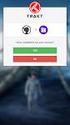 Úvod do problému: Nástroj Ochrana disku systému Windows produktu Shared Computer Toolkit se skládá z několika softwarových součástí, které nejsou ve výchozím nastavení součástí systému Windows XP. Při
Úvod do problému: Nástroj Ochrana disku systému Windows produktu Shared Computer Toolkit se skládá z několika softwarových součástí, které nejsou ve výchozím nastavení součástí systému Windows XP. Při
Size / Světlost : DN 1/4 to 4 / DN 1/4 až 4
 Size / Světlost : 1/4 to 4 / 1/4 až 4 Ends / Konce : Threaded BSP / Závitové BSP Min. Temperature / Minimální teplota : -20 C Max. Temperature / Maximální teplota : +180 C Max. Pressure / Maximální tlak
Size / Světlost : 1/4 to 4 / 1/4 až 4 Ends / Konce : Threaded BSP / Závitové BSP Min. Temperature / Minimální teplota : -20 C Max. Temperature / Maximální teplota : +180 C Max. Pressure / Maximální tlak
 11.12. 100 ΕΙΣΟΔΟΣ = E / ENTRANCE = E = = 1174 550 ΤΥΠΟΠΟΙΗΜΕΝΟ ΚΥ = 2000 (ΕΠΙΛΟΓΗ: 2100) / CH STANDARD = 2000 (OPTIONAL: 2100) 243 50 ΚΥ/CH + 293 ΚΥ/CH +103 100 ΚΥ /CH 6 11 6 20 100 0,25 ΚΑ (CO) + 45
11.12. 100 ΕΙΣΟΔΟΣ = E / ENTRANCE = E = = 1174 550 ΤΥΠΟΠΟΙΗΜΕΝΟ ΚΥ = 2000 (ΕΠΙΛΟΓΗ: 2100) / CH STANDARD = 2000 (OPTIONAL: 2100) 243 50 ΚΥ/CH + 293 ΚΥ/CH +103 100 ΚΥ /CH 6 11 6 20 100 0,25 ΚΑ (CO) + 45
PAINTING SCHEMES CATALOGUE 2012
 Evektor-Aerotechnik a.s., Letecká č.p. 84, 686 04 Kunovice, Czech Republic Phone: +40 57 57 Fax: +40 57 57 90 E-mail: sales@evektor.cz Web site: www.evektoraircraft.com PAINTING SCHEMES CATALOGUE 0 Painting
Evektor-Aerotechnik a.s., Letecká č.p. 84, 686 04 Kunovice, Czech Republic Phone: +40 57 57 Fax: +40 57 57 90 E-mail: sales@evektor.cz Web site: www.evektoraircraft.com PAINTING SCHEMES CATALOGUE 0 Painting
Innovated Solution: Questions and Answers after the Webinar
 Innovated Solution: Questions and Answers after the Webinar Budou podkladové materiály webináře také v českém jazyce? Prezentace pro webinář je pouze v anglické verzi. Před začátkem testů s účastníky však
Innovated Solution: Questions and Answers after the Webinar Budou podkladové materiály webináře také v českém jazyce? Prezentace pro webinář je pouze v anglické verzi. Před začátkem testů s účastníky však
AUTOMATICKÝ DÁVKOVAČ Harvia. Návod na instalaci a použití instructions for installation and Use
 AUTOMATICKÝ DÁVKOVAČ Harvia Návod na instalaci a použití instructions for installation and Use 15122011 CZ EN 1. OBECNÉ INFORMACE 1. GENEraL Účelem Harvia automatického dávkovače je aplikovat vodu a směs
AUTOMATICKÝ DÁVKOVAČ Harvia Návod na instalaci a použití instructions for installation and Use 15122011 CZ EN 1. OBECNÉ INFORMACE 1. GENEraL Účelem Harvia automatického dávkovače je aplikovat vodu a směs
LED STANDARD 12V GU4, GU5.3, G53
 LED catalog/katalog OBSAH / CONTENT 3 LED STANDARD 12V GU4, GU5.3, G53 5 HIGH POWER LED 230V GU10 7 HIGH POWER LED 230V E14, E27 9 HIGH POWER LED 230V E27 11. HIGH POWER LED 230V GU10, E27 13. LED STANDARD
LED catalog/katalog OBSAH / CONTENT 3 LED STANDARD 12V GU4, GU5.3, G53 5 HIGH POWER LED 230V GU10 7 HIGH POWER LED 230V E14, E27 9 HIGH POWER LED 230V E27 11. HIGH POWER LED 230V GU10, E27 13. LED STANDARD
topter AKTIVNÍ OCHRANA Leading Electrotechnology
 topter AKTIVNÍ OCHRANA Leading Electrotechnology topter Aktivní ochrana Průmyslové zásuvky IP44, IP66/IP67 P TECHNICKÉ PARAMETRY e shodě s normami EN 60309- IEC 60309- EN 60309-2 IEC 60309-2 EN 60529 IEC
topter AKTIVNÍ OCHRANA Leading Electrotechnology topter Aktivní ochrana Průmyslové zásuvky IP44, IP66/IP67 P TECHNICKÉ PARAMETRY e shodě s normami EN 60309- IEC 60309- EN 60309-2 IEC 60309-2 EN 60529 IEC
Wi-Fi ZÁSUVKA SWS-A1. Wi-Fi ZÁSUVKA SWS-A1 Poznámky k obsluze a bezpečnosti. WiFi SOCKET SWS-A1 Operation and Safety Notes
 Wi-Fi ZÁSUVKA SWS-A1 CZ Wi-Fi ZÁSUVKA SWS-A1 Poznámky k obsluze a bezpečnosti GB WiFi SOCKET SWS-A1 Operation and Safety Notes IAN 103043 CZ CZ Než začnete číst, nalistujte stránky s ilustracemi a seznamte
Wi-Fi ZÁSUVKA SWS-A1 CZ Wi-Fi ZÁSUVKA SWS-A1 Poznámky k obsluze a bezpečnosti GB WiFi SOCKET SWS-A1 Operation and Safety Notes IAN 103043 CZ CZ Než začnete číst, nalistujte stránky s ilustracemi a seznamte
GENERAL INFORMATION MATCH: ALSA PRO HOT SHOTS 2018 DATE:
 GENERAL INFORMATION MATCH: ALSA PRO HOT SHOTS 2018 DATE: 7.7. - 8.7.2018 TIME SCHEDULE: Prematch - Friday registration: 6.7.2018-10.00h first shot: 6.7.2018-11.00h Mainmatch 1 - Saturday registration:
GENERAL INFORMATION MATCH: ALSA PRO HOT SHOTS 2018 DATE: 7.7. - 8.7.2018 TIME SCHEDULE: Prematch - Friday registration: 6.7.2018-10.00h first shot: 6.7.2018-11.00h Mainmatch 1 - Saturday registration:
obal manuálu, asi něco podobného jako u LC 100 asi by to chtělo lepší obrázek!!! FYTOSCOPE FS130 Instruction Guide
 obal manuálu, asi něco podobného jako u LC 100 asi by to chtělo lepší obrázek!!! FYTOSCOPE FS130 Instruction Guide možná tohle trochu zmenšit a dát sem i to varování LED RADIATION co je na další straně
obal manuálu, asi něco podobného jako u LC 100 asi by to chtělo lepší obrázek!!! FYTOSCOPE FS130 Instruction Guide možná tohle trochu zmenšit a dát sem i to varování LED RADIATION co je na další straně
Light (glass base with power cord and Ehmann dimmer, reflector, glass globe), light source, cotton gloves, installation manual
 Package contents Name: BALLOONS PC858 Table light 607 850 Components included with unit: Light (glass base with power cord and Ehmann dimmer, reflector, glass globe), light source, cotton gloves, installation
Package contents Name: BALLOONS PC858 Table light 607 850 Components included with unit: Light (glass base with power cord and Ehmann dimmer, reflector, glass globe), light source, cotton gloves, installation
INSTALLATION MANUAL PD 0027.01
 INSTALLATION MANUAL PD 0027.01 OUTDOOR MOTOR DRIVE FOR MV DISCONNECTORS ISO 9001:2009 ISO 14001:2005 OHSAS 18001:2008 TYPE SUP a) STORAGE / SKLADOVÁNÍ The packed devices on wooden pallet it is not allowed
INSTALLATION MANUAL PD 0027.01 OUTDOOR MOTOR DRIVE FOR MV DISCONNECTORS ISO 9001:2009 ISO 14001:2005 OHSAS 18001:2008 TYPE SUP a) STORAGE / SKLADOVÁNÍ The packed devices on wooden pallet it is not allowed
INSTALAČNÍ NÁVOD OPERATING INSTRUCTION
 LED PRODISC II + LED PRODISC II MINI + LED PRODISC II MAXI INSTALAČNÍ NÁVOD OPERATING INSTRUCTION 4000944x 4000945x 4000940x 4000941x 4000946x 4000947x Prodisc II Mini Prodisc II Mini + MW senzor Prodisc
LED PRODISC II + LED PRODISC II MINI + LED PRODISC II MAXI INSTALAČNÍ NÁVOD OPERATING INSTRUCTION 4000944x 4000945x 4000940x 4000941x 4000946x 4000947x Prodisc II Mini Prodisc II Mini + MW senzor Prodisc
USING VIDEO IN PRE-SET AND IN-SET TEACHER TRAINING
 USING VIDEO IN PRE-SET AND IN-SET TEACHER TRAINING Eva Minaříková Institute for Research in School Education, Faculty of Education, Masaryk University Structure of the presentation What can we as teachers
USING VIDEO IN PRE-SET AND IN-SET TEACHER TRAINING Eva Minaříková Institute for Research in School Education, Faculty of Education, Masaryk University Structure of the presentation What can we as teachers
SPARKLAN WX-7615A - návod k obsluze. Verze 1.2. 1 i4 Portfolio s.r.o.
 Bezdrátový 11ag AP router Příručka k rychlé instalaci (návod k obsluze) Verze 1.2 1 i4 Portfolio s.r.o. Obsah 1. Před instalací... 3 2. Instalace hardware... 4 3. Konfigurace nastavení TCP/IP vašeho počítače...
Bezdrátový 11ag AP router Příručka k rychlé instalaci (návod k obsluze) Verze 1.2 1 i4 Portfolio s.r.o. Obsah 1. Před instalací... 3 2. Instalace hardware... 4 3. Konfigurace nastavení TCP/IP vašeho počítače...
HP LaserJet MFP. Analog Fax Accessory 300
 HP LaserJet MFP Analog Fax Accessory 300 12234 HP LaserJet MFP Analog Fax Accessory 300 Send Fax Driver Guide English Copyright Information 2005 Copyright Hewlett-Packard Development Company, L.P. Reproduction,
HP LaserJet MFP Analog Fax Accessory 300 12234 HP LaserJet MFP Analog Fax Accessory 300 Send Fax Driver Guide English Copyright Information 2005 Copyright Hewlett-Packard Development Company, L.P. Reproduction,
VYSOKÁ ŠKOLA HOTELOVÁ V PRAZE 8, SPOL. S R. O.
 VYSOKÁ ŠKOLA HOTELOVÁ V PRAZE 8, SPOL. S R. O. Návrh konceptu konkurenceschopného hotelu v době ekonomické krize Diplomová práce 2013 Návrh konceptu konkurenceschopného hotelu v době ekonomické krize Diplomová
VYSOKÁ ŠKOLA HOTELOVÁ V PRAZE 8, SPOL. S R. O. Návrh konceptu konkurenceschopného hotelu v době ekonomické krize Diplomová práce 2013 Návrh konceptu konkurenceschopného hotelu v době ekonomické krize Diplomová
Název společnosti: VPK, s.r.o. Vypracováno kým: Ing. Michal Troščak Telefon: Datum:
 Pozice Počet Popis 1 ALPHA2 25-6 18 Výrobní č.: 9799321 AUTOADAPT function automatically finds the best setpoint and thus reduces the energy consumption and setup time. Insulating shells are supplied with
Pozice Počet Popis 1 ALPHA2 25-6 18 Výrobní č.: 9799321 AUTOADAPT function automatically finds the best setpoint and thus reduces the energy consumption and setup time. Insulating shells are supplied with
MA251 (cz_en) Operating instructions. MA251 (cz_en) Montážní návod. Krimpovací kleště PV-CZM... pro MC3, MC4 a MC4-EVO 2
 MA251 (cz_en) Montážní návod Krimpovací kleště PV-CZM... pro MC3, MC4 a MC4-EVO 2 MA251 (cz_en) Operating instructions Crimping pliers PV-CZM... for MC3, MC4 and MC4-EVO 2 Obsah Bezpečnostní pokyny...2
MA251 (cz_en) Montážní návod Krimpovací kleště PV-CZM... pro MC3, MC4 a MC4-EVO 2 MA251 (cz_en) Operating instructions Crimping pliers PV-CZM... for MC3, MC4 and MC4-EVO 2 Obsah Bezpečnostní pokyny...2
Project Life-Cycle Data Management
 Project Life-Cycle Data Management 1 Contend UJV Introduction Problem definition Input condition Proposed solution Reference Conclusion 2 UJV introduction Research, design and engineering company 1000
Project Life-Cycle Data Management 1 Contend UJV Introduction Problem definition Input condition Proposed solution Reference Conclusion 2 UJV introduction Research, design and engineering company 1000
Potřebujete mít vaše IS ve shodě s legislativou? Bc. Stanislava Birnerová
 Potřebujete mít vaše IS ve shodě s legislativou? Bc. Stanislava Birnerová Direct Account Manager sbirnerova@novell.com Komplexnost, Nátlak, Nulová tolerance Nařízení Business Continuity Interní hrozby
Potřebujete mít vaše IS ve shodě s legislativou? Bc. Stanislava Birnerová Direct Account Manager sbirnerova@novell.com Komplexnost, Nátlak, Nulová tolerance Nařízení Business Continuity Interní hrozby
