Instalace pomocí DrakX
|
|
|
- Marian Sedláček
- před 9 lety
- Počet zobrazení:
Transkript
1 Oficiální dokumentace pro Mageia The texts and screenshots in this manual are available under the CC BY-SA 3.0 license This manual was produced with the help of the Calenco CMS [ developed by NeoDoc [ It was written by volunteers in their free time. Please contact Documentation Team [ if you would like to help improve this manual.
2 2
3 Obsah Select and use ISOs Media Downloading and Checking Media Burn or dump the ISO Mageia Installation DrakX, Mageia instalátor Instalační kroky Problémy při instalaci a možné řešení Prosím zvolte si jazyk, který chcete používat Licence a Poznámky k vydání Licenční ujednání Poznámky k vydání Nastavení SCSI Instalace nebo Aktualizace Klávesnice Rozdělení disku Zvolte si přípojné body Confirm hard disk to be formatted Vlastní rozdělení disku pomocí DiskDrake Formátování Výběr zdroje (Nastavení doplňkových instalačních zdojů) Výběr zdrojů (Nonfree) Výběr pracovního prostředí Výběr skupiny balíčků Minimální instalace Výběr jednotlivých balíčků Správa uživatele a supruživatele Nastavení hesla správce (uživetele root): Zadejte uživatele Rozšířená správa uživatelů Nastavení grafické karty a monitoru Výběr X Serveru (Konfigurace vaší grafické karty) Výběr monitoru Základní nastavení zaváděcího programu Using a Mageia bootloader Using an existing bootloader Bootloader advanced option Přidaní nebo změna položky v nabídce zavaděče Souhrn různých parametrů Systémové parametry Hardwarové parametry Parametry sítě a Internetu Bezpečnost Nastavení časového pásma Vyberte zemi Vstupní metoda Nastavení služeb Výběr myši Nastavení zvuku Rozšíření iii
4 31. Úroveň zabezpečení Aktualizace Gratulujeme iv
5 Seznam obrázků 1. Installation Welcome Screen... 6 v
6 No one will see all the installer screens that you see in this manual. Which screens you will see, depends on your hardware and the choices you make while installing. 1. Select and use ISOs 1.1. Media Definition Here, a medium (plural: media) is an ISO image file that allows you to install and/or update Mageia and by extension any physical support the ISO file is copied to. You can find them here [ Classical installation media Common features These ISOs use the traditional installer called drakx. They are able to make a clean install or an update from previous releases DVD Different media for architecture 32 or 64 bits. Some tools are available in the Welcome screen: Rescue System, Memory Test, Hardware Detection Tool. Each DVD contains many available desktop environments and languages. You'll be given the choice during the installation to add non free software DVD dual arch Both architectures are present on the same medium, the choice is made automatically according to the detected CPU. Uses Xfce desktop only. Not all languages are available. (be, bg, ca, de, en, es, fr, it, mk, pl, pt, ru, sv, uk) TO BE CHECKED! It contains non free software Live media Common features Can be used to preview the distribution without installing it on a HDD, and optionally install Mageia on to your HDD. Each ISO contains only one desktop environment (KDE or GNOME). 1
7 Different media for 32 or 64 bit architectures. Live ISOs can only be used to create clean installations, they cannot be used to upgrade from previous releases. They contain non free software Live CD KDE KDE desktop environment only. English language only. pouze 32 bit Live CD GNOME GNOME desktop environment only. English language only. pouze 32 bit Live DVD KDE KDE desktop environment only. All languages are present. Different media for 32 or 64 bit architectures Live DVD GNOME GNOME desktop environment only. All languages are present. Different media for 32 or 64 bit architectures Boot-only CD media Common features Each one is a small image that contains no more than that which is needed to start the drakx installer and find drakx-installer-stage2 and other packages that are needed to continue and complete the install. These packages may be on the PC hard disk, on a local drive, on a local network or on the Internet. These media are very light (less than 100 MB) and are convenient when bandwidth is too low to download a full DVD, a PC without a DVD drive or a PC that can't boot from a USB stick. Different media for 32 or 64 bit architectures. English language only boot.iso Contains only free software, for those people who refuse to use non-free software boot-nonfree.iso Contains non-free software (mostly drivers, codecs...) for people who need it. 2
8 1.2. Downloading and Checking Media Downloading Once you have chosen your ISO file, you can download it using either http or BitTorrent. In both cases, a window gives you some information, such as the mirror in use and the possibility to change if the bandwidth is to low. If http is chosen, you may also see something like md5sum and sha1sum are tools to check the ISO integrity. Use only one of them. Both hexadecimal numbers have been calculated by an algorithm from the file to be downloaded. When you ask these algorithms to recalculate this number from your downloaded file, either you have the same number and your downloaded file is correct, or the number is different and you have a failure. A failure infers that you should retry the download.then this window appears: Check the radio button Save File Checking the downloaded media integrity Open a console, no need to be root, and: - To use md5sum, type: [sam@localhost]$ md5sum path/to/the/image/file.iso. - To use sha1sum, type: [sam@localhost]$ sha1sum path/to/the/image/file.iso. and compare the obtained number on your computer (you may have to wait for a while) with the number given by Mageia. Example: 1.3. Burn or dump the ISO The checked ISO can now be burned to a CD or DVD or dumped to a USB stick. These operations are not a simple copy and aim to make a boot-able medium Burning the ISO to a CD/DVD Use whatever burner you wish but ensure the burning device is set correctly to burn an image, burn data or files is not correct. There is more information in the Mageia wiki [ Writing_CD_and_DVD_images] Zapsat ISO na USB flash All Mageia ISOs are hybrids, which means you can 'dump' them to a USB stick and then use it to boot and install the system. 3
9 "dumping" an image onto a flash device destroys any previous file-system on the device; any other data will be lost and the partition capacity will be reduced to the image size. To recover the original capacity, you must re-format the USB stick Using Mageia You can use a graphical tool like IsoDumper_Writing_ISO_images_on_USB_sticks] IsoDumper [ You can also use the dd tool in a console: 1. Open a console 2. Become root with the command su - (don't forget the final '-' ) 3. Plug your USB stick (do not mount it, this also means do not open any application or file manager that could access or read it) 4. Použijte příkaz fdisk -l 4
10 5. Find the device name for your USB stick (by its size), for example /dev/sdb in the screenshot above, it is a 8Go USB stick. 6. Enter the command: # dd if=path/to/the/iso/file of=/dev/sdx bs=1m Where X=your device name eg: /dev/sdc Example: # dd if=/home/user/downloads/mageia-4-x86_64-dvd.iso of=/dev/ sdb bs=1m 7. Enter the command: # sync 8. Unplug your USB stick, it is done Using Windows Můžete vyzkoušet: - Rufus [ - Win32 Disk Imager [ 5
11 1.4. Mageia Installation This step is detailed in the Mageia documentation [ More information is available Category:Documentation]. in the Mageia wiki [ 2. DrakX, Mageia instalátor Ať už jste v GNU-Linux začátečník nebo zkušený uživatel, Mageia Instalátor je navržen tak, aby instalace nebo aktualizace byla tak jednoduchá, jak jen je to možné. The initial menu screen has various options, however the default one will start the installer, which will normally be all that you will need. Here are the default welcome screens when using a Mageia DVD, The first one with a legacy system and the second one with an UEFI system: Obrázek 1. Installation Welcome Screen From this first screen, it is possible to set some personal preferences: The language (for the installation only, may be different that the chosen language for the system) by pressing the key F2 (Legacy mode only) 6
12 Use the arrow keys to select the language and press the key Enter. Here is for example, the French welcome screen when using a Live DVD/CD. Note that the Live DVD/CD menu does not propose: Rescue System, Memory test and Hardware Detection Tool. Change the screen resolution by pressing the F3 key (Legacy mode only). Add some kernel options by pressing the F6 key for the legacy mode or the e key for the UEFI mode. If the installation fails, then it may be necessary to try again using one of the extra options. The menu called by F6 displays a new line called Boot options and propose four entries: - Default, it doesn't alter anything in the default options. - Safe Settings, priority is given to the safer options to the detriment of performances. - No ACPI (Advanced Configuration and Power Interface), power management isn't taken into account. - No Local APIC (Local Advanced Programmable Interrupt Controller), it is about CPU interruptions, select this option if you are asked for. When you select one of these entries, it modifies the default options displayed in the Boot Options line. In some Mageia releases, it may happen that the entries selected with the key F6 does not appear in the Boot Options line, however, they are really taken into account. Add more kernel options by pressing the key F1 (Legacy mode only). Pressing F1 opens a new window with more available options. Select one with the arrow keys and press Enter to have more details or press the Esc key to go back to the welcome screen. The detailed view about the option splash. Press Esc or select Return to Boot Options to go back to the options list. These options can by added by hand in the Boot options line. The help is translated in the chosen language with the F2 key. For more information about kernel options on legacy and UEFI systems, see: Here is the default welcome screen when using a Wired Network-based Installation CD (Boot.iso or Boot-Nonfree.iso images): 7
13 It does not allow to change the language, the available options are described in the screen. For more information about using a Wired Network-based Installation CD, see the Mageia Wiki [ The keyboard layout is the American one Instalační kroky The install process is divided into a number of steps, which can be followed on the side panel of the screen. Each step has one or more screens which may also have Advanced buttons with extra, less commonly required, options. Most screens have Help buttons which give further explanations about the current step. If somewhere during install you decide to stop the installation, it is possible to reboot, but please think twice before you do this. Once a partition has been formatted or updates have started to be installed, your computer is no longer in the same state and rebooting it could very well leave you with an unusable system. If in spite of this you are very sure rebooting is what you want, go to a text terminal by pressing the three keys Alt Ctrl F2 at the same time. After that, press Alt Ctrl Delete simultaneously to reboot Problémy při instalaci a možné řešení Bez grafického rozhraní After the initial screen you did not reach the language selection screen. This can happen with some graphic cards and older systems. Try using low resolution by typing vgalo at the prompt. 8
14 If the hardware is very old, a graphical installation may not be possible. In this case it is worth trying a text mode installation. To use this hit ESC at the first welcome screen and confirm with ENTER. You will be presented with a black screen with the word "boot:". Type "text" and hit ENTER. Now continue with the installation in text mode Instalace zamrzne If the system appeared to freeze during the installation, this may be a problem with hardware detection. In this case the automatic detection of hardware may be bypassed and dealt with later. To try this, type noauto at the prompt. This option may also be combined with other options as necessary problém paměti RAM These will rarely be needed, but in some cases the hardware may report the available RAM incorrectly. To specify this manually, you can use the mem=xxxm parameter, where xxx is the correct amount of RAM. e.g. mem=256m would specify 256MB of RAM Dynamic partitions If you converted your hard disk from "basic" format to "dynamic" format on Microsoft Windows, you must know that it is impossible to install Mageia on this disc. To go back to a basic disk, see the Microsoft documentation: 3. Prosím zvolte si jazyk, který chcete používat Select your preferred language, by first expanding the list for your continent. Mageia will use this selection during the installation and for your installed system. If it is likely that you will require several languages installed on your system, for yourself or other users, then you should use the Multiple languages button to add them now. It will be difficult to add extra language support after installation. 9
15 Even if you choose more than one language, you must first choose one of them as your preferred language in the first language screen. It will also be marked as chosen in the multiple languages screen. If your keyboard language is not the same as your preferred language, then it is advisable to install the language of your keyboard as well. Mageia uses UTF-8 (Unicode) support by default. This may be disabled in the "multiple languages" screen if you know that it is inappropriate for your language. Disabling UTF-8 applies to all installed languages. You can change the language of your system after installation in the Mageia Control Center -> System -> Manage localization for your system. 10
16 4. Licence a Poznámky k vydání 4.1. Licenční ujednání Před instalací Magei, si pečlivě přečtěte licenční podmínky a ustanovení. Tyto podmínky a ujednání se vztahují na celou distribuci Mageia, dříve než budete moci pokračovat, musí být přijaty. Chcete-li je přijmout, jednoduše vyberte Přijmout a poté klikněte na Další. Pokud se rozhodnete nepřijmout tyto podmínky, pak vám děkujeme za nahlédnutí. Kliknutím na Ukončit se restartuje počítač Poznámky k vydání Chcete-li zjistit, co je nového v této verzi Mageia, klikněte na tlačítko Poznámky k vydání. 11
17 5. Nastavení SCSI DrakX obvykle zjistí pevné disky správně. U některých starších řadičů SCSI může být schopen určit a použít správné ovladače, ale následně nedokáže rozpoznat disk. Pokud k tomuto dojde, budete muset ručně říci Drakx, jaký disk(y) SCSI máte. DrakX by pak měl být schopen správně nakonfigurovat disk(y). 12
18 6. Instalace nebo Aktualizace Instalovat Use this option for a fresh Mageia installation. Aktualizace If you have one or more Mageia installations on your system, the installer will allow you to upgrade one of them to the latest release. Only upgrading from a previous Mageia version that was still supported when this installer's version was released, has been thoroughly tested. If you want to upgrade a Mageia version that had already reached its End Of Life when this one was released, then it is better to do a clean install while preserving your /home partition. If during install you decide to stop the installation, it is possible to reboot, but please think twice before you do this. Once a partition has been formatted or updates have started to be installed, your computer isn't in the same state anymore and rebooting it could very well leave you with an unusable system. If in spite of that you are very sure rebooting is what you want, go to a text terminal by pressing the three keys Alt Ctrl F2 at the same time. After that, press Alt Ctrl Delete simultaneously to reboot. 13
19 If you have discovered that you forgot to select an additional language, you can return from the "Install or Upgrade" screen to the language choice screen by pressing Alt Ctrl Home. Do not do this later in the install. 7. Klávesnice DrakX vybere vhodnou klávesnici pro váš jazyk. Pokud není nalezena žádná vhodná klávesnice, bude jako výchozí použito rozložení klávesnice US. Make sure that the selection is correct or choose another keyboard layout. If you don't know which layout your keyboard has, look in the specifications that came with your system, or ask the computer vendor. There may even be a label on the keyboard that identifies the layout. You can also look here: en.wikipedia.org/wiki/keyboard_layout [ Pokud vaše klávesnice není v zobrazeném seznamu, klepněte na Více pro získání úplného seznamu a vyberte klávesnici tam. After choosing a keyboard from the More dialog, you'll return to the first keyboard choice dialog and it will seem as though a keyboard from that screen was chosen. You can safely ignore this anomaly and continue the installation: Your keyboard is the one you chose from the full list. If you choose a keyboard based on non-latin characters, you will see an extra dialog screen asking how you would prefer to switch between the Latin and non-latin keyboard layouts 14
20 8. Rozdělení disku In this screen you can see the content of your hard drive(s) and see the solutions the DrakX partitioning wizard found for where to install Mageia. The options available from the list below will vary depending on your particular hard drive(s) layout and content. Použít existující oddíly If this option is available, then existing Linux compatible partitions have been found and may be used for the installation. Použít volné místo If you have unused space on your hard drive then this option will use it for your new Mageia installation. Použít volné místo na oddílu Windows If you have unused space on an existing Windows partition, the installer may offer to use it. This can be a useful way of making room for your new Mageia installation, but is a risky operation so you should make sure you have backed up all important files! Note that this involves shrinking the size of the Windows partition. The partition must be "clean", meaning that Windows must have closed down correctly the last time it was used. It must also have been defragmented, although this is not a guarantee that all files in the partition have been moved out of the area that is about to be used. It is highly recommended to back up your personal files. 15
21 With this option, the installer displays the remaining Windows partition in light blue and the future Mageia partition in dark blue with their intended sizes just under. You have the possibility to adapt these sizes by clicking and draging the gap between both partitions. See the screen-shot below. Smazat a použít celý disk This option will use the complete drive for Mageia. Pozor, toto smaže všechna data na vybraném disku. Buďte opatrní! If you intend to use part of the disk for something else, or you already have data on the drive that you are not prepared to lose, then do not use this option. Vlastní This gives you complete control over the placing of the installation on your hard drive(s). Some newer drives are now using 4096 byte logical sectors, instead of the previous standard of 512 byte logical sectors. Due to lack of available hardware, the partitioning tool used in the installer has not been tested with such a drive. Also some ssd drives now use an erase block size over 1 MB. We suggest to pre-partition the drive, using an alternative partitioning tool like gparted, if you own such a device, and to use the following settings: "Align to" "MiB" "Free space preceding (MiB)" "2" Also make sure all partitions are created with an even number of megabytes. 16
22 9. Zvolte si přípojné body Zde vidíte Linuxové oddíly, které byly nalezeny na vašem počítači. Pokud nesouhlasíte s návrhem DrakX, můžete přípojné body změnit. Máte-li cokoliv ke změně, ujistěte se, že máte stále / kořenový oddíl (root). Každý oddíl je zobrazen takto: "Zařízení" ("Kapacita", "Přípojný bod", "Typ"). "Zařízení", se skládá z "pevného disku", ["číslo disku" (písmeno)], "číslo oddílu" (například "sda5"). If you have many partitions, you can choose many different mount points from the drop down menu, such as /, /home and /var. You can even make your own mount points, for instance / video for a partition where you want to store your films, or /cauldron-home for the /home partition of a cauldron install. For partitions you don't need to have access to, you can leave the mount point field blank. Choose Previous if you are not sure what to choose, and then tick Custom disk partitioning. In the screen that follows, you can click on a partition to see its type and size. 17
23 If you are sure the mount points are correct, click on Next, and choose whether you only want to format the partition(s) DrakX suggests, or more. 10. Confirm hard disk to be formatted Click on Previous if you are not sure about your choice. Click on Next if you are sure and want to erase every partition, every operating system and all data on that hard disk. 18
24 11. Vlastní rozdělení disku pomocí DiskDrake If you wish to use encryption on your / partition you must ensure that you have a separate /boot partition. The encryption option for the /boot partition must NOT be set, otherwise your system will be unbootable. Adjust the layout of your disk(s) here. You can remove or create partitions, change the filesystem of a partition or change its size and even view what is in them before you start. There is a tab for every detected hard disk or other storage device, like an USB key. For example sda, sdb and sdc if there are three of them. Push Clear all to wipe all partitions on the selected storage device For all other actions: click on the desired partition first. Then view it, or choose a filesystem and a mount point, resize it or wipe it. Continue until you adjusted everything to your wishes. Click Done when you're ready. If you are installing Mageia on an UEFI system, check that an ESP (EFI System Partition) is present and correctly mounted on /boot/efi (see above) 19
25 12. Formátování Here you can choose which partition(s) you wish to format. Any data on partitions not marked for formatting will be saved. Usually at least the partitions DrakX selected, need to be formatted Click on Advanced to choose partitions you want to check for so called bad blocks If you're not sure you have made the right choice, you can click on Previous, again on Previous and then on Custom to get back to the main screen. In that screen you can choose to view what is in your partitions. When you are confident about the selection, click on Next to continue. 20
26 13. Výběr zdroje (Nastavení doplňkových instalačních zdojů) Tato obrazovka vám dává seznam již rozeznaných úložišť. Můžete přidat další zdroje balíčků, jako je optický disk nebo vzdálené zdroje. Výběr zdroje určuje, ten který bude dostupný v průběhu následujících kroků pro výběr balíčků. Pro síťové zdroje, jsou zapotřebí dva nasáledijící kroky: 1. Výběr a aktivace sítě, není-li již spuštěna. 2. Výbrat zrcadlo nebo zadat adresu URL (první vstup). Výběrem některého ze zrcadel, budete mít přístup k nabídkám všech úložišť spravovaných Mageia, jako je Nonfree, Tainted a také k aktualizacím. Pomocí URL, můžete určit konkrétní úložiště nebo vlastní instalaci NFS. If you are updating a 64 bit installation which may contain some 32 bit packages, it is advised to use this screen to add an online mirror by ticking one of the Network protocols here. The 64 bit DVD iso only contains 64 bit and noarch packages, it will not be able to update the 32 bit packages. However, after adding an online mirror, installer will find the needed 32 bit packages there. 21
27 14. Výběr zdrojů (Nonfree) Here you have the list of available repositories. Not all repositories are available, according to which media you use for installing. The repositories selection determines which packages will be available for selection during the next steps. The Core repository cannot be disabled as it contains the base of the distribution. The Nonfree repository includes packages that are free-of-charge, i.e. Mageia may redistribute them, but they contain closed-source software (hence the name - Nonfree). For example this repository includes nvidia and ATI graphics card proprietary drivers, firmware for various WiFi cards, etc. The Tainted repository includes packages released under a free license. The main criteria for placing packages in this repository is that they may infringe patents and copyright laws in some countries, e.g. Multimedia codecs needed to play various audio/video files; packages needed to play commercial video DVD, etc. 15. Výběr pracovního prostředí V závislosti na vašem výběru zde, vám můžou být nabídnuty další obrazovky pro jemné doladění vaší volby. After the selection step(s), you will see a slide show during package installation. The slide show can be disabled by pressing the Details button 22
28 Choose whether you prefer to use the KDE or Gnome desktop environment. Both come with a full set of useful applications and tools. Tick Custom if you want to use neither or both, or if you want something other than the default software choices for these desktop environments. The LXDE desktop is lighter than the previous two, sporting less eye candy and fewer packages installed by default. 23
29 16. Výběr skupiny balíčků Packages have been sorted into groups, to make choosing what you need on your system a lot easier. The groups are fairly self explanatory, however more information about the content of each is available in tool-tips which become visible as the mouse is hovered over them. Pracovní stanice. Server. Grafické prostředí. Individuální výběr balíčků: Tuto možnost můžete použít pro ruční přidání nebo odebrání balíčků. Read 17 Minimální instalace for instructions on how to do a minimal install (without or with X & IceWM). 17. Minimální instalace You can choose a Minimal Installation by de-selecting everything in the Package Group Selection screen, see 16 Výběr skupiny balíčků. If desired, you can additionally tick the "Individual package selection" option in the same screen. Minimal Installation is intended for those with specific uses in mind for their Mageia, such as a server or a specialised workstation. You will probably use this option combined with the "Individual package selection" option mentioned above, to fine-tune your installation, see 18 Výběr jednotlivých balíčků. 24
30 If you choose this installation class, then the related screen will offer you a few useful extras to install, such as documentation and X. If selected, "With X" will also include IceWM as lightweight desktop environment. The basic documentation is provided in the form of man and info pages. It contains the man pages from the Linux Documentation Project [ and the GNU coreutils [ info pages. 25
31 18. Výběr jednotlivých balíčků Zde můžete přidávat nebo odebírat všechny doplňkové balíčky pro přizpůsobení instalace. After having made your choice, you can click on the floppy icon at the bottom of the page to save your choice of packages (saving to a USB key works, too). You can then use this file to install the same packages on another system, by pressing the same button during install and choosing to load it. 26
32 19. Správa uživatele a supruživatele Nastavení hesla správce (uživetele root): It is advisable for all Mageia installations to set a superuser or administrator's password, usually called the root password in Linux. As you type a password into the top box the colour of its shield will change from red to yellow to green depending on the strength of the password. A green shield shows you are using a strong password. You need to repeat the same password in the box just below the first password box, this checks that you have not mistyped the first password by comparing them. Všechna hesla jsou závislá na velikosti písmen; nejlepší je použít kombinaci písmen (velkých a malých), čísel a ostatních znaků Zadejte uživatele Add a user here. A user has fewer rights than the superuser (root), but enough to surf the internet, use office applications or play games and anything else the average user does with his computer Icon: if you click on this button it will change the users icon. Skutečné jméno: Vložte uživatelům do tohoto textového pole skutečné jméno. Přihlašovací jméno: Zde můžete zadat uživatelské přihlašovací jméno, nebo nechat instalační program pokusit se použít skutečné jméno uživatelů. Přihlašovací jméno je citlivé na velikost písmen. 27
33 Heslo: V tomto textovém poli je třeba zadat uživatelské heslo. K dispozici je nápověda na konci textového pole, které udává sílu hesla. (viz také Poznámka) Heslo (znovu): Znovu zadejte do tohoto textového pole heslo uživatele a drakx zkontroluje, zda máte stejné heslo v každém z textových polí pro uživatelské heslo. Každý uživatel, kterého přidáte během instalace Mageia bude mít pro svět čitelný (ale chráněný proti zápisu) domovský adresář. However, while using your new install, any user you add in MCC - System - Manage users on system will have a home directory that is both read and write protected. Pokud nechcete čitelný domovský adresář pro každého, je doporučeno přidat nyní pouze dočasné uživatele a přidat ty pravé až po restartu. If you prefer world readable home directories, you might want to add all extra needed users in the Configuration - Summary step during the install. Choose User management. Přístupová oprávnění lze změnit také po instalaci Rozšířená správa uživatelů If the advanced button is clicked you are offered a screen that allows you to edit the settings for the user you are adding. Additionally, you can disable or enable a guest account. Anything a guest with a default rbash guest account saves to his /home directory will be erased when he logs out. The guest should save his important files to a USB key. Enable guest account: Here you can enable or disable a guest account. The guest account allows a guest to log into and use the PC, but he has more restricted access than normal users. Shell: This drop down list allows you to change the shell used by the user you are adding in the previous screen, options are Bash, Dash and Sh User ID: Here you can set the user ID for the user you are adding in the previous screen. This is a number. Leave it blank unless you know what you are doing. Group ID: This lets you set the group ID. Also a number, usually the same one as for the user. Leave it blank unless you know what you are doing. 28
34 20. Nastavení grafické karty a monitoru No matter which graphical environment (also known as desktop environment) you chose for this install of Mageia, they are all based on a graphical user interface system called X Window System, or simply X. So in order for KDE, Gnome, LXDE or any other graphical environment to work well, the following X settings need to be correct. Choose the correct settings if you can see that DrakX didn't make a choice, or if you think the choice is incorrect. Graphic card: Choose your card from the list if needed. Monitor: You can choose Plug'n Play when applicable, or choose your monitor from the Vendor or Generic list. Choose Custom if you prefer to manually set the horizontal and vertical refresh rates of your monitor. Nesprávná obnovovací frekvence může poškodit váš monitor Rozlišení: Zde nastavte požadované rozlišení a barevnou hloubku monitoru. Test: The test button does not always appear during install. If the button is there, you can control your settings by pressing it. If you see a question asking you whether your settings are correct, you can answer "yes", and the settings will be kept. If you don't see anything, you'll return to the configuration screen and be able to reconfigure everything until the test is good. Make sure your settings are on the safe side if the test button isn't available Možnosti: Zde si můžete vybrat zda povolit nebo zakázat různé další možnosti. 29
35 21. Výběr X Serveru (Konfigurace vaší grafické karty) DrakX má velmi rozsáhlou databázi grafických karet a obvykle video zařízení identifikuje správně. Pokud není vaše grafická karta rozpoznána instalačním programem správně a víte, jakou kartu máte, můžete ji vybrat ze stromu: dodavatel pak název vaší karty a typ vaší karty Pokud nemůžete najít svou kartu v seznamech dodavatelů (protože ještě není v databázi, nebo je to starší karta) můžete najít vhodný ovladač v kategorii Xorg Seznam Xorg poskytuje více než 40 obecných a open source ovladačů grafických karet. Pokud stále nemůžete najít název ovladače pro kartu, existuje možnost použití VESA ovladač, který poskytuje základní možnosti. Uvědomte si, že pokud vyberete nekompatibilní ovladač, můžete mít přístup pouze k rozhhraní příkazové řádky. Někteří výrobci grafických karet poskytují proprietární ovladače pro Linux, které mohou být k dispozici v nonfree úložišti a v některých případech jen pouze z webových stránek výrobce karety. Přístup k Nonfree úložišti musí být výslovně povolen. Pokud tomu tak není, nejdříve jej povolte, toto byste měli udělat po prvním restartu. 30
36 22. Výběr monitoru DrakX has a very comprehensive database of monitors and will usually correctly identify yours. Selecting a monitor with different characteristics could damage your monitor or video hardware. Please don't try something without knowing what you are doing. If in doubt you should consult your monitor documentation Vlastní This option allows you to set two critical parameters, the vertical refresh rate and the horizontal sync rate. Vertical refresh determines how often the screen is refreshed and horizontal sync is the rate at which scan lines are displayed. It is VERY IMPORTANT that you do not specify a monitor type with a sync range that is beyond the capabilities of your monitor: you may damage your monitor. If in doubt, choose a conservative setting and consult your monitor documentation. Plug 'n Play Toto je výchozí volba a snaží se určit typ monitoru z databáze monitorů. Vendor If the installer has not correctly detected your monitor and you know which one you have, you can select it from the tree by selecting: dodavatel 31
37 the monitor manufacturers name the monitor description Generic selecting this group displays nearly 30 display configurations such as 60Hz and includes Flat panel displays as used in laptops. This is often a good monitor selection group if you need to use the Vesa card driver when your video hardware cannot be determined automatically. Once again it may be wise to be conservative in your selections. 23. Základní nastavení zaváděcího programu With an UEFI system, the user interface is slightly different as you cannot choose the boot loader (first drop down list) since only one is available If you prefer different bootloader settings to those chosen automatically by the installer, you can change them here. You may already have another operating system on your machine, in which case you need to decide whether to add Mageia to your existing bootloader, or allow Mageia to create a new one. The Mageia graphical menus are nice :) 32
38 23.1. Using a Mageia bootloader By default, Mageia writes a new GRUB (legacy) bootloader into the MBR (Master Boot Record) of your first hard drive. If you already have other operating systems installed, Mageia attempts to add them to your new Mageia boot menu. Mageia now also offers GRUB2 as an optional bootloader in addition to GRUB legacy and Lilo. Linux systems which use the GRUB2 bootloader are not currently supported by GRUB (legacy) and will not be recognised if the default GRUB bootloader is used. The best solution here is to use the GRUB2 bootloader which is available at the Summary page during installation Using an existing bootloader If you decide to use an existing bootloader then you will need to remember to STOP at the summary page during the installation and click the Bootloader Configure button, which will allow you to change the bootloader install location. Do not select a device e.g."sda", or you will overwrite your existing MBR. You must select the root partition that you chose during the partitioning phase earlier, e.g. sda7. To be clear, sda is a device, sda7 is a partition on that device. Go to tty2 with Ctrl+Alt+F2 and type df to check where your / (root) partition is. Ctrl +Alt+F7 takes you back to the installer screen. The exact procedure for adding your Mageia system to an existing bootloader is beyond the scope of this help, however in most cases it will involve running the relevant bootloader installation program which should detect and add it automatically. See the documentation for the operating system in question Bootloader advanced option If you have very limited disk space for the / partition that contains /tmp, click on Advanced and check the box for Clean /tmp at each boot. This helps to maintain some free space. 33
39 24. Přidaní nebo změna položky v nabídce zavaděče You can add an entry or modify the one you select first, by pressing the relevant button in the Bootloader Configuration screen and editing the screen that pops up on top of it. If you have chosen Grub 2 as your bootloader, or Grub2-efi for UEFI systems, you cannot use this tool to edit entries at this step, press 'Next'. You need to manually edit /boot/grub2/custom.cfg or use grub-customizer instead. 34
40 Some things that can be done without any risk, are changing the label of an entry and ticking the box to make an entry the default one. You can add the proper version number of an entry, or rename it completely. The default entry is the one the systems boots into if you don't make a choice while booting up. Editing other things can leave you with an unbootable system. Please don't just try something without knowing what you are doing. 35
41 25. Souhrn různých parametrů DrakX made smart choices for the configuration of your system depending on the choices you made and on the hardware DrakX detected. You can check the settings here and change them if you want after pressing Configure Systémové parametry Časové pásmo DrakX selected a time zone for you, depending on your preferred language. You can change it if needed. See also 26 Nastavení časového pásma Country / Region If you are not in the selected country, it is very important that you correct the setting. See 27 Vyberte zemi Zavaděč DrakX has made good choices for the bootloader setting. Do not change anything, unless you know how to configure Grub and/or Lilo For more information, see 23 Základní nastavení zaváděcího programu User management You can add extra users here. They will each get their own /home directories. Služby: 36
42 System services refer to those small programs which run the background (daemons). This tool allows you to enable or disable certain tasks. You should check carefully before changing anything here - a mistake may prevent your computer from operating correctly. For more information, see 28 Nastavení služeb Hardwarové parametry Klávesnice: This is where you setup or change your keyboard layout which will depend on your location, language or type of keyboard. Myš: Here you can add or configure other pointing devices, tablets, trackballs etc. Zvuková karta: The installer uses the default driver, if there is a default one. The option to select a different driver is only given when there is more than one driver for your card, but none of them is the default one. Grafické rozhraní: This section allows you to configure your graphic card(s) and displays. For more information, see 20 Nastavení grafické karty a monitoru. 37
43 25.3. Parametry sítě a Internetu Síť: You can configure your network here, but for network cards with non-free drivers it is better to do that after reboot, in the Mageia Control Center, if you have not yet enabled the Nonfree media repositories. When you add a network card, do not forget to set your firewall to watch that interface as well. Proxy: A Proxy Server acts as an intermediary between your computer and the wider internet. This section allows you to configure your computer to utilize a proxy service. You may need to consult your systems administrator to get the parameters you need to enter here Bezpečnost Security Level: Here you set the Security level for your computer, in most cases the default setting (Standard) is adequate for general use. Check the option which best suits your usage. Firewall: A firewall is intended to be a barrier between your important data and the rascals out there on the internet who would compromise or steal it. Select the services that you wish to have access to your system. Your selections will depend on what you use your computer for. Bear in mind that allowing everything (no firewall) may be very risky. 38
44 26. Nastavení časového pásma Vyberte si časové pásmo výběrem vaší zememě nebo nejbližší město ve stejném časovém pásmu. V dalším okně si můžete vybrat nastavení hardwarových hodin na místní čas a GMT, také známý jako UTC. Pokud máte na vašem počítači více než jeden operační systém, ujistěte se, že jsou všechny nastaveny na místní čas, nebo všichny na UTC/GMT. 39
45 27. Vyberte zemi Select your country or region. This is important for all kinds of settings, like the currency and wireless regulatory domain. Setting the wrong country can lead to not being able to use a Wireless network. If your country isn't in the list, click the Other Countries button and choose your country / region there. If your country is only in the Other Countries list, after clicking OK it may seem a country from the first list was chosen. Please ignore this, DrakX will follow your real choice Vstupní metoda In the Other Countries screen you can also select an input method (at the bottom of the list). Input methods allow users to input multilingual characters (Chinese, Japanese, Korean, etc). IBus is the default input method in Mageia DVDs, Africa/India and Asia/no-India Live-CDs. For Asian and African locales, IBus will be set as default input method so users should not need to configure it manually. Other input methods(scim, GCIN, HIME, etc) also provide similar functions and can be installed if you added HTTP/FTP media before package selection. If you missed the input method setup during installation, you can access it after you boot your installed system via "Configure your Computer" -> "System", or by running localedrake as root. 40
46 28. Nastavení služeb Zde si můžete nastavit, jaké služby (ne)spuštět při zavádění systému. There are four groups, click on the triangle before a group to expand it and see all services in it. The setting DrakX chose are usually good. If you highlight a service, some information about it is shown in the info box below. Only change things when you know very well what you are doing. 41
47 29. Výběr myši Pokud nejste spokojeni s tím, jak vaše myš reaguje, můžete zde vybrat jiný typ. Usually, Universal - Any PS/2 and USB mice is a good choice. Select Universal - Force evdev to configure the buttons that do not work on a mouse with six or more buttons. 42
48 30. Nastavení zvuku In this screen the name of the driver that the installer chose for your sound card is given, which will be the default driver if we have a default one. The default driver should work without problems. However, if after install you do encounter problems, then run draksound or start this tool via MCC (Mageia Control Center), by choosing the Hardware tab and clicking on Sound Configuration at the top right of the screen. Then, in the draksound or "Sound Configuration" tool screen, click on Advanced and then on Troubleshooting to find very useful advice about how to solve the problem Rozšíření Clicking Advanced in this screen, during install, is useful if there is no default driver and there are several drivers available, but you think the installer selected the wrong one. In that case you can select a different driver after clicking on Let me pick any driver. 43
49 31. Úroveň zabezpečení You can adjust your security level here. Leave the default settings as they are, if you don't know what to choose. After install, it will always be possible to adjust your security settings in the Security part of the Mageia Control Center. 44
50 32. Aktualizace Since this version of Mageia was released, some packages will have been updated or improved. Choose yes if you wish to download and install them, select no if you don't want to do this now, or if you aren't connected to the Internet Then press Next to continue 45
51 33. Gratulujeme You have finished installing and configuring Mageia and it is now safe to remove the installation medium and reboot your computer. After reboot, in the bootloader screen, you can choose between the operating systems on your computer (if you have more than one). If you didn't adjust the settings for the bootloader, your Mageia install will be automatically selected and started. Enjoy! Visit if you have any questions or want to contribute to Mageia 46
GUIDELINES FOR CONNECTION TO FTP SERVER TO TRANSFER PRINTING DATA
 GUIDELINES FOR CONNECTION TO FTP SERVER TO TRANSFER PRINTING DATA What is an FTP client and how to use it? FTP (File transport protocol) - A protocol used to transfer your printing data files to the MAFRAPRINT
GUIDELINES FOR CONNECTION TO FTP SERVER TO TRANSFER PRINTING DATA What is an FTP client and how to use it? FTP (File transport protocol) - A protocol used to transfer your printing data files to the MAFRAPRINT
WL-5480USB. Quick Setup Guide
 Quick Setup Guide 1 Czech 7 Install Utility Software Note1: Before installing the utility software, DO NOT inserts the into your computer. If the adapter is inserted already, Windows will detect the adapter
Quick Setup Guide 1 Czech 7 Install Utility Software Note1: Before installing the utility software, DO NOT inserts the into your computer. If the adapter is inserted already, Windows will detect the adapter
User manual SŘHV Online WEB interface for CUSTOMERS June 2017 version 14 VÍTKOVICE STEEL, a.s. vitkovicesteel.com
 1/ 11 User manual SŘHV Online WEB interface for CUSTOMERS June 2017 version 14 2/ 11 Contents 1. MINIMUM SYSTEM REQUIREMENTS... 3 2. SŘHV ON-LINE WEB INTERFACE... 4 3. LOGGING INTO SŘHV... 4 4. CONTRACT
1/ 11 User manual SŘHV Online WEB interface for CUSTOMERS June 2017 version 14 2/ 11 Contents 1. MINIMUM SYSTEM REQUIREMENTS... 3 2. SŘHV ON-LINE WEB INTERFACE... 4 3. LOGGING INTO SŘHV... 4 4. CONTRACT
Instalace pomocí DrakX. Oficiální dokumentace pro Mageia
 Instalace pomocí DrakX Oficiální dokumentace pro Mageia Instalace pomocí DrakX Instalace pomocí DrakX 2 Instalace pomocí DrakX Obsah... 1 1. DrakX, Mageia instalátor... 1 1.1. Instalační kroky... 3 1.2.
Instalace pomocí DrakX Oficiální dokumentace pro Mageia Instalace pomocí DrakX Instalace pomocí DrakX 2 Instalace pomocí DrakX Obsah... 1 1. DrakX, Mageia instalátor... 1 1.1. Instalační kroky... 3 1.2.
Progressive loyalty V1.0. Copyright 2017 TALENTHUT
 Progressive loyalty Copyright 2017 TALENTHUT www.talenthut.io 1. Welcome The Progressive Loyalty Siberian CMS module will allow you to launch a loyalty program and reward your customers as they buy from
Progressive loyalty Copyright 2017 TALENTHUT www.talenthut.io 1. Welcome The Progressive Loyalty Siberian CMS module will allow you to launch a loyalty program and reward your customers as they buy from
Tento materiál byl vytvořen v rámci projektu Operačního programu Vzdělávání pro konkurenceschopnost.
 Tento materiál byl vytvořen v rámci projektu Operačního programu Vzdělávání pro konkurenceschopnost. Projekt MŠMT ČR Číslo projektu Název projektu školy Klíčová aktivita III/2 EU PENÍZE ŠKOLÁM CZ.1.07/1.4.00/21.2146
Tento materiál byl vytvořen v rámci projektu Operačního programu Vzdělávání pro konkurenceschopnost. Projekt MŠMT ČR Číslo projektu Název projektu školy Klíčová aktivita III/2 EU PENÍZE ŠKOLÁM CZ.1.07/1.4.00/21.2146
Microsoft Lync WEB meeting
 User - documentation ENU and CZ version Microsoft Lync WEB meeting - Připojení k WEB meetingu prostřednictvím Microsoft Lync Date: 10. 5. 2013 Version: 0.2 ENU, CZ www.axiomprovis.cz Version description:
User - documentation ENU and CZ version Microsoft Lync WEB meeting - Připojení k WEB meetingu prostřednictvím Microsoft Lync Date: 10. 5. 2013 Version: 0.2 ENU, CZ www.axiomprovis.cz Version description:
Introduction to MS Dynamics NAV
 Introduction to MS Dynamics NAV (Item Charges) Ing.J.Skorkovský,CSc. MASARYK UNIVERSITY BRNO, Czech Republic Faculty of economics and business administration Department of corporate economy Item Charges
Introduction to MS Dynamics NAV (Item Charges) Ing.J.Skorkovský,CSc. MASARYK UNIVERSITY BRNO, Czech Republic Faculty of economics and business administration Department of corporate economy Item Charges
Czech Republic. EDUCAnet. Střední odborná škola Pardubice, s.r.o.
 Czech Republic EDUCAnet Střední odborná škola Pardubice, s.r.o. ACCESS TO MODERN TECHNOLOGIES Do modern technologies influence our behavior? Of course in positive and negative way as well Modern technologies
Czech Republic EDUCAnet Střední odborná škola Pardubice, s.r.o. ACCESS TO MODERN TECHNOLOGIES Do modern technologies influence our behavior? Of course in positive and negative way as well Modern technologies
Projekt: ŠKOLA RADOSTI, ŠKOLA KVALITY Registrační číslo projektu: CZ.1.07/1.4.00/21.3688 EU PENÍZE ŠKOLÁM
 ZÁKLADNÍ ŠKOLA OLOMOUC příspěvková organizace MOZARTOVA 48, 779 00 OLOMOUC tel.: 585 427 142, 775 116 442; fax: 585 422 713 email: kundrum@centrum.cz; www.zs-mozartova.cz Projekt: ŠKOLA RADOSTI, ŠKOLA
ZÁKLADNÍ ŠKOLA OLOMOUC příspěvková organizace MOZARTOVA 48, 779 00 OLOMOUC tel.: 585 427 142, 775 116 442; fax: 585 422 713 email: kundrum@centrum.cz; www.zs-mozartova.cz Projekt: ŠKOLA RADOSTI, ŠKOLA
WYSIWYG EDITOR PRO XML FORM
 WYSIWYG EDITOR PRO XML FORM Ing. Tran Thanh Huan, Ing. Nguyen Ba Nghien, Doc. Ing. Josef Kokeš, CSc Abstract: In this paper, we introduce the WYSIWYG editor pro XML Form. We also show how to create a form
WYSIWYG EDITOR PRO XML FORM Ing. Tran Thanh Huan, Ing. Nguyen Ba Nghien, Doc. Ing. Josef Kokeš, CSc Abstract: In this paper, we introduce the WYSIWYG editor pro XML Form. We also show how to create a form
Jak importovat profily do Cura (Windows a
 Jak importovat profily do Cura (Windows a macos) Written By: Jakub Dolezal 2019 manual.prusa3d.com/ Page 1 of 10 Step 1 Stažení Cura profilů V tomto návodu se dozvíte, jak importovat a aktivovat nastavení
Jak importovat profily do Cura (Windows a macos) Written By: Jakub Dolezal 2019 manual.prusa3d.com/ Page 1 of 10 Step 1 Stažení Cura profilů V tomto návodu se dozvíte, jak importovat a aktivovat nastavení
VY_32_INOVACE_06_Předpřítomný čas_03. Škola: Základní škola Slušovice, okres Zlín, příspěvková organizace
 VY_32_INOVACE_06_Předpřítomný čas_03 Autor: Růžena Krupičková Škola: Základní škola Slušovice, okres Zlín, příspěvková organizace Název projektu: Zkvalitnění ICT ve slušovské škole Číslo projektu: CZ.1.07/1.4.00/21.2400
VY_32_INOVACE_06_Předpřítomný čas_03 Autor: Růžena Krupičková Škola: Základní škola Slušovice, okres Zlín, příspěvková organizace Název projektu: Zkvalitnění ICT ve slušovské škole Číslo projektu: CZ.1.07/1.4.00/21.2400
CZ.1.07/1.5.00/
 Projekt: Příjemce: Digitální učební materiály ve škole, registrační číslo projektu CZ.1.07/1.5.00/34.0527 Střední zdravotnická škola a Vyšší odborná škola zdravotnická, Husova 3, 371 60 České Budějovice
Projekt: Příjemce: Digitální učební materiály ve škole, registrační číslo projektu CZ.1.07/1.5.00/34.0527 Střední zdravotnická škola a Vyšší odborná škola zdravotnická, Husova 3, 371 60 České Budějovice
Utilita L32 LogSync v
 Od: Rick Ellison N2AMG Email: rellison@twcny.rr.com Web: www.n2amg.com ====================== Účel: 1 Utilita L32 LogSync v.2.0.0.3 Tato aplikace vám umožní synchronizovat logbook32 s různými službami
Od: Rick Ellison N2AMG Email: rellison@twcny.rr.com Web: www.n2amg.com ====================== Účel: 1 Utilita L32 LogSync v.2.0.0.3 Tato aplikace vám umožní synchronizovat logbook32 s různými službami
Výukový materiál zpracovaný v rámci operačního programu Vzdělávání pro konkurenceschopnost
 Výukový materiál zpracovaný v rámci operačního programu Vzdělávání pro konkurenceschopnost Registrační číslo: CZ.1.07/1. 5.00/34.0084 Šablona: II/2 Inovace a zkvalitnění výuky cizích jazyků na středních
Výukový materiál zpracovaný v rámci operačního programu Vzdělávání pro konkurenceschopnost Registrační číslo: CZ.1.07/1. 5.00/34.0084 Šablona: II/2 Inovace a zkvalitnění výuky cizích jazyků na středních
NÁVOD NA OBSLUHU AKTUALIZACE SW
 ohřev větrání chlazení podlahové VERZE 17.12 TUV objektů objektů vytápění Opatrně vyjměte z instalačního rámečku. V horní části je plastová aretace. Carefully remove the installation frame. In the upper
ohřev větrání chlazení podlahové VERZE 17.12 TUV objektů objektů vytápění Opatrně vyjměte z instalačního rámečku. V horní části je plastová aretace. Carefully remove the installation frame. In the upper
Postup objednávky Microsoft Action Pack Subscription
 Postup objednávky Microsoft Action Pack Subscription DŮLEŽITÉ: Pro objednání MAPS musíte být členem Microsoft Partner Programu na úrovni Registered Member. Postup registrace do Partnerského programu naleznete
Postup objednávky Microsoft Action Pack Subscription DŮLEŽITÉ: Pro objednání MAPS musíte být členem Microsoft Partner Programu na úrovni Registered Member. Postup registrace do Partnerského programu naleznete
Příručka aplikace KNetWalk. Fela Winkelmolen Eugene Trounev
 Fela Winkelmolen Eugene Trounev Překlad: Lukáš Vlček 2 Obsah 1 Úvod 6 2 Jak hrát 7 3 Herní pravidla, strategie a tipy 8 3.1 Pravidla........................................... 8 3.2 Strategie a tipy........................................
Fela Winkelmolen Eugene Trounev Překlad: Lukáš Vlček 2 Obsah 1 Úvod 6 2 Jak hrát 7 3 Herní pravidla, strategie a tipy 8 3.1 Pravidla........................................... 8 3.2 Strategie a tipy........................................
Gymnázium, Brno, Slovanské nám. 7 WORKBOOK. Mathematics. Teacher: Student:
 WORKBOOK Subject: Teacher: Student: Mathematics.... School year:../ Conic section The conic sections are the nondegenerate curves generated by the intersections of a plane with one or two nappes of a cone.
WORKBOOK Subject: Teacher: Student: Mathematics.... School year:../ Conic section The conic sections are the nondegenerate curves generated by the intersections of a plane with one or two nappes of a cone.
WORKSHEET 1: LINEAR EQUATION 1
 WORKSHEET 1: LINEAR EQUATION 1 1. Write down the arithmetical problem according the dictation: 2. Translate the English words, you can use a dictionary: equations to solve solve inverse operation variable
WORKSHEET 1: LINEAR EQUATION 1 1. Write down the arithmetical problem according the dictation: 2. Translate the English words, you can use a dictionary: equations to solve solve inverse operation variable
Gymnázium a Střední odborná škola, Rokycany, Mládežníků 1115
 Číslo projektu: Číslo šablony: Název materiálu: Gymnázium a Střední odborná škola, Rokycany, Mládežníků 1115 CZ.1.07/1.5.00/34.0410 II/2 Parts of a computer IT English Ročník: Identifikace materiálu: Jméno
Číslo projektu: Číslo šablony: Název materiálu: Gymnázium a Střední odborná škola, Rokycany, Mládežníků 1115 CZ.1.07/1.5.00/34.0410 II/2 Parts of a computer IT English Ročník: Identifikace materiálu: Jméno
EU peníze středním školám digitální učební materiál
 EU peníze středním školám digitální učební materiál Číslo projektu: Číslo a název šablony klíčové aktivity: Tematická oblast, název DUMu: Autor: CZ.1.07/1.5.00/34.0515 III/2 Inovace a zkvalitnění výuky
EU peníze středním školám digitální učební materiál Číslo projektu: Číslo a název šablony klíčové aktivity: Tematická oblast, název DUMu: Autor: CZ.1.07/1.5.00/34.0515 III/2 Inovace a zkvalitnění výuky
Střední průmyslová škola strojnická Olomouc, tř.17. listopadu 49
 Střední průmyslová škola strojnická Olomouc, tř.17. listopadu 49 Výukový materiál zpracovaný v rámci projektu Výuka moderně Registrační číslo projektu: CZ.1.07/1.5.00/34.0205 Šablona: III/2 Anglický jazyk
Střední průmyslová škola strojnická Olomouc, tř.17. listopadu 49 Výukový materiál zpracovaný v rámci projektu Výuka moderně Registrační číslo projektu: CZ.1.07/1.5.00/34.0205 Šablona: III/2 Anglický jazyk
UPM3 Hybrid Návod na ovládání Čerpadlo UPM3 Hybrid 2-5 Instruction Manual UPM3 Hybrid Circulation Pump 6-9
 www.regulus.cz UPM3 Hybrid Návod na ovládání Čerpadlo UPM3 Hybrid 2-5 Instruction Manual UPM3 Hybrid Circulation Pump 6-9 CZ EN UPM3 Hybrid 1. Úvod V továrním nastavení čerpadla UPM3 Hybrid je profil PWM
www.regulus.cz UPM3 Hybrid Návod na ovládání Čerpadlo UPM3 Hybrid 2-5 Instruction Manual UPM3 Hybrid Circulation Pump 6-9 CZ EN UPM3 Hybrid 1. Úvod V továrním nastavení čerpadla UPM3 Hybrid je profil PWM
Progressive loyalty V1.2. Copyright 2017 TALENTHUT
 Progressive loyalty Copyright 2017 TALENTHUT www.talenthut.io 1. Welcome The Progressive Loyalty Siberian CMS module will allow you to launch a loyalty program and reward your customers as they buy from
Progressive loyalty Copyright 2017 TALENTHUT www.talenthut.io 1. Welcome The Progressive Loyalty Siberian CMS module will allow you to launch a loyalty program and reward your customers as they buy from
USING VIDEO IN PRE-SET AND IN-SET TEACHER TRAINING
 USING VIDEO IN PRE-SET AND IN-SET TEACHER TRAINING Eva Minaříková Institute for Research in School Education, Faculty of Education, Masaryk University Structure of the presentation What can we as teachers
USING VIDEO IN PRE-SET AND IN-SET TEACHER TRAINING Eva Minaříková Institute for Research in School Education, Faculty of Education, Masaryk University Structure of the presentation What can we as teachers
Instrukce: Cvičný test má celkem 3 části, čas určený pro tyto části je 20 minut. 1. Reading = 6 bodů 2. Use of English = 14 bodů 3.
 Vážení studenti, na následujících stranách si můžete otestovat svou znalost angličtiny a orientačně zjistit, kolik bodů za jazykové kompetence byste získali v přijímacím řízení. Maximální počet bodů je
Vážení studenti, na následujících stranách si můžete otestovat svou znalost angličtiny a orientačně zjistit, kolik bodů za jazykové kompetence byste získali v přijímacím řízení. Maximální počet bodů je
Připojení internetového modulu econet300 Do regulátoru ecomax 810P3-L TOUCH.
 Připojení internetového modulu econet300 Do regulátoru ecomax 810P3-L TOUCH. Connection of econet300 internet module to ecomax 810P3-L TOUCH Controller. Prosím ověřte verzi softwaru vašeho modulu ecomax.
Připojení internetového modulu econet300 Do regulátoru ecomax 810P3-L TOUCH. Connection of econet300 internet module to ecomax 810P3-L TOUCH Controller. Prosím ověřte verzi softwaru vašeho modulu ecomax.
POPIS TUN TAP. Vysvetlivky: Modre - překlad Cervene - nejasnosti Zelene -poznamky. (Chci si ujasnit o kterem bloku z toho schematu se mluvi.
 Vysvetlivky: Modre - překlad Cervene - nejasnosti Zelene -poznamky POPIS TUN TAP (Chci si ujasnit o kterem bloku z toho schematu se mluvi.) VAS MODEL OpenVPN MUJ MODEL funkce virtuálního sítového rozhrani
Vysvetlivky: Modre - překlad Cervene - nejasnosti Zelene -poznamky POPIS TUN TAP (Chci si ujasnit o kterem bloku z toho schematu se mluvi.) VAS MODEL OpenVPN MUJ MODEL funkce virtuálního sítového rozhrani
108Mbps Wlireless 11G+ PCI-Card. Instalační manuál P/N:065-1795
 108Mbps Wlireless 11G+ PCI-Card Instalační manuál P/N:065-1795 108Mbps Wireless 11G+ PCI-Card Instalační manuál > Zapněte váš počítač > Vložte Wireless 11G+ PCI-kartu do volného 32-bit PCI slotu. Instalace
108Mbps Wlireless 11G+ PCI-Card Instalační manuál P/N:065-1795 108Mbps Wireless 11G+ PCI-Card Instalační manuál > Zapněte váš počítač > Vložte Wireless 11G+ PCI-kartu do volného 32-bit PCI slotu. Instalace
Škola: Střední škola obchodní, České Budějovice, Husova 9. Inovace a zkvalitnění výuky prostřednictvím ICT
 Škola: Střední škola obchodní, České Budějovice, Husova 9 Projekt MŠMT ČR: EU PENÍZE ŠKOLÁM Číslo projektu: CZ.1.07/1.5.00/34.0536 Název projektu školy: Výuka s ICT na SŠ obchodní České Budějovice Šablona
Škola: Střední škola obchodní, České Budějovice, Husova 9 Projekt MŠMT ČR: EU PENÍZE ŠKOLÁM Číslo projektu: CZ.1.07/1.5.00/34.0536 Název projektu školy: Výuka s ICT na SŠ obchodní České Budějovice Šablona
Úvod do problému: Níže uvedené obrazovky se zobrazí pouze v těchto třech případech spouštění systému Windows XP:
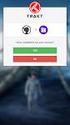 Úvod do problému: Nástroj Ochrana disku systému Windows produktu Shared Computer Toolkit se skládá z několika softwarových součástí, které nejsou ve výchozím nastavení součástí systému Windows XP. Při
Úvod do problému: Nástroj Ochrana disku systému Windows produktu Shared Computer Toolkit se skládá z několika softwarových součástí, které nejsou ve výchozím nastavení součástí systému Windows XP. Při
PC/104, PC/104-Plus. 196 ept GmbH I Tel. +49 (0) / I Fax +49 (0) / I I
 E L E C T R O N I C C O N N E C T O R S 196 ept GmbH I Tel. +49 (0) 88 61 / 25 01 0 I Fax +49 (0) 88 61 / 55 07 I E-Mail sales@ept.de I www.ept.de Contents Introduction 198 Overview 199 The Standard 200
E L E C T R O N I C C O N N E C T O R S 196 ept GmbH I Tel. +49 (0) 88 61 / 25 01 0 I Fax +49 (0) 88 61 / 55 07 I E-Mail sales@ept.de I www.ept.de Contents Introduction 198 Overview 199 The Standard 200
Číslo materiálu: VY 32 INOVACE 29/18. Číslo projektu: CZ.1.07/1.4.00/
 Číslo materiálu: Název materiálu: Ironic Číslo projektu: CZ.1.07/1.4.00/21.1486 Zpracoval: Mgr. Petra Březinová IRONIC 1. Listen to the song Ironic from the singer Alanis Morissette. For the first time
Číslo materiálu: Název materiálu: Ironic Číslo projektu: CZ.1.07/1.4.00/21.1486 Zpracoval: Mgr. Petra Březinová IRONIC 1. Listen to the song Ironic from the singer Alanis Morissette. For the first time
Škola: Střední škola obchodní, České Budějovice, Husova 9. Inovace a zkvalitnění výuky prostřednictvím ICT
 Škola: Střední škola obchodní, České Budějovice, Husova 9 Projekt MŠMT ČR: EU PENÍZE ŠKOLÁM Číslo projektu: CZ.1.07/1.5.00/34.0536 Název projektu školy: Výuka s ICT na SŠ obchodní České Budějovice Šablona
Škola: Střední škola obchodní, České Budějovice, Husova 9 Projekt MŠMT ČR: EU PENÍZE ŠKOLÁM Číslo projektu: CZ.1.07/1.5.00/34.0536 Název projektu školy: Výuka s ICT na SŠ obchodní České Budějovice Šablona
GRITTY: Dekódovací engine pro RTTY
 1 GRITTY: Dekódovací engine pro RTTY Jim Hargrave W5IFP 1.0 Všeobecně Dekódovací engine GRITTY může být použitý v Logger32 k doplnění MMTTY a MMVARI pro mód RTTY. GRITTY stáhněte z http://www.dxatlas.com/gritty
1 GRITTY: Dekódovací engine pro RTTY Jim Hargrave W5IFP 1.0 Všeobecně Dekódovací engine GRITTY může být použitý v Logger32 k doplnění MMTTY a MMVARI pro mód RTTY. GRITTY stáhněte z http://www.dxatlas.com/gritty
Střední průmyslová škola strojnická Olomouc, tř.17. listopadu 49
 Střední průmyslová škola strojnická Olomouc, tř.17. listopadu 49 Výukový materiál zpracovaný v rámci projektu Výuka moderně Registrační číslo projektu: CZ.1.07/1.5.00/34.0205 Šablona: III/2 Anglický jazyk
Střední průmyslová škola strojnická Olomouc, tř.17. listopadu 49 Výukový materiál zpracovaný v rámci projektu Výuka moderně Registrační číslo projektu: CZ.1.07/1.5.00/34.0205 Šablona: III/2 Anglický jazyk
IBM Connections pro firmy s Lotus Notes/Domino. Petr Kunc
 IBM Connections pro firmy s Lotus Notes/Domino Petr Kunc 42 % MANAŽERŮ SE ROZHODNE ŠPATNĚ ALESPOŇ JEDNOU TÝDNĚ 19 HODIN TÝDNĚ STRÁVÍME HLEDÁNÍM SPRÁVNÝCH INFORMACÍ 59 % ZAMĚSTNANCŮ NEMÁ VŠECHNA POTŘEBNÁ
IBM Connections pro firmy s Lotus Notes/Domino Petr Kunc 42 % MANAŽERŮ SE ROZHODNE ŠPATNĚ ALESPOŇ JEDNOU TÝDNĚ 19 HODIN TÝDNĚ STRÁVÍME HLEDÁNÍM SPRÁVNÝCH INFORMACÍ 59 % ZAMĚSTNANCŮ NEMÁ VŠECHNA POTŘEBNÁ
Informace o písemných přijímacích zkouškách. Doktorské studijní programy Matematika
 Informace o písemných přijímacích zkouškách (úplné zadání zkušebních otázek či příkladů, které jsou součástí přijímací zkoušky nebo její části, a u otázek s výběrem odpovědi správné řešení) Doktorské studijní
Informace o písemných přijímacích zkouškách (úplné zadání zkušebních otázek či příkladů, které jsou součástí přijímací zkoušky nebo její části, a u otázek s výběrem odpovědi správné řešení) Doktorské studijní
Jak připravit IBM System x server pro zákazníka
 Martin Chalupnik Advisory Product Specialist 10 May 2011 Jak připravit IBM System x server pro zákazníka IBM Presentation Template Full Version Agenda: IBM Support Portal IBM Bootable Media Creator IBM
Martin Chalupnik Advisory Product Specialist 10 May 2011 Jak připravit IBM System x server pro zákazníka IBM Presentation Template Full Version Agenda: IBM Support Portal IBM Bootable Media Creator IBM
Project 3 Unit 7B Kelly s problem
 VY_32_INOVACE_94 Project 3 Unit 7B Kelly s problem Vzdělávací oblast: Jazyk a jazyková komunikace Vzdělávací obor: Anglický jazyk Ročník: 8. P3 U7B důvod náladový nepřátelský rada někomu zavolat bazar
VY_32_INOVACE_94 Project 3 Unit 7B Kelly s problem Vzdělávací oblast: Jazyk a jazyková komunikace Vzdělávací obor: Anglický jazyk Ročník: 8. P3 U7B důvod náladový nepřátelský rada někomu zavolat bazar
Tabulka 1 Stav členské základny SK Praga Vysočany k roku 2015 Tabulka 2 Výše členských příspěvků v SK Praga Vysočany Tabulka 3 Přehled finanční
 Příloha I Seznam tabulek Tabulka 1 Stav členské základny SK Praga Vysočany k roku 2015 Tabulka 2 Výše členských příspěvků v SK Praga Vysočany Tabulka 3 Přehled finanční odměny pro rozhodčí platný od roku
Příloha I Seznam tabulek Tabulka 1 Stav členské základny SK Praga Vysočany k roku 2015 Tabulka 2 Výše členských příspěvků v SK Praga Vysočany Tabulka 3 Přehled finanční odměny pro rozhodčí platný od roku
Scratchpad ve vstupním okně deníku
 Scratchpad ve vstupním okně deníku 9.0 ScratchPad Aki Yoshida JA1NLX 1 9.1. Všeobecně ScratchPad je jedním z užitečných nástrojů, jak uložit zajímavé QSO stejně, jako si dělat poznámky na papír. Poskytuje
Scratchpad ve vstupním okně deníku 9.0 ScratchPad Aki Yoshida JA1NLX 1 9.1. Všeobecně ScratchPad je jedním z užitečných nástrojů, jak uložit zajímavé QSO stejně, jako si dělat poznámky na papír. Poskytuje
CZ.1.07/1.5.00/34.0527
 Projekt: Příjemce: Digitální učební materiály ve škole, registrační číslo projektu CZ.1.07/1.5.00/34.0527 Střední zdravotnická škola a Vyšší odborná škola zdravotnická, Husova 3, 371 60 České Budějovice
Projekt: Příjemce: Digitální učební materiály ve škole, registrační číslo projektu CZ.1.07/1.5.00/34.0527 Střední zdravotnická škola a Vyšší odborná škola zdravotnická, Husova 3, 371 60 České Budějovice
FIRE INVESTIGATION. Střední průmyslová škola Hranice. Mgr. Radka Vorlová. 19_Fire investigation CZ.1.07/1.5.00/
 FIRE INVESTIGATION Střední průmyslová škola Hranice Mgr. Radka Vorlová 19_Fire investigation CZ.1.07/1.5.00/34.0608 Výukový materiál Číslo projektu: CZ.1.07/1.5.00/21.34.0608 Šablona: III/2 Inovace a zkvalitnění
FIRE INVESTIGATION Střední průmyslová škola Hranice Mgr. Radka Vorlová 19_Fire investigation CZ.1.07/1.5.00/34.0608 Výukový materiál Číslo projektu: CZ.1.07/1.5.00/21.34.0608 Šablona: III/2 Inovace a zkvalitnění
Střední průmyslová škola strojnická Olomouc, tř.17. listopadu 49
 Střední průmyslová škola strojnická Olomouc, tř.17. listopadu 49 Výukový materiál zpracovaný v rámci projektu Výuka moderně Registrační číslo projektu: CZ.1.07/1.5.00/34.0205 Šablona: III/2 Anglický jazyk
Střední průmyslová škola strojnická Olomouc, tř.17. listopadu 49 Výukový materiál zpracovaný v rámci projektu Výuka moderně Registrační číslo projektu: CZ.1.07/1.5.00/34.0205 Šablona: III/2 Anglický jazyk
Litosil - application
 Litosil - application The series of Litosil is primarily determined for cut polished floors. The cut polished floors are supplied by some specialized firms which are fitted with the appropriate technical
Litosil - application The series of Litosil is primarily determined for cut polished floors. The cut polished floors are supplied by some specialized firms which are fitted with the appropriate technical
Quick Start Guide. Clear. Rychlý průvodce nastavením
 CZ EN Quick Start Guide Clear Rychlý průvodce nastavením Measurement Měření Před Fully prvním charge použitím the blood plně pressure dobijte monitor baterii before přístroje. first use. 1 Rest your bare
CZ EN Quick Start Guide Clear Rychlý průvodce nastavením Measurement Měření Před Fully prvním charge použitím the blood plně pressure dobijte monitor baterii before přístroje. first use. 1 Rest your bare
1. Connect one end of the HDMI cable to the VENZ box and the other end to a free HDMI port on your TV.
 V10 V10 PRO V12 ULTRA ANDROID Firmware manual English / Čeština Packaging content / Obsah balení 1. VENZ TV BOX 2. POWER ADAPTER / NAPÁJECÍ ADAPTÉR 3. HDMI CABLE / HDMI KABEL 4. REMOTE CONTROL / DÁLKOVÝ
V10 V10 PRO V12 ULTRA ANDROID Firmware manual English / Čeština Packaging content / Obsah balení 1. VENZ TV BOX 2. POWER ADAPTER / NAPÁJECÍ ADAPTÉR 3. HDMI CABLE / HDMI KABEL 4. REMOTE CONTROL / DÁLKOVÝ
Mid Android M001, M002, M003
 Mid Android M001, M002, M003 Uživatelská příručka 1 Uživatelská příručka...1 1. Obrázek zařízení...4 2. Základní informace...5 2.1 Nabíjení baterie...5 2.2 Použití SD karty...5 2.3 Vypnutí a zapnutí...5
Mid Android M001, M002, M003 Uživatelská příručka 1 Uživatelská příručka...1 1. Obrázek zařízení...4 2. Základní informace...5 2.1 Nabíjení baterie...5 2.2 Použití SD karty...5 2.3 Vypnutí a zapnutí...5
CZ.1.07/1.5.00/
 Projekt: Příjemce: Digitální učební materiály ve škole, registrační číslo projektu CZ.1.07/1.5.00/34.0527 Střední zdravotnická škola a Vyšší odborná škola zdravotnická, Husova 3, 371 60 České Budějovice
Projekt: Příjemce: Digitální učební materiály ve škole, registrační číslo projektu CZ.1.07/1.5.00/34.0527 Střední zdravotnická škola a Vyšší odborná škola zdravotnická, Husova 3, 371 60 České Budějovice
1, Žáci dostanou 5 klíčových slov a snaží se na jejich základě odhadnout, o čem bude následující cvičení.
 Moje hlavní město Londýn řešení: 1, Žáci dostanou 5 klíčových slov a snaží se na jejich základě odhadnout, o čem bude následující cvičení. Klíčová slova: capital, double decker bus, the River Thames, driving
Moje hlavní město Londýn řešení: 1, Žáci dostanou 5 klíčových slov a snaží se na jejich základě odhadnout, o čem bude následující cvičení. Klíčová slova: capital, double decker bus, the River Thames, driving
Instalace RouterOS pomocí programu NetInstall
 Instalace RouterOS pomocí programu NetInstall Dokument revidován: 1.3 (Pondělí 19. července 12:58:25 GMT 2004) Vztahuje se na: MikroTik RouterOS V2.9 NetInstall Popis NetInstall je program, který vám umožní
Instalace RouterOS pomocí programu NetInstall Dokument revidován: 1.3 (Pondělí 19. července 12:58:25 GMT 2004) Vztahuje se na: MikroTik RouterOS V2.9 NetInstall Popis NetInstall je program, který vám umožní
Jak resetovat heslo administrátora Rychlý průvodce HIKVISION TECHNICAL SUPPORT TEAM
 Jak resetovat heslo administrátora Rychlý průvodce (Jak resetovat heslo IPC/PTZ/DVR/NVR) HIKVISION TECHNICAL SUPPORT TEAM 2018-03-07 1 Jak resetovat heslo Jak resetovat heslo administrátora Různé zařízení
Jak resetovat heslo administrátora Rychlý průvodce (Jak resetovat heslo IPC/PTZ/DVR/NVR) HIKVISION TECHNICAL SUPPORT TEAM 2018-03-07 1 Jak resetovat heslo Jak resetovat heslo administrátora Různé zařízení
Tento materiál byl vytvořen v rámci projektu Operačního programu Vzdělávání pro konkurenceschopnost.
 Tento materiál byl vytvořen v rámci projektu Operačního programu Vzdělávání pro konkurenceschopnost. Projekt MŠMT ČR Číslo projektu Název projektu školy Klíčová aktivita III/2 EU PENÍZE ŠKOLÁM CZ.1.07/1.4.00/21.2146
Tento materiál byl vytvořen v rámci projektu Operačního programu Vzdělávání pro konkurenceschopnost. Projekt MŠMT ČR Číslo projektu Název projektu školy Klíčová aktivita III/2 EU PENÍZE ŠKOLÁM CZ.1.07/1.4.00/21.2146
Buderus System Logatherm Wps K
 Buderus System Logatherm Wps K XV1100K(C)/XV1100SK(C) All rights reserverd. Any reprinting or unauthorized use wihout the written permission of Buderus System Logatherm Wps K Corporation, is expressly
Buderus System Logatherm Wps K XV1100K(C)/XV1100SK(C) All rights reserverd. Any reprinting or unauthorized use wihout the written permission of Buderus System Logatherm Wps K Corporation, is expressly
ADDRESS CONVERSION TABLE FOR MANUAL SETTING
 - (06-57) - ADDRESS CVERSI TABLE FOR MANUAL SETTING In the case of a multiple refrigerant system, each refrigerant system should be set an exclusive refrigerant. Conversion table of refrigerant and rotary
- (06-57) - ADDRESS CVERSI TABLE FOR MANUAL SETTING In the case of a multiple refrigerant system, each refrigerant system should be set an exclusive refrigerant. Conversion table of refrigerant and rotary
Verb + -ing or infinitive
 Verb + -ing or infinitive Verb + -ing or infinitive There are 3 groups of verbs: 1. Verbs followed by ing form 2. Verbs followed by infinitive 3. Verbs that can have ing form or infinitive, but the meaning
Verb + -ing or infinitive Verb + -ing or infinitive There are 3 groups of verbs: 1. Verbs followed by ing form 2. Verbs followed by infinitive 3. Verbs that can have ing form or infinitive, but the meaning
EURO přeshraniční platba
 EURO přeshraniční platba EURO přeshraniční platba je platební příkaz splňující následující kriteria: Je předložen elektronicky Je požadováno standardní provedení (tj. nikoliv urgentní nebo expresní) Částka
EURO přeshraniční platba EURO přeshraniční platba je platební příkaz splňující následující kriteria: Je předložen elektronicky Je požadováno standardní provedení (tj. nikoliv urgentní nebo expresní) Částka
Plantronics Explorer 50. Návod k obsluze
 Plantronics Explorer 50 Návod k obsluze Obsah Vítejte 3 Obsah balení 4 Přehled náhlavní soupravy 5 Buďte opatrní 5 Pair and Charge 6 Get Paired 6 Activate pair mode 6 Use two phones 6 Reconnect 6 Charge
Plantronics Explorer 50 Návod k obsluze Obsah Vítejte 3 Obsah balení 4 Přehled náhlavní soupravy 5 Buďte opatrní 5 Pair and Charge 6 Get Paired 6 Activate pair mode 6 Use two phones 6 Reconnect 6 Charge
CZ.1.07/1.5.00/ Zefektivnění výuky prostřednictvím ICT technologií III/2 - Inovace a zkvalitnění výuky prostřednictvím ICT
 Autor: Sylva Máčalová Tematický celek : Gramatika Cílová skupina : mírně pokročilý - pokročilý Anotace Materiál má podobu pracovního listu, který obsahuje cvičení, pomocí nichž si žáci procvičí rozdíly
Autor: Sylva Máčalová Tematický celek : Gramatika Cílová skupina : mírně pokročilý - pokročilý Anotace Materiál má podobu pracovního listu, který obsahuje cvičení, pomocí nichž si žáci procvičí rozdíly
Social Media a firemní komunikace
 Social Media a firemní komunikace TYINTERNETY / FALANXIA YOUR WORLD ENGAGED UČTE SE OD STARTUPŮ ANALYSIS -> PARALYSIS POUŽIJTE TO, CO ZNÁ KAŽDÝ POUŽIJTE TO, CO ZNÁ KAŽDÝ POUŽIJTE TO, CO ZNÁ KAŽDÝ POUŽIJTE
Social Media a firemní komunikace TYINTERNETY / FALANXIA YOUR WORLD ENGAGED UČTE SE OD STARTUPŮ ANALYSIS -> PARALYSIS POUŽIJTE TO, CO ZNÁ KAŽDÝ POUŽIJTE TO, CO ZNÁ KAŽDÝ POUŽIJTE TO, CO ZNÁ KAŽDÝ POUŽIJTE
Nová éra diskových polí IBM Enterprise diskové pole s nízkým TCO! Simon Podepřel, Storage Sales 2. 2. 2011
 Nová éra diskových polí IBM Enterprise diskové pole s nízkým TCO! Simon Podepřel, Storage Sales 2. 2. 2011 Klíčovéatributy Enterprise Information Infrastructure Spolehlivost Obchodní data jsou stále kritičtější,
Nová éra diskových polí IBM Enterprise diskové pole s nízkým TCO! Simon Podepřel, Storage Sales 2. 2. 2011 Klíčovéatributy Enterprise Information Infrastructure Spolehlivost Obchodní data jsou stále kritičtější,
Mechanika Teplice, výrobní družstvo, závod Děčín TACHOGRAFY. Číslo Servisní Informace Mechanika: 5-2013
 Mechanika Teplice, výrobní družstvo, závod Děčín TACHOGRAFY Servisní Informace Datum vydání: 20.2.2013 Určeno pro : AMS, registrované subj.pro montáž st.měř. Na základě SI VDO č./datum: Není Mechanika
Mechanika Teplice, výrobní družstvo, závod Děčín TACHOGRAFY Servisní Informace Datum vydání: 20.2.2013 Určeno pro : AMS, registrované subj.pro montáž st.měř. Na základě SI VDO č./datum: Není Mechanika
Content Language level Page. Mind map Education All levels 2. Go for it. We use this expression to encourage someone to do something they want.
 Study newsletter 2015, week 40 Content Language level Page Phrase of the week Go for it All levels 1 Mind map Education All levels 2 Czenglish Stressed vs. in stress Pre-intermediate (B1-) Advanced (C1)
Study newsletter 2015, week 40 Content Language level Page Phrase of the week Go for it All levels 1 Mind map Education All levels 2 Czenglish Stressed vs. in stress Pre-intermediate (B1-) Advanced (C1)
Střední průmyslová škola strojnická Olomouc, tř.17. listopadu 49
 Střední průmyslová škola strojnická Olomouc, tř.17. listopadu 49 Výukový materiál zpracovaný v rámci projektu Výuka moderně Registrační číslo projektu: CZ.1.07/1.5.00/34.0205 Šablona: III/2 Anglický jazyk
Střední průmyslová škola strojnická Olomouc, tř.17. listopadu 49 Výukový materiál zpracovaný v rámci projektu Výuka moderně Registrační číslo projektu: CZ.1.07/1.5.00/34.0205 Šablona: III/2 Anglický jazyk
AIC ČESKÁ REPUBLIKA CZECH REPUBLIC
 ČESKÁ REPUBLIKA CZECH REPUBLIC ŘÍZENÍ LETOVÉHO PROVOZU ČR, s.p. Letecká informační služba AIR NAVIGATION SERVICES OF THE C.R. Aeronautical Information Service Navigační 787 252 61 Jeneč A 1/14 20 FEB +420
ČESKÁ REPUBLIKA CZECH REPUBLIC ŘÍZENÍ LETOVÉHO PROVOZU ČR, s.p. Letecká informační služba AIR NAVIGATION SERVICES OF THE C.R. Aeronautical Information Service Navigační 787 252 61 Jeneč A 1/14 20 FEB +420
Střední průmyslová škola strojnická Olomouc, tř.17. listopadu 49
 Střední průmyslová škola strojnická Olomouc, tř.17. listopadu 49 Výukový materiál zpracovaný v rámci projektu Výuka moderně Registrační číslo projektu: CZ.1.07/1.5.00/34.0205 Šablona: III/2 Anglický jazyk
Střední průmyslová škola strojnická Olomouc, tř.17. listopadu 49 Výukový materiál zpracovaný v rámci projektu Výuka moderně Registrační číslo projektu: CZ.1.07/1.5.00/34.0205 Šablona: III/2 Anglický jazyk
CZ.1.07/1.5.00/
 Projekt: Příjemce: Digitální učební materiály ve škole, registrační číslo projektu CZ.1.07/1.5.00/34.0527 Střední zdravotnická škola a Vyšší odborná škola zdravotnická, Husova 3, 371 60 České Budějovice
Projekt: Příjemce: Digitální učební materiály ve škole, registrační číslo projektu CZ.1.07/1.5.00/34.0527 Střední zdravotnická škola a Vyšší odborná škola zdravotnická, Husova 3, 371 60 České Budějovice
1080 WIFI Kamerový modul. ( vhodný pro iphone / android / stolní počítač)
 1080 WIFI Kamerový modul ( vhodný pro iphone / android / stolní počítač) 5 Provozní pokyny pro WIFI vzdálenou monitorovací kamerovou jednotku 1. Struktura produktu 2. Kamera zapnutí ON (2 způsoby zapnutí)
1080 WIFI Kamerový modul ( vhodný pro iphone / android / stolní počítač) 5 Provozní pokyny pro WIFI vzdálenou monitorovací kamerovou jednotku 1. Struktura produktu 2. Kamera zapnutí ON (2 způsoby zapnutí)
Instalace Pokyny pro instalaci v operačním systému Windows XP / Vista / Win7 / Win8
 Instalace Pokyny pro instalaci v operačním systému Windows XP / Vista / Win7 / Win8 1. Stáhněte si instalační program HOST makro engine z oficiálního webu IABYTE. 2. Spusťte instalační program a postupujte
Instalace Pokyny pro instalaci v operačním systému Windows XP / Vista / Win7 / Win8 1. Stáhněte si instalační program HOST makro engine z oficiálního webu IABYTE. 2. Spusťte instalační program a postupujte
UŽIVATELSKÁ PŘÍRUČKA
 UŽIVATELSKÁ PŘÍRUČKA Plni víry a naděje míříme kupředu. S odhodláním zlepšujeme své dovednosti. Zapomeňte na zklamání, ale nikoli na svůj nevyužitý potenciál. Touha překonat sám sebe a dosáhnout hranice
UŽIVATELSKÁ PŘÍRUČKA Plni víry a naděje míříme kupředu. S odhodláním zlepšujeme své dovednosti. Zapomeňte na zklamání, ale nikoli na svůj nevyužitý potenciál. Touha překonat sám sebe a dosáhnout hranice
HP LaserJet MFP. Analog Fax Accessory 300
 HP LaserJet MFP Analog Fax Accessory 300 12234 HP LaserJet MFP Analog Fax Accessory 300 Send Fax Driver Guide English Copyright Information 2005 Copyright Hewlett-Packard Development Company, L.P. Reproduction,
HP LaserJet MFP Analog Fax Accessory 300 12234 HP LaserJet MFP Analog Fax Accessory 300 Send Fax Driver Guide English Copyright Information 2005 Copyright Hewlett-Packard Development Company, L.P. Reproduction,
Theme 6. Money Grammar: word order; questions
 Theme 6 Money Grammar: word order; questions Čas potřebný k prostudování učiva lekce: 8 vyučujících hodin Čas potřebný k ověření učiva lekce: 45 minut KLÍNSKÝ P., MÜNCH O., CHROMÁ D., Ekonomika, EDUKO
Theme 6 Money Grammar: word order; questions Čas potřebný k prostudování učiva lekce: 8 vyučujících hodin Čas potřebný k ověření učiva lekce: 45 minut KLÍNSKÝ P., MÜNCH O., CHROMÁ D., Ekonomika, EDUKO
Střední škola obchodní, České Budějovice, Husova 9, VY_INOVACE_ANJ_741. Škola: Střední škola obchodní, České Budějovice, Husova 9
 Škola: Střední škola obchodní, České Budějovice, Husova 9 Projekt MŠMT ČR: EU PENÍZE ŠKOLÁM Číslo projektu: CZ.1.07/1.5.00/34.0536 Název projektu školy: Výuka s ICT na SŠ obchodní České Budějovice Šablona
Škola: Střední škola obchodní, České Budějovice, Husova 9 Projekt MŠMT ČR: EU PENÍZE ŠKOLÁM Číslo projektu: CZ.1.07/1.5.00/34.0536 Název projektu školy: Výuka s ICT na SŠ obchodní České Budějovice Šablona
Introduction to Navision 4.00 Jaromír Skorkovský, MS., PhD.
 Introduction to Navision 4.00 Jaromír Skorkovský, MS., PhD. ESF MU, Czech Republic 1 1 Distribution channels Microsoft Development, new versions, technology, languages.. Country HQ 1 legislation, sales
Introduction to Navision 4.00 Jaromír Skorkovský, MS., PhD. ESF MU, Czech Republic 1 1 Distribution channels Microsoft Development, new versions, technology, languages.. Country HQ 1 legislation, sales
Střední průmyslová škola strojnická Olomouc, tř.17. listopadu 49
 Střední průmyslová škola strojnická Olomouc, tř.17. listopadu 49 Výukový materiál zpracovaný v rámci projektu Výuka moderně Registrační číslo projektu: CZ.1.07/1.5.00/34.0205 Šablona: III/2 Anglický jazyk
Střední průmyslová škola strojnická Olomouc, tř.17. listopadu 49 Výukový materiál zpracovaný v rámci projektu Výuka moderně Registrační číslo projektu: CZ.1.07/1.5.00/34.0205 Šablona: III/2 Anglický jazyk
Transportation Problem
 Transportation Problem ١ C H A P T E R 7 Transportation Problem The transportation problem seeks to minimize the total shipping costs of transporting goods from m origins (each with a supply s i ) to n
Transportation Problem ١ C H A P T E R 7 Transportation Problem The transportation problem seeks to minimize the total shipping costs of transporting goods from m origins (each with a supply s i ) to n
Uživatelská příručka. Xperia P TV Dock DK21
 Uživatelská příručka Xperia P TV Dock DK21 Obsah Úvod...3 Přehled zadní strany stanice TV Dock...3 Začínáme...4 Správce LiveWare...4 Upgradování aplikace Správce LiveWare...4 Použití stanice TV Dock...5
Uživatelská příručka Xperia P TV Dock DK21 Obsah Úvod...3 Přehled zadní strany stanice TV Dock...3 Začínáme...4 Správce LiveWare...4 Upgradování aplikace Správce LiveWare...4 Použití stanice TV Dock...5
III/ 2- Inovace a zkvalitnění výuky prostřednictvím ICT
 Název školy: Číslo a název projektu: Číslo a název šablony klíčové aktivity: Označení materiálu: Typ materiálu: Předmět, ročník, obor: STŘEDNÍ ODBORNÁ ŠKOLA a STŘEDNÍ ODBORNÉ UČILIŠTĚ, Česká Lípa, 28.
Název školy: Číslo a název projektu: Číslo a název šablony klíčové aktivity: Označení materiálu: Typ materiálu: Předmět, ročník, obor: STŘEDNÍ ODBORNÁ ŠKOLA a STŘEDNÍ ODBORNÉ UČILIŠTĚ, Česká Lípa, 28.
SenseLab. z / from CeMaS. Otevřené sledování senzorů, ovládání zařízení, nahrávání a přehrávání ve Vaší laboratoři
 CeMaS, Marek Ištvánek, 22.2.2015 SenseLab z / from CeMaS Otevřené sledování senzorů, ovládání zařízení, nahrávání a přehrávání ve Vaší laboratoři Open Sensor Monitoring, Device Control, Recording and Playback
CeMaS, Marek Ištvánek, 22.2.2015 SenseLab z / from CeMaS Otevřené sledování senzorů, ovládání zařízení, nahrávání a přehrávání ve Vaší laboratoři Open Sensor Monitoring, Device Control, Recording and Playback
USER'S MANUAL FAN MOTOR DRIVER FMD-02
 USER'S MANUAL FAN MOTOR DRIVER FMD-02 IMPORTANT NOTE: Read this manual carefully before installing or operating your new air conditioning unit. Make sure to save this manual for future reference. FMD Module
USER'S MANUAL FAN MOTOR DRIVER FMD-02 IMPORTANT NOTE: Read this manual carefully before installing or operating your new air conditioning unit. Make sure to save this manual for future reference. FMD Module
Příručka k programu Computer Setup (F10) modely dx7500 Kancelářský počítač HP Compaq
 Příručka k programu Computer Setup (F10) modely dx7500 Kancelářský počítač HP Compaq Copyright 2008 Hewlett-Packard Development Company, L.P. Informace uvedené v této příručce se mohou změnit bez předchozího
Příručka k programu Computer Setup (F10) modely dx7500 Kancelářský počítač HP Compaq Copyright 2008 Hewlett-Packard Development Company, L.P. Informace uvedené v této příručce se mohou změnit bez předchozího
Innovated Solution: Questions and Answers after the Webinar
 Innovated Solution: Questions and Answers after the Webinar Budou podkladové materiály webináře také v českém jazyce? Prezentace pro webinář je pouze v anglické verzi. Před začátkem testů s účastníky však
Innovated Solution: Questions and Answers after the Webinar Budou podkladové materiály webináře také v českém jazyce? Prezentace pro webinář je pouze v anglické verzi. Před začátkem testů s účastníky však
Present Perfect x Past Simple Předpřítomný čas x Minulý čas Pracovní list
 VY_32_INOVACE_AJ_133 Present Perfect x Past Simple Předpřítomný čas x Minulý čas Pracovní list PhDr. Zuzana Žantovská Období vytvoření: květen 2013 Ročník: 1. 4. ročník SŠ Tematická oblast: Gramatika slovesa
VY_32_INOVACE_AJ_133 Present Perfect x Past Simple Předpřítomný čas x Minulý čas Pracovní list PhDr. Zuzana Žantovská Období vytvoření: květen 2013 Ročník: 1. 4. ročník SŠ Tematická oblast: Gramatika slovesa
Střední odborná škola stavební a Střední odborné učiliště stavební Rybitví
 Střední odborná škola stavební a Střední odborné učiliště stavební Rybitví Vzdělávací oblast: Vzdělávání a komunikace v cizím jazyce Název: Rozdíl v používání as/ like Autor: Mgr.Tompos Monika Datum, třída:
Střední odborná škola stavební a Střední odborné učiliště stavební Rybitví Vzdělávací oblast: Vzdělávání a komunikace v cizím jazyce Název: Rozdíl v používání as/ like Autor: Mgr.Tompos Monika Datum, třída:
O jedné metodě migrace velkých objemů dat aneb cesta ke snižování nákladů
 Ladislav Müller IBM GTS 9.2.2010 O jedné metodě migrace velkých objemů dat aneb cesta ke snižování nákladů Proč takové téma Objemy zpracovávaných dat rychle rostou Úkoly, které jsou při menším objemu dat
Ladislav Müller IBM GTS 9.2.2010 O jedné metodě migrace velkých objemů dat aneb cesta ke snižování nákladů Proč takové téma Objemy zpracovávaných dat rychle rostou Úkoly, které jsou při menším objemu dat
1. Maple - verze. 2. Maple - prostredi. Document Mode vs. Worksheet Mode
 1. Maple - verze - Maple 18: Standard Worksheet (.mw) - Classic Worksheet Maple 18 (.mws) - starsi pocitace, mene pameti - Command-line Maple 18 - komplexni vypocty - a jine (kalkulacka, vlastni aplikace
1. Maple - verze - Maple 18: Standard Worksheet (.mw) - Classic Worksheet Maple 18 (.mws) - starsi pocitace, mene pameti - Command-line Maple 18 - komplexni vypocty - a jine (kalkulacka, vlastni aplikace
2N LiftIP. IO Extender. Communicator for Lifts. Version
 2N LiftIP Communicator for Lifts IO Extender Version 2.4.0 www.2n.cz Description The IO extender helps you extend 2N LiftIP with 1 input and 2 outputs. The purpose of the input is to cancel the rescue
2N LiftIP Communicator for Lifts IO Extender Version 2.4.0 www.2n.cz Description The IO extender helps you extend 2N LiftIP with 1 input and 2 outputs. The purpose of the input is to cancel the rescue
Caroline Glendinning Jenni Brooks Kate Gridley. Social Policy Research Unit University of York
 Caroline Glendinning Jenni Brooks Kate Gridley Social Policy Research Unit University of York Growing numbers of people with complex and severe disabilities Henwood and Hudson (2009) for CSCI: are the
Caroline Glendinning Jenni Brooks Kate Gridley Social Policy Research Unit University of York Growing numbers of people with complex and severe disabilities Henwood and Hudson (2009) for CSCI: are the
Náhradník Náhradník 9.A
 9. (Testovací klíč: PGEEJXR) Počet správně zodpovězených otázek Počet nesprávně zodpovězených otázek 0 23 Poslech Čtení s porozuměním Gramatika Slovní zásoba Konverzace 05 02 06 06 04 Obecná škola Otázka
9. (Testovací klíč: PGEEJXR) Počet správně zodpovězených otázek Počet nesprávně zodpovězených otázek 0 23 Poslech Čtení s porozuměním Gramatika Slovní zásoba Konverzace 05 02 06 06 04 Obecná škola Otázka
Název projektu: Multimédia na Ukrajinské
 Základní škola, Ostrava Poruba, Ukrajinská 1533, příspěvková organizace Operační program Vzdělávání pro konkurenceschopnost Název projektu: Multimédia na Ukrajinské číslo projektu: CZ1.07/1.4.00/21.3759
Základní škola, Ostrava Poruba, Ukrajinská 1533, příspěvková organizace Operační program Vzdělávání pro konkurenceschopnost Název projektu: Multimédia na Ukrajinské číslo projektu: CZ1.07/1.4.00/21.3759
Tento materiál byl vytvořen v rámci projektu Operačního programu Vzdělávání pro konkurenceschopnost.
 Tento materiál byl vytvořen v rámci projektu Operačního programu Vzdělávání pro konkurenceschopnost. Projekt MŠMT ČR Číslo projektu Název projektu školy Klíčová aktivita III/2 EU PENÍZE ŠKOLÁM CZ.1.07/1.4.00/21.2146
Tento materiál byl vytvořen v rámci projektu Operačního programu Vzdělávání pro konkurenceschopnost. Projekt MŠMT ČR Číslo projektu Název projektu školy Klíčová aktivita III/2 EU PENÍZE ŠKOLÁM CZ.1.07/1.4.00/21.2146
TKGA6. Synchronní modelování v programu Solid Edge. Projekt "Podpora výuky v cizích jazycích na SPŠT"
 Projekt "Podpora výuky v cizích jazycích na SPŠT" Synchronní modelování v programu Solid Edge TKGA6 Tento projekt je spolufinancován Evropským sociálním fondem a státním rozpočtem ČR 1 Synchronní modelování
Projekt "Podpora výuky v cizích jazycích na SPŠT" Synchronní modelování v programu Solid Edge TKGA6 Tento projekt je spolufinancován Evropským sociálním fondem a státním rozpočtem ČR 1 Synchronní modelování
Obsah. Úvod... 2. Co je KORG KONTROL Editor?... 2 Požadavky na systém... 2 Instalace... 3
 Obsah Úvod... 2 Co je KORG KONTROL Editor?... 2 Požadavky na systém... 2 Instalace... 3 Instalace pro uživatele Windows... 3 Instalace pro uživatele Mac OS X... 3 Quick start... 4 Spuštění KORG KONTROL
Obsah Úvod... 2 Co je KORG KONTROL Editor?... 2 Požadavky na systém... 2 Instalace... 3 Instalace pro uživatele Windows... 3 Instalace pro uživatele Mac OS X... 3 Quick start... 4 Spuštění KORG KONTROL
5. Učebnice str. 74, cvičení 5. Vybíráme podle jídelního lístku.
 5. Učebnice str. 74, cvičení 5. Vybíráme podle jídelního lístku. What is on the menu? I like to eat and my parents like to go to restaurants. We like Chinese food. We go to Yellow River or Red Apple every
5. Učebnice str. 74, cvičení 5. Vybíráme podle jídelního lístku. What is on the menu? I like to eat and my parents like to go to restaurants. We like Chinese food. We go to Yellow River or Red Apple every
2N Voice Alarm Station
 2N Voice Alarm Station 2N Lift1 Installation Manual Version 1.0.0 www.2n.cz EN Voice Alarm Station Description The 2N Voice Alarm Station extends the 2N Lift1/ 2N SingleTalk with an audio unit installed
2N Voice Alarm Station 2N Lift1 Installation Manual Version 1.0.0 www.2n.cz EN Voice Alarm Station Description The 2N Voice Alarm Station extends the 2N Lift1/ 2N SingleTalk with an audio unit installed
Vánoční sety Christmas sets
 Energy news 7 Inovace Innovations 1 Vánoční sety Christmas sets Na jaře tohoto roku jste byli informováni o připravované akci pro předvánoční období sety Pentagramu koncentrátů a Pentagramu krémů ve speciálních
Energy news 7 Inovace Innovations 1 Vánoční sety Christmas sets Na jaře tohoto roku jste byli informováni o připravované akci pro předvánoční období sety Pentagramu koncentrátů a Pentagramu krémů ve speciálních
