Introduction. Table of Contents
|
|
|
- Magdalena Lišková
- před 8 lety
- Počet zobrazení:
Transkript
1 Introduction Thank you for purchasing this television set. This handbook has been designed to help you install and operate your TV set. We would strongly recommend that you read it thoroughly. We hope our technology meets entirely with your satisfaction. Table of Contents Installation Installing your television set The keys on the TV set The remote control keys Quick installation Sorting programmes Using other menus Choosing a language and country Automatic tuning Manual tuning Programme name Operation Adjusting the picture Rotating the picture EasyLink function Adjusting the sound Adjusting the sound level Surround modes Timer function Locking the set Teletext :9 Formats Peripherals Video recorder Other equipment To select connected equipment Connecting other appliances TV / VCR / DVD mode selector Wireless surround speaker system Installation of the wireless system Philips AD902W Adjusting the surround speakers Practical information Glossary Tips Information for users in the UK Magyar Français English PyccÍËÈ Polski Čeština Slovenčina Türkçe 1
2 Installing your television set & Positioning the television set Place your TV on a solid, stable surface, leaving a space of at least 5 cm around the appliance. To avoid accidents, do not put anything on the set such as a cloth or cover, a container full of liquid (vase) or a heat source (lamp).the set must not be exposed to water. Remote control Insert the two R6-type batteries (supplied) making sure that they are the right way round. Check that the mode selector is set to TV. The batteries supplied with this appliance do not contain mercury or nickel cadmium. If you have access to a recycling facility, please do not discard your used batteries (if in doubt, consult your dealer). When the batteries are replaced, use the same type. 5 cm 5 cm 5 cm é Connections Insert the aerial plug into the : socket at the rear of the set. Insert the mains plug into a wall socket ( V / 50 Hz). Switching on To switch on the set, press the on/off key. A red indicator comes on and the screen lights up. Go straight to the chapter Quick installation on page 4. é Optional Surround loudspeakers To connect the optional surround loudspeakers see the detailed informations, on page 16. If the television remains in standby mode, press P # on the remote control. The indicator will flashe when you use the remote control. 2 The keys on the TV set The television set has 4 keys which are located on the front or the top of the set depending on the model. The VOLUME - + (- +) keys are used to adjust sound levels. The PROGRAM - + (- P +) keys are used to select the required programmes. To access the menus, simultaneously hold down the - and + keys.the PROGRAM - + keys may then be used to select an adjustment and the - + keys to make that adjustment. To exit from the menus, hold down the 2 - and + keys. Note: when the CHILD LOCK function is activated, these keys are unavailable (refer to FEATURES menu on page 8).
3 The remote control keys List of programmes To display/clear the list of programmes. Use the keys IJ to select a programme and the key L to display it. The symbol + is displayed alongside all programmes which are locked (p.10) or? if they are not locked. Sleeptimer To select the length of time before the set automatically switches to standby (from 0 to 240 minutes) Select EXT sockets Press several times to select EXT1, EXT2 and EXT3, S-VHS2 and S-VHS3. Mode selector (p. 15) To activate the remote control in TV,VCR (video recorder) or DVD mode. Smart sound controls To access a series of settings: VOICE, MUSIC,THEATRE and return to PERSONAL Menu To display or exit from the menus Cursor These 4 keys are used to move within the menus or to have direct access to the 16:9 formats (p 12). Volume To adjust the sound level Mute To disable or enable the sound. Teletext features (p. 11) Sound mode To switch from STEREO to MONO or to choose between Dual I and Dual II for bilingual transmissions. For TV sets fitted with NICAM reception, depending on the transmission, you can switch from NICAM STEREO to MONO or choose between NICAM DUAL I, NICAM DUAL II and MONO. When the sound mode is switched to MONO, the indication is displayed in red. Contrast + To activate / de-activate the automatic contrast adjustment system (the dark areas are made darker whilst maintaining the detail). Standby To set the TV to standby mode. To switch the TV set on again, press #or 09. key not used Numerical keys For direct access to programmes. For a 2 digit programme number, the 2 nd digit must be entered before the dash disappears. Smart picture controls To access a series of settings: RICH, NATURAL, SOFT, MULTIMEDIA and return to PERSONAL. Surround sound To select the different surround modes (see p.9). Selecting TV programmes To move up or down a programme. The number, (the name) and the sound mode are displayed for a few seconds. For some TV programmes the title of the programme appears at the bottom of the screen. Screen information To display / remove the programme number, the name (if it exists), the time, the sound mode and the time remaining on the timer. Hold down for 5 seconds to permanently display the programme number on the screen.the volume level and the smart control adjustments are then displayed each time they are used. Previous programme To access the previously viewed programme. 16:9 formats (p. 12) 3
4 Quick installation The first time you switch on the television, a menu appears on the screen.this menu asks you to choose the language of the menus : SELECT LANGUAGE LANGUAGE ENGLISH DANSK NEDERLANDS FINNISH FRANCAIS COUNTRY AUSTRIA BELGIUM SWITZERLAND GERMANY DENMARK SEARCHING PLEASE WAIT PROG. NO MHZ If the menu does not appear, hold down the - and + keys on the set for 5 seconds to bring it up. & Use the IJ keys on the remote control to choose your language then confirm with L. é Then select your country using the IJ keys and confirm with L. If your country does not appear in the list, select... Tuning starts automatically. The operation takes several minutes. A display shows the search status and the number of programmes found.when it has finished the menu disappears. To exit or interrupt the search, press the H key. If no programmes are found, refer to the chapter entitled Tips on p. 18. If the transmitter or the cable network broadcasts the automatic sort signal, the programmes will be correctly numbered. ( If not, the programmes found will be numbered in descending order starting at 99, 98, 97, etc. Use the SORT menu to renumber them. Some transmitters or cable networks broadcast their own sort parameters (region, language, etc.). Where this is the case, make your choice using the IJ keys and confirm with L.. See also: EasyLink function, page 7. Sorting programmes & Press the H key.the main menu is displayed. é Select INSTALL (J), then press L. The INSTALL menu appears. PICTURE SOUND FEATURES INSTALL INSTALL LANGUAGE COUNTRY AUTO STORE MANUAL STORE SORT NAME FROM TO EXCHANGE Using the J key, select SORT then press L. The SORT menu appears.the FROM option is activated. Note: this menu works as follows: Change "FROM" (enter the current programme number), "TO" (enter the new number), EXCHANGE numbers" (the operation is carried out). Select the programme you wish to renumber using KL keys or 0 to 9. Example: to renumber programme 78 as 2 press 78. ( Select TO (using J key) and enter the new number with KL keys or 0 to 9 (for the example given, enter 2). Select EXCHANGE (J key) and press L. The message EXCHANGED appears, the exchange takes place. In our example, programme 78 is renumbered as 2 (and programme 2 as 78). è Select the option FROM (I key) and repeat stages to as many times as there are programmes to renumber. See also: EasyLink function, page 7.! To exit from the menus, press R. 4
5 Using other menus MENU MENU MENU PICTURE BRIGHTNESS COLOUR CONTRAST --I SHARPNESS STORE Choosing a language and country & Press the H key to display the main menu. é Select INSTALL (J), then press L. The INSTALL menu appears. The LANGUAGE option is activated. PICTURE SOUND FEATURES INSTALL INSTALL LANGUAGE COUNTRY AUTO STORE MANUAL STORE SORT NAME ENGLISH DANSK NEDERLANDS Press L to go into the LANGUAGE menu. Select your language with the IJ keys. The menus will appear in the chosen language. ( Press K to exit the LANGUAGE menu. Select the option COUNTRY and press L. è Select your country with IJ keys. If your country does not appear in the list, select OTHER.! Press K to exit the COUNTRY menu. ç To exit from the menus, press R. See also: EasyLink function, page 7. Automatic tuning This menu allows you to automatically search for all the programmes available in your region (or on your cable network). & First carry out operations & to! above, then: é Press J once to select AUTO STORE then press L.The search begins. After several minutes, the INSTALL menu reappears automatically. INSTALL LANGUAGE COUNTRY AUTO STORE MANUAL STORE SORT NAME SEARCHING PLEASE WAIT PROG. NO MHZ If the transmitter or the cable network broadcasts the automatic sort signal, the programmes will be correctly numbered. If not, the programmes found will be numbered in descending order starting at 99, 98, 97, etc. Use the SORT menu to renumber them. Some transmitters or cable networks broadcast their own sort parameters (region, language, etc.). Where this is the case, make your choice using the IJ keys and confirm with L. To exit or interrupt the search, press the H key. If no picture is found, refer to the chapter entitled Tips on p. 16. See also: EasyLink function, page 7. ( To exit from the menus, press R. 5
6 Manual tuning This menu allows you to store the programmes one by one. & Press H. é Select INSTALL (J), then press L. The INSTALL menu appears. Select MANUAL STORE (J) then press L. The menu appears : PICTURE SOUND FEATURES INSTALL INSTALL MANUAL STORE SYSTEM SEARCH PROG. NO. FINE TUNE STORE EUROPE WEST EUR EAST EUR UK FRANCE Press L to go to the SYSTEM menu. Use IJ to choose EUROPE (automatic detection*) or manual detection with WEST EUR (standard BG reception), EAST EUR (standard DK reception), UK (standard I reception) or FRANCE (standard LL'). Then press K to exit from the menu. * Except for France (standard LL'): select the option FRANCE. ( Select SEARCH and press L. The search begins.as soon as a programme is found, the search will stop. If you know the frequency of the programme required, enter its number directly using the 09keys and go to step è. If no programme is found, refer to the Tips chapter on page 18). If reception is un-satisfactory, select FINE TUNE and hold down K or L key. è Select PROG. NO (programme number) and use the KLor 0 to 9 keys to enter the desired number.! Select STORE and press L.The message STORED appears.the programme is stored. See also: EasyLink function, page 7. ç Repeat steps ( to! for each programme to be stored. To exit: press the R key. Programme name You may, if you wish, give a name to the first 40 programmes (from 1 to 40). & Press H. é Select INSTALL (J), then press L. The INSTALL menu appears. Press J 5 times to select NAME (concealed at the bottom of the screen), then press L. The menu appears : INSTALL LANGUAGE COUNTRY AUTO STORE MANUAL STORE SORT NAME BBC_1 Select the programme you wish to name using the keys P #. Note: at the time of installation, the programmes are automatically named when the identification signal is transmitted. ( Use the keys KL to move within the name display area (5 characters). Use keys IJ to choose the characters. è Press H when the name has been entered. The programme name is stored. See also: EasyLink function, page 7.! Repeat steps to è for each programme to be named. ç To exit from the menus, press R. 6
7 Adjusting the picture & Press H then L. The PICTURE menu appears : PICTURE SOUND FEATURES INSTALL PICTURE BRIGHTNESS COLOUR CONTRAST SHARPNESS STORE COLOUR TEMP. NR --I é Use IJ keys to select a setting and KL keys to adjust. Note: the menu is a scroll-down menu. Keep the key J held down to access the settings hidden at the bottom of the screen. Once the necessary adjustments have been made, select the option STORE and press L to store them. To exit from the menus, press R. Description of the settings: BRIGHTNESS: alters the brightness of the image. COLOUR: alters the colour intensity. CONTRAST: alters the variation between light and dark tones. SHARPNESS: alters the crispness of the image. STORE: stores the picture settings. COLOUR TEMP (colour temperature): adjusts the colour temperature of the picture.three options are available here: COOL (blue white), NORMAL (balanced) or WARM (red white). NR (Noise Reduction): alleviates fuzziness (snowy picture).this setting is useful when reception is difficult Rotating the picture Larger screens are sensitive to variations in the earth's magnetic field.this setting makes it possible to compensate for this phenomenon. & Press H. é Select FEATURES (J) and press L. (only available on certain versions) The FEATURES menu appears. Use J key to select ROTATION and use KL keys to alter the angle of the image. Press R to exit from the menus. EasyLink function If the set is connected (by the EXT2 socket) to a video equipped with the EasyLink function, the language, country and channels found are automatically transmitted to the video recorder at the time of installation. A message is displayed on-screen during loading.the list of video recorder channels is then the same as those of the set. You must first check in the menus that the Easylink function is activated: & Press H key. é Select OPTIONS (J) and press L.The OPTIONS menu is displayed. Use J key to select EASY LINK and press L to set it to ON. If your video recorder is not equipped with this function, set to OFF. Press R to exit the menus. The EASY LINK setting is set to ON by default. 7
8 Adjusting the sound & Press H, select the SOUND option (J) and press L.The SOUND menu appears : PICTURE SOUND FEATURES INSTALL SOUND LEVEL EQUALIZER SURROUND MODE DELTA VOLUME STORE AVL CORDLESS DELAY 120 HZ 500 HZ 1500 HZ 5 KHZ 10 KHZ é Use IJ keys to select a setting and keys KL to adjust. Note: to access the AVL, CORDLESS and DELAY settings (hidden at the bottom of the screen) hold down J key.the CORDLESS and DELAY settings are only availables if surround loudspeakers are connected to the TV set.the DELAY setting only appears in DOLBY PRO LOGIC and HALL SURROUND modes. Once the necessary adjustments have been made, select the option STORE and press L to store them. To exit from the menus, press R. Description of the settings: LEVEL: to balance the sound between the different speakers (see below). EQUALIZER: to adjust the sound tone (from bass: 120 Hz to treble: 10 khz). SURROUND MODE: to select the different surround modes (see next page). DELTA VOLUME (volume difference): allows you to compensate for the volume differences between the different programmes or the EXT sockets.this setting is available for programmes 1-40 and the EXT sockets. STORE: stores the sound settings. AVL (Automatic Volume Leveller): automatic volume control used to avoid sudden increases in volume, particularly when changing programmes or during advertisements. CORDLESS: to adjust the different parameters of the cordless surround speakers (see p. 17). DELAY: to adjust the delay of surround effect on the rear loudspedakers (31 is the default value). Adjusting the sound level This menu allows you to balance the sound between the different speakers. & Press H, select SOUND (J) and press L. The SOUND menu appears : PICTURE SOUND FEATURES INSTALL SOUND LEVEL EQUALIZER SURROUND MODE DELTA VOLUME STORE AVL CORDLESS DELAY TEST BALANCE CENTRE REAR é Select TEST and press L to set it to ON. A continuous sound is emitted in turn from each channel : left, right, centre and rear (depending on the selected surround mode). Remark : the rear channel only appears if surround speakers are connected to the TV set.to change the surround mode, press the ) key. Select BALANCE, CENTRE or REAR and use the KL keys to adjust the level of each channel independently.the sequence stops while the level is being changed and then automatically starts up again. To stop the test, press H. Levels may also be adjusted without using the test signal. ( To exit from the menus, press R. 8
9 Surround modes This menu allows you to select the different surround modes. & Press H, select SOUND (J) and press L. The SOUND menu appears. é Select SURROUND MODE and press L.The menu appears : PICTURE SOUND FEATURES INSTALL SOUND LEVEL EQUALIZER SURROUND MODE DELTA VOLUME STORE AVL CORDLESS DELAY 3D SURROUND HALL SURROUND DOLBY PRO LOGIC STEREO DOLBY 3 STEREO Use the IJ keys to select the relevant surround mode : STEREO, DOLBY 3 STEREO, 3D SURROUND, HALL SURROUND and DOLBY PROLOGIC. For each setting, the active loudspeakers are displayed on screen. Remark : the DOLBY PRO LOGIC and HALL SURROUND modes are only availables if surround loudspeakers are connected to the TV set.. To exit from the menus, press R. This TV set is also equipped with automatic switching which will select the correct surround mode, provided the specific signals are transmitted with the programmes.this automatic format can also be modified manually with the ) key. Description of the different surround modes Stereo Dolby 3 Stereo 3D Surround Hall Surround Dolby Pro Logic You have a direct access to the surround modes with the ) key Stereo The sound is reproduced on the left and right loudspeakers of the TV set. Dolby 3 Stereo (with stereo source) The sound is distributed over the left, right and centre loudspeakers. This mode is not recommended for mono transmissions (only the centre channel will be used). 3D Surround (optimal with Dolby Surround source) This mode enables you to experience the effect of Dolby Pro Logic without the need of having rear speakers connected or activated.the sound is reproduced on the left, right and centre loudspeakers giving the impression of a rear surround effect. Hall Surround (with mono or stereo source) The sound is reproduced on the left, right and rear loudspeakers, creating a "Hall Surround" ambient effect.this mode is recommended for broadcasts that are not encoded in Dolby Surround, but where you wish to have a rear surround effect. This mode is only available when surround loudspeakers are connected to the TV set. Dolby Pro Logic * (with Dolby Surround sound source) The left, right, centre and rear speakers reproduce the Dolby Pro Logic sound.this mode is used when a film or programme has been recorded or encoded in Dolby Surround sound.these films or programmes are always indicated by the symbol : DOLBY SURROUND. The DOLBY PRO LOGIC mode is only available when surround loudspeakers are connected to the TV set.this mode is not recommended for mono transmissions (only the centre channel will be used). Dolby and the double-d symbol are trademarks of Dolby Laboratories Licensing Corporation. Manufactured under license from Dolby Laboratories Licensing Corporation. 9
10 Timer function This menu allows you to use your TV as an alarm clock. & Press H. é Select FEATURES (J) and press L twice. The TIMER menu appears : PICTURE SOUND FEATURES INSTALL FEATURES TIMER TIME START TIME STOP TIME PROG; NO; ACTIVATE 10:56 Press L to enter and exit the sub-menus and use keys IJ to adjust: TIME: enter current time. Note: the time is updated automatically each time the set is switched on using teletext information taken from programme 1. If programme 1 does not have teletext, the update will not take place. ( START TIME: enter the start time. STOP TIME: enter the stop time. è PROG; NO;: enter the number of the programme required.! ACTIVATE: you can set the alarm to be activated: ONCE ONLY for a one-off alarm, DAILY for a daily alarm or STOP to cancel. ç Press R to set the TV to standby. It will automatically switch on at the time programmed. If you leave the TV switched on, it will only change programme at the time indicated. The combination of the CHILD LOCK and TIMER functions may be used to limit the length of time your television is in use, for example, by your children. Locking the set You can bar access to certain programmes or completely lock the set by locking the keys. Locking programmes & Press H. é Select FEATURES (J) and press L. Select PARENTAL. CONT. (J) and press L. PICTURE SOUND FEATURES INSTALL FEATURES TIMER CHILD LOCK PARENTAL CONT ROTATION ACCES CODE Enter your confidential access code.the first time, enter the code 0711 then confirm by re-entering 0711.The menu appears. ( Press L to go into the menu. Use keys IJ to select the required programme and confirm with L.The symbol + is displayed alongside the programmes or sockets that have been locked. è Press R to exit. To watch a programme which has been locked you will now need to enter the confidential code; otherwise the screen will remain blank. The INSTALL menu access is also locked. Caution: in the case of encrypted programmes which use an external decoder, it is necessary to lock the corresponding EXT socket. To unlock all programmes Repeat stages & to above, then select CLEAR ALL and press L. To change the confidential code Repeat stages & to above, then: ( Select CHANGE CODE and enter your own 4-digit number. Confirm by entering it again. Your new code will be stored. è Press R to exit from the menus. If you have forgotten your confidential code, enter the universal code 0711 twice. Locking the keys & Press H, select FEATURES (J) and press L. é Select CHILD LOCK (J) and press L to set the lock to ON. Switch off the set and put the remote control out of sight. The set cannot be used (it can only be switched on using the remote control). To cancel: switch CHILD LOCK to OFF. 10
11 Teletext Teletext is an information system, broadcast by certain channels, which can be read like a newspaper. It also provides subtitles for people with hearing difficulties or those who are unfamiliar with the language in which a particular programme is being broadcast (cable networks, satellite channels, etc.). TV VCR DVD ` [ P OK % Ÿ Ê. Ø ı Œ SMART SMART - 0 ª MENU Ω Æ Ó OSD Å ù Á Switch teletext on/off To call up or exit from teletext.when first pressed, the main index page appears with a list of the items available. Each page has a corresponding 3-figure number. If the selected channel does not broadcast teletext, 100 will appear and the screen will remain blank (in this case, exit from teletext and choose another channel). Selecting a teletext page Use keys 0 to 9 or IJ P # to enter the page number required. For example: for page 120, press 120.The number is displayed in the top left-hand corner, the page counter starts searching and the page is displayed. Repeat the procedure to consult another page. If the counter continues searching, this means that the selected page is not broadcast. Choose another number. Direct selection of sub-pages Certain pages contain sub-pages (for example, page 120 contains sub-pages 1/3, 2/3 and 3/3). If this is the case, the page number is displayed in green, preceded by the symbol Æ, Í or ÍÆ. Use the keys KL to directly access the sub-pages of your choice. Direct access to subject headings Coloured zones are displayed at the bottom of the screen.the 4 coloured keys give access to the corresponding subjects or pages. The coloured zones flash when the subject or the page is not yet available. Page enlargement Press this key to display the upper, then lower part of the screen, and then to return to the normal page size. Reveal Use this key to reveal/conceal hidden information (answers to puzzles). Overlaying text on the TV picture To activate or deactivate screen overlay. Double page teletext To activate or deactivate the double page teletext display mode.the active page is displayed on the left and the following page is displayed on the right. Press S if you want to hold a page (i.e. the contents page). The active page is then displayed on the right.to return to normal mode, press E. Favourite pages For teletext programmes 1 to 40, you can store 4 favourite pages which you can then access via the coloured keys (red, green, yellow, blue). & Press H. é Enter the number of the page required. Press R then the coloured key of your choice.the page is stored. Repeat steps é and for the other coloured keys. ( From now on, when you consult teletext, your favourite pages appear in colour at the bottom of the screen. To get back to the normal subject headings, press H. To remove these settings, hold R down for 5 seconds. 11
12 16:9 Formats The pictures you receive may be transmitted in 16:9 format (wide screen) or 4:3 format (conventional screen). 4:3 pictures sometimes have a black band at the top and bottom of the screen (letterbox format).this function allows you to optimise the picture display on screen. Automatic switching This TV set is also equipped with automatic switching which will select the correct-screen format, provided the specific signals are transmitted with the programmes. This automatic format can olso be modified manually. Using the different screen formats Press the L key (or K) to select the different modes: 4:3, ZOOM 14:9, ZOOM 16:9, SUBTITLE ZOOM, SUPER ZOOM and WIDE SCREEN. You can also access these settings with key P. MENU 4:3 Mode The picture is reproduced in 4:3 format and a black band is displayed on either side of the picture.the picture may be progressively enlarged using the IJ keys. ZOOM 14:9 Mode The picture is enlarged to 14:9 format, a thin black band remains on both sides of the picture.the IJ keys allow you to compress vertically the image to view the top or the bottom of the picture (subtitles). ZOOM 16:9 Mode The picture is enlarged to 16:9 format.this mode is recommended when displaying pictures which have black bands at the top and bottom (letterbox format). Use the IJ keys if you wish to display the top or the bottom of the picture. SUBTITLE ZOOM Mode This mode is used to display 4:3 pictures using the full surface of the screen leaving the sub-titles visible. Use the IJ keys to increase or decrease the section at the bottom of the picture. SUPERWIDE Mode This mode is used to display 4:3 pictures using the full surface of the screen by enlarging the sides of the picture. The IJ keys allow you to move the image up or down. WIDE SCREEN Mode This mode restores the correct proportions of pictures transmitted in 16:9 using full screen display. Note: If you display a 4:3 picture in thid mode, it will be enlarged horizontally. 12
13 Selecting the correct mode Different modes can be selected to suit different picture formats, use the following diagrams as a guide to which mode to use. & 4:3 Picture There are 5 possible modes for this type of picture ZOOM 14 : 9 MENU ZOOM 16 : 9 4:3 MENU SUBTITLE ZOOM Subtitles SUPERWIDE Progressive zoom é 4:3 Picture Letterbox MENU ZOOM 16 : 9 4:3 x2 16:9 Picture MENU WIDE SCREEN 4:3 x1 13
14 Connecting peripheral equipment The television has 2 external sockets situated at the back of the set (EXT1 and EXT2). The EXT1 socket has audio and video inputs/outputs and RGB inputs. The EXT2 socket has audio and video inputs/outputs and S-VHS inputs. Video recorder Other equipment EXT 1 EXT 2 VCR Video recorder (only) Carry out the connections featured opposite. Use a good quality euroconnector cable. If your video recorder does not have a euroconnector socket, the only connection possible is via the aerial cable.you will therefore need to tune in your video recorder's test signal and assign it programme number 0 (refer to manual store, p. 6). To reproduce the video recorder picture, press 0. Video recorder with decoder Connect the decoder to the second euroconnector socket of the video recorder.you will then be able to record scrambled transmissions. Satellite receiver, decoder, CDV, games, etc. Carry out the connections featured opposite. To optimise picture quality, connect the equipment which produces the RGB signals (digital decoder, games, etc.) to EXT1, and the equipment which produces the S-VHS signals (S-VHS and Hi-8 video recorders, certain DVD drives) to EXT2 and all other equipment to either EXT1 or EXT2. Amplifier To connect to a hi-fi system, use an audio connection cable and connect the L and R outputs on the TV set to the AUDIO IN L and R input on your hi-fi amplifier. The surround sound output can be used to connect active loudspeakers to reproduce the rear surround effect. SURROUND OUTPUT ` Ø ù I.S. Ë To select connected equipment Press the N key to select EXT1, EXT2, S-VHS2 (S-VHS signals from the EXT2 socket) and EXT3 or S-VHS3 for connections on the front panel. Most equipment (decoder, video recorder) carries out the switching itself. 14
15 Connecting other appliances S-VHS Video R Audio L n S-VHS Video R Audio L n S-VHS, Hi-8 VHS, 8 mm Carry out the connections featured opposite. Using the N key, select EXT3 for a VHS or 8mm camcorder and S-VHS3 * for an S-VHS or Hi-8 camcorder. * Only available on certain versions. For a mono set, connect the sound signal to the AUDIO L (or AUDIO R) input.the sound automatically comes out of the left and right speakers of the set. Headphones # keys allow you to adjust the volume on the headphones and on the set. Press m if you want to cut off the sound on the set. The headphones must have an impedance of between 32 and 600 ohms. TV / VCR / DVD mode selector The remote control allows you to control the main functions of your video recorder or DVD. & Set the switch on the side of the remote control to the required mode:tv,vcr (video recorder) or DVD. é Then press one of the following keys: `. standby & Ø TV VCR DVD ı Œ SMART SMART - 0 ª MENU contrast + setting * enter a number bring up a menu * select (IJ) and set (KL) * [ P Ê Æ OK % Ó OSD Ω Ÿ Å ù Á select programme, record *, rewind, Ê stop, Æ play, fast forward, % programming *, OK confirm* pause * Some programming functions are not available on all models (cursors, menu, OK key, etc.). For video recorders equipped with the Easylink function: when the set is on standby, pressing the Æ or H key once switches it on automatically.the remote control is compatible with all the video recorders in our range as well as models which use the RC5 signalling standard. 15
16 Wireless surround speaker system The television can be equiped with an optional wireless surround speaker system (reference AD902W). With this system, the DOLBY PRO LOGIC and HALL SURROUND modes are now availables (see p. 9). For more informations about this system, contact your dealer.you can also connect active loudspeakers (see p.14). This system includes : - a wireless RF transmitter to be clicked to the back of the TV, - an active loudspeaker, which includes the RF receiver, the mains supply, a power switch, a connector clip and a channel selector located on the base, - a passive loudspeaker to be connected to the active loudspeaker, - a speaker cable. Installation of the Philips wireless system AD902W & After switching off the television, connect the RF transmitter to the connector located on the back of the set.then click the module to the back of the TV as shown opposite. é Place the 2 loudspeakers at the rear and on either side of the listener. Connect the active and passive loudspeakers together with the supplied cable, making shure the polarity (the + on the + and the - on the -) is maintained. Connect the active loudspeaker to the mains ( V / 50 Hz) with the mains cable. POWER ON/OFF CHANNEL (1 TO 7) At the bottom of the active loudspeaker, set the slide channel to channel 1. Switch on the active speaker with the power switch.the indicator at the front of the active speaker lights up red when the speaker is in standby and green when there is a surround sound transmission. It turns back to red (standby) when the tv is switched off or when the rear channel is not used (in the case of STEREO, DOLBY 3 STEREO and 3D SURROUND modes). Now proceed to the surround speaker adjustments in the TV menu (see next page). 16
17 Adjusting the surround speakers To use the surround speakers, you have first to proceed to the folowing adjustments : Remark : theses menus are only available when surround speakers are connected to the set. & Switch on the television. é Press the H key. Select SOUND (J) and press L. Select CORDLESS (J) (hidden at the bottom of the screen) and press L.The menu appears: PICTURE SOUND FEATURES INSTALL SOUND STORE AVL CORDLESS DELAY SURROUND AUDIO CHANNEL ( Set SURROUND to ON to activate the sound RF transmission. Select AUDIO CHANNEL (J) and select the same channel as you selected on the active loudspeaker (channel 1 has been selected as the factory default). If you should get interferences from external RF equipment (such a wireless headphone, mobile phone,...), it may be necessary to shift to another channel. In practice, only 2 or 3 channels are available because a step of at least 2 channels are necessary to have enough separation. Always be shure that the active speaker and the cordless setting are switched to the same channel. Otherwise no sound or only distorted sound will be heard. è Press H to go back to the SOUND menu and select DELAY (hidden at the bottom of the screen).you can adjust, if you wish, the delay of the surround effect (31 is the default value).! Once the necessary adjustments have been made, select the option STORE and press L to store them.! To exit from the menus, press R. Glossary EasyLink: Digital link between the set and the video recorder which allows a direct transfer of certain information such as channel setting. RGB Signals: These are 3 Red, Green and Blue video signals which directly drive the red, green and blue emitters in the cathode ray tube. Using these signals provides better picture quality. S-VHS Signals: These are 2 separate Y/C video signals from the S-VHS and Hi-8 recording standards. The luminance signals Y (black and white) and chrominance signals C (colour) are recorded separately on the tape. This provides better picture quality than with standard video (VHS and 8 mm) where the Y/C signals are combined to provide only one video signal. NICAM sound: Process by which digital sound can be transmitted. System: Television pictures are not broadcast in the same way in all countries.there are different standards: BG, DK, I, and L L.The SYSTEM setting (p. 6) is used to select these different standards.this is not to be confused with PAL or SECAM colour coding. Pal is used in the majority of European countries, Secam in France, the CIS and the majority of African countries.the United States and Japan use a different system called NTSC.The inputs EXT1 and EXT2 are used to read NTSC coded recordings. 16:9: Refers to the ration between the length and height of the screen.wide screen televisions have a ration of 16/9, conventional screen TV sets have a ration of 4/3. 17
18 Tips Poor reception The proximity of mountains or high buildings may be responsible for ghost pictures, echoing or shadows. In this case, try manually adjusting your picture: see "fine tuning" (p.6) or modify the orientation of the outside aerial. Does your antenna enable you to receive broadcasts in this frequency range (UHF or VHF band)? In the event of difficult reception (snowy picture) switch the NR on the PICTURE menu to ON. (p. 7). No picture Have you connected the aerial socket properly? Have you chosen the right system? (p. 6). Poorly connected euroconnector cables or aerial sockets are often the cause of picture or sound problems (sometimes the connectors can become half disconnected if the TV set is moved or turned). Check all connections. Peripheral equipment gives a black and white picture You have not selected the right socket with the N key: S-VHS2 (S-VHS3) instead of EXT2 (EXT3).To play a video cassette, check that it has been recorded under the same standard (PAL, SECAM, NTSC) which can be replayed by the video recorder. No sound If on certain channels you receive a picture but no sound, this means that you do not have the correct TV system. Modify the SYSTEM setting (p. 6). The surround speakers are producing no sound or distorted sound? Check that the active speaker and the cordless setting are switched to the same channel (p.17). Check also that the active speaker indicator lights in green (see step 3 page 16) and that the SURROUND menu is set to ON (p.17). The remote control no longer works. Check that the mode selector on the side of the remote control is set to TV. The TV set does not react to the remote control; the indicator on the set no longer flashes when you use the remote control? Replace the batteries. Standby When you switch the TV set on it remains in standby mode and the indication LOCKED is displayed when you use the keys on the TV set? The CHILD LOCK function is switched on (p. 8). If the set receives no signal for 15 mins, it automatically goes into standby mode. To save power, your set is fitted with components that give it a very low power consumption when in standby mode (less than 3 W). Cleaning the set Only use a clean, soft and lint-free cloth to clean the screen and the casing of your set. Do not use alcohol-based or solvent-based products. Still no results? If your TV set breaks down, never attempt to repair it yourself: contact your dealer's aftersales service. Recycling The materials used in your set are either reusable or can be recycled. To minimise environmental waste, specialist companies collect used appliances and dismantle them after retrieving any materials that can be used again (ask your dealer for further details). 18
19 Introduction Vous venez d acquérir ce téléviseur, merci de votre confiance. Nous vous conseillons de lire attentivement les instructions qui suivent pour mieux comprendre les possibilités offertes par votre téléviseur. Nous espérons que notre technologie vous donnera entière satisfaction. Sommaire Installation Installation du téléviseur Les touches du téléviseur Les touches de la télécommande Installation rapide des chaînes Classement des programmes Utilisation des menus Choix de la langue et du pays Mémorisation automatique Mémorisation manuelle Nom de programme Utilisation Réglages de l image Déplacement de l image Fonction EasyLink Réglages du son Réglage des niveaux Modes Surround Fonction réveil Verrouillage du téléviseur Télétexte Formats 16: Raccordements Magnétoscope Autres appareils Pour sélectionner les appareils connectés Connexions latérales Sélecteur de mode TV / VCR / DVD Haut-parleurs Surround sans fil Installation du kit surround AD902W Réglage des haut-parleurs surround Informations pratiques Glossaire Conseils Français 1
20 Installation du téléviseur & Positionnement du téléviseur Placez votre téléviseur sur une surface solide et stable. Pour prévenir toute situation dangereuse, ne rien poser dessus tel qu un objet couvrant (napperon), rempli de liquide (vase) ou dégageant de la chaleur (lampe). De plus, le téléviseur ne doit pas être exposé à des projections d eau. Télécommande Introduisez les 2 piles de type R6 fournies en respectant les polarités. Vérifier que le sélecteur de mode est bien en position TV. Les piles livrées avec l appareil ne contiennent ni mercure ni cadmium nickel, dans un souci de préserver l environnement.veillez à ne pas jeter vos piles usagées mais à utiliser les moyens de recyclage mis à votre disposition (consultez votre revendeur). 5 cm 5 cm 5 cm é Raccordements Introduisez la fiche d'antenne dans la prise : située à l arrière. Branchez le cordon d alimentation sur le secteur ( V / 50 Hz). ( Mise en marche Pour allumer le téléviseur, appuyez sur la touche marche arrêt. Un voyant s allume en rouge et l écran s illumine.allez directement au chapitre installation rapide, page 4. Haut-parleurs Surround Vous pouvez connecter en option 2 hautparleurs Surround. Pour plus d information, voir page 16. Si le téléviseur reste en veille, appuyez sur la touche P # de la télécommande. Le voyant clignote lorsque vous utilisez la télécommande. Les touches du téléviseur Le téléviseur est équipé de 4 touches qui sont situées, selon les versions, à l avant ou sur le dessus du coffret. Les touches VOLUME - + (- +) permettent de régler le niveau sonore. Les touches PROGRAM - + (- P +) permettent de sélectionner les programmes. Pour accéder aux menus, appuyez simultanément sur les 2 touches - et +. Ensuite, les touches P - + permettent de sélectionner un réglage et les touches - + de régler. Pour quitter le menu affiché, maintenez appuyées les 2 touches - et +. Remarque: lorsque la fonction VERROU TV est en service, les touches sont inactivées (voir menu OPTIONS, page 10). 2
21 Les touches de la télécommande Liste des programmes Pour afficher / effacer la liste des programmes. Utilisez ensuite les touches IJ pour sélectionner un programme et la touche L pour l afficher. Le symbole + apparaît devant les programmes qui sont verrouillés (p.10) ou? : s ils sont déverrouillés. Minuterie Pour sélectionner une durée de mise en veille automatique (de 0 à 240 minutes). Sélection des prises EXT Appuyez plusieurs fois pour sélectionner EXT1, EXT2, S-VHS2, EXT3 et S-VHS3. Sélecteur de mode (p. 17) Pour activer la télécommande en mode TV, VCR (magnétoscope) ou DVD. Préréglage du son Permet d accéder à une série de préréglages: PAROLE, MUSIQUE,THÉATRE et retour à PERSONNEL. Menu Pour appeler ou quitter les menus. Curseur Ces 4 touches permettent de naviguer dans les menus ou donnent un accès direct aux différents formats 16:9 (p.12). Volume Pour ajuster le niveau sonore Coupure son Pour supprimer ou rétablir le son. Touches télétexte (p. 11) Mode son Permet de forcer les émissions STÉRÉO en MONO ou pour les émissions bilingues de choisir entre DUAL I ou DUAL II. Pour les téléviseurs équipés de la réception NICAM, vous pouvez, selon les émissions, forcer le son NICAM STÉRÉO en MONO ou choisir entre NICAM DUAL I, NICAM DUAL II et MONO. L indication MONO est rouge lorsqu il s agit d une position forcée. Contraste + Pour activer / désactiver les circuits de réglage automatique du contraste de l image (ramène en permanence la partie la plus sombre de l image au noir). Veille Permet de mettre en veille le téléviseur. Pour l allumer, appuyez sur #ou 09. touche non utilisée Touches numériques Accès direct aux programmes. Pour un programme à 2 chiffres, il faut ajouter le 2ème chiffre avant que le trait ne disparaisse. Préréglage de l image Permet d accéder à une série de préréglages: INTENSE, NATUREL, DOUX, MULTIMEDIA et retour à PERSONNEL. Son Surround Pour sélectionner les différents modes Surround (voir p.9). Sélection des programmes Pour accéder au programme inférieur ou supérieur. Le numéro, (le nom) et le mode son s affichent quelques instants. Pour certains programmes le titre de l émission apparaît en bas de l écran. Info. d écran / n permanent Pour afficher / effacer le numéro de programme, le nom (s il existe), l heure, le mode son, et le temps restant de la minuterie. Appuyez pendant 5 secondes pour activer l affichage permanent du numéro. Le niveau du volume et des préréglages image et son s affiche ensuite à chaque utilisation. Programme précédent Pour accéder au programme précédemment visualisé. Formats 16:9 (p. 14) 3
22 Installation rapide des chaînes La première fois que vous allumez le téléviseur, un menu apparaît à l écran. Ce menu vous invite à choisir la langue des menus : SELECT LANGAGE LANGAGE FRANÇAIS DEUTSCH E HNIKA ITALIA NORSK PAYS ALLEMAGNE DANEMARK ESPAGNE FINLANDE FRANCE Si le menu n apparaît pas, maintenez appuyées pendant 5 secondes les touches - et + du téléviseur, pour le faire apparaître. & Utilisez les touches IJ de la télécommande pour choisir votre langue, puis validez avec L. é Sélectionnez ensuite votre pays avec les touches IJ puis validez avec L. Si votre pays n apparaît pas dans la liste, sélectionnez le choix AUTRE. La recherche démarre automatiquement. L opération prend quelques minutes. L affichage montre la progression de la recherche et le nombre de programme trouvés. A la fin, le menu disparaît. Pour sortir ou interrompre la recherche, appuyez sur H. Si aucun programme n est trouvé, reportez vous au chapitre conseils p. 20. Si l émetteur ou le réseau câblé transmet le signal de classement automatique, les programmes seront correctement numérotés. L installation est alors terminée. ( En l absence de signal de classement, les programmes trouvés seront numérotés en ordre décroissant à partir du numéro 99, 98, 97,... Vous devez utiliser le menu CLASSEMENT pour les renuméroter. Certains émetteurs ou réseaux câblés diffusent leurs propres paramètres de classement (région, langage,...). Dans ce cas, vous devez indiquer votre choix avec les touches IJ puis valider avec L. Voir aussi : Fonction EasyLink, page 7. Classement des programmes & Appuyez sur la touche H. Le menu principal s affiche à l écran. é Sélectionner INSTALLATION (J) et appuyez sur L. Le menu INSTALLATION apparaît : IMAGE SON OPTIONS INSTALLATION INSTALLATION LANGAGE PAYS MÉMO. AUTO. MÉMO. MANUEL. CLASSEMENT NOM DU PROG. DE A ECHANGER Sélectionner CLASSEMENT à l aide de la touche J et appuyez sur L. Le menu CLASSEMENT apparaît. Le choix DE est actif. Remarque: ce menu fonctionne selon la logique suivante : à partir DE (entrez le n du programme actuel), pour aller A (entrez le nouveau numéro), ÉCHANGER les numéros (l opération est effectuée). Sélectionnez le programme que vous souhaitez renuméroter en utilisant les touches KL ou 0 à 9. Exemple: vous voulez faire un échange DE programme 78 A programme 2: tapez 78. ( Sélectionnez A (touche J) et entrez le nouveau numéro souhaité avec les touches KL ou 0 à 9 (dans notre exemple tapez 2). Sélectionnez ÉCHANGE (touche J) et appuyez sur L. L indication ÉCHANGÉ apparaît, l échange s effectue. Dans notre exemple le programme 78 est renuméroté en n 2 (et le n 2 en 78). è Sélectionnez DE (touche I) et recommencez les étapes à autant de fois qu il y a de programmes à renuméroter. Voir aussi : Fonction EasyLink, page 7.! Pour quitter les menus, appuyez sur la touche R. 4
23 Utilisation des menus MENU MENU MENU IMAGE LUMIÈRE COULEUR CONTRASTE --I DÉFINITION MÉMORISER Choix de la langue et du pays & Appuyez sur la touche H pour afficher le menu principal. é Sélectionner INSTALLATION (J) et appuyez sur L. Le menu INSTALLATION apparaît. Le choix LANGAGE est actif. IMAGE SON OPTIONS INSTALLATION INSTALLATION LANGAGE PAYS MÉMO. AUTO. MÉMO. MANUEL. CLASSEMENT NOM DU PROG. FRANÇAIS DEUTSCH ITALIA Appuyez sur L pour entrer dans le menu LANGAGE. Choisissez votre langue avec les touches IJ. Les menus apparaîtront dans la langue choisie. ( Appuyez sur K pour sortir du menu LANGAGE. Sélectionner PAYS (J) et appuyez sur L. è Choisissez votre pays avec les touches IJ Si votre pays n apparaît pas dans la liste, sélectionnez le choix AUTRE.! Appuyez sur K pour sortir du menu PAYS. ç Pour quitter les menus, appuyez sur R. Voir aussi : Fonction EasyLink, page 7. Mémorisation automatique Ce menu permet de lancer une recherche automatique de tous les programmes disponibles dans votre région (ou sur votre réseau câblé). & Effectuez d abord les opérations & à! ci-dessus, puis : é Sélectionner MÉMO AUTO (J) et appuyez sur L. La recherche commence. Au bout de quelques minutes, le menu INSTALLATION réapparaît automatiquement. INSTALLATION LANGAGE PAYS MÉMO. AUTO. MÉMO. MANUEL. CLASSEMENT NOM DU PROG. RECHERCHE ATTENDEZ SVP PROG. TROUVÉS MHZ Si l émetteur ou le réseau câblé transmet le signal de classement automatique, les programmes seront correctement numérotés. L installation est terminée. Si ce n est pas le cas, les programmes trouvés seront numérotés en ordre décroissant à partir du numéro 99, 98, 97,...Vous devez alors utiliser le menu CLASSEMENT pour les renuméroter (voir page 4). Certains émetteurs ou réseaux câblés diffusent leurs propres paramètres de classement (région, langage,...). Dans ce cas, vous devez indiquer votre choix avec les touches IJ puis valider avec L. Pour sortir ou interrompre la recherche, appuyez sur H. Si aucune image n est trouvée, voir conseils (p. 20).Voir aussi : Fonction EasyLink, page 7. ( Pour quitter les menus, appuyez sur R. 5
GUIDELINES FOR CONNECTION TO FTP SERVER TO TRANSFER PRINTING DATA
 GUIDELINES FOR CONNECTION TO FTP SERVER TO TRANSFER PRINTING DATA What is an FTP client and how to use it? FTP (File transport protocol) - A protocol used to transfer your printing data files to the MAFRAPRINT
GUIDELINES FOR CONNECTION TO FTP SERVER TO TRANSFER PRINTING DATA What is an FTP client and how to use it? FTP (File transport protocol) - A protocol used to transfer your printing data files to the MAFRAPRINT
Introduction. Table of Contents
 Introduction Thank you for purchasing this television set. This handbook has been designed to help you install and operate your TV set. We would strongly recommend that you read it thoroughly. We hope
Introduction Thank you for purchasing this television set. This handbook has been designed to help you install and operate your TV set. We would strongly recommend that you read it thoroughly. We hope
User manual SŘHV Online WEB interface for CUSTOMERS June 2017 version 14 VÍTKOVICE STEEL, a.s. vitkovicesteel.com
 1/ 11 User manual SŘHV Online WEB interface for CUSTOMERS June 2017 version 14 2/ 11 Contents 1. MINIMUM SYSTEM REQUIREMENTS... 3 2. SŘHV ON-LINE WEB INTERFACE... 4 3. LOGGING INTO SŘHV... 4 4. CONTRACT
1/ 11 User manual SŘHV Online WEB interface for CUSTOMERS June 2017 version 14 2/ 11 Contents 1. MINIMUM SYSTEM REQUIREMENTS... 3 2. SŘHV ON-LINE WEB INTERFACE... 4 3. LOGGING INTO SŘHV... 4 4. CONTRACT
WL-5480USB. Quick Setup Guide
 Quick Setup Guide 1 Czech 7 Install Utility Software Note1: Before installing the utility software, DO NOT inserts the into your computer. If the adapter is inserted already, Windows will detect the adapter
Quick Setup Guide 1 Czech 7 Install Utility Software Note1: Before installing the utility software, DO NOT inserts the into your computer. If the adapter is inserted already, Windows will detect the adapter
ADDRESS CONVERSION TABLE FOR MANUAL SETTING
 - (06-57) - ADDRESS CVERSI TABLE FOR MANUAL SETTING In the case of a multiple refrigerant system, each refrigerant system should be set an exclusive refrigerant. Conversion table of refrigerant and rotary
- (06-57) - ADDRESS CVERSI TABLE FOR MANUAL SETTING In the case of a multiple refrigerant system, each refrigerant system should be set an exclusive refrigerant. Conversion table of refrigerant and rotary
Tento materiál byl vytvořen v rámci projektu Operačního programu Vzdělávání pro konkurenceschopnost.
 Tento materiál byl vytvořen v rámci projektu Operačního programu Vzdělávání pro konkurenceschopnost. Projekt MŠMT ČR Číslo projektu Název projektu školy Klíčová aktivita III/2 EU PENÍZE ŠKOLÁM CZ.1.07/1.4.00/21.2146
Tento materiál byl vytvořen v rámci projektu Operačního programu Vzdělávání pro konkurenceschopnost. Projekt MŠMT ČR Číslo projektu Název projektu školy Klíčová aktivita III/2 EU PENÍZE ŠKOLÁM CZ.1.07/1.4.00/21.2146
UPM3 Hybrid Návod na ovládání Čerpadlo UPM3 Hybrid 2-5 Instruction Manual UPM3 Hybrid Circulation Pump 6-9
 www.regulus.cz UPM3 Hybrid Návod na ovládání Čerpadlo UPM3 Hybrid 2-5 Instruction Manual UPM3 Hybrid Circulation Pump 6-9 CZ EN UPM3 Hybrid 1. Úvod V továrním nastavení čerpadla UPM3 Hybrid je profil PWM
www.regulus.cz UPM3 Hybrid Návod na ovládání Čerpadlo UPM3 Hybrid 2-5 Instruction Manual UPM3 Hybrid Circulation Pump 6-9 CZ EN UPM3 Hybrid 1. Úvod V továrním nastavení čerpadla UPM3 Hybrid je profil PWM
Popis tlačítek a funkcí: Dálkový ovladač: CZ - 2
 NÁVOD K POUŽITÍ CD/Radio přehrávač NÁVOD NA POUŽITIE Radio/CD prehrávač INSTRUCTION MANUAL CD/Radio player Popis tlačítek a funkcí: 1) Hlavní vypínač: krátký stisk zapne přístroj, opětovný krátký stisk
NÁVOD K POUŽITÍ CD/Radio přehrávač NÁVOD NA POUŽITIE Radio/CD prehrávač INSTRUCTION MANUAL CD/Radio player Popis tlačítek a funkcí: 1) Hlavní vypínač: krátký stisk zapne přístroj, opětovný krátký stisk
2N Voice Alarm Station
 2N Voice Alarm Station 2N Lift1 Installation Manual Version 1.0.0 www.2n.cz EN Voice Alarm Station Description The 2N Voice Alarm Station extends the 2N Lift1/ 2N SingleTalk with an audio unit installed
2N Voice Alarm Station 2N Lift1 Installation Manual Version 1.0.0 www.2n.cz EN Voice Alarm Station Description The 2N Voice Alarm Station extends the 2N Lift1/ 2N SingleTalk with an audio unit installed
 If there is any inconsistency of weather forecast between Local Weather Station and this unit, the Local Weather Station's forecast should prevail. The trend pointer displayed on the LCD indicates the
If there is any inconsistency of weather forecast between Local Weather Station and this unit, the Local Weather Station's forecast should prevail. The trend pointer displayed on the LCD indicates the
15PT2966/ PT4457/4458, 21PT5420/ PT4457/4458, 25PT5107/ PT4457/4458, 28PT5107/ PT5306/5506, 29PT5507/5606
 15PT2966/2967 21PT4457/4458, 21PT5420/5520 25PT4457/4458, 25PT5107/5007 28PT4457/4458, 28PT5107/5007 29PT5306/5506, 29PT5507/5606 MODEL : PROD. NO : GB Please note the reference numbers for your TV set
15PT2966/2967 21PT4457/4458, 21PT5420/5520 25PT4457/4458, 25PT5107/5007 28PT4457/4458, 28PT5107/5007 29PT5306/5506, 29PT5507/5606 MODEL : PROD. NO : GB Please note the reference numbers for your TV set
Quick Start Guide. Clear. Rychlý průvodce nastavením
 CZ EN Quick Start Guide Clear Rychlý průvodce nastavením Measurement Měření Před Fully prvním charge použitím the blood plně pressure dobijte monitor baterii before přístroje. first use. 1 Rest your bare
CZ EN Quick Start Guide Clear Rychlý průvodce nastavením Measurement Měření Před Fully prvním charge použitím the blood plně pressure dobijte monitor baterii before přístroje. first use. 1 Rest your bare
Litosil - application
 Litosil - application The series of Litosil is primarily determined for cut polished floors. The cut polished floors are supplied by some specialized firms which are fitted with the appropriate technical
Litosil - application The series of Litosil is primarily determined for cut polished floors. The cut polished floors are supplied by some specialized firms which are fitted with the appropriate technical
2N LiftIP. Voice Alarm Station. Communicator for Lifts. Version
 2N LiftIP Communicator for Lifts Voice Alarm Station Version 2.4.0 www.2n.cz Description The 2N Voice Alarm Station is a switch that helps you extend 2N LiftIP with one or more audio units installed on
2N LiftIP Communicator for Lifts Voice Alarm Station Version 2.4.0 www.2n.cz Description The 2N Voice Alarm Station is a switch that helps you extend 2N LiftIP with one or more audio units installed on
USER'S MANUAL FAN MOTOR DRIVER FMD-02
 USER'S MANUAL FAN MOTOR DRIVER FMD-02 IMPORTANT NOTE: Read this manual carefully before installing or operating your new air conditioning unit. Make sure to save this manual for future reference. FMD Module
USER'S MANUAL FAN MOTOR DRIVER FMD-02 IMPORTANT NOTE: Read this manual carefully before installing or operating your new air conditioning unit. Make sure to save this manual for future reference. FMD Module
Uživatelská příručka. Xperia P TV Dock DK21
 Uživatelská příručka Xperia P TV Dock DK21 Obsah Úvod...3 Přehled zadní strany stanice TV Dock...3 Začínáme...4 Správce LiveWare...4 Upgradování aplikace Správce LiveWare...4 Použití stanice TV Dock...5
Uživatelská příručka Xperia P TV Dock DK21 Obsah Úvod...3 Přehled zadní strany stanice TV Dock...3 Začínáme...4 Správce LiveWare...4 Upgradování aplikace Správce LiveWare...4 Použití stanice TV Dock...5
By David Cameron VE7LTD
 By David Cameron VE7LTD Introduction to Speaker RF Cavity Filter Types Why Does a Repeater Need a Duplexer Types of Duplexers Hybrid Pass/Reject Duplexer Detail Finding a Duplexer for Ham Use Questions?
By David Cameron VE7LTD Introduction to Speaker RF Cavity Filter Types Why Does a Repeater Need a Duplexer Types of Duplexers Hybrid Pass/Reject Duplexer Detail Finding a Duplexer for Ham Use Questions?
 11.12. 100 ΕΙΣΟΔΟΣ = E / ENTRANCE = E = = 1174 550 ΤΥΠΟΠΟΙΗΜΕΝΟ ΚΥ = 2000 (ΕΠΙΛΟΓΗ: 2100) / CH STANDARD = 2000 (OPTIONAL: 2100) 243 50 ΚΥ/CH + 293 ΚΥ/CH +103 100 ΚΥ /CH 6 11 6 20 100 0,25 ΚΑ (CO) + 45
11.12. 100 ΕΙΣΟΔΟΣ = E / ENTRANCE = E = = 1174 550 ΤΥΠΟΠΟΙΗΜΕΝΟ ΚΥ = 2000 (ΕΠΙΛΟΓΗ: 2100) / CH STANDARD = 2000 (OPTIONAL: 2100) 243 50 ΚΥ/CH + 293 ΚΥ/CH +103 100 ΚΥ /CH 6 11 6 20 100 0,25 ΚΑ (CO) + 45
2N LiftIP. IO Extender. Communicator for Lifts. Version
 2N LiftIP Communicator for Lifts IO Extender Version 2.4.0 www.2n.cz Description The IO extender helps you extend 2N LiftIP with 1 input and 2 outputs. The purpose of the input is to cancel the rescue
2N LiftIP Communicator for Lifts IO Extender Version 2.4.0 www.2n.cz Description The IO extender helps you extend 2N LiftIP with 1 input and 2 outputs. The purpose of the input is to cancel the rescue
Mechanika Teplice, výrobní družstvo, závod Děčín TACHOGRAFY. Číslo Servisní Informace Mechanika: 5-2013
 Mechanika Teplice, výrobní družstvo, závod Děčín TACHOGRAFY Servisní Informace Datum vydání: 20.2.2013 Určeno pro : AMS, registrované subj.pro montáž st.měř. Na základě SI VDO č./datum: Není Mechanika
Mechanika Teplice, výrobní družstvo, závod Děčín TACHOGRAFY Servisní Informace Datum vydání: 20.2.2013 Určeno pro : AMS, registrované subj.pro montáž st.měř. Na základě SI VDO č./datum: Není Mechanika
MODEL : PROD. NO : Please note the reference numbers for your TV set located on the packaging or on the back of the set.
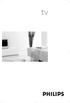 tv MODEL : PROD. NO : GB Please note the reference numbers for your TV set located on the packaging or on the back of the set. ES Anote las referencias de su televisor que se encuentran en el embalaje
tv MODEL : PROD. NO : GB Please note the reference numbers for your TV set located on the packaging or on the back of the set. ES Anote las referencias de su televisor que se encuentran en el embalaje
obal manuálu, asi něco podobného jako u LC 100 asi by to chtělo lepší obrázek!!! FYTOSCOPE FS130 Instruction Guide
 obal manuálu, asi něco podobného jako u LC 100 asi by to chtělo lepší obrázek!!! FYTOSCOPE FS130 Instruction Guide možná tohle trochu zmenšit a dát sem i to varování LED RADIATION co je na další straně
obal manuálu, asi něco podobného jako u LC 100 asi by to chtělo lepší obrázek!!! FYTOSCOPE FS130 Instruction Guide možná tohle trochu zmenšit a dát sem i to varování LED RADIATION co je na další straně
Czech Republic. EDUCAnet. Střední odborná škola Pardubice, s.r.o.
 Czech Republic EDUCAnet Střední odborná škola Pardubice, s.r.o. ACCESS TO MODERN TECHNOLOGIES Do modern technologies influence our behavior? Of course in positive and negative way as well Modern technologies
Czech Republic EDUCAnet Střední odborná škola Pardubice, s.r.o. ACCESS TO MODERN TECHNOLOGIES Do modern technologies influence our behavior? Of course in positive and negative way as well Modern technologies
4Ever H A N D B O O K
 4Ever HANDBOOK Kancelářský systém 4Ever Úvod Základními stavebními komponenty podnoží jsou bočnice a podélné nosníky. Bočnice je tvořena nohami čtvercového průřezu 45 x 45 mm, spojovacím vodorovným bočním
4Ever HANDBOOK Kancelářský systém 4Ever Úvod Základními stavebními komponenty podnoží jsou bočnice a podélné nosníky. Bočnice je tvořena nohami čtvercového průřezu 45 x 45 mm, spojovacím vodorovným bočním
DIGIT modell range. Short guide TechniSat DVB-T
 CZ EN Short guide TechniSat DVB-T DIGIT modell range FR ES IT Your unit carries the CE logo, and complies with all relevant EU standards. Subject to change without notice, subject to printing errors.www.technisat.com
CZ EN Short guide TechniSat DVB-T DIGIT modell range FR ES IT Your unit carries the CE logo, and complies with all relevant EU standards. Subject to change without notice, subject to printing errors.www.technisat.com
Progressive loyalty V1.0. Copyright 2017 TALENTHUT
 Progressive loyalty Copyright 2017 TALENTHUT www.talenthut.io 1. Welcome The Progressive Loyalty Siberian CMS module will allow you to launch a loyalty program and reward your customers as they buy from
Progressive loyalty Copyright 2017 TALENTHUT www.talenthut.io 1. Welcome The Progressive Loyalty Siberian CMS module will allow you to launch a loyalty program and reward your customers as they buy from
TechoLED H A N D B O O K
 TechoLED HANDBOOK Světelné panely TechoLED Úvod TechoLED LED světelné zdroje jsou moderním a perspektivním zdrojem světla se širokými možnostmi použití. Umožňují plnohodnotnou náhradu žárovek, zářivkových
TechoLED HANDBOOK Světelné panely TechoLED Úvod TechoLED LED světelné zdroje jsou moderním a perspektivním zdrojem světla se širokými možnostmi použití. Umožňují plnohodnotnou náhradu žárovek, zářivkových
UŽIVATELSKÁ PŘÍRUČKA
 UŽIVATELSKÁ PŘÍRUČKA Plni víry a naděje míříme kupředu. S odhodláním zlepšujeme své dovednosti. Zapomeňte na zklamání, ale nikoli na svůj nevyužitý potenciál. Touha překonat sám sebe a dosáhnout hranice
UŽIVATELSKÁ PŘÍRUČKA Plni víry a naděje míříme kupředu. S odhodláním zlepšujeme své dovednosti. Zapomeňte na zklamání, ale nikoli na svůj nevyužitý potenciál. Touha překonat sám sebe a dosáhnout hranice
Uživatelská příručka. USB Charger UCH20
 Uživatelská příručka USB Charger UCH20 Obsah Úvod...3 USB Charger popis... 3 Používání nabíječky USB... 4 Nabíjení zařízení... 4 Právní informace... 5 Declaration of Conformity...6 2 Úvod USB Charger popis
Uživatelská příručka USB Charger UCH20 Obsah Úvod...3 USB Charger popis... 3 Používání nabíječky USB... 4 Nabíjení zařízení... 4 Právní informace... 5 Declaration of Conformity...6 2 Úvod USB Charger popis
Plantronics Explorer 50. Návod k obsluze
 Plantronics Explorer 50 Návod k obsluze Obsah Vítejte 3 Obsah balení 4 Přehled náhlavní soupravy 5 Buďte opatrní 5 Pair and Charge 6 Get Paired 6 Activate pair mode 6 Use two phones 6 Reconnect 6 Charge
Plantronics Explorer 50 Návod k obsluze Obsah Vítejte 3 Obsah balení 4 Přehled náhlavní soupravy 5 Buďte opatrní 5 Pair and Charge 6 Get Paired 6 Activate pair mode 6 Use two phones 6 Reconnect 6 Charge
Hi-Res Audio/DNC Headset MDR-NC750
 Uživatelská příručka Hi-Res Audio/DNC Headset MDR-NC750 Obsah Začínáme...3 Úvod...3 Přehled... 3 Základy práce...4 Nošení náhlavní soupravy...4 Připojení náhlavní soupravy k vašemu zařízení... 4 Nastavení
Uživatelská příručka Hi-Res Audio/DNC Headset MDR-NC750 Obsah Začínáme...3 Úvod...3 Přehled... 3 Základy práce...4 Nošení náhlavní soupravy...4 Připojení náhlavní soupravy k vašemu zařízení... 4 Nastavení
L01_15624 (GB) 1-1_ /19/05 3:53 PM Page 1
 L01_15624 (GB) 1-1_190705 7/19/05 3:53 PM Page 1 L01_15624 (GB) 1-1_190705 7/19/05 3:53 PM Page 2 MODEL : PROD. NO : GB Please note the reference numbers for your TV set located on the packaging or on
L01_15624 (GB) 1-1_190705 7/19/05 3:53 PM Page 1 L01_15624 (GB) 1-1_190705 7/19/05 3:53 PM Page 2 MODEL : PROD. NO : GB Please note the reference numbers for your TV set located on the packaging or on
Introduction to MS Dynamics NAV
 Introduction to MS Dynamics NAV (Item Charges) Ing.J.Skorkovský,CSc. MASARYK UNIVERSITY BRNO, Czech Republic Faculty of economics and business administration Department of corporate economy Item Charges
Introduction to MS Dynamics NAV (Item Charges) Ing.J.Skorkovský,CSc. MASARYK UNIVERSITY BRNO, Czech Republic Faculty of economics and business administration Department of corporate economy Item Charges
Gymnázium a Střední odborná škola, Rokycany, Mládežníků 1115
 Číslo projektu: Číslo šablony: Název materiálu: Gymnázium a Střední odborná škola, Rokycany, Mládežníků 1115 CZ.1.07/1.5.00/34.0410 II/2 Parts of a computer IT English Ročník: Identifikace materiálu: Jméno
Číslo projektu: Číslo šablony: Název materiálu: Gymnázium a Střední odborná škola, Rokycany, Mládežníků 1115 CZ.1.07/1.5.00/34.0410 II/2 Parts of a computer IT English Ročník: Identifikace materiálu: Jméno
Gymnázium, Brno, Slovanské nám. 7 WORKBOOK. Mathematics. Teacher: Student:
 WORKBOOK Subject: Teacher: Student: Mathematics.... School year:../ Conic section The conic sections are the nondegenerate curves generated by the intersections of a plane with one or two nappes of a cone.
WORKBOOK Subject: Teacher: Student: Mathematics.... School year:../ Conic section The conic sections are the nondegenerate curves generated by the intersections of a plane with one or two nappes of a cone.
Pokyny k použití. Model-300. Napájecí zdroj. Návod na obsluhu Operating Instructions. se systémem Aquacontrol Napájací zdroj
 Pokyny k použití Model-300 Návod na obsluhu Operating Instructions Napájecí zdroj se systémem Napájací zdroj so systémom Power Supply with System BK 0011900 / PC AQUACONTROL Kryt aquacontrol Kryt aquacontrol
Pokyny k použití Model-300 Návod na obsluhu Operating Instructions Napájecí zdroj se systémem Napájací zdroj so systémom Power Supply with System BK 0011900 / PC AQUACONTROL Kryt aquacontrol Kryt aquacontrol
WYSIWYG EDITOR PRO XML FORM
 WYSIWYG EDITOR PRO XML FORM Ing. Tran Thanh Huan, Ing. Nguyen Ba Nghien, Doc. Ing. Josef Kokeš, CSc Abstract: In this paper, we introduce the WYSIWYG editor pro XML Form. We also show how to create a form
WYSIWYG EDITOR PRO XML FORM Ing. Tran Thanh Huan, Ing. Nguyen Ba Nghien, Doc. Ing. Josef Kokeš, CSc Abstract: In this paper, we introduce the WYSIWYG editor pro XML Form. We also show how to create a form
EURO přeshraniční platba
 EURO přeshraniční platba EURO přeshraniční platba je platební příkaz splňující následující kriteria: Je předložen elektronicky Je požadováno standardní provedení (tj. nikoliv urgentní nebo expresní) Částka
EURO přeshraniční platba EURO přeshraniční platba je platební příkaz splňující následující kriteria: Je předložen elektronicky Je požadováno standardní provedení (tj. nikoliv urgentní nebo expresní) Částka
On-line datový list SAS4-F028P3PS2T00 SLG SPÍNACÍ SVĚTELNÉ MŘÍŽE PRO AUTOMATIZAČNÍ TECHNIKU
 On-line datový list SAS4-F08PPST00 SLG SAS4-F08PPST00 SLG A B C D E F H I J K L N O P R S T Technická data v detailu Vlastnosti Technologie Objednací informace Typ Výrobek č. SAS4-F08PPST00 077 další provedení
On-line datový list SAS4-F08PPST00 SLG SAS4-F08PPST00 SLG A B C D E F H I J K L N O P R S T Technická data v detailu Vlastnosti Technologie Objednací informace Typ Výrobek č. SAS4-F08PPST00 077 další provedení
CZ.1.07/1.5.00/
 Projekt: Příjemce: Digitální učební materiály ve škole, registrační číslo projektu CZ.1.07/1.5.00/34.0527 Střední zdravotnická škola a Vyšší odborná škola zdravotnická, Husova 3, 371 60 České Budějovice
Projekt: Příjemce: Digitální učební materiály ve škole, registrační číslo projektu CZ.1.07/1.5.00/34.0527 Střední zdravotnická škola a Vyšší odborná škola zdravotnická, Husova 3, 371 60 České Budějovice
Projekt: ŠKOLA RADOSTI, ŠKOLA KVALITY Registrační číslo projektu: CZ.1.07/1.4.00/21.3688 EU PENÍZE ŠKOLÁM
 ZÁKLADNÍ ŠKOLA OLOMOUC příspěvková organizace MOZARTOVA 48, 779 00 OLOMOUC tel.: 585 427 142, 775 116 442; fax: 585 422 713 email: kundrum@centrum.cz; www.zs-mozartova.cz Projekt: ŠKOLA RADOSTI, ŠKOLA
ZÁKLADNÍ ŠKOLA OLOMOUC příspěvková organizace MOZARTOVA 48, 779 00 OLOMOUC tel.: 585 427 142, 775 116 442; fax: 585 422 713 email: kundrum@centrum.cz; www.zs-mozartova.cz Projekt: ŠKOLA RADOSTI, ŠKOLA
1. Connect one end of the HDMI cable to the VENZ box and the other end to a free HDMI port on your TV.
 V10 V10 PRO V12 ULTRA ANDROID Firmware manual English / Čeština Packaging content / Obsah balení 1. VENZ TV BOX 2. POWER ADAPTER / NAPÁJECÍ ADAPTÉR 3. HDMI CABLE / HDMI KABEL 4. REMOTE CONTROL / DÁLKOVÝ
V10 V10 PRO V12 ULTRA ANDROID Firmware manual English / Čeština Packaging content / Obsah balení 1. VENZ TV BOX 2. POWER ADAPTER / NAPÁJECÍ ADAPTÉR 3. HDMI CABLE / HDMI KABEL 4. REMOTE CONTROL / DÁLKOVÝ
topter AKTIVNÍ OCHRANA Leading Electrotechnology
 topter AKTIVNÍ OCHRANA Leading Electrotechnology topter Aktivní ochrana Průmyslové zásuvky IP44, IP66/IP67 P TECHNICKÉ PARAMETRY e shodě s normami EN 60309- IEC 60309- EN 60309-2 IEC 60309-2 EN 60529 IEC
topter AKTIVNÍ OCHRANA Leading Electrotechnology topter Aktivní ochrana Průmyslové zásuvky IP44, IP66/IP67 P TECHNICKÉ PARAMETRY e shodě s normami EN 60309- IEC 60309- EN 60309-2 IEC 60309-2 EN 60529 IEC
Buderus System Logatherm Wps K
 Buderus System Logatherm Wps K XV1100K(C)/XV1100SK(C) All rights reserverd. Any reprinting or unauthorized use wihout the written permission of Buderus System Logatherm Wps K Corporation, is expressly
Buderus System Logatherm Wps K XV1100K(C)/XV1100SK(C) All rights reserverd. Any reprinting or unauthorized use wihout the written permission of Buderus System Logatherm Wps K Corporation, is expressly
Lenovo A5000. Quick Start Guide v1.0. English/Česky
 Lenovo A5000 Quick Start Guide v1.0 English/Česky English Read this guide carefully before using your smartphone. Learning more Getting support Electronic emission notices To learn more information about
Lenovo A5000 Quick Start Guide v1.0 English/Česky English Read this guide carefully before using your smartphone. Learning more Getting support Electronic emission notices To learn more information about
PAINTING SCHEMES CATALOGUE 2012
 Evektor-Aerotechnik a.s., Letecká č.p. 84, 686 04 Kunovice, Czech Republic Phone: +40 57 57 Fax: +40 57 57 90 E-mail: sales@evektor.cz Web site: www.evektoraircraft.com PAINTING SCHEMES CATALOGUE 0 Painting
Evektor-Aerotechnik a.s., Letecká č.p. 84, 686 04 Kunovice, Czech Republic Phone: +40 57 57 Fax: +40 57 57 90 E-mail: sales@evektor.cz Web site: www.evektoraircraft.com PAINTING SCHEMES CATALOGUE 0 Painting
1, Žáci dostanou 5 klíčových slov a snaží se na jejich základě odhadnout, o čem bude následující cvičení.
 Moje hlavní město Londýn řešení: 1, Žáci dostanou 5 klíčových slov a snaží se na jejich základě odhadnout, o čem bude následující cvičení. Klíčová slova: capital, double decker bus, the River Thames, driving
Moje hlavní město Londýn řešení: 1, Žáci dostanou 5 klíčových slov a snaží se na jejich základě odhadnout, o čem bude následující cvičení. Klíčová slova: capital, double decker bus, the River Thames, driving
EU peníze středním školám digitální učební materiál
 EU peníze středním školám digitální učební materiál Číslo projektu: Číslo a název šablony klíčové aktivity: Tematická oblast, název DUMu: Autor: CZ.1.07/1.5.00/34.0515 III/2 Inovace a zkvalitnění výuky
EU peníze středním školám digitální učební materiál Číslo projektu: Číslo a název šablony klíčové aktivity: Tematická oblast, název DUMu: Autor: CZ.1.07/1.5.00/34.0515 III/2 Inovace a zkvalitnění výuky
2N Lift8 Audio unit machine room
 2N Lift8 Audio unit machine room Brief Manual Version 3.0.0 www.2n.cz The machine room audio unit is intended for installation in the machine room or as an intercom solution located in the reception.
2N Lift8 Audio unit machine room Brief Manual Version 3.0.0 www.2n.cz The machine room audio unit is intended for installation in the machine room or as an intercom solution located in the reception.
ROLZ-2. Portable AV/Conference Center. Assembly Instructions
 1 ROLZ-2 Portable AV/Conference Center Assembly Instructions Rolz-2 Portable AV/Conference Center Part Drawing Description Qty Part Drawing Description Qty Hardware List A 1 ½ Flat Head Screw 2 EA P-1
1 ROLZ-2 Portable AV/Conference Center Assembly Instructions Rolz-2 Portable AV/Conference Center Part Drawing Description Qty Part Drawing Description Qty Hardware List A 1 ½ Flat Head Screw 2 EA P-1
WORKSHEET 1: LINEAR EQUATION 1
 WORKSHEET 1: LINEAR EQUATION 1 1. Write down the arithmetical problem according the dictation: 2. Translate the English words, you can use a dictionary: equations to solve solve inverse operation variable
WORKSHEET 1: LINEAR EQUATION 1 1. Write down the arithmetical problem according the dictation: 2. Translate the English words, you can use a dictionary: equations to solve solve inverse operation variable
Microsoft Lync WEB meeting
 User - documentation ENU and CZ version Microsoft Lync WEB meeting - Připojení k WEB meetingu prostřednictvím Microsoft Lync Date: 10. 5. 2013 Version: 0.2 ENU, CZ www.axiomprovis.cz Version description:
User - documentation ENU and CZ version Microsoft Lync WEB meeting - Připojení k WEB meetingu prostřednictvím Microsoft Lync Date: 10. 5. 2013 Version: 0.2 ENU, CZ www.axiomprovis.cz Version description:
SPECIFICATION FOR ALDER LED
 SPECIFICATION FOR ALDER LED MODEL:AS-D75xxyy-C2LZ-H1-E 1 / 13 Absolute Maximum Ratings (Ta = 25 C) Parameter Symbol Absolute maximum Rating Unit Peak Forward Current I FP 500 ma Forward Current(DC) IF
SPECIFICATION FOR ALDER LED MODEL:AS-D75xxyy-C2LZ-H1-E 1 / 13 Absolute Maximum Ratings (Ta = 25 C) Parameter Symbol Absolute maximum Rating Unit Peak Forward Current I FP 500 ma Forward Current(DC) IF
Postup objednávky Microsoft Action Pack Subscription
 Postup objednávky Microsoft Action Pack Subscription DŮLEŽITÉ: Pro objednání MAPS musíte být členem Microsoft Partner Programu na úrovni Registered Member. Postup registrace do Partnerského programu naleznete
Postup objednávky Microsoft Action Pack Subscription DŮLEŽITÉ: Pro objednání MAPS musíte být členem Microsoft Partner Programu na úrovni Registered Member. Postup registrace do Partnerského programu naleznete
GRITTY: Dekódovací engine pro RTTY
 1 GRITTY: Dekódovací engine pro RTTY Jim Hargrave W5IFP 1.0 Všeobecně Dekódovací engine GRITTY může být použitý v Logger32 k doplnění MMTTY a MMVARI pro mód RTTY. GRITTY stáhněte z http://www.dxatlas.com/gritty
1 GRITTY: Dekódovací engine pro RTTY Jim Hargrave W5IFP 1.0 Všeobecně Dekódovací engine GRITTY může být použitý v Logger32 k doplnění MMTTY a MMVARI pro mód RTTY. GRITTY stáhněte z http://www.dxatlas.com/gritty
DC circuits with a single source
 Název projektu: utomatizace výrobních procesů ve strojírenství a řemeslech egistrační číslo: Z..07/..0/0.008 Příjemce: SPŠ strojnická a SOŠ profesora Švejcara Plzeň, Klatovská 09 Tento projekt je spolufinancován
Název projektu: utomatizace výrobních procesů ve strojírenství a řemeslech egistrační číslo: Z..07/..0/0.008 Příjemce: SPŠ strojnická a SOŠ profesora Švejcara Plzeň, Klatovská 09 Tento projekt je spolufinancován
Název společnosti: VPK, s.r.o. Vypracováno kým: Ing. Michal Troščak Telefon: Datum:
 Pozice Počet Popis 1 SCALA2 3-45 A Datum: 2.7.217 Výrobní č.: 98562862 Grundfos SCALA2 is a fully integrated, self-priming, compact waterworks for pressure boosting in domestic applications. SCALA2 incorporates
Pozice Počet Popis 1 SCALA2 3-45 A Datum: 2.7.217 Výrobní č.: 98562862 Grundfos SCALA2 is a fully integrated, self-priming, compact waterworks for pressure boosting in domestic applications. SCALA2 incorporates
Amp1.
 Amp1 www.evolveo.com Vážený zákazníku, děkujeme, že jste si vybral produkt EVOLVEO Amp 1. Adaptér: DC 5 V 550 ma AC 220-240 V Funkce zesilovače: Zesílení přijímaného signálu až o 20dB pro všechny pasivní
Amp1 www.evolveo.com Vážený zákazníku, děkujeme, že jste si vybral produkt EVOLVEO Amp 1. Adaptér: DC 5 V 550 ma AC 220-240 V Funkce zesilovače: Zesílení přijímaného signálu až o 20dB pro všechny pasivní
Připojení internetového modulu econet300 Do regulátoru ecomax 810P3-L TOUCH.
 Připojení internetového modulu econet300 Do regulátoru ecomax 810P3-L TOUCH. Connection of econet300 internet module to ecomax 810P3-L TOUCH Controller. Prosím ověřte verzi softwaru vašeho modulu ecomax.
Připojení internetového modulu econet300 Do regulátoru ecomax 810P3-L TOUCH. Connection of econet300 internet module to ecomax 810P3-L TOUCH Controller. Prosím ověřte verzi softwaru vašeho modulu ecomax.
POSLECH. Cinema or TV tonight (a dialogue between Susan and David about their plans for tonight)
 POSLECH Jazyk Úroveň Autor Kód materiálu Anglický jazyk 9. třída Zora Smolková aj9-jes-smo-pos-01 Z á k l a d o v ý t e x t : Cinema or TV tonight (a dialogue between Susan and David about their plans
POSLECH Jazyk Úroveň Autor Kód materiálu Anglický jazyk 9. třída Zora Smolková aj9-jes-smo-pos-01 Z á k l a d o v ý t e x t : Cinema or TV tonight (a dialogue between Susan and David about their plans
NÁVOD NA OBSLUHU AKTUALIZACE SW
 ohřev větrání chlazení podlahové VERZE 17.12 TUV objektů objektů vytápění Opatrně vyjměte z instalačního rámečku. V horní části je plastová aretace. Carefully remove the installation frame. In the upper
ohřev větrání chlazení podlahové VERZE 17.12 TUV objektů objektů vytápění Opatrně vyjměte z instalačního rámečku. V horní části je plastová aretace. Carefully remove the installation frame. In the upper
Obsah 1 ÚVOD BEZPEČNOSTNÍ POKYNY 3 OBSAH BALENÍ POPIS PŘEDNÍ A ZADNÍ STRANY LCD TELEVIZORU
 Obsah 1 ÚVOD 3 2 BEZPEČNOSTNÍ POKYNY 3 3 OBSAH BALENÍ 5 4 POPIS PŘEDNÍ A ZADNÍ STRANY LCD TELEVIZORU 6 5 SCHÉMATA ZAPOJENÍ Připojení síťového kabelu 7 Připojení antény 7 Připojení ke konektoru SCART 8
Obsah 1 ÚVOD 3 2 BEZPEČNOSTNÍ POKYNY 3 3 OBSAH BALENÍ 5 4 POPIS PŘEDNÍ A ZADNÍ STRANY LCD TELEVIZORU 6 5 SCHÉMATA ZAPOJENÍ Připojení síťového kabelu 7 Připojení antény 7 Připojení ke konektoru SCART 8
Automatika na dávkování chemie automatic dosing
 Automatika na dávkování chemie automatic dosing Swimmingpool Technology Autodos 700 Automatické dávkování Autodos Autodos automatic dosing Autodos 700 je jedno-kanálové zaøízení, pro mìøení a dávkování.
Automatika na dávkování chemie automatic dosing Swimmingpool Technology Autodos 700 Automatické dávkování Autodos Autodos automatic dosing Autodos 700 je jedno-kanálové zaøízení, pro mìøení a dávkování.
PC/104, PC/104-Plus. 196 ept GmbH I Tel. +49 (0) / I Fax +49 (0) / I I
 E L E C T R O N I C C O N N E C T O R S 196 ept GmbH I Tel. +49 (0) 88 61 / 25 01 0 I Fax +49 (0) 88 61 / 55 07 I E-Mail sales@ept.de I www.ept.de Contents Introduction 198 Overview 199 The Standard 200
E L E C T R O N I C C O N N E C T O R S 196 ept GmbH I Tel. +49 (0) 88 61 / 25 01 0 I Fax +49 (0) 88 61 / 55 07 I E-Mail sales@ept.de I www.ept.de Contents Introduction 198 Overview 199 The Standard 200
Střední průmyslová škola strojnická Olomouc, tř.17. listopadu 49
 Střední průmyslová škola strojnická Olomouc, tř.17. listopadu 49 Výukový materiál zpracovaný v rámci projektu Výuka moderně Registrační číslo projektu: CZ.1.07/1.5.00/34.0205 Šablona: III/2 Anglický jazyk
Střední průmyslová škola strojnická Olomouc, tř.17. listopadu 49 Výukový materiál zpracovaný v rámci projektu Výuka moderně Registrační číslo projektu: CZ.1.07/1.5.00/34.0205 Šablona: III/2 Anglický jazyk
INSTALAČNÍ NÁVOD OPERATING INSTRUCTION
 LED PRODISC II + LED PRODISC II MINI + LED PRODISC II MAXI INSTALAČNÍ NÁVOD OPERATING INSTRUCTION 4000944x 4000945x 4000940x 4000941x 4000946x 4000947x Prodisc II Mini Prodisc II Mini + MW senzor Prodisc
LED PRODISC II + LED PRODISC II MINI + LED PRODISC II MAXI INSTALAČNÍ NÁVOD OPERATING INSTRUCTION 4000944x 4000945x 4000940x 4000941x 4000946x 4000947x Prodisc II Mini Prodisc II Mini + MW senzor Prodisc
42PMA225EZ. Návod k použití
 42PMA225EZ Návod k použití POZOR!!! Před sejmutím krytu nutno vyjmout vidlici síťového přívodu ze zásuvky. Ujištění: Přístroj odpovídá požadavkům zákona o technických požadavcích na elektrická zařízení
42PMA225EZ Návod k použití POZOR!!! Před sejmutím krytu nutno vyjmout vidlici síťového přívodu ze zásuvky. Ujištění: Přístroj odpovídá požadavkům zákona o technických požadavcích na elektrická zařízení
Plantronics Explorer 10. Návod k obsluze
 Plantronics Explorer 10 Návod k obsluze Obsah Vítejte 3 Obsah balení 4 Přehled náhlavní soupravy 5 Buďte opatrní 5 Pair and Charge 6 Get Paired 6 Activate pair mode 6 Use two phones 6 Reconnect 6 Charge
Plantronics Explorer 10 Návod k obsluze Obsah Vítejte 3 Obsah balení 4 Přehled náhlavní soupravy 5 Buďte opatrní 5 Pair and Charge 6 Get Paired 6 Activate pair mode 6 Use two phones 6 Reconnect 6 Charge
DIGIT modell range CZ EN. Short guide TechniSat DVB-T
 CZ EN Short guide TechniSat DVB-T DIGIT modell range Your unit carries the CE logo, and complies with all relevant EU standards. Subject to change without notice, subject to printing errors.www.technisat.com
CZ EN Short guide TechniSat DVB-T DIGIT modell range Your unit carries the CE logo, and complies with all relevant EU standards. Subject to change without notice, subject to printing errors.www.technisat.com
LOGOMANUÁL / LOGOMANUAL
 LOGOMANUÁL / LOGOMANUAL OBSAH / CONTENTS 1 LOGOTYP 1.1 základní provedení logotypu s claimem 1.2 základní provedení logotypu bez claimu 1.3 zjednodušené provedení logotypu 1.4 jednobarevné a inverzní provedení
LOGOMANUÁL / LOGOMANUAL OBSAH / CONTENTS 1 LOGOTYP 1.1 základní provedení logotypu s claimem 1.2 základní provedení logotypu bez claimu 1.3 zjednodušené provedení logotypu 1.4 jednobarevné a inverzní provedení
Název společnosti: VPK, s.r.o. Vypracováno kým: Ing. Michal Troščak Telefon: Datum:
 Počet 1 SCALA2 3-45 A Datum: 2.7.217 Výrobní č.: 98562862 Grundfos SCALA2 is a fully integrated, self-priming, compact waterworks for pressure boosting in domestic applications. SCALA2 incorporates integrated
Počet 1 SCALA2 3-45 A Datum: 2.7.217 Výrobní č.: 98562862 Grundfos SCALA2 is a fully integrated, self-priming, compact waterworks for pressure boosting in domestic applications. SCALA2 incorporates integrated
CZ.1.07/1.5.00/
 Projekt: Příjemce: Digitální učební materiály ve škole, registrační číslo projektu CZ.1.07/1.5.00/34.0527 Střední zdravotnická škola a Vyšší odborná škola zdravotnická, Husova 3, 371 60 České Budějovice
Projekt: Příjemce: Digitální učební materiály ve škole, registrační číslo projektu CZ.1.07/1.5.00/34.0527 Střední zdravotnická škola a Vyšší odborná škola zdravotnická, Husova 3, 371 60 České Budějovice
Transportation Problem
 Transportation Problem ١ C H A P T E R 7 Transportation Problem The transportation problem seeks to minimize the total shipping costs of transporting goods from m origins (each with a supply s i ) to n
Transportation Problem ١ C H A P T E R 7 Transportation Problem The transportation problem seeks to minimize the total shipping costs of transporting goods from m origins (each with a supply s i ) to n
harvia griffin COLOUR LIGHT Control unit Ridici jednotka
 harvia griffin COLOUR LIGHT Control unit Ridici jednotka 13082008 These instructions for installation and use are intended for owners of colour light units and control units and for electricians responsible
harvia griffin COLOUR LIGHT Control unit Ridici jednotka 13082008 These instructions for installation and use are intended for owners of colour light units and control units and for electricians responsible
PITSTOP VY_22_INOVACE_26
 PITSTOP VY_22_INOVACE_26 Vzdělávací oblast: Jazyk a jazyková komunikace Vzdělávací obor: Anglický jazyk Ročník: 9. PITSTOP 1/ Try to complete the missing words. Then listen and check your ideas. Eight
PITSTOP VY_22_INOVACE_26 Vzdělávací oblast: Jazyk a jazyková komunikace Vzdělávací obor: Anglický jazyk Ročník: 9. PITSTOP 1/ Try to complete the missing words. Then listen and check your ideas. Eight
Vánoční sety Christmas sets
 Energy news 7 Inovace Innovations 1 Vánoční sety Christmas sets Na jaře tohoto roku jste byli informováni o připravované akci pro předvánoční období sety Pentagramu koncentrátů a Pentagramu krémů ve speciálních
Energy news 7 Inovace Innovations 1 Vánoční sety Christmas sets Na jaře tohoto roku jste byli informováni o připravované akci pro předvánoční období sety Pentagramu koncentrátů a Pentagramu krémů ve speciálních
Škola: Střední škola obchodní, České Budějovice, Husova 9. Inovace a zkvalitnění výuky prostřednictvím ICT
 Škola: Střední škola obchodní, České Budějovice, Husova 9 Projekt MŠMT ČR: EU PENÍZE ŠKOLÁM Číslo projektu: CZ.1.07/1.5.00/34.0536 Název projektu školy: Výuka s ICT na SŠ obchodní České Budějovice Šablona
Škola: Střední škola obchodní, České Budějovice, Husova 9 Projekt MŠMT ČR: EU PENÍZE ŠKOLÁM Číslo projektu: CZ.1.07/1.5.00/34.0536 Název projektu školy: Výuka s ICT na SŠ obchodní České Budějovice Šablona
1080 WIFI Kamerový modul. ( vhodný pro iphone / android / stolní počítač)
 1080 WIFI Kamerový modul ( vhodný pro iphone / android / stolní počítač) 5 Provozní pokyny pro WIFI vzdálenou monitorovací kamerovou jednotku 1. Struktura produktu 2. Kamera zapnutí ON (2 způsoby zapnutí)
1080 WIFI Kamerový modul ( vhodný pro iphone / android / stolní počítač) 5 Provozní pokyny pro WIFI vzdálenou monitorovací kamerovou jednotku 1. Struktura produktu 2. Kamera zapnutí ON (2 způsoby zapnutí)
Radiova meteoricka detekc nı stanice RMDS01A
 Radiova meteoricka detekc nı stanice RMDS01A Jakub Ka kona, kaklik@mlab.cz 15. u nora 2014 Abstrakt Konstrukce za kladnı ho softwarove definovane ho pr ijı macı ho syste mu pro detekci meteoru. 1 Obsah
Radiova meteoricka detekc nı stanice RMDS01A Jakub Ka kona, kaklik@mlab.cz 15. u nora 2014 Abstrakt Konstrukce za kladnı ho softwarove definovane ho pr ijı macı ho syste mu pro detekci meteoru. 1 Obsah
Compression of a Dictionary
 Compression of a Dictionary Jan Lánský, Michal Žemlička zizelevak@matfyz.cz michal.zemlicka@mff.cuni.cz Dept. of Software Engineering Faculty of Mathematics and Physics Charles University Synopsis Introduction
Compression of a Dictionary Jan Lánský, Michal Žemlička zizelevak@matfyz.cz michal.zemlicka@mff.cuni.cz Dept. of Software Engineering Faculty of Mathematics and Physics Charles University Synopsis Introduction
C58. C55 Mini Hi-Fi System FW- with 3 CD changer
 C58 FW- C55 Mini Hi-Fi System with 3 CD changer 1 1 2/22/00, 7:00 PM êûòòíëè Polski Èesky Slovensky Magyar MAGYARORSZÁG Minõségtanúsítás A garanciajegyen feltüntetett forgalombahozó vállalat a 2/ 1984.
C58 FW- C55 Mini Hi-Fi System with 3 CD changer 1 1 2/22/00, 7:00 PM êûòòíëè Polski Èesky Slovensky Magyar MAGYARORSZÁG Minõségtanúsítás A garanciajegyen feltüntetett forgalombahozó vállalat a 2/ 1984.
FLEXIBILNÍ LED PÁSEK SÉRIE SILVER
 PRO VNITŘNÍ POUŽITÍ FOR INDOOR USE FLEXIBILNÍ LED PÁSEK SÉRIE SILVER LED FLEXIBLE STRIP SILVER SERIES LED pásek řady Silver je vybaven ochrannou silikonovou vrstvou, která tvoří pásek odolnější proti prachu
PRO VNITŘNÍ POUŽITÍ FOR INDOOR USE FLEXIBILNÍ LED PÁSEK SÉRIE SILVER LED FLEXIBLE STRIP SILVER SERIES LED pásek řady Silver je vybaven ochrannou silikonovou vrstvou, která tvoří pásek odolnější proti prachu
ROLZ-2. Portable AV/Conference Center. Assembly Instructions
 1 ROLZ-2 Portable AV/Conference Center Assembly Instructions Rolz-2 Portable AV/Conference Center Part Drawing Description Qty Part Drawing Description Qty Hardware List A 1 ½ Flat Head Screw 2 EA P-1
1 ROLZ-2 Portable AV/Conference Center Assembly Instructions Rolz-2 Portable AV/Conference Center Part Drawing Description Qty Part Drawing Description Qty Hardware List A 1 ½ Flat Head Screw 2 EA P-1
Zubní pasty v pozměněném složení a novém designu
 Energy news4 Energy News 04/2010 Inovace 1 Zubní pasty v pozměněném složení a novém designu Od října tohoto roku se začnete setkávat s našimi zubními pastami v pozměněném složení a ve zcela novém designu.
Energy news4 Energy News 04/2010 Inovace 1 Zubní pasty v pozměněném složení a novém designu Od října tohoto roku se začnete setkávat s našimi zubními pastami v pozměněném složení a ve zcela novém designu.
EXACT DS OFFICE. The best lens for office work
 EXACT DS The best lens for office work EXACT DS When Your Glasses Are Not Enough Lenses with only a reading area provide clear vision of objects located close up, while progressive lenses only provide
EXACT DS The best lens for office work EXACT DS When Your Glasses Are Not Enough Lenses with only a reading area provide clear vision of objects located close up, while progressive lenses only provide
Oyster V. Obrovský skok dopředu. Oyster V nabízí několik inovací. Vezmeme technologii mobilní antény do nové dimenze. Oyster V Vision NEW
 25let vše od BOSE SONY audio-video-sat-ezs-cctv + komplexní služby s vlastním odborným servisem a kamennou prodejnou Exkluzivně nabízíme jako jediní autorizované zastoupení značce Oyster Satellite Systems
25let vše od BOSE SONY audio-video-sat-ezs-cctv + komplexní služby s vlastním odborným servisem a kamennou prodejnou Exkluzivně nabízíme jako jediní autorizované zastoupení značce Oyster Satellite Systems
Xperia TX TV Dock DK22 Xperia T TV Dock DK23
 Uživatelská příručka Xperia TX TV Dock DK22 Xperia T TV Dock DK23 Obsah Úvod...3 Přehled stanice TV Dock...3 Začínáme...4 Smart Connect...4 Upgradování aplikace Smart Connect...4 Použití stanice TV Dock...5
Uživatelská příručka Xperia TX TV Dock DK22 Xperia T TV Dock DK23 Obsah Úvod...3 Přehled stanice TV Dock...3 Začínáme...4 Smart Connect...4 Upgradování aplikace Smart Connect...4 Použití stanice TV Dock...5
FD Trinitron Colour Television
 R FD Trinitron Television Barevný televizní přijímač FD Trinitron Návod k obsluze KV-14LM1K 2000 by Sony Corporation Vytištěno v České republice K MENU Úvod Děkujeme vám, že jste si vybrali barevný televizor
R FD Trinitron Television Barevný televizní přijímač FD Trinitron Návod k obsluze KV-14LM1K 2000 by Sony Corporation Vytištěno v České republice K MENU Úvod Děkujeme vám, že jste si vybrali barevný televizor
SERVISNÍ MANUÁL PEGAS 250 E CEL OVO SERVICE MANUAL PEGAS 250 E CEL OVO
 MG136-1 PEGAS 250 E CEL OVO SERVICE MANUAL page 1 SERVISNÍ MANUÁL PEGAS 250 E CEL OVO SERVICE MANUAL PEGAS 250 E CEL OVO 1. VAROVÁNÍ WARNING UPOZORNĚNÍ Pouze osoba splňující kvalifikaci danou zákonem je
MG136-1 PEGAS 250 E CEL OVO SERVICE MANUAL page 1 SERVISNÍ MANUÁL PEGAS 250 E CEL OVO SERVICE MANUAL PEGAS 250 E CEL OVO 1. VAROVÁNÍ WARNING UPOZORNĚNÍ Pouze osoba splňující kvalifikaci danou zákonem je
Technical data Supply voltage: 230V 50/60Hz 120V AC 24V AC/DC
 LEXIC Time switch MicroRex D11 NT 29 17 97 02 GB Operating instructions afty notes Technical data 037 00 037 93 94 41 07 upply voltage: 230V 50/60Hz 120V AC 24V AC/DC Consumption: ca. 1W Contact rating:
LEXIC Time switch MicroRex D11 NT 29 17 97 02 GB Operating instructions afty notes Technical data 037 00 037 93 94 41 07 upply voltage: 230V 50/60Hz 120V AC 24V AC/DC Consumption: ca. 1W Contact rating:
USER'S MANUAL FAN MOTOR DRIVER FMD-01, FMD-03
 USER'S MANUAL FAN MOTOR DRIVER FMD-01, FMD-03 IMPORTANT NOTE: Read this manual carefully before installing or operating your new air conditioning unit. Make sure to save this manual for future reference.
USER'S MANUAL FAN MOTOR DRIVER FMD-01, FMD-03 IMPORTANT NOTE: Read this manual carefully before installing or operating your new air conditioning unit. Make sure to save this manual for future reference.
GENERAL INFORMATION RUČNÍ POHON MANUAL DRIVE MECHANISM
 KATALOG CATALOGUE RUČNÍ POHONY PRO VENKOVNÍ PŘÍSTROJE, MONTÁŽ NA BETONOVÉ SLOUPY MANUAL DRIVE MECHANISM FOR THE ACTUATION OF OUTDOOR TYPE SWITCHING DEVICES MOUNTED ON THE CONCRETE POLES TYP RPV ISO 9001:2009
KATALOG CATALOGUE RUČNÍ POHONY PRO VENKOVNÍ PŘÍSTROJE, MONTÁŽ NA BETONOVÉ SLOUPY MANUAL DRIVE MECHANISM FOR THE ACTUATION OF OUTDOOR TYPE SWITCHING DEVICES MOUNTED ON THE CONCRETE POLES TYP RPV ISO 9001:2009
18.VY_32_INOVACE_AJ_UMB18, Frázová slovesa.notebook. September 09, 2013
 1 (Click on the text to move to the section) Worksheet Methodology Sources 2 Decide which words are considered prepositions (předložky) and which are particles (částice) Source: SWAN, Michael a Catharine
1 (Click on the text to move to the section) Worksheet Methodology Sources 2 Decide which words are considered prepositions (předložky) and which are particles (částice) Source: SWAN, Michael a Catharine
TKGA6. Synchronní modelování v programu Solid Edge. Projekt "Podpora výuky v cizích jazycích na SPŠT"
 Projekt "Podpora výuky v cizích jazycích na SPŠT" Synchronní modelování v programu Solid Edge TKGA6 Tento projekt je spolufinancován Evropským sociálním fondem a státním rozpočtem ČR 1 Synchronní modelování
Projekt "Podpora výuky v cizích jazycích na SPŠT" Synchronní modelování v programu Solid Edge TKGA6 Tento projekt je spolufinancován Evropským sociálním fondem a státním rozpočtem ČR 1 Synchronní modelování
AKTIVACE. Nabíjení Před prvním použitím nechte chytrý náramek nabíjet po dobu 45 minut. Vysuňte zařízení z náramku.
 116HR COLOR AKTIVACE Nabíjení Před prvním použitím nechte chytrý náramek nabíjet po dobu 45 minut. Vysuňte zařízení z náramku. Připojte do USB nabíječky (5V 1A). Nabíjet lze jen z jedné strany. Pokud se
116HR COLOR AKTIVACE Nabíjení Před prvním použitím nechte chytrý náramek nabíjet po dobu 45 minut. Vysuňte zařízení z náramku. Připojte do USB nabíječky (5V 1A). Nabíjet lze jen z jedné strany. Pokud se
DATA SHEET. BC516 PNP Darlington transistor. technický list DISCRETE SEMICONDUCTORS Apr 23. Product specification Supersedes data of 1997 Apr 16
 zákaznická linka: 840 50 60 70 DISCRETE SEMICONDUCTORS DATA SHEET book, halfpage M3D186 Supersedes data of 1997 Apr 16 1999 Apr 23 str 1 Dodavatel: GM electronic, spol. s r.o., Křižíkova 77, 186 00 Praha
zákaznická linka: 840 50 60 70 DISCRETE SEMICONDUCTORS DATA SHEET book, halfpage M3D186 Supersedes data of 1997 Apr 16 1999 Apr 23 str 1 Dodavatel: GM electronic, spol. s r.o., Křižíkova 77, 186 00 Praha
CZ.1.07/1.5.00/34.0527
 Projekt: Příjemce: Digitální učební materiály ve škole, registrační číslo projektu CZ.1.07/1.5.00/34.0527 Střední zdravotnická škola a Vyšší odborná škola zdravotnická, Husova 3, 371 60 České Budějovice
Projekt: Příjemce: Digitální učební materiály ve škole, registrační číslo projektu CZ.1.07/1.5.00/34.0527 Střední zdravotnická škola a Vyšší odborná škola zdravotnická, Husova 3, 371 60 České Budějovice
Caroline Glendinning Jenni Brooks Kate Gridley. Social Policy Research Unit University of York
 Caroline Glendinning Jenni Brooks Kate Gridley Social Policy Research Unit University of York Growing numbers of people with complex and severe disabilities Henwood and Hudson (2009) for CSCI: are the
Caroline Glendinning Jenni Brooks Kate Gridley Social Policy Research Unit University of York Growing numbers of people with complex and severe disabilities Henwood and Hudson (2009) for CSCI: are the
Standard VGA (Video Graphics Array)
 Standard VGA (Video Graphics Array) Termínem VGA (Video Graphics Array) je označován jak standard pro zobrazování informací pomocí počítačové obrazovky, připojované pomocí 15 pinového konektoru, tak i
Standard VGA (Video Graphics Array) Termínem VGA (Video Graphics Array) je označován jak standard pro zobrazování informací pomocí počítačové obrazovky, připojované pomocí 15 pinového konektoru, tak i
Instrukce: Cvičný test má celkem 3 části, čas určený pro tyto části je 20 minut. 1. Reading = 6 bodů 2. Use of English = 14 bodů 3.
 Vážení studenti, na následujících stranách si můžete otestovat svou znalost angličtiny a orientačně zjistit, kolik bodů za jazykové kompetence byste získali v přijímacím řízení. Maximální počet bodů je
Vážení studenti, na následujících stranách si můžete otestovat svou znalost angličtiny a orientačně zjistit, kolik bodů za jazykové kompetence byste získali v přijímacím řízení. Maximální počet bodů je
