English Čeština Deutsch
|
|
|
- Žaneta Pavlíková
- před 7 lety
- Počet zobrazení:
Transkript
1
2
3 English... 2 Čeština Deutsch V 1.1
4 Table of Contents Trademarks... 4 Introduction... 4 Intended use... 4 Package contents... 5 Technical specifications... 6 Safety instructions... 7 Copyright Overview Before you start Inserting the battery into the remote control Internet connection Getting started Switching the Internet Radio on/off First-time setup Selecting the menu language Setting date and time Keep network connected Selecting the WLAN region Network WPS-encrypted network - the easiest way to connect Establishing a connection without WPS Configuration menu Navigating the configuration menu Menu structure INFO button - show information Operating modes Internet Radio Spotify Connect Music player (Shared media / USB playback) DAB Radio Receiving FM Radio English
5 AUX in Connecting the headphones DLNA streaming (DMR) UNDOK App System settings...40 Equalizer Network Time/Date Language Factory Reset Software update Setup wizard Info Display brightness Ambient Light Multi-room Main menu...45 Sleep timer Alarm Switching the alarm off Storage when not using the product Troubleshooting...47 QR codes...49 Environmental regulations and disposal information...50 Conformity notes...50 Warranty and Service Information...51 English - 3
6 Trademarks Apple, iphone and ipad are trademarks, App Store is a service mark of Apple Inc., registered in the USA and other countries. Google and Android are trademarks of Google Inc. Windows is a registered trademark of Microsoft Corporation. USB is a registered trademark. The Spotify logo, Spotify and Spotify Connect are registered trademarks of Spotify Ltd. Other names and products can be the trademarks or registered trademarks of their respective owners. Introduction Thank you for buying a SilverCrest product. The Internet Radio SilverCrest SIRD 14 C1, hereinafter called Internet Radio, is easy to operate, comes in a modern design and delivers excellent sound. Its multiple reception modes and connection options mean it can receive Internet, DAB+ and FM radio stations. It also allows the connection of an MP3 player, another external audio device or USB storage device. It can even play contents from other media like network hard drives. You can use a network cable or the built-in WiFi antenna to establish a connection to the Internet. Intended use This Internet Radio is a consumer electronics device and has been designed for receiving and playing back audio data from the Internet or a network. It can also receive DAB+/FM radio stations. The playback of audio files from external audio devices such as MP3 players (via the AUX input) or USB storage devices (via the USB port) is also possible. The Internet Radio may be used only for private purposes, and not for industrial or commercial purposes. The device may not be used outdoors or in tropical climates. This device fulfils all relevant standards and directives. The manufacturer is not liable for any damage or problems caused by unauthorised modifications. Only use the accessories recommended by the manufacturer. Observe the regulations and laws in the country of use. Please note that country-specific regulations may exist with respect to the frequency bands that can be received. Any information received from frequency bands outside those that are explicitly free for public use may not be used, nor may its contents be forwarded to any third parties. 4 - English
7 Package contents Remove the device and all the accessories from the packaging. Remove the packaging material and check whether all the parts are complete and undamaged. If you find anything missing or damaged, please contact the manufacturer. A B C D E F Internet Radio SilverCrest SIRD 14 C1 Remote control 3V button cell battery CR2025 Audio cable (with jack-type connector) Power adapter These operating instructions (line-art illustration) English - 5
8 Technical specifications Internet Radio FM frequency band DAB+ Output power Power consumption Standby power consumption FM MHz Band III MHz 2 x 7W RMS max. 24 W WiFi off: <1 W WiFi on: <2 W Power supply Power adapter: 12 V, 2 A Remote control power supply 1x 3 V button cell battery CR2025 WiFi standard a/b/g/n WiFi encryption WEP, WPA, WPA2 Connectors and sockets 10/100 Ethernet (LAN): RJ-45 Headphones: 3.5 mm stereo jacks USB 2.0 AUX IN: 3.5 mm stereo jacks Dimensions (W x H x D) approx x 11.8 x 15.1 cm Weight incl. power adapter approx g Operating temperature 5 C to 35 C Operating humidity 85% rel. humidity Storage conditions -10 C to +50 C, max. 85% RH Power adapter Manufacturer Ktec Type KSASB HE Input VAC, 50/60 Hz Power consumption 0,6 A Output 12 V, 2 A, Safety Class II The technical specifications and design can be changed without prior notice. 6 - English
9 Safety instructions Before you use this device for the first time, please read the following notes and heed all warnings, even if you are familiar with handling electronic devices. Keep these operating instructions in a safe place for future reference. If you sell the device or give it away, pass on the operating instructions at the same time. The User Manual is part of the product. DANGER! This icon and the word Danger alert you to a potentially dangerous situation. Ignoring it can lead to severe injury or even death. WARNING! This symbol and the word Warning denote important information required for the safe operation of the product and for the safety of its users. DANGER! This symbol denotes danger for human health and risk of death and/or risk of damage to equipment due to electric shock. Please only use the supplied power adapter (manufacturer: Ktec / Model number: KSASB HE) to power your Internet radio. This symbol denotes further information on the topic. DANGER! Always make sure that no direct heat sources (e.g. radiators) can affect the device the device is not exposed to direct sunlight or bright artificial light contact with water sprays or drops and corrosive liquids is avoided and the device is never operated near water; in particular the device may never be immersed in liquids (do not place any objects containing liquids, such as vases or drinks, on or near the device) the device is never placed near magnetic fields (e.g. speakers) no naked flames(e.g. burning candles) are placed on or near the device no foreign bodies are introduced into the device English - 7
10 the device is not exposed to any extreme temperature fluctuations as this can cause moisture through condensation and cause short-circuits; If the device is exposed to strong temperature fluctuations, wait (approx. 2 hours) until it has reached ambient temperature before turning it on the device is not subjected to excessive shocks or vibrations the device and the power adapter are not covered. When covered devices can cause overheating and a fire risk. Failure to heed the warnings above may result in damage to the device or injury. DANGER! Children and persons with disabilities Electrical devices are not suitable for children. People with disabilities should only use electrical devices within the limits of their abilities. Do not allow children or persons with disabilities to use electrical devices when not under supervision, unless they are instructed accordingly and supervised by a competent person responsible for their safety. Children should always be supervised to ensure that they do not play with the product. Small parts can represent choking hazards. Keep the packaging away from children and persons with disabilities too. There is a risk of suffocation! WARNING! Risks associated with high volumes Be careful when using headphones. Listening to high-volume audio can damage your auditory system. Adjust the volume to the lowest setting before putting on the headphones. 8 - English DANGER! Power adapter Please only use the supplied power adapter for the product. Only plug the power adapter into a suitable and every time easily accessible power socket. Do not touch the power adapter with wet hands as this could cause an electric shock. To unplug the power adapter from the power socket, always hold its casing and never pull from the cable. Unplug the power adapter from the mains under the following circumstances: in any dangerous situation if the Internet Radio or the power adapter make an unusual noise or give off smoke
11 SilverCrest SIRD 14 C1 before a storm and/or thunderstorm if the power adapter is damaged if the power adapter has been exposed to rain, liquids or high levels of humidity before a prolonged absence, e.g. holiday when you wish to clean it The power adapter consumes electricity even in Standby mode. In order to completely disconnect the device from the mains, the power adapter must be pulled out from the wall outlet. Please follow these instructions to avoid risk of potential fatal injury or fire! Never cover the power adapter, otherwise there is a risk of fire. Do not attempt to open the housing of the power adapter. This could result in potentially fatal electrocution. WARNING! Cables Unplug all cables by holding the plugs and never pull on the cables themselves. Never place pieces of furniture or other heavy objects on the cables and take care that they do not become damaged, especially at the plugs and sockets. Never install the cable around hot or sharp objects to avoid damaging them. Never tie knots in cables and do not tie them to other cables. All cables should be laid so that nobody can trip over them or be obstructed by them. DANGER! Battery Insert the battery with the correct polarity. Refer to the diagram inside the battery compartment. Do not attempt to recharge the batteries and do not dispose of the batteries in a fire. Remove the battery when the remote control is not in use for an extended period. Improper use could cause explosions or leaks. Batteries must never be opened or deformed, as this could result in chemicals leaking out which could cause injuries. If the battery fluid becomes in contact with the skin or eyes, rinse immediately with plenty of water and seek medical aid. If a battery is swallowed, seek medical help immediately. DANGER! Radio interface Turn the device off when on board an aircraft, in a hospital, in an operating theatre or in the vicinity of electronic medical equipment. The RF signals may interfere with the functionality of sensitive devices. Keep the device at least 20 cm (8 inches) away from pacemakers, as the RF signals could English - 9
12 interfere with the functionality of the pacemaker. The RF signals transmitted can interfere with hearing aids. If the wireless mode is switched on, do not place the near flammable gases or in a potentially explosive area (e.g. a paint shop), as the RF signals transmitted could cause explosions or fire. The range of the radio wave signals depends on environmental conditions. If data is transmitted via a wireless connection, it can also be received by unauthorised parties. Targa GmbH is not liable for any interference caused to RF or TV signals through unauthorised modification to this device. Furthermore, Targa accepts no liability for replacing any cables or devices that have not been specifically approved by Targa GmbH. The user is solely responsible and liable for remedying any interference caused by such unauthorised modification of this device and for replacing appliances. Maintenance / cleaning Repairs are required if this device is damaged in any way, for example, if the power adapter or device housing is damaged, if liquids or objects have entered the device or if the product has been exposed to rain or moisture. Repairs are also necessary if the product is not performing normally or if it has been dropped. If you notice any smoke, unusual noise or strange smells, switch off the device immediately and pull the power adapter out of the power supply. If this occurs, do not continue to use the device and have it checked by an expert. All repairs must be carried out by qualified service personnel. Never open the housing of the device. Only use a clean, dry cloth for cleaning. Never use aggressive liquids. Do not attempt to open the housing of the device, this voids your warranty. Operating environment The device is not designed for use in environments with high humidity (e.g. bathrooms), and must be kept free of dust. Operating temperature and operating humidity: 5 ºC to 35 ºC, max. 85 % RH. Copyright All the contents of this user manual are protected by copyright and provided to the reader for information only. Copying data and information without the prior explicit written consent of the author is strictly forbidden. This also applies to any commercial use of the contents and information. All texts and diagrams are up to date as of the date of printing. Subject to change without notice English
13 Overview An additional illustration of the items and controls and their corresponding numbers can be found on the inside page of the fold-out cover of this user manual. You can keep this page folded out whilst reading the different chapters of this user manual. This allows you to refer to the corresponding items at any time. Front panel: 1 Display 2 Right speaker 3 NAVIGATE knob (menu navigation / manual station search / OK) 4 BACK button (back one menu level) 5 MENU button (open the configuration menu) 6 FAVOURITE button 7 MODE button (operating mode selection) 8 INFO button (display contents selection) 9 VOLUME knob (volume / on / standby) 10 Left speaker English - 11
14 Rear panel: 11 Telescopic antenna (DAB+/FM reception) 12 Main power switch 13 USB port 14 LAN port (network port, RJ-45) 15 DC IN socket (power adapter connection, polarity ) 16 Headphones jack 17 AUX IN jack 12 - English
15 Remote control: 18 Mute 19 Increase volume 20 Reduce volume 21 OK 22 Favourites 23 Next title 24 SHUFFLE/REPEAT (random/repeat playback) 25 Numeric Keypad 26 INFO 27 EQ (Equalizer) 28 Stop 29 SLEEP/SNOOZE (sleep timer/ snooze alarm) 30 Play / Pause 31 Previous title 32 MENU (display menu) 33 MODE (operating mode selection) 34 Navigation buttons 35 On/Standby English - 13
16 Before you start Remove all protective films from the device and accessories. Connect the connector of the power adapter supplied into the DC IN socket [15] on the back of the Internet Radio. Plug the power adapter into an every time easily accessible wall outlet. When laying the power adapter cable, make sure it cannot cause a trip hazard. Inserting the battery into the remote control Open the battery compartment on the bottom of the remote control by sliding the battery compartment cover in the direction of the arrow. Insert the 3V CR2025 button cell battery all the way into the battery compartment. Fit the battery the right way round, with the + sign facing up. This is shown on a diagram in the battery compartment. Next slide the battery compartment cover back to its original position. Replacing the battery When you need to change the battery, replace it with a new 3V CR2025 button cell battery. Proceed as described in the previous section. Internet connection There are 2 ways to establish an Internet connection for your Internet Radio: In WLAN mode, the RF signals from your router are received through the built-in WLAN antenna. In LAN mode, the signals are transferred via a network cable. In this mode, you need to connect a network cable to your router and the Internet Radio LAN port [14]. Of course, it is more flexible to use the wireless WLAN mode for your Internet Radio. This requires a wireless network English
17 Getting started Switching the Internet Radio on/off Toggle the main power switch [12] located on the back panel of the Internet Radio to ON to power the Internet Radio on. You can turn the device off by toggling the main power switch [12] to OFF. As soon as the main power switch [12] has been moved to ON, you can press the VOLUME knob [9] to power the Internet Radio on or switch to standby mode. You can also use the On/Standby button [35] on the remote control. Before connecting anything to the Internet Radio, toggle the main power switch [12] to power it off completely. Once powered off, you can connect all the cables you want (network cable, etc.). The instructions on the following pages refer to operations using the Internet radio buttons. Alternatively you can also use the corresponding remote control buttons. First-time setup When powering the Internet Radio on for the first time, the following shows on the display: Then you can rotate the NAVIGATE knob [3] to make a selection. Select YES and press the NAVIGATE knob [3] to confirm your selection and launch the setup wizard. If you select NO, the next window lets you choose if you want to start the setup wizard again next time you power the device on. English - 15
18 Selecting the menu language Rotate the NAVIGATE knob [3] to select the menu language you want from the list and press the NAVIGATE knob [3] to confirm your selection. The icon indicates the current setting. Setting date and time Rotate the NAVIGATE knob [3] to select 12 for 12-hour display format or 24 for 24-hour display format and press the NAVIGATE knob [3] to confirm your selection. The icon indicates the current setting. If you select the 12-hour format, the display [1] shows AM in the morning or PM in the afternoon after the time. After this, the following options are available: Update from DAB* Synchronise the time automatically from a DAB station Update from FM* Synchronise the time automatically from an FM station Update from Network Synchronise the time automatically over the network Do not update * The station currently tuned-in must support this function for it to work English
19 The icon indicates the current setting. If you choose Update from Network you must indicate your time zone in the next window. Select UTC+01:00 for Central Europe. Next choose On for summer time, otherwise select Off. The icon indicates the current setting. The icon indicates the current setting. If you choose No update, you will have to enter the date and time manually. English - 17
20 The day flashes. Rotate the NAVIGATE knob [3] to set the day and press the NAVIGATE knob [3] to confirm. The month flashes. Rotate the NAVIGATE knob [3] to set the month and press the NAVIGATE knob [3] to confirm. The year flashes. Rotate the NAVIGATE knob [3] to set the year and press the NAVIGATE knob [3] to confirm. The hour flashes. Rotate the NAVIGATE knob [3] to set the hour and press the NAVIGATE knob [3] to confirm. The minute flashes. Rotate the NAVIGATE knob [3] to set the minute and press the NAVIGATE knob [3] to confirm. AM displays only if you have chosen the 12-hour time format. Rotate the NAVIGATE knob [3] to select AM for the morning hours or PM for the afternoon hours and press the NAVIGATE knob [3] to confirm your selection. Keep network connected The icon indicates the current setting. The default setting is "NO". Controlling it from the app in the (Standby, AUX-IN, FM, DAB, USB) operating modes is not possible by default. If you want to control the Internet radio in all operating modes via the app, select YES. Press the NAVIGATE knob [3] to confirm your selection. Please remember that the power consumption in standby mode will be higher when the network connection is kept up English
21 Selecting the WLAN region Here, the only available option is Most of Europe. Press the NAVIGATE knob [3] to confirm. This launches a search for available wireless networks. The icon indicates the current setting. Network Any WLAN networks found are listed on the display [1], along with their names. After selecting the desired WLAN, proceed as described in the chapter "WPS-encrypted network - the easiest way to connect". If you don't want to establish a connection via WPS, the list of available WLAN network offers you the following choices: [Rescan] This re-launches a search for available wireless networks. [Wired] Choose this option if you don't want to connect your Internet Radio to your router via wireless and would prefer a wired connection. The connection is then established immediately. [Manual config] Manual input of connection details. WPS-encrypted network - the easiest way to connect If your router supports WPS you can use this user-friendly function for easy setup. This is the easiest way to establish a connection between your Internet Radio and your router. When searching for wireless networks, the device will detect any WPS-compatible routers and show them in the list with a [WPS] in front of the network name. First, make sure that your router supports WPS. It may be necessary to enable WPS on your router first. Please consult the technical documentation that came with your router. Rotate the NAVIGATE knob [3] to select the wireless network you want from the list and press the NAVIGATE knob [3] to confirm it. Next, the following options are available for WPS-compliant: If the router does not support WPS you are prompted for the network key once you have selected the wireless network. See the chapter Skip WPS. English - 19
22 Push Button (establish WPS connection via button) The Internet Radio prompts you to press the connection (WPS) button on your router. (Diagram for illustration only, the connection (WPS) button may be positioned and labelled differently depending on the router model) Next, press the NAVIGATE knob [3] to continue. The Internet Radio now attempts to establish a connection with your router. After the connection has been established, the display [1] shows the following for a few seconds: 20 - English
23 Then the display [1] shows the following: The setup wizard is complete. Next, press the NAVIGATE knob [3] to quit the setup wizard. In the DAB, FM and AUX operating modes, the "Push Button (establish WPS connection via button)" can be selected directly without opening the configuration menu first. To do this, press and hold the INFO button [8] for at least 1 second. PIN (establish WPS connection by entering the PIN) The Internet Radio generates a PIN code. This PIN is only valid for the current task. If the task is repeated, a new PIN is generated. Enter the PIN on your router that appears on the display [1]. Please consult the technical documentation that came with your router. Next, press the NAVIGATE knob [3] to continue. The Internet Radio now attempts to establish a connection with your router. After the connection has been established, the display [1] shows the following for a few seconds: English - 21
24 Then the display [1] shows the following: The setup wizard is complete. Next, press the NAVIGATE knob [3] to quit the setup wizard. Establishing a connection without WPS Skip WPS (establish WLAN connection by entering a network key) Enter the network key for your encrypted network: Rotate the NAVIGATE knob [3] to select a character and press the NAVIGATE knob [3] to confirm it. You can also use the numeric keypad [25] or the navigation buttons [34] and the OK button [21] of the remote control. After you have entered the entire network key in this way, rotate the NAVIGATE knob [3] to select OK and press the NAVIGATE knob [3] to confirm. The Internet Radio now attempts to establish a connection with your router. After the connection has been established, the display [1] shows the following for a few seconds: 22 - English
25 Then the display [1] shows the following: The setup wizard is complete. Next, press the NAVIGATE knob [3] to quit the setup wizard. Your Internet Radio stores the network key entered, so it is not necessary to input it again. Your Internet Radio is now connected to the network and ready for use. If there is an Internet connection, it is possible to receive Internet Radio stations. [Wired] If your Internet Radio is connected to the router via a network cable, rotate the NAVIGATE knob [3] to select the [Wired] option from the list. Press the NAVIGATE knob [3] to confirm your selection. The Internet Radio now attempts to establish a connection with your router. After the connection has been established, the display [1] shows the following for a few seconds: Then the display [1] shows the following: The setup wizard is complete. Next, press the NAVIGATE knob [3] to quit the setup wizard. English - 23
26 [Manual config] This option should only be used by experienced users. It allows you to adjust network-specific parameters (Connection type, DHCP, IP settings, Gateway address, DNS, SSID, Authentication, Encryption type, key). We cannot provide any further descriptions at this stage, as the individual settings for each network are very specific. Configuration menu The different operating modes of your Internet Radio are configured via a multi-level menu. Navigating the configuration menu To select an operating mode, press the MODE button [7]. The 6 available operating mode appear on the display. The currently enabled operating mode reads slightly larger. Rotate the NAVIGATE knob [3] to select an operating mode. Press the NAVIGATE knob [3] to confirm your selection. You can also use the navigation buttons [34] and the OK button [21] on the remote control to perform these steps. Press the MENU button [5] to display the main menu of the operating mode selected. To return one menu level up, press the BACK button [4] or the navigation button [34] on the remote control English
27 Menu structure * The submenus may appear differently, depending on your individual configuration. You can find further information concerning the submenus in the Operating modes chapter. English - 25
28 INFO button - show information This function allows you to show further information on the current playback. The type of information depends on the operating mode. Press the INFO button [8] several times to show all available information in sequence. During menu navigation you can press the INFO button [8] at any time to return to the current playback. Operating modes To select an operating mode, start pressing the MODE button [7] once, select the operating mode by rotating the NAVIGATE knob [3] and then press the NAVIGATE knob [3] to confirm your selection. Internet Radio Rotate the NAVIGATE knob [3] in the main menu to select Internet radio and press the NAVIGATE knob [3] to confirm. Your Internet Radio now connects to the Internet to load a list of radio stations. As well as the System settings and Main menu options, the following entries are available: Last listened : Shows a list of the last radio stations, podcasts, etc. listened to. Station list : Opens a list of available stations in the following categories: My Favourites (lists the favourites you have set on the Internet radio portal. They are available for all Internet Radios registered under the same account. You have to register to save any stations on the Internet radio portal.) Local Germany (contains a list of German radio stations sorted by categories) Stations (shows a list of all available stations sorted by further categories) Podcasts (shows a list of available podcasts) My Added Stations (shows a list of added radio stations. This requires that you register, please also read the Registering on the Internet radio portal chapter.) 26 - English
29 Help (here, you can generate an access code to register your Internet Radio on the Internet radio portal. You will also find a FAQ section. Please note that these are available in English only.) Rotate the NAVIGATE knob [3] in the main menu to select Station list and then Stations and press the NAVIGATE knob [3] to confirm. The station list is divided into the following submenus that help you search for a specific station: Location (stations sorted by country) Genre (stations sorted by genre) Search stations (search for a station) Popular stations (shows a list of popular stations) New stations (shows a list of new stations) Depending on the category selected, further search criteria can be specified. Once a station has been selected and confirmed by pressing the NAVIGATE knob [3], it is played immediately. Saving favourites This feature lets you create a list of up to 10 favourite radio stations without having to register your Internet Radio on the Internet radio portal. Proceed as follows: To save the current radio station, hold the FAVOURITE button [6] down for approx. 2 seconds until the favourite list appears. Use the NAVIGATE knob [3] to select which one of the 10 station presets you want. Press the NAVIGATE knob [3] to save the radio station on the selected station preset. Please note that any station presets used will be overwritten. Please note that this favourite list is saved locally on your Internet Radio so no other Internet radios can access it. English - 27
30 Recalling favourites To recall a radio station from the favourite list, proceed as follows: Press the FAVOURITE button [6] briefly so the favourite list appears. Use the NAVIGATE knob [3] to select which one of the 10 station presets you want. Press the NAVIGATE knob [3] to recall the selected radio station. When playing a station from the favourite list, a yellow star and the station preset number (1 to 10) appear at the bottom of the display [1]. Registering on the Internet radio portal If you register on the Internet radio portal, you can create and manage favourite lists. You can also add radio stations manually. To register the Internet Radio on the Internet radio portal, you first need to generate an access code. Select the Internet Radio operating mode. Next, from the Internet Radio menu go to [Station list > Help > Get access code]. If the error message "Network timeout" appears when generating the access code, press the NAVIGATE knob [3] to restart the process, or try it again later. This error message does not mean that your Internet radio is defective. Then register on the website Follow the instructions on the website. The following information is required for registration: access code, address, password and Radio ID. You can query the Radio ID from the menu [System settings > Info]. Enter the Radio ID on the website in the Wi-Fi radio model field. Once registered, you can manage your favourite lists on the website Now you can also save the radio station currently playing on the Internet radio portal by holding the NAVIGATE knob [3] (for approx. 2 seconds). The saved radio stations can be found on your Internet Radio in the menu [Station list > My Favourites > Stations] English
31 You can add more radio stations from the website After this, you can recall them on your device in Internet radio operating mode under [Station list > My Added Stations]. If you have more than one Internet Radio, you can manage them from a single account. This allows you to use the same station and favourite lists for all your Internet radios. Spotify Connect Spotify is a music streaming service that runs on many mobile devices like smartphones or tablet PCs. Together with one of these devices your Internet Radio SIRD 14 C1 can play this streamed music. Requirements: You have to download the Spotify App to your smartphone (ios, Android) and install it. A Spotify account subject to a purchased subscription. *You can find further information at: Using Spotify with your SilverCrest SIRD 14 C1 Make sure that your Internet Radio and smartphone are connected to the same wireless LAN. Press the MODE button [7] once, select the operating mode "Spotify Connect" by rotating the NAVIGATE knob [3] and then press the NAVIGATE knob [3] to confirm your selection. Enable Wi-Fi on your smartphone and launch the Spotify App. Use the Spotify App to scan for available playback devices. Tap the name of the available device (in this case the SilverCrest SIRD 14 C1). The connection is established and you can start playing back the streamed music with your Internet Radio. Playback control and music title selection is done from the Spotify App. Alternatively, you can control some functions (Start / Stop / Pause / Next title / Previous title) from the Internet Radio remote control. You can adjust the playback volume on the Internet Radio or on the remote control. Please read the Spotify App User Manual for information about using the app. Note: The Spotify App is only able to detect the SilverCrest SIRD 14 C1 if the Internet connection of your SilverCrest SIRD 14 C1 has been enabled. In Internet settings, set the "Keep network connected?" option to "Yes". This will allow you to also connect your SilverCrest SIRD 14 C1 automatically with Spotify from different playback modes (e.g. DAB, FM). In this case the Internet Radio will even automatically power on from standby mode! English - 29
32 Using This Device With Spotify Connect A better way to listen at home Spotify Connect lets you play Spotify through your home speakers or TV, using the Spotify app as remote. You ll need a Spotify Premium account to use Spotify Connect. If you don t have it, just go to for your free 30-day trial. Step 1. Connect your device to the same Wi-Fi network as your phone, tablet or PC running the Spotify app. Step 2. Open the Spotify app, and play any song. Step 3. Tap the song image in the bottom left of the screen. Step 4. Tap the Connect icon Step 5. Pick your [device] from the list. For more information on how to set up and use Spotify Connect please visit Licenses The Spotify Software is subject to third party licenses found here: English
33 Music player (Shared media / USB playback) SilverCrest SIRD 14 C1 Music player allows you to play MP3 music files. The music source can be a local network, a computer or a USB storage device. As well as the System settings and Main menu options, you can choose one of the following options: [Shared media] Select this option to play music files from your local network. Please note that the music files have to be shared for streaming on your network first. Please read the documentation for the device (computer, router, etc.) you wish to use as playback source. If you have set up Shared media on your local network, select this menu item by rotating the NAVIGATE knob [3] and then pressing the NAVIGATE knob [3] to confirm your selection. The shared media created is now displayed. Rotate the NAVIGATE knob [3] to select the desired shared media and press the NAVIGATE knob [3] to confirm your selection. The following submenus are generated by the shared media server. You should find a list of file types and folders names such as Music, Video, Pictures and Playlists. Please note that your Internet Radio only supports playback of music files and playlists. As with the Internet radio operating mode, there are different search functions for finding titles. So, you can search for Album, Genre, Title, Artist or Playlist. You can also enter a search keys under the Search menu item and search for it in the title, artist and album names. Once you have found the title you want, press the NAVIGATE knob [3] to play it. English - 31
34 [USB playback] If you have connected a USB storage device to the USB port [13], a message appears that a USB device has been connected. When asked for if you want to open the folder, select YES by rotating the NAVIGATE knob [3] and then press the NAVIGATE knob [3] to confirm your selection. The menus displayed are generated from the USB storage device's folder structure. Use the NAVIGATE knob [3] and the BACK button [4] to browse through the folders. The display [1] shows the folder and file names, but not necessarily the title names. Once you have found the title you want to play, press the NAVIGATE knob [3] to confirm your selection. The title is played. appears at the bottom of the display [1]. Use the Next title [23] and Previous title [31] buttons to skip through the titles in the current folder English
35 [My Playlist] Displays the playlist for your Internet Radio. Rotate the NAVIGATE knob [3] to select a title. Press the NAVIGATE knob [3] to start playback of the selected title. Please note that you have to create a playlist first. To do this, while a title is playing, hold the NAVIGATE knob [3] for approx. 2 seconds to add the current title to the playlist. You can also add the current title to the playlist by holding the NAVIGATE knob [3] for approx. 2 seconds. [Repeat play: Off] Here, you can set if you want a title to be played repeatedly. Press the NAVIGATE knob [3] to toggle between Repeat play: Off and Repeat play: On. While this function is enabled, reads on the bottom of the display [1]. [Shuffle play: Off] Here you can enable or disable shuffle playback for the current playlist or the current folder. Press the NAVIGATE knob [3] to toggle between Shuffle play: Off and Shuffle play: On. While this function is enabled, reads on the bottom of the display [1]. [Clear My playlist] Lets you clear the playlist entries on your Internet Radio. To do this, press the NAVIGATE knob [3]. Rotate the NAVIGATE knob [3] to select "YES" or "NO" and press the NAVIGATE knob [3] to confirm. [Prune servers] The Internet Radio saves UPnP servers it finds via your network connection. If some UPnP servers are no longer available, you can use this option to remove them from the UPnP server list. To remove all inactive UPnP servers, select this option and confirm the following prompt with YES. DAB Radio This operating mode allows DAB/DAB+ (Digital Audio Broadcasting) standard-compliant radio stations to be received. Extract the telescopic antenna [11] fully to get good reception. A station search is carried out automatically when you select the DAB option for the first time. If no stations are found during the station search, move the telescopic antenna into a different position or move the device to optimise reception. If stations are still not found, make sure that DAB/DAB+ is being broadcast in your area. English - 33
36 A list of DAB radio stations found appears. Now, you can rotate the NAVIGATE knob [3] to select a station. Press the NAVIGATE knob [3], to confirm your selection and to play the station. Depending on the radio station, the display [1] may show further information like the Station Name, Title and Artist of the current song or the latest news. Rotate the NAVIGATE knob [3] to show the station list; press the NAVIGATE knob [3] to select a different radio station. Saving/recalling favourite stations Proceed as follows to save a station as a favourite: To save the current radio station, hold the FAVOURITE button [6] down for approx. 2 seconds until the favourite list appears. Use the NAVIGATE knob [3] to select which one of the 10 station presets you want. Press the NAVIGATE knob [3] to save the radio station on the selected station preset. Please note that any station presets used will be overwritten. To recall a previously saved stations, briefly press the FAVOURITE button [6] and use the NAVIGATE knob [3] to select the station from the list. Press the NAVIGATE knob [3] to play the selected station. If you press the MENU button [5], you can choose one of the following options as well as the System Settings and Main menu options: [Station list] Opens the station list. [Scan] Starts a new station search. The current station list will not be deleted. Any stations that can no longer be received are labelled with a? in front of them. [Manual tune] This option lets you add the stations in a group (ensemble) to the station list manually. If you do not know the station ensemble, use the Scan option. [Prune invalid] Any invalid stations or stations that can no longer be received are labelled as?. in the station list. You can use this option to remove them from the list. Rotate the NAVIGATE knob [3] to select "YES" or "NO" and press the NAVIGATE knob [3] to confirm English
37 [DRC] This allows you to reduce the dynamic range between low and high-volume sounds. The following options are available: DRC high DRC low DRC off Rotate the NAVIGATE knob [3] to select and press the NAVIGATE knob [3] to confirm. The selected setting is marked with a. [Station order] You can sort the station list using the following options: Alphanumeric (sort from A to Z) Ensemble (sort by ensemble channel number) Valid (sort from high to low signal strength) Rotate the NAVIGATE knob [3] to select and press the NAVIGATE knob [3] to confirm. The selected setting is marked with a. Receiving FM Radio Use this operating mode to listen to FM radio stations. Selecting a station Proceed as follows to select a station: Extract the telescopic antenna [11] fully. Rotate the NAVIGATE knob [3] to tune to the frequency you want manually. To search for a station automatically, press the NAVIGATE knob [3]. You can stop the station search by pressing the NAVIGATE knob [3] again. The display [1] indicates the current frequency in MHz. As soon as a station has detected, the display [1] shows its name instead of the frequency. If required, move the telescopic antenna into a different position or move the device to optimise reception of the current station. Depending on the direction of rotation of the NAVIGATE knob [3] the station search starts increasing or decreasing the frequency. English - 35
38 Saving/recalling stations Proceed as follows to save a station: To save the current radio station, hold the FAVOURITE button [6] down for approx. 2 seconds until the favourite list appears. Use the NAVIGATE knob [3] to select which one of the 10 station presets you want. Press the NAVIGATE knob [3] to save the radio station on the selected station preset. Please note that any station presets used will be overwritten. Only the frequency is saved, not the station name. To recall a previously saved stations, briefly press the FAVOURITE button [6] and use the NAVIGATE knob [3] to select the station from the list. Press the NAVIGATE knob [3] to play the selected station. If you press the MENU button [5], you can choose one of the following options as well as the System Settings and Main menu options: [Scan setting] This option lets you choose if the device searches for strong stations only or also for weak stations. Rotate the NAVIGATE knob [3] to select and press the NAVIGATE knob [3] to confirm. The selected setting is marked with a. [Audio setting] This lets you define that weak stations are to be received in Mono only. This can help to reduce noise. Rotate the NAVIGATE knob [3] to select and press the NAVIGATE knob [3] to confirm. The selected setting is marked with a. AUX in Use this operating mode to play music from an external audio source on your Internet Radio. Proceed as follows: Connect one end of the jack-type audio cable [D] to the headphones jack of your external audio source. Next, connect the other end of the jack-type audio cable [D] to the AUX IN jack [17] of your Internet Radio. Start playing on the external audio source. If necessary, you can set the desired volume with the VOLUME knob [9] and on your external audio source. If you press the MENU button [5], the System settings and Main menu options are available English
39 Connecting the headphones Set the volume to the lowest level before connecting headphones in order to avoid damaging your hearing. You can then set the volume to the level you want. Be careful when using headphones. Listening to high-volume audio can damage your auditory system. The headphones jack [16] is used to connect headphones. If the headphones are plugged in, the speakers [3 and 11] are automatically muted. DLNA streaming (DMR) Another way to play music is DLNA (Digital Living Network Alliance) streaming. DLNA allows devices from different manufacturers to communicate with each other. The audio source is the only control device, so playback control is not on the Internet Radio. Possible sources are computers, Android smartphones, Android tablets or Apple iphone /ipad devices. Computer source device: The system requirements for DLNA streaming are Windows 7 and an up-to-date Windows Media Player. Please note that your computer and Internet Radio have to be logged into the same network. Power your Internet Radio on in the Internet radio operating mode. Configure, for instance, Windows Media Player 12 as follows: Open Windows Media Player. Click on Stream on the top menu bar. Click on Turn on media streaming or More streaming options.... Next, turn on media streaming for your Internet Radio SilverCrest SIRD 14 C1 by following the on-screen instructions. Now you can play a title on your Internet Radio. Right-click on the title you want and select Play to and SilverCrest SIRD 14 C1. The connection with your Internet Radio is now established and English - 37
40 playback starts. You can now control the playback from your computer. If you select a different operating mode on your Internet Radio, playback is cancelled. Playback can only be restarted from the computer. Smartphone/Tablet PC source device: The system requirements for DLNA streaming are a smartphone/tablet PC with a DLNA streaming app. Please note that your smartphone/tablet PC and Internet Radio have to be logged into the same network. Install a DLNA streaming app on your smartphone/tablet PC and power your Internet Radio on in the Internet radio operating mode. Now you can play a title on your Internet Radio via the DLNA streaming App installed previously. Please consult the documentation for your DLNA streaming App. You can now control the playback from your smartphone/tablet PC. If you select a different operating mode on your Internet Radio, playback is cancelled. Playback can only be restarted from the smartphone/tablet PC. UNDOK App This app lets you control your Internet Radio conveniently from your smartphone or Tablet PC. You can download the "UNDOK" control app from the Apple App Store and from the Google Play Store. The UNDOK App allows you to navigate between the different functions, tune-in a different radio station, set the volume, etc. The app supports the following functions: - Access to Internet radio stations and podcasts - Digital DAB/DAB+ radio stations - FM radio stations - Music playback from UPnP and USB storage devices - Internet Radio control - Control of a multi-room system Using the UNDOK App: First, install the UNDOK App. Please note that your smartphone or Tablet PC and the Internet Radio have to be logged into the same Wi-Fi network. Power your Internet Radio on in the Internet radio operating mode and launch the app. When first launched, the app displays all available Internet 38 - English
41 Radios. Select the Internet Radio you want from the list to use the app. When prompted, enter the current PIN code. The default PIN is You can view and edit the current PIN on the Internet Radio in the menu [System settings > Network > NetRemote PIN Setup]. NOTE: By default, controlling your device with the UNDOK App is possible in Internet radio operating mode only Controlling it from the app in the (Standby, AUX-IN, FM, DAB, USB) operating modes is not possible by default. If you want to control the Internet Radio in all operating modes via the app, in the Internet Radio menu you must select YES in [System settings > Network > Keep network connected]. After this use your Internet Radio in the Internet radio operating mode once to establish the WLAN connection. Controlling more Internet Radios If you want to use the UNDOK App to control multiple Internet Radios installed in the same Wi-Fi network, it is recommended to assign them unique names so you can identify them easily on the network. Changing the "Friendly Name" is only possible from a PC installed on the same network and not from the Internet Radio itself. For this, you need the IP address of the Internet Radio. You can find it under: System settings / Network / View settings English - 39
42 Then proceed as follows: Type the IP address (numbers separated by dots) of your radio in the Internet Browser address bar and press "Enter" to confirm. The page that appears shows the current Internet radio name under the "Friendly Name" field. Enter the new name into the "New friendly Name" field, for example "Kitchen", and click "Apply" to confirm it. Now you can easily identify the Internet Radio with its new name from the UNDOK App. This ensures that you choose the correct device to be controlled from the UNDOK App. System settings This menu contains more settings options for your Internet Radio. Equalizer Here you can change the equalizer settings. The following preset sound options are available: Normal, Flat, Jazz, Rock, Movie, Classic, Pop and News. The My EQ option lets you set your own custom equalizer settings. You can adjust the different options under My EQ profile setup. Adjust Bass, Treble and Loudness as desired. After you have adjusted all the settings, press the BACK button [4]. When prompted if you want to save, select YES to apply the changes or select NO to cancel English
43 Network Here you can change the Internet settings for your Internet Radio. The following options are available: [Network wizard] Use this option to search for available wireless networks. For more information, please read the Network chapter on page 19. [PBC Wlan setup] This lets you connect your Internet Radio with a WPS-compliant router by pressing a button on the router. For more information, please read the Network chapter on page 19. [View settings] Displays information about the network. [Wlan region] Enter the WLAN region where you wish to use your Internet Radio. The only available option is Most of Europe. [Manual settings] This option should only be used by experienced users. It allows you to adjust network-specific parameters (Connection type, DHCP, IP settings, Gateway address, DNS, SSID, Authentication, Encryption type, key). We cannot provide any further descriptions at this stage, as the individual settings for each network are very specific. [NetRemote PIN Setup] Here you can view and edit the NetRemote PIN. The default NetRemote PIN is: The NetRemote PIN is required when you want to connect a smartphone or Tablet PC to your Internet Radio. To establish a connection to the Internet Radio with a smartphone or Tablet PC, you need the UNDOK App. This app lets you control your Internet Radio conveniently from your smartphone or Tablet PC. You can download the "UNDOK" control app from the Apple App Store and from the Google Play Store. [Network profile] Select this option to show a list of the most recently connected wireless networks. Up to four recent wireless networks are displayed. The Internet Radio will attempt to automatically establish a connection with available wireless networks from this list. To remove a wireless network from the list, select it by rotating the NAVIGATE knob [3] and then press the NAVIGATE knob [3] to confirm your selection. Select English - 41
GUIDELINES FOR CONNECTION TO FTP SERVER TO TRANSFER PRINTING DATA
 GUIDELINES FOR CONNECTION TO FTP SERVER TO TRANSFER PRINTING DATA What is an FTP client and how to use it? FTP (File transport protocol) - A protocol used to transfer your printing data files to the MAFRAPRINT
GUIDELINES FOR CONNECTION TO FTP SERVER TO TRANSFER PRINTING DATA What is an FTP client and how to use it? FTP (File transport protocol) - A protocol used to transfer your printing data files to the MAFRAPRINT
WL-5480USB. Quick Setup Guide
 Quick Setup Guide 1 Czech 7 Install Utility Software Note1: Before installing the utility software, DO NOT inserts the into your computer. If the adapter is inserted already, Windows will detect the adapter
Quick Setup Guide 1 Czech 7 Install Utility Software Note1: Before installing the utility software, DO NOT inserts the into your computer. If the adapter is inserted already, Windows will detect the adapter
English... 2. Čeština... 48. Deutsch... 96
 English... 2 Čeština... 48 Deutsch... 96 V 1.22 Table of Contents Trademarks... 4 Introduction... 4 Intended use... 4 Package contents... 5 Technical specifications... 6 Safety instructions... 7 Copyright...
English... 2 Čeština... 48 Deutsch... 96 V 1.22 Table of Contents Trademarks... 4 Introduction... 4 Intended use... 4 Package contents... 5 Technical specifications... 6 Safety instructions... 7 Copyright...
User manual SŘHV Online WEB interface for CUSTOMERS June 2017 version 14 VÍTKOVICE STEEL, a.s. vitkovicesteel.com
 1/ 11 User manual SŘHV Online WEB interface for CUSTOMERS June 2017 version 14 2/ 11 Contents 1. MINIMUM SYSTEM REQUIREMENTS... 3 2. SŘHV ON-LINE WEB INTERFACE... 4 3. LOGGING INTO SŘHV... 4 4. CONTRACT
1/ 11 User manual SŘHV Online WEB interface for CUSTOMERS June 2017 version 14 2/ 11 Contents 1. MINIMUM SYSTEM REQUIREMENTS... 3 2. SŘHV ON-LINE WEB INTERFACE... 4 3. LOGGING INTO SŘHV... 4 4. CONTRACT
UPM3 Hybrid Návod na ovládání Čerpadlo UPM3 Hybrid 2-5 Instruction Manual UPM3 Hybrid Circulation Pump 6-9
 www.regulus.cz UPM3 Hybrid Návod na ovládání Čerpadlo UPM3 Hybrid 2-5 Instruction Manual UPM3 Hybrid Circulation Pump 6-9 CZ EN UPM3 Hybrid 1. Úvod V továrním nastavení čerpadla UPM3 Hybrid je profil PWM
www.regulus.cz UPM3 Hybrid Návod na ovládání Čerpadlo UPM3 Hybrid 2-5 Instruction Manual UPM3 Hybrid Circulation Pump 6-9 CZ EN UPM3 Hybrid 1. Úvod V továrním nastavení čerpadla UPM3 Hybrid je profil PWM
UŽIVATELSKÁ PŘÍRUČKA
 UŽIVATELSKÁ PŘÍRUČKA Plni víry a naděje míříme kupředu. S odhodláním zlepšujeme své dovednosti. Zapomeňte na zklamání, ale nikoli na svůj nevyužitý potenciál. Touha překonat sám sebe a dosáhnout hranice
UŽIVATELSKÁ PŘÍRUČKA Plni víry a naděje míříme kupředu. S odhodláním zlepšujeme své dovednosti. Zapomeňte na zklamání, ale nikoli na svůj nevyužitý potenciál. Touha překonat sám sebe a dosáhnout hranice
 If there is any inconsistency of weather forecast between Local Weather Station and this unit, the Local Weather Station's forecast should prevail. The trend pointer displayed on the LCD indicates the
If there is any inconsistency of weather forecast between Local Weather Station and this unit, the Local Weather Station's forecast should prevail. The trend pointer displayed on the LCD indicates the
Quick Start Guide. Clear. Rychlý průvodce nastavením
 CZ EN Quick Start Guide Clear Rychlý průvodce nastavením Measurement Měření Před Fully prvním charge použitím the blood plně pressure dobijte monitor baterii before přístroje. first use. 1 Rest your bare
CZ EN Quick Start Guide Clear Rychlý průvodce nastavením Measurement Měření Před Fully prvním charge použitím the blood plně pressure dobijte monitor baterii before přístroje. first use. 1 Rest your bare
Připojení internetového modulu econet300 Do regulátoru ecomax 810P3-L TOUCH.
 Připojení internetového modulu econet300 Do regulátoru ecomax 810P3-L TOUCH. Connection of econet300 internet module to ecomax 810P3-L TOUCH Controller. Prosím ověřte verzi softwaru vašeho modulu ecomax.
Připojení internetového modulu econet300 Do regulátoru ecomax 810P3-L TOUCH. Connection of econet300 internet module to ecomax 810P3-L TOUCH Controller. Prosím ověřte verzi softwaru vašeho modulu ecomax.
Tento materiál byl vytvořen v rámci projektu Operačního programu Vzdělávání pro konkurenceschopnost.
 Tento materiál byl vytvořen v rámci projektu Operačního programu Vzdělávání pro konkurenceschopnost. Projekt MŠMT ČR Číslo projektu Název projektu školy Klíčová aktivita III/2 EU PENÍZE ŠKOLÁM CZ.1.07/1.4.00/21.2146
Tento materiál byl vytvořen v rámci projektu Operačního programu Vzdělávání pro konkurenceschopnost. Projekt MŠMT ČR Číslo projektu Název projektu školy Klíčová aktivita III/2 EU PENÍZE ŠKOLÁM CZ.1.07/1.4.00/21.2146
Popis tlačítek a funkcí: Dálkový ovladač: CZ - 2
 NÁVOD K POUŽITÍ CD/Radio přehrávač NÁVOD NA POUŽITIE Radio/CD prehrávač INSTRUCTION MANUAL CD/Radio player Popis tlačítek a funkcí: 1) Hlavní vypínač: krátký stisk zapne přístroj, opětovný krátký stisk
NÁVOD K POUŽITÍ CD/Radio přehrávač NÁVOD NA POUŽITIE Radio/CD prehrávač INSTRUCTION MANUAL CD/Radio player Popis tlačítek a funkcí: 1) Hlavní vypínač: krátký stisk zapne přístroj, opětovný krátký stisk
1. Connect one end of the HDMI cable to the VENZ box and the other end to a free HDMI port on your TV.
 V10 V10 PRO V12 ULTRA ANDROID Firmware manual English / Čeština Packaging content / Obsah balení 1. VENZ TV BOX 2. POWER ADAPTER / NAPÁJECÍ ADAPTÉR 3. HDMI CABLE / HDMI KABEL 4. REMOTE CONTROL / DÁLKOVÝ
V10 V10 PRO V12 ULTRA ANDROID Firmware manual English / Čeština Packaging content / Obsah balení 1. VENZ TV BOX 2. POWER ADAPTER / NAPÁJECÍ ADAPTÉR 3. HDMI CABLE / HDMI KABEL 4. REMOTE CONTROL / DÁLKOVÝ
English... 2. Čeština... 22. Deutsch... 41
 English... 2 Čeština... 22 Deutsch... 41 V 1.22 Table of Contents Trademarks... 4 Introduction... 4 Intended use... 4 Package contents... 5 Technical specifications... 5 Safety instructions... 6 Copyright...
English... 2 Čeština... 22 Deutsch... 41 V 1.22 Table of Contents Trademarks... 4 Introduction... 4 Intended use... 4 Package contents... 5 Technical specifications... 5 Safety instructions... 6 Copyright...
2N Voice Alarm Station
 2N Voice Alarm Station 2N Lift1 Installation Manual Version 1.0.0 www.2n.cz EN Voice Alarm Station Description The 2N Voice Alarm Station extends the 2N Lift1/ 2N SingleTalk with an audio unit installed
2N Voice Alarm Station 2N Lift1 Installation Manual Version 1.0.0 www.2n.cz EN Voice Alarm Station Description The 2N Voice Alarm Station extends the 2N Lift1/ 2N SingleTalk with an audio unit installed
Lenovo A5000. Quick Start Guide v1.0. English/Česky
 Lenovo A5000 Quick Start Guide v1.0 English/Česky English Read this guide carefully before using your smartphone. Learning more Getting support Electronic emission notices To learn more information about
Lenovo A5000 Quick Start Guide v1.0 English/Česky English Read this guide carefully before using your smartphone. Learning more Getting support Electronic emission notices To learn more information about
1080 WIFI Kamerový modul. ( vhodný pro iphone / android / stolní počítač)
 1080 WIFI Kamerový modul ( vhodný pro iphone / android / stolní počítač) 5 Provozní pokyny pro WIFI vzdálenou monitorovací kamerovou jednotku 1. Struktura produktu 2. Kamera zapnutí ON (2 způsoby zapnutí)
1080 WIFI Kamerový modul ( vhodný pro iphone / android / stolní počítač) 5 Provozní pokyny pro WIFI vzdálenou monitorovací kamerovou jednotku 1. Struktura produktu 2. Kamera zapnutí ON (2 způsoby zapnutí)
Uživatelská příručka. Xperia P TV Dock DK21
 Uživatelská příručka Xperia P TV Dock DK21 Obsah Úvod...3 Přehled zadní strany stanice TV Dock...3 Začínáme...4 Správce LiveWare...4 Upgradování aplikace Správce LiveWare...4 Použití stanice TV Dock...5
Uživatelská příručka Xperia P TV Dock DK21 Obsah Úvod...3 Přehled zadní strany stanice TV Dock...3 Začínáme...4 Správce LiveWare...4 Upgradování aplikace Správce LiveWare...4 Použití stanice TV Dock...5
Microsoft Lync WEB meeting
 User - documentation ENU and CZ version Microsoft Lync WEB meeting - Připojení k WEB meetingu prostřednictvím Microsoft Lync Date: 10. 5. 2013 Version: 0.2 ENU, CZ www.axiomprovis.cz Version description:
User - documentation ENU and CZ version Microsoft Lync WEB meeting - Připojení k WEB meetingu prostřednictvím Microsoft Lync Date: 10. 5. 2013 Version: 0.2 ENU, CZ www.axiomprovis.cz Version description:
Progressive loyalty V1.0. Copyright 2017 TALENTHUT
 Progressive loyalty Copyright 2017 TALENTHUT www.talenthut.io 1. Welcome The Progressive Loyalty Siberian CMS module will allow you to launch a loyalty program and reward your customers as they buy from
Progressive loyalty Copyright 2017 TALENTHUT www.talenthut.io 1. Welcome The Progressive Loyalty Siberian CMS module will allow you to launch a loyalty program and reward your customers as they buy from
English... 2. Čeština... 24. Deutsch... 46
 English... 2 Čeština... 24 Deutsch... 46 V 1.25 Table of Contents Trademarks... 4 Introduction... 4 Intended use... 4 Package contents... 5 Technical specifications... 6 Safety instructions... 7 Copyright...
English... 2 Čeština... 24 Deutsch... 46 V 1.25 Table of Contents Trademarks... 4 Introduction... 4 Intended use... 4 Package contents... 5 Technical specifications... 6 Safety instructions... 7 Copyright...
Czech Republic. EDUCAnet. Střední odborná škola Pardubice, s.r.o.
 Czech Republic EDUCAnet Střední odborná škola Pardubice, s.r.o. ACCESS TO MODERN TECHNOLOGIES Do modern technologies influence our behavior? Of course in positive and negative way as well Modern technologies
Czech Republic EDUCAnet Střední odborná škola Pardubice, s.r.o. ACCESS TO MODERN TECHNOLOGIES Do modern technologies influence our behavior? Of course in positive and negative way as well Modern technologies
CZ.1.07/1.5.00/
 Projekt: Příjemce: Digitální učební materiály ve škole, registrační číslo projektu CZ.1.07/1.5.00/34.0527 Střední zdravotnická škola a Vyšší odborná škola zdravotnická, Husova 3, 371 60 České Budějovice
Projekt: Příjemce: Digitální učební materiály ve škole, registrační číslo projektu CZ.1.07/1.5.00/34.0527 Střední zdravotnická škola a Vyšší odborná škola zdravotnická, Husova 3, 371 60 České Budějovice
ADDRESS CONVERSION TABLE FOR MANUAL SETTING
 - (06-57) - ADDRESS CVERSI TABLE FOR MANUAL SETTING In the case of a multiple refrigerant system, each refrigerant system should be set an exclusive refrigerant. Conversion table of refrigerant and rotary
- (06-57) - ADDRESS CVERSI TABLE FOR MANUAL SETTING In the case of a multiple refrigerant system, each refrigerant system should be set an exclusive refrigerant. Conversion table of refrigerant and rotary
USER'S MANUAL FAN MOTOR DRIVER FMD-02
 USER'S MANUAL FAN MOTOR DRIVER FMD-02 IMPORTANT NOTE: Read this manual carefully before installing or operating your new air conditioning unit. Make sure to save this manual for future reference. FMD Module
USER'S MANUAL FAN MOTOR DRIVER FMD-02 IMPORTANT NOTE: Read this manual carefully before installing or operating your new air conditioning unit. Make sure to save this manual for future reference. FMD Module
Gymnázium a Střední odborná škola, Rokycany, Mládežníků 1115
 Číslo projektu: Číslo šablony: Název materiálu: Gymnázium a Střední odborná škola, Rokycany, Mládežníků 1115 CZ.1.07/1.5.00/34.0410 II/2 Parts of a computer IT English Ročník: Identifikace materiálu: Jméno
Číslo projektu: Číslo šablony: Název materiálu: Gymnázium a Střední odborná škola, Rokycany, Mládežníků 1115 CZ.1.07/1.5.00/34.0410 II/2 Parts of a computer IT English Ročník: Identifikace materiálu: Jméno
By David Cameron VE7LTD
 By David Cameron VE7LTD Introduction to Speaker RF Cavity Filter Types Why Does a Repeater Need a Duplexer Types of Duplexers Hybrid Pass/Reject Duplexer Detail Finding a Duplexer for Ham Use Questions?
By David Cameron VE7LTD Introduction to Speaker RF Cavity Filter Types Why Does a Repeater Need a Duplexer Types of Duplexers Hybrid Pass/Reject Duplexer Detail Finding a Duplexer for Ham Use Questions?
Introduction to MS Dynamics NAV
 Introduction to MS Dynamics NAV (Item Charges) Ing.J.Skorkovský,CSc. MASARYK UNIVERSITY BRNO, Czech Republic Faculty of economics and business administration Department of corporate economy Item Charges
Introduction to MS Dynamics NAV (Item Charges) Ing.J.Skorkovský,CSc. MASARYK UNIVERSITY BRNO, Czech Republic Faculty of economics and business administration Department of corporate economy Item Charges
Mechanika Teplice, výrobní družstvo, závod Děčín TACHOGRAFY. Číslo Servisní Informace Mechanika: 5-2013
 Mechanika Teplice, výrobní družstvo, závod Děčín TACHOGRAFY Servisní Informace Datum vydání: 20.2.2013 Určeno pro : AMS, registrované subj.pro montáž st.měř. Na základě SI VDO č./datum: Není Mechanika
Mechanika Teplice, výrobní družstvo, závod Děčín TACHOGRAFY Servisní Informace Datum vydání: 20.2.2013 Určeno pro : AMS, registrované subj.pro montáž st.měř. Na základě SI VDO č./datum: Není Mechanika
2N LiftIP. Voice Alarm Station. Communicator for Lifts. Version
 2N LiftIP Communicator for Lifts Voice Alarm Station Version 2.4.0 www.2n.cz Description The 2N Voice Alarm Station is a switch that helps you extend 2N LiftIP with one or more audio units installed on
2N LiftIP Communicator for Lifts Voice Alarm Station Version 2.4.0 www.2n.cz Description The 2N Voice Alarm Station is a switch that helps you extend 2N LiftIP with one or more audio units installed on
Plantronics Explorer 50. Návod k obsluze
 Plantronics Explorer 50 Návod k obsluze Obsah Vítejte 3 Obsah balení 4 Přehled náhlavní soupravy 5 Buďte opatrní 5 Pair and Charge 6 Get Paired 6 Activate pair mode 6 Use two phones 6 Reconnect 6 Charge
Plantronics Explorer 50 Návod k obsluze Obsah Vítejte 3 Obsah balení 4 Přehled náhlavní soupravy 5 Buďte opatrní 5 Pair and Charge 6 Get Paired 6 Activate pair mode 6 Use two phones 6 Reconnect 6 Charge
2N Lift8 Audio unit machine room
 2N Lift8 Audio unit machine room Brief Manual Version 3.0.0 www.2n.cz The machine room audio unit is intended for installation in the machine room or as an intercom solution located in the reception.
2N Lift8 Audio unit machine room Brief Manual Version 3.0.0 www.2n.cz The machine room audio unit is intended for installation in the machine room or as an intercom solution located in the reception.
Lenovo A606. Quick Start Guide v1.0. English/Česky
 Lenovo A606 Quick Start Guide v1.0 English/Česky English Read this guide carefully before using your smartphone. Learning more Getting support Electronic emission notices To learn more information about
Lenovo A606 Quick Start Guide v1.0 English/Česky English Read this guide carefully before using your smartphone. Learning more Getting support Electronic emission notices To learn more information about
Pokyny k použití. Model-300. Napájecí zdroj. Návod na obsluhu Operating Instructions. se systémem Aquacontrol Napájací zdroj
 Pokyny k použití Model-300 Návod na obsluhu Operating Instructions Napájecí zdroj se systémem Napájací zdroj so systémom Power Supply with System BK 0011900 / PC AQUACONTROL Kryt aquacontrol Kryt aquacontrol
Pokyny k použití Model-300 Návod na obsluhu Operating Instructions Napájecí zdroj se systémem Napájací zdroj so systémom Power Supply with System BK 0011900 / PC AQUACONTROL Kryt aquacontrol Kryt aquacontrol
Projekt: ŠKOLA RADOSTI, ŠKOLA KVALITY Registrační číslo projektu: CZ.1.07/1.4.00/21.3688 EU PENÍZE ŠKOLÁM
 ZÁKLADNÍ ŠKOLA OLOMOUC příspěvková organizace MOZARTOVA 48, 779 00 OLOMOUC tel.: 585 427 142, 775 116 442; fax: 585 422 713 email: kundrum@centrum.cz; www.zs-mozartova.cz Projekt: ŠKOLA RADOSTI, ŠKOLA
ZÁKLADNÍ ŠKOLA OLOMOUC příspěvková organizace MOZARTOVA 48, 779 00 OLOMOUC tel.: 585 427 142, 775 116 442; fax: 585 422 713 email: kundrum@centrum.cz; www.zs-mozartova.cz Projekt: ŠKOLA RADOSTI, ŠKOLA
Postup objednávky Microsoft Action Pack Subscription
 Postup objednávky Microsoft Action Pack Subscription DŮLEŽITÉ: Pro objednání MAPS musíte být členem Microsoft Partner Programu na úrovni Registered Member. Postup registrace do Partnerského programu naleznete
Postup objednávky Microsoft Action Pack Subscription DŮLEŽITÉ: Pro objednání MAPS musíte být členem Microsoft Partner Programu na úrovni Registered Member. Postup registrace do Partnerského programu naleznete
Hi-Res Audio/DNC Headset MDR-NC750
 Uživatelská příručka Hi-Res Audio/DNC Headset MDR-NC750 Obsah Začínáme...3 Úvod...3 Přehled... 3 Základy práce...4 Nošení náhlavní soupravy...4 Připojení náhlavní soupravy k vašemu zařízení... 4 Nastavení
Uživatelská příručka Hi-Res Audio/DNC Headset MDR-NC750 Obsah Začínáme...3 Úvod...3 Přehled... 3 Základy práce...4 Nošení náhlavní soupravy...4 Připojení náhlavní soupravy k vašemu zařízení... 4 Nastavení
Uživatelská příručka. USB Charger UCH20
 Uživatelská příručka USB Charger UCH20 Obsah Úvod...3 USB Charger popis... 3 Používání nabíječky USB... 4 Nabíjení zařízení... 4 Právní informace... 5 Declaration of Conformity...6 2 Úvod USB Charger popis
Uživatelská příručka USB Charger UCH20 Obsah Úvod...3 USB Charger popis... 3 Používání nabíječky USB... 4 Nabíjení zařízení... 4 Právní informace... 5 Declaration of Conformity...6 2 Úvod USB Charger popis
Litosil - application
 Litosil - application The series of Litosil is primarily determined for cut polished floors. The cut polished floors are supplied by some specialized firms which are fitted with the appropriate technical
Litosil - application The series of Litosil is primarily determined for cut polished floors. The cut polished floors are supplied by some specialized firms which are fitted with the appropriate technical
English Čeština Deutsch... 58
 English... 2 Čeština... 30 Deutsch... 58 V 1.3 Table of Contents Trademarks... 4 Introduction... 4 Intended use... 4 Package contents... 5 Technical specifications... 5 Safety instructions... 6 Copyright...
English... 2 Čeština... 30 Deutsch... 58 V 1.3 Table of Contents Trademarks... 4 Introduction... 4 Intended use... 4 Package contents... 5 Technical specifications... 5 Safety instructions... 6 Copyright...
ROLZ-2. Portable AV/Conference Center. Assembly Instructions
 1 ROLZ-2 Portable AV/Conference Center Assembly Instructions Rolz-2 Portable AV/Conference Center Part Drawing Description Qty Part Drawing Description Qty Hardware List A 1 ½ Flat Head Screw 2 EA P-1
1 ROLZ-2 Portable AV/Conference Center Assembly Instructions Rolz-2 Portable AV/Conference Center Part Drawing Description Qty Part Drawing Description Qty Hardware List A 1 ½ Flat Head Screw 2 EA P-1
FIRE INVESTIGATION. Střední průmyslová škola Hranice. Mgr. Radka Vorlová. 19_Fire investigation CZ.1.07/1.5.00/
 FIRE INVESTIGATION Střední průmyslová škola Hranice Mgr. Radka Vorlová 19_Fire investigation CZ.1.07/1.5.00/34.0608 Výukový materiál Číslo projektu: CZ.1.07/1.5.00/21.34.0608 Šablona: III/2 Inovace a zkvalitnění
FIRE INVESTIGATION Střední průmyslová škola Hranice Mgr. Radka Vorlová 19_Fire investigation CZ.1.07/1.5.00/34.0608 Výukový materiál Číslo projektu: CZ.1.07/1.5.00/21.34.0608 Šablona: III/2 Inovace a zkvalitnění
Buderus System Logatherm Wps K
 Buderus System Logatherm Wps K XV1100K(C)/XV1100SK(C) All rights reserverd. Any reprinting or unauthorized use wihout the written permission of Buderus System Logatherm Wps K Corporation, is expressly
Buderus System Logatherm Wps K XV1100K(C)/XV1100SK(C) All rights reserverd. Any reprinting or unauthorized use wihout the written permission of Buderus System Logatherm Wps K Corporation, is expressly
WYSIWYG EDITOR PRO XML FORM
 WYSIWYG EDITOR PRO XML FORM Ing. Tran Thanh Huan, Ing. Nguyen Ba Nghien, Doc. Ing. Josef Kokeš, CSc Abstract: In this paper, we introduce the WYSIWYG editor pro XML Form. We also show how to create a form
WYSIWYG EDITOR PRO XML FORM Ing. Tran Thanh Huan, Ing. Nguyen Ba Nghien, Doc. Ing. Josef Kokeš, CSc Abstract: In this paper, we introduce the WYSIWYG editor pro XML Form. We also show how to create a form
DIGIT modell range. Short guide TechniSat DVB-T
 CZ EN Short guide TechniSat DVB-T DIGIT modell range FR ES IT Your unit carries the CE logo, and complies with all relevant EU standards. Subject to change without notice, subject to printing errors.www.technisat.com
CZ EN Short guide TechniSat DVB-T DIGIT modell range FR ES IT Your unit carries the CE logo, and complies with all relevant EU standards. Subject to change without notice, subject to printing errors.www.technisat.com
English Čeština Deutsch... 62
 English... 2 Čeština... 32 Deutsch... 62 V 1.3 Table of Contents Trademarks... 4 Introduction... 4 Intended use... 4 Package contents... 5 Technical specifications... 6 Safety instructions... 7 Copyright...
English... 2 Čeština... 32 Deutsch... 62 V 1.3 Table of Contents Trademarks... 4 Introduction... 4 Intended use... 4 Package contents... 5 Technical specifications... 6 Safety instructions... 7 Copyright...
2N LiftIP. IO Extender. Communicator for Lifts. Version
 2N LiftIP Communicator for Lifts IO Extender Version 2.4.0 www.2n.cz Description The IO extender helps you extend 2N LiftIP with 1 input and 2 outputs. The purpose of the input is to cancel the rescue
2N LiftIP Communicator for Lifts IO Extender Version 2.4.0 www.2n.cz Description The IO extender helps you extend 2N LiftIP with 1 input and 2 outputs. The purpose of the input is to cancel the rescue
III/ 2- Inovace a zkvalitnění výuky prostřednictvím ICT
 Název školy: Číslo a název projektu: Číslo a název šablony klíčové aktivity: Označení materiálu: Typ materiálu: Předmět, ročník, obor: STŘEDNÍ ODBORNÁ ŠKOLA a STŘEDNÍ ODBORNÉ UČILIŠTĚ, Česká Lípa, 28.
Název školy: Číslo a název projektu: Číslo a název šablony klíčové aktivity: Označení materiálu: Typ materiálu: Předmět, ročník, obor: STŘEDNÍ ODBORNÁ ŠKOLA a STŘEDNÍ ODBORNÉ UČILIŠTĚ, Česká Lípa, 28.
Progressive loyalty V1.2. Copyright 2017 TALENTHUT
 Progressive loyalty Copyright 2017 TALENTHUT www.talenthut.io 1. Welcome The Progressive Loyalty Siberian CMS module will allow you to launch a loyalty program and reward your customers as they buy from
Progressive loyalty Copyright 2017 TALENTHUT www.talenthut.io 1. Welcome The Progressive Loyalty Siberian CMS module will allow you to launch a loyalty program and reward your customers as they buy from
Amp1.
 Amp1 www.evolveo.com Vážený zákazníku, děkujeme, že jste si vybral produkt EVOLVEO Amp 1. Adaptér: DC 5 V 550 ma AC 220-240 V Funkce zesilovače: Zesílení přijímaného signálu až o 20dB pro všechny pasivní
Amp1 www.evolveo.com Vážený zákazníku, děkujeme, že jste si vybral produkt EVOLVEO Amp 1. Adaptér: DC 5 V 550 ma AC 220-240 V Funkce zesilovače: Zesílení přijímaného signálu až o 20dB pro všechny pasivní
Jak importovat profily do Cura (Windows a
 Jak importovat profily do Cura (Windows a macos) Written By: Jakub Dolezal 2019 manual.prusa3d.com/ Page 1 of 10 Step 1 Stažení Cura profilů V tomto návodu se dozvíte, jak importovat a aktivovat nastavení
Jak importovat profily do Cura (Windows a macos) Written By: Jakub Dolezal 2019 manual.prusa3d.com/ Page 1 of 10 Step 1 Stažení Cura profilů V tomto návodu se dozvíte, jak importovat a aktivovat nastavení
EU peníze středním školám digitální učební materiál
 EU peníze středním školám digitální učební materiál Číslo projektu: Číslo a název šablony klíčové aktivity: Tematická oblast, název DUMu: Autor: CZ.1.07/1.5.00/34.0515 III/2 Inovace a zkvalitnění výuky
EU peníze středním školám digitální učební materiál Číslo projektu: Číslo a název šablony klíčové aktivity: Tematická oblast, název DUMu: Autor: CZ.1.07/1.5.00/34.0515 III/2 Inovace a zkvalitnění výuky
SPECIFICATION FOR ALDER LED
 SPECIFICATION FOR ALDER LED MODEL:AS-D75xxyy-C2LZ-H1-E 1 / 13 Absolute Maximum Ratings (Ta = 25 C) Parameter Symbol Absolute maximum Rating Unit Peak Forward Current I FP 500 ma Forward Current(DC) IF
SPECIFICATION FOR ALDER LED MODEL:AS-D75xxyy-C2LZ-H1-E 1 / 13 Absolute Maximum Ratings (Ta = 25 C) Parameter Symbol Absolute maximum Rating Unit Peak Forward Current I FP 500 ma Forward Current(DC) IF
 11.12. 100 ΕΙΣΟΔΟΣ = E / ENTRANCE = E = = 1174 550 ΤΥΠΟΠΟΙΗΜΕΝΟ ΚΥ = 2000 (ΕΠΙΛΟΓΗ: 2100) / CH STANDARD = 2000 (OPTIONAL: 2100) 243 50 ΚΥ/CH + 293 ΚΥ/CH +103 100 ΚΥ /CH 6 11 6 20 100 0,25 ΚΑ (CO) + 45
11.12. 100 ΕΙΣΟΔΟΣ = E / ENTRANCE = E = = 1174 550 ΤΥΠΟΠΟΙΗΜΕΝΟ ΚΥ = 2000 (ΕΠΙΛΟΓΗ: 2100) / CH STANDARD = 2000 (OPTIONAL: 2100) 243 50 ΚΥ/CH + 293 ΚΥ/CH +103 100 ΚΥ /CH 6 11 6 20 100 0,25 ΚΑ (CO) + 45
Vánoční sety Christmas sets
 Energy news 7 Inovace Innovations 1 Vánoční sety Christmas sets Na jaře tohoto roku jste byli informováni o připravované akci pro předvánoční období sety Pentagramu koncentrátů a Pentagramu krémů ve speciálních
Energy news 7 Inovace Innovations 1 Vánoční sety Christmas sets Na jaře tohoto roku jste byli informováni o připravované akci pro předvánoční období sety Pentagramu koncentrátů a Pentagramu krémů ve speciálních
PC/104, PC/104-Plus. 196 ept GmbH I Tel. +49 (0) / I Fax +49 (0) / I I
 E L E C T R O N I C C O N N E C T O R S 196 ept GmbH I Tel. +49 (0) 88 61 / 25 01 0 I Fax +49 (0) 88 61 / 55 07 I E-Mail sales@ept.de I www.ept.de Contents Introduction 198 Overview 199 The Standard 200
E L E C T R O N I C C O N N E C T O R S 196 ept GmbH I Tel. +49 (0) 88 61 / 25 01 0 I Fax +49 (0) 88 61 / 55 07 I E-Mail sales@ept.de I www.ept.de Contents Introduction 198 Overview 199 The Standard 200
DATA SHEET. BC516 PNP Darlington transistor. technický list DISCRETE SEMICONDUCTORS Apr 23. Product specification Supersedes data of 1997 Apr 16
 zákaznická linka: 840 50 60 70 DISCRETE SEMICONDUCTORS DATA SHEET book, halfpage M3D186 Supersedes data of 1997 Apr 16 1999 Apr 23 str 1 Dodavatel: GM electronic, spol. s r.o., Křižíkova 77, 186 00 Praha
zákaznická linka: 840 50 60 70 DISCRETE SEMICONDUCTORS DATA SHEET book, halfpage M3D186 Supersedes data of 1997 Apr 16 1999 Apr 23 str 1 Dodavatel: GM electronic, spol. s r.o., Křižíkova 77, 186 00 Praha
Internetové rádio. IP Sporty. Obj. č. 128 58 63. Popis a ovládací prvky. Rozsah dodávky. Čištění a údržba. Ovládací prvky.
 Software rádia je výrobcem neustále aktualizován a vyvíjen. V důsledku změn softwaru se mohou lišit jednotlivá menu vyobrazené v návodu od skutečného zobrazení na vašem rádiu. Na webových stránkách www.dnt.de
Software rádia je výrobcem neustále aktualizován a vyvíjen. V důsledku změn softwaru se mohou lišit jednotlivá menu vyobrazené v návodu od skutečného zobrazení na vašem rádiu. Na webových stránkách www.dnt.de
English... 2. Polski... 79. Slovenščina... 156. Česky... 234 V 2.31
 English... 2 Polski... 79 Slovenščina... 156 Česky... 234 V 2.31 Content Introduction... 5 Intended use... 6 Supplied items... 7 Overview... 8 LED indicators... 9 Technical data... 10 Safety instructions...
English... 2 Polski... 79 Slovenščina... 156 Česky... 234 V 2.31 Content Introduction... 5 Intended use... 6 Supplied items... 7 Overview... 8 LED indicators... 9 Technical data... 10 Safety instructions...
Název společnosti: VPK, s.r.o. Vypracováno kým: Ing. Michal Troščak Telefon: Datum:
 Pozice Počet Popis 1 SCALA2 3-45 A Datum: 2.7.217 Výrobní č.: 98562862 Grundfos SCALA2 is a fully integrated, self-priming, compact waterworks for pressure boosting in domestic applications. SCALA2 incorporates
Pozice Počet Popis 1 SCALA2 3-45 A Datum: 2.7.217 Výrobní č.: 98562862 Grundfos SCALA2 is a fully integrated, self-priming, compact waterworks for pressure boosting in domestic applications. SCALA2 incorporates
Digitální HiFi tuner Digital Hi-Fi Tuner
 00054833 (DIT2010) Digitální HiFi tuner Digital Hi-Fi Tuner Uživatelská příručka CZ Technické údaje Rádiový přijímač Podporované síťové protokoly Displej klíče WLAN Audio výstup Napájení Kmitočtový rozsah
00054833 (DIT2010) Digitální HiFi tuner Digital Hi-Fi Tuner Uživatelská příručka CZ Technické údaje Rádiový přijímač Podporované síťové protokoly Displej klíče WLAN Audio výstup Napájení Kmitočtový rozsah
 [KLICK] GB Instruction Manual POWERLINE 4 LIGHT FOREWORD Dear Customer, Thank you for purchasing the POWERLINE 4 LIGHT charger. These operating instructions will help you to get the best from your charger.
[KLICK] GB Instruction Manual POWERLINE 4 LIGHT FOREWORD Dear Customer, Thank you for purchasing the POWERLINE 4 LIGHT charger. These operating instructions will help you to get the best from your charger.
English... 2. Čeština... 78. Deutsch... 152 V 2.15
 English... 2 Čeština... 78 Deutsch... 152 V 2.15 Contents Trademarks... 6 Introduction... 6 Intended use... 6 Package contents... 7 Technical specifications... 10 Safety instructions... 12 Copyright...
English... 2 Čeština... 78 Deutsch... 152 V 2.15 Contents Trademarks... 6 Introduction... 6 Intended use... 6 Package contents... 7 Technical specifications... 10 Safety instructions... 12 Copyright...
Střední průmyslová škola strojnická Olomouc, tř.17. listopadu 49
 Střední průmyslová škola strojnická Olomouc, tř.17. listopadu 49 Výukový materiál zpracovaný v rámci projektu Výuka moderně Registrační číslo projektu: CZ.1.07/1.5.00/34.0205 Šablona: III/2 Anglický jazyk
Střední průmyslová škola strojnická Olomouc, tř.17. listopadu 49 Výukový materiál zpracovaný v rámci projektu Výuka moderně Registrační číslo projektu: CZ.1.07/1.5.00/34.0205 Šablona: III/2 Anglický jazyk
Energy vstupuje na trh veterinárních produktů Energy enters the market of veterinary products
 Energy news2 1 Energy vstupuje na trh veterinárních produktů Energy enters the market of veterinary products Doposud jste Energy znali jako výrobce a dodavatele humánních přírodních doplňků stravy a kosmetiky.
Energy news2 1 Energy vstupuje na trh veterinárních produktů Energy enters the market of veterinary products Doposud jste Energy znali jako výrobce a dodavatele humánních přírodních doplňků stravy a kosmetiky.
Výukový materiál zpracovaný v rámci operačního programu Vzdělávání pro konkurenceschopnost
 Výukový materiál zpracovaný v rámci operačního programu Vzdělávání pro konkurenceschopnost Registrační číslo: CZ.1.07/1. 5.00/34.0084 Šablona: II/2 Inovace a zkvalitnění výuky cizích jazyků na středních
Výukový materiál zpracovaný v rámci operačního programu Vzdělávání pro konkurenceschopnost Registrační číslo: CZ.1.07/1. 5.00/34.0084 Šablona: II/2 Inovace a zkvalitnění výuky cizích jazyků na středních
NÁVOD NA OBSLUHU AKTUALIZACE SW
 ohřev větrání chlazení podlahové VERZE 17.12 TUV objektů objektů vytápění Opatrně vyjměte z instalačního rámečku. V horní části je plastová aretace. Carefully remove the installation frame. In the upper
ohřev větrání chlazení podlahové VERZE 17.12 TUV objektů objektů vytápění Opatrně vyjměte z instalačního rámečku. V horní části je plastová aretace. Carefully remove the installation frame. In the upper
108Mbps Wlireless 11G+ PCI-Card. Instalační manuál P/N:065-1795
 108Mbps Wlireless 11G+ PCI-Card Instalační manuál P/N:065-1795 108Mbps Wireless 11G+ PCI-Card Instalační manuál > Zapněte váš počítač > Vložte Wireless 11G+ PCI-kartu do volného 32-bit PCI slotu. Instalace
108Mbps Wlireless 11G+ PCI-Card Instalační manuál P/N:065-1795 108Mbps Wireless 11G+ PCI-Card Instalační manuál > Zapněte váš počítač > Vložte Wireless 11G+ PCI-kartu do volného 32-bit PCI slotu. Instalace
SenseLab. z / from CeMaS. Otevřené sledování senzorů, ovládání zařízení, nahrávání a přehrávání ve Vaší laboratoři
 CeMaS, Marek Ištvánek, 22.2.2015 SenseLab z / from CeMaS Otevřené sledování senzorů, ovládání zařízení, nahrávání a přehrávání ve Vaší laboratoři Open Sensor Monitoring, Device Control, Recording and Playback
CeMaS, Marek Ištvánek, 22.2.2015 SenseLab z / from CeMaS Otevřené sledování senzorů, ovládání zařízení, nahrávání a přehrávání ve Vaší laboratoři Open Sensor Monitoring, Device Control, Recording and Playback
WORKSHEET 1: LINEAR EQUATION 1
 WORKSHEET 1: LINEAR EQUATION 1 1. Write down the arithmetical problem according the dictation: 2. Translate the English words, you can use a dictionary: equations to solve solve inverse operation variable
WORKSHEET 1: LINEAR EQUATION 1 1. Write down the arithmetical problem according the dictation: 2. Translate the English words, you can use a dictionary: equations to solve solve inverse operation variable
Gymnázium, Brno, Slovanské nám. 7 WORKBOOK. Mathematics. Teacher: Student:
 WORKBOOK Subject: Teacher: Student: Mathematics.... School year:../ Conic section The conic sections are the nondegenerate curves generated by the intersections of a plane with one or two nappes of a cone.
WORKBOOK Subject: Teacher: Student: Mathematics.... School year:../ Conic section The conic sections are the nondegenerate curves generated by the intersections of a plane with one or two nappes of a cone.
VY_32_INOVACE_06_Předpřítomný čas_03. Škola: Základní škola Slušovice, okres Zlín, příspěvková organizace
 VY_32_INOVACE_06_Předpřítomný čas_03 Autor: Růžena Krupičková Škola: Základní škola Slušovice, okres Zlín, příspěvková organizace Název projektu: Zkvalitnění ICT ve slušovské škole Číslo projektu: CZ.1.07/1.4.00/21.2400
VY_32_INOVACE_06_Předpřítomný čas_03 Autor: Růžena Krupičková Škola: Základní škola Slušovice, okres Zlín, příspěvková organizace Název projektu: Zkvalitnění ICT ve slušovské škole Číslo projektu: CZ.1.07/1.4.00/21.2400
Get started Začínáme Začíname
 Get started Začínáme Začíname Get started Začínáme Začíname 1 Insert the included AA batteries before proceeding with the installation. Před zahájením instalace vložte přiložené baterie AA. Pred začatím
Get started Začínáme Začíname Get started Začínáme Začíname 1 Insert the included AA batteries before proceeding with the installation. Před zahájením instalace vložte přiložené baterie AA. Pred začatím
PITSTOP VY_22_INOVACE_26
 PITSTOP VY_22_INOVACE_26 Vzdělávací oblast: Jazyk a jazyková komunikace Vzdělávací obor: Anglický jazyk Ročník: 9. PITSTOP 1/ Try to complete the missing words. Then listen and check your ideas. Eight
PITSTOP VY_22_INOVACE_26 Vzdělávací oblast: Jazyk a jazyková komunikace Vzdělávací obor: Anglický jazyk Ročník: 9. PITSTOP 1/ Try to complete the missing words. Then listen and check your ideas. Eight
Název společnosti: VPK, s.r.o. Vypracováno kým: Ing. Michal Troščak Telefon: Datum:
 Počet 1 SCALA2 3-45 A Datum: 2.7.217 Výrobní č.: 98562862 Grundfos SCALA2 is a fully integrated, self-priming, compact waterworks for pressure boosting in domestic applications. SCALA2 incorporates integrated
Počet 1 SCALA2 3-45 A Datum: 2.7.217 Výrobní č.: 98562862 Grundfos SCALA2 is a fully integrated, self-priming, compact waterworks for pressure boosting in domestic applications. SCALA2 incorporates integrated
USER'S MANUAL FAN MOTOR DRIVER FMD-01, FMD-03
 USER'S MANUAL FAN MOTOR DRIVER FMD-01, FMD-03 IMPORTANT NOTE: Read this manual carefully before installing or operating your new air conditioning unit. Make sure to save this manual for future reference.
USER'S MANUAL FAN MOTOR DRIVER FMD-01, FMD-03 IMPORTANT NOTE: Read this manual carefully before installing or operating your new air conditioning unit. Make sure to save this manual for future reference.
2N Lift8 Audio unit cabin universal
 2N Lift8 Audio unit cabin universal Brief Manual Version 2.0.0 www.2n.cz EN The user does not come into direct contact with this product. The control and indication elements depend on the specific installation.
2N Lift8 Audio unit cabin universal Brief Manual Version 2.0.0 www.2n.cz EN The user does not come into direct contact with this product. The control and indication elements depend on the specific installation.
CZ EN SK U-Smart. WiFi Plug Mini
 CZ EN SK U-Smart WiFi Plug Mini U-Smart / Android & ios CZ Vytvořte si účet EN Create an account SK Vytvorte si účet U-Smart WiFi Plug Mini CZ Klikněte na +. Klikněte na U-Smart WiFi Plug Mini. EN Click
CZ EN SK U-Smart WiFi Plug Mini U-Smart / Android & ios CZ Vytvořte si účet EN Create an account SK Vytvorte si účet U-Smart WiFi Plug Mini CZ Klikněte na +. Klikněte na U-Smart WiFi Plug Mini. EN Click
VOŠ, SPŠ automobilní a technická. Mgr. Marie Šíchová. At the railway station
 Název SŠ: Autor: Název: Tematická oblast: VOŠ, SPŠ automobilní a technická Mgr. Marie Šíchová At the railway station VOŠ, Provoz a ekonomika dopravy, cizí jazyk, angličtina B, odborné téma Železniční doprava
Název SŠ: Autor: Název: Tematická oblast: VOŠ, SPŠ automobilní a technická Mgr. Marie Šíchová At the railway station VOŠ, Provoz a ekonomika dopravy, cizí jazyk, angličtina B, odborné téma Železniční doprava
Instalace Pokyny pro instalaci v operačním systému Windows XP / Vista / Win7 / Win8
 Instalace Pokyny pro instalaci v operačním systému Windows XP / Vista / Win7 / Win8 1. Stáhněte si instalační program HOST makro engine z oficiálního webu IABYTE. 2. Spusťte instalační program a postupujte
Instalace Pokyny pro instalaci v operačním systému Windows XP / Vista / Win7 / Win8 1. Stáhněte si instalační program HOST makro engine z oficiálního webu IABYTE. 2. Spusťte instalační program a postupujte
obal manuálu, asi něco podobného jako u LC 100 asi by to chtělo lepší obrázek!!! FYTOSCOPE FS130 Instruction Guide
 obal manuálu, asi něco podobného jako u LC 100 asi by to chtělo lepší obrázek!!! FYTOSCOPE FS130 Instruction Guide možná tohle trochu zmenšit a dát sem i to varování LED RADIATION co je na další straně
obal manuálu, asi něco podobného jako u LC 100 asi by to chtělo lepší obrázek!!! FYTOSCOPE FS130 Instruction Guide možná tohle trochu zmenšit a dát sem i to varování LED RADIATION co je na další straně
AKTIVACE. Nabíjení Před prvním použitím nechte chytrý náramek nabíjet po dobu 45 minut. Vysuňte zařízení z náramku.
 116HR COLOR AKTIVACE Nabíjení Před prvním použitím nechte chytrý náramek nabíjet po dobu 45 minut. Vysuňte zařízení z náramku. Připojte do USB nabíječky (5V 1A). Nabíjet lze jen z jedné strany. Pokud se
116HR COLOR AKTIVACE Nabíjení Před prvním použitím nechte chytrý náramek nabíjet po dobu 45 minut. Vysuňte zařízení z náramku. Připojte do USB nabíječky (5V 1A). Nabíjet lze jen z jedné strany. Pokud se
2N Lift8 Audio unit shaft
 2N Lift8 Audio unit shaft Brief Manual Version 3.0.0 www.2n.cz This audio unit is designed for installation on the lift shaft bottom or lift cabin roof, or wherever it is necessary to communicate (during
2N Lift8 Audio unit shaft Brief Manual Version 3.0.0 www.2n.cz This audio unit is designed for installation on the lift shaft bottom or lift cabin roof, or wherever it is necessary to communicate (during
MultiPort 1.
 MultiPort 1 www.evolveo.com CZ ÚVOD Děkujeme, že jste si zakoupili dokovací stanici USB-C EVOLVEO Multiport 1. Tento výrobek vám umožní připojit 2. monitor přímo přes HDMI nebo VGA konektor. Rozlišení
MultiPort 1 www.evolveo.com CZ ÚVOD Děkujeme, že jste si zakoupili dokovací stanici USB-C EVOLVEO Multiport 1. Tento výrobek vám umožní připojit 2. monitor přímo přes HDMI nebo VGA konektor. Rozlišení
CZ EN SK. U-Smart. WiFi Desk Lamp
 CZ EN SK U-Smart WiFi Desk Lamp U-Smart WiFi Desk Lamp CZ časovač EN timer SK časovač CZ tlačítko M EN M button SK tlačidlo M CZ tlačítko ON/OFF EN ON/OFF button SK tlačidlo ON/OFF CZ Kliknutím na tlačítko
CZ EN SK U-Smart WiFi Desk Lamp U-Smart WiFi Desk Lamp CZ časovač EN timer SK časovač CZ tlačítko M EN M button SK tlačidlo M CZ tlačítko ON/OFF EN ON/OFF button SK tlačidlo ON/OFF CZ Kliknutím na tlačítko
Informace o písemných přijímacích zkouškách. Doktorské studijní programy Matematika
 Informace o písemných přijímacích zkouškách (úplné zadání zkušebních otázek či příkladů, které jsou součástí přijímací zkoušky nebo její části, a u otázek s výběrem odpovědi správné řešení) Doktorské studijní
Informace o písemných přijímacích zkouškách (úplné zadání zkušebních otázek či příkladů, které jsou součástí přijímací zkoušky nebo její části, a u otázek s výběrem odpovědi správné řešení) Doktorské studijní
TechoLED H A N D B O O K
 TechoLED HANDBOOK Světelné panely TechoLED Úvod TechoLED LED světelné zdroje jsou moderním a perspektivním zdrojem světla se širokými možnostmi použití. Umožňují plnohodnotnou náhradu žárovek, zářivkových
TechoLED HANDBOOK Světelné panely TechoLED Úvod TechoLED LED světelné zdroje jsou moderním a perspektivním zdrojem světla se širokými možnostmi použití. Umožňují plnohodnotnou náhradu žárovek, zářivkových
HP LaserJet MFP. Analog Fax Accessory 300
 HP LaserJet MFP Analog Fax Accessory 300 12234 HP LaserJet MFP Analog Fax Accessory 300 Send Fax Driver Guide English Copyright Information 2005 Copyright Hewlett-Packard Development Company, L.P. Reproduction,
HP LaserJet MFP Analog Fax Accessory 300 12234 HP LaserJet MFP Analog Fax Accessory 300 Send Fax Driver Guide English Copyright Information 2005 Copyright Hewlett-Packard Development Company, L.P. Reproduction,
1, Žáci dostanou 5 klíčových slov a snaží se na jejich základě odhadnout, o čem bude následující cvičení.
 Moje hlavní město Londýn řešení: 1, Žáci dostanou 5 klíčových slov a snaží se na jejich základě odhadnout, o čem bude následující cvičení. Klíčová slova: capital, double decker bus, the River Thames, driving
Moje hlavní město Londýn řešení: 1, Žáci dostanou 5 klíčových slov a snaží se na jejich základě odhadnout, o čem bude následující cvičení. Klíčová slova: capital, double decker bus, the River Thames, driving
:= = := :=.. := := := := ρ := := α := π α = α = := = :=
 := = := :=.. := := := := ρ := := α := π α = α = := = := := α := α := = := α := := α = = ρ ρ := := := = := = := := := + + := + + := + := := := := + + := + + := + = = = :=.. := η := η := := π = :=.. :=,
:= = := :=.. := := := := ρ := := α := π α = α = := = := := α := α := = := α := := α = = ρ ρ := := := = := = := := := + + := + + := + := := := := + + := + + := + = = = :=.. := η := η := := π = :=.. :=,
DVM CHILLER. Installation manual. Module control MCM-A00N
 Installation manual Module control MCMA00N Thank you for purchasing this Samsung air conditioner. Before operating this unit, please read this installation manual carefully and retain it for future reference.
Installation manual Module control MCMA00N Thank you for purchasing this Samsung air conditioner. Before operating this unit, please read this installation manual carefully and retain it for future reference.
SERVISNÍ MANUÁL PEGAS 250 E CEL OVO SERVICE MANUAL PEGAS 250 E CEL OVO
 MG136-1 PEGAS 250 E CEL OVO SERVICE MANUAL page 1 SERVISNÍ MANUÁL PEGAS 250 E CEL OVO SERVICE MANUAL PEGAS 250 E CEL OVO 1. VAROVÁNÍ WARNING UPOZORNĚNÍ Pouze osoba splňující kvalifikaci danou zákonem je
MG136-1 PEGAS 250 E CEL OVO SERVICE MANUAL page 1 SERVISNÍ MANUÁL PEGAS 250 E CEL OVO SERVICE MANUAL PEGAS 250 E CEL OVO 1. VAROVÁNÍ WARNING UPOZORNĚNÍ Pouze osoba splňující kvalifikaci danou zákonem je
 - 1 2 1 2 3 4 3 4 5 5 For further information please contact your local Epson office or visit www.epson-europe.com EPSON Europe B.V. Otto-Hahn-Str. 4 D-40670 Meerbusch Tel. +49 (0)1805/377661 All features
- 1 2 1 2 3 4 3 4 5 5 For further information please contact your local Epson office or visit www.epson-europe.com EPSON Europe B.V. Otto-Hahn-Str. 4 D-40670 Meerbusch Tel. +49 (0)1805/377661 All features
CZ.1.07/1.5.00/
 Projekt: Příjemce: Digitální učební materiály ve škole, registrační číslo projektu CZ.1.07/1.5.00/34.0527 Střední zdravotnická škola a Vyšší odborná škola zdravotnická, Husova 3, 371 60 České Budějovice
Projekt: Příjemce: Digitální učební materiály ve škole, registrační číslo projektu CZ.1.07/1.5.00/34.0527 Střední zdravotnická škola a Vyšší odborná škola zdravotnická, Husova 3, 371 60 České Budějovice
Plantronics Explorer 10. Návod k obsluze
 Plantronics Explorer 10 Návod k obsluze Obsah Vítejte 3 Obsah balení 4 Přehled náhlavní soupravy 5 Buďte opatrní 5 Pair and Charge 6 Get Paired 6 Activate pair mode 6 Use two phones 6 Reconnect 6 Charge
Plantronics Explorer 10 Návod k obsluze Obsah Vítejte 3 Obsah balení 4 Přehled náhlavní soupravy 5 Buďte opatrní 5 Pair and Charge 6 Get Paired 6 Activate pair mode 6 Use two phones 6 Reconnect 6 Charge
kupi.cz Michal Mikuš
 kupi.cz Michal Mikuš redisgn website kupi.cz, reduce the visual noise. ADVERT ADVERT The first impression from the website was that i dint knew where to start. It was such a mess, adverts, eyes, products,
kupi.cz Michal Mikuš redisgn website kupi.cz, reduce the visual noise. ADVERT ADVERT The first impression from the website was that i dint knew where to start. It was such a mess, adverts, eyes, products,
Úvod do problému: Níže uvedené obrazovky se zobrazí pouze v těchto třech případech spouštění systému Windows XP:
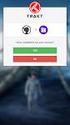 Úvod do problému: Nástroj Ochrana disku systému Windows produktu Shared Computer Toolkit se skládá z několika softwarových součástí, které nejsou ve výchozím nastavení součástí systému Windows XP. Při
Úvod do problému: Nástroj Ochrana disku systému Windows produktu Shared Computer Toolkit se skládá z několika softwarových součástí, které nejsou ve výchozím nastavení součástí systému Windows XP. Při
Presenter SNP6000. Register your product and get support at CS Příručka pro uživatele
 Register your product and get support at www.philips.com/welcome Presenter SNP6000 CS Příručka pro uživatele 1 a b c d e 2 3 4 Federal Communication Commission Interference Statement This equipment has
Register your product and get support at www.philips.com/welcome Presenter SNP6000 CS Příručka pro uživatele 1 a b c d e 2 3 4 Federal Communication Commission Interference Statement This equipment has
Izolační manipulační tyče typ IMT IMT Type Insulated Handling Rod
 KATALOG CATALOGUE 024/09/2011 IZOLAČNÍ MANIPULAČNÍ TYČ INSULATED HANDLING ROD TYP IMT KOVOVÁ MANIPULAČNÍ TYČ METALLIC HANDLING ROD TYP KMT ISO 9001:2009 ISO 14001:2005 Izolační manipulační tyče typ IMT
KATALOG CATALOGUE 024/09/2011 IZOLAČNÍ MANIPULAČNÍ TYČ INSULATED HANDLING ROD TYP IMT KOVOVÁ MANIPULAČNÍ TYČ METALLIC HANDLING ROD TYP KMT ISO 9001:2009 ISO 14001:2005 Izolační manipulační tyče typ IMT
AIC ČESKÁ REPUBLIKA CZECH REPUBLIC
 ČESKÁ REPUBLIKA CZECH REPUBLIC ŘÍZENÍ LETOVÉHO PROVOZU ČR, s.p. Letecká informační služba AIR NAVIGATION SERVICES OF THE C.R. Aeronautical Information Service Navigační 787 252 61 Jeneč A 1/14 20 FEB +420
ČESKÁ REPUBLIKA CZECH REPUBLIC ŘÍZENÍ LETOVÉHO PROVOZU ČR, s.p. Letecká informační služba AIR NAVIGATION SERVICES OF THE C.R. Aeronautical Information Service Navigační 787 252 61 Jeneč A 1/14 20 FEB +420
Škola: Střední škola obchodní, České Budějovice, Husova 9. Inovace a zkvalitnění výuky prostřednictvím ICT
 Škola: Střední škola obchodní, České Budějovice, Husova 9 Projekt MŠMT ČR: EU PENÍZE ŠKOLÁM Číslo projektu: CZ.1.07/1.5.00/34.0536 Název projektu školy: Výuka s ICT na SŠ obchodní České Budějovice Šablona
Škola: Střední škola obchodní, České Budějovice, Husova 9 Projekt MŠMT ČR: EU PENÍZE ŠKOLÁM Číslo projektu: CZ.1.07/1.5.00/34.0536 Název projektu školy: Výuka s ICT na SŠ obchodní České Budějovice Šablona
