Erste Schritte zur Inbetriebnahme der Steuerung AST10 mit 320E... Schrauber
|
|
|
- Hynek Kadlec
- před 10 lety
- Počet zobrazení:
Transkript
1 Erste Schritte zur Inbetriebnahme der Steuerung AST10 mit 320E... Schrauber Quick-Start Instructions for the Operation of AST10 Controller with 320E... Screwdriver První kroky pro uvedení do provozu řízení AST 10 s 320E... šroubovákem
2 Benötigte Komponenten (im Lieferumfang enthalten) Steuerung AST10 Erstinbetriebnahme AST10 mit 320E Handschrauber ohne SPS Schrauber Motorkabel Netzkabel Steckbrücke Patchkabel 1 Erstellen eines Standardprogrammes 4 Die Steuerung wird bereits mit einem für den mitgelieferten Schrauber erstelltem Standardprogramm ausgeliefert. Zur Erstellung von Standardprogrammen sind folgende Schritte nötig: Steuerung einschalten Taste m an der Steuerung drücken Ins Menü Schraubablauf wechseln (Pfeil nach unten bis der Cursor vor dem Menü Schraubablauf steht, dann ) Standardprogramme auswählen (Pfeil nach unten, dann ) Linke Funktionstaste (JA) drücken, unterhalb des Displays Standardprogramme wurden erstellt Menü verlassen (ESC drücken bis wieder der Hauptbildschirm erscheint) Es können nun erste Verschraubungen durchgeführt werden. Anschluss der Komponenten 2 Standardprogrammablauf 5 Bei Handschraubern erfolgt der Start je nach Schraubertyp durch Andruck oder durch betätigen einer Starttaste. Es wird jeweils das im Menü Programmwahl vorgegebene Programm gestartet. Wird die Programmumschaltung (Taste oder Umschalthebel) betätigt, so wird immer Programm 16 gestartet. ACHTUNG Bei ständiger Bewegung: Mindestbiegeradien für Schrauber-Anschlusskabel beachten. Nichtbeachtung kann zu Schäden führen! Mindestbiegeradius 90 mm Bei einmaliger Biegung: Mindestbiegeradius 45 mm Es muss sichergestellt werden, dass während des Betriebes keine mechanischen Belastungen auf die Kabel einwirken. Zudem muss sichergestellt werden, dass das Kabel fest mit der Steuerung bzw. dem Schrauber verbunden ist, um einen sicheren Kontakt zu gewährleisten. 3 Verbindung zum Rechner herstellen 6 Die Web-Oberfläche kann unter jedem gängigen Betriebssystem benutzt werden, wie z. B. Windows, Linux, OS X..., sie funktioniert mit allen gebräuchlichen, aktuellen Browsern. Der Rechner, zur Darstellung der Weboberfläche, kann entweder direkt mit der Steuerung verbunden werden, oder über ein gemeinsames Netz. Bei der direkten Verbindung können sowohl gekreuzte als auch ungekreuzte Kabel verwendet werden; die Steuerung erkennt dies selbstständig und richtet die Verbindung entsprechend ein. Um die Weboberfläche zu benutzen, müssen sowohl die Steuerung als auch der Browser so eingerichtet werden, dass eine TCP/IP-Verbindung zwischen beiden aufgebaut werden kann. Insbesondere brauchen sowohl die Steuerung als auch der Rechner eine feste IP-Adresse und keine automatisch vergebene (DHCP muss am PC deaktiviert sein). Beide Adressen müssen im selben Netzsegment (Subnet) liegen.
3 Erstinbetriebnahme AST10 mit 320E Handschrauber ohne SPS Einrichten der Steuerung An der Steuerung muss die richtige IP-Adresse eingestellt werden. Sie wird normalerweise vom Verwalter des lokalen Netzes vergeben. Im Auslieferungszustand ist folgende Adresse eingestellt: IP-Adresse: Netzmaske: Gateway: Die IP-Adresse wird im Menü Setup -> Zusatzparameter -> Geräteadressen -> Ethernet geändert. Zum Ändern der IP-Adresse die linke Funktionstaste Aendern? betätigen. die vier Teilnummern der Adresse jeweils einzeln eingeben und mit der -Taste bestätigen. die vier Teilnummern der Netzmaske jeweils einzeln eingeben und mit der -Taste bestätigen. Mit der rechten Funktionstaste werden die Eingaben übernommen. 7 Einstellen der IP-Adresse (am Beispiel von Windows) 9 Öffnen Sie die Systemsteuerung. Öffnen Sie dort die Netzwerk- und DFÜ- Verbindungen. Klicken Sie LAN-Verbindung an oder erstellen Sie eine neue Verbindung. Wählen Sie den Punkt Internetprotokoll (TCP/IP) aus und klicken Sie auf den Knopf Eigenschaften. Aktivieren Sie die Auswahl Folgende IP-Adresse verwenden und tragen die IP-Adresse,die Netzmaske und die restlichen Angaben so ein wie sie für Ihr Netz gelten. Die Adresse muss eindeutig sein, auch Steuerung und Rechner müssen unterschiedliche Adressen haben. Gegebenenfalls klicken Sie auf den Knopf Erweitert, um eine weitere IP-Adresse einzugeben (z. B. wenn der Netz-Zugang des Rechners in einem anderen Netz oder Netzsegment liegt als die Steuerung). Im Anschluss wird das System automatisch neu gestartet, im Display erscheint die Meldung AST10 reboot system.... Einrichten von Laptop und Browser Der Browser muss Zugriff auf die Steuerung haben, d.h. 8 Browser-Einstellungen für den Proxyserver (am Beispiel des Internet Explorers) Öffnen Sie das Menü Extras -> Internetoptionen -> Verbindungen 10 die IP-Adresse der Steuerung muss erreichbar sein. das HTTP-Protokoll darf nicht deaktiviert sein. ein eventueller Proxy muss für die IP-Adresse der Steuerung (oder lokale Adressen allgemein) deaktiviert sein. Ausserdem muss der Browser Cookies von der Steuerung annehmen und Javascript aktiviert sein. Welche Adressen im konkreten Fall richtig sind, muss von der jeweiligen EDV-Verwaltung festgelegt werden. Bei Unklarheiten zu obigen Einstellungen wenden Sie sich an ihren EDV-Verantwortlichen. Klicken Sie auf den Knopf LAN-Einstellungen -> Einstellungen Wenn Proxyserver für LAN verwenden angekreuzt ist, aktivieren Sie auch den Punkt Proxyserver für lokale Adressen umgehen, oder klicken Sie auf den Knopf Erweitert und tragen Sie die Adresse der Steuerung in die Liste der Ausnahmen ein. Sonstige Browser-Einstellungen: Falls Sie die Annahme von Cookies deaktiviert haben, können Sie sie unter Extras -> Internetoptionen -> Datenschutz -> Websites -> Bearbeiten für die Steuerung selektiv aktivieren. Es kann nun durch Eingabe der IP-Adresse der Steuerung in die Adressleiste des Browsers das Web- Interface gestartet werden.
4 Benötigte Komponenten (im Lieferumfang enthalten) Steuerung AST10 Erstinbetriebnahme AST10 mit 320E Handschrauber mit SPS Schrauber Motorkabel 1 Standard-Anschlussschema SPS 4 Netzkabel Patchkabel Anschluss der Komponenten 2 Standardprogrammablauf 5 ACHTUNG Bei ständiger Bewegung: 3 Mindestbiegeradien für Schrauber-Anschlusskabel beachten. Nichtbeachtung kann zu Schäden führen! Mindestbiegeradius 90 mm Bei einmaliger Biegung: Mindestbiegeradius 45 mm Es muss sichergestellt werden, dass während des Betriebes keine mechanischen Belastungen auf die Kabel einwirken. Zudem muss sichergestellt werden, dass das Kabel fest mit der Steuerung bzw. dem Schrauber verbunden ist, um einen sicheren Kontakt zu gewährleisten. Grundvoraussetzungen: Signal high auf Eingang NOT-Stop Pin 23 Setzen des Bitmusters für Programmvorwahl Pins 3-6 (kann dauerhaft anliegen, wird nur bei Anlegen des Startsignals ausgewertet) Bei Handschraubern erfolgt der Start je nach Schraubertyp durch Andruck oder durch betätigen einer Starttaste. Wird über die Eingänge der SPS-Schnittstelle ein Programm vorgegeben, so wird dieses gestartet. Liegt an der SPS-Schnittstelle kein Programm an, so wird jeweils das im Menü Programmwahl vorgegebene Programm gestartet. Wird die Programmumschaltung (Taste oder Umschalthebel) betätigt, so wird immer Programm 16 gestartet. Erstellen eines Standardprogrammes 6 Die Steuerung wird bereits mit einem für den mitgelieferten Schrauber erstelltem Standardprogramm ausgeliefert. Zur Erstellung von Standardprogrammen sind folgende Schritte nötig: Steuerung einschalten Taste m an der Steuerung drücken Ins Menü Schraubablauf wechseln (Pfeil nach unten bis der Cursor vor dem Menü Schraubablauf steht, dann ) Standardprogramme auswählen (Pfeil nach unten, dann ) Linke Funktionstaste (JA) drücken, unterhalb des Displays Standardprogramme wurden erstellt Menü verlassen (ESC drücken bis wieder der Hauptbildschirm erscheint) Es können nun erste Verschraubungen durchgeführt werden.
5 Erstinbetriebnahme AST10 mit 320E Handschrauber mit SPS Verbindung zum Rechner herstellen Die Web-Oberfläche kann unter jedem gängigen Betriebssystem benutzt werden, wie z. B. Windows, Linux, OS X..., sie funktioniert mit allen gebräuchlichen, aktuellen Browsern. Der Rechner, zur Darstellung der Weboberfläche, kann entweder direkt mit der Steuerung verbunden werden, oder über ein gemeinsames Netz. Bei der direkten Verbindung können sowohl gekreuzte als auch ungekreuzte Kabel verwendet werden; die Steuerung erkennt dies selbstständig und richtet die Verbindung entsprechend ein. Um die Weboberfläche zu benutzen, müssen sowohl die Steuerung als auch der Browser so eingerichtet werden, dass eine TCP/IP-Verbindung zwischen beiden aufgebaut werden kann. Insbesondere brauchen sowohl die Steuerung als auch der Rechner eine feste IP-Adresse und keine automatisch vergebene (DHCP muss am PC deaktiviert sein). Beide Adressen müssen im selben Netzsegment (Subnet) liegen. Einrichten der Steuerung An der Steuerung muss die richtige IP-Adresse eingestellt werden. Sie wird normalerweise vom Verwalter des lokalen Netzes vergeben. Im Auslieferungszustand ist folgende Adresse eingestellt: IP-Adresse: Netzmaske: Gateway: Die IP-Adresse wird im Menü Setup -> Zusatzparameter -> Geräteadressen -> Ethernet geändert. Zum Ändern der IP-Adresse die linke Funktionstaste Aendern? betätigen. die vier Teilnummern der Adresse jeweils einzeln eingeben und mit der -Taste bestätigen. die vier Teilnummern der Netzmaske jeweils einzeln eingeben und mit der -Taste bestätigen. Mit der rechten Funktionstaste werden die Eingaben übernommen. Im Anschluss wird das System automatisch neu gestartet, im Display erscheint die Meldung AST10 reboot system Einrichten von Laptop und Browser 9 Der Browser muss Zugriff auf die Steuerung haben, d.h. die IP-Adresse der Steuerung muss erreichbar sein. das HTTP-Protokoll darf nicht deaktiviert sein. ein eventueller Proxy muss für die IP-Adresse der Steuerung (oder lokale Adressen allgemein) deaktiviert sein. Ausserdem muss der Browser Cookies von der Steuerung annehmen und Javascript aktiviert sein. Welche Adressen im konkreten Fall richtig sind, muss von der jeweiligen EDV-Verwaltung festgelegt werden. Bei Unklarheiten zu obigen Einstellungen wenden Sie sich an ihren EDV-Verantwortlichen. Einstellen der IP-Adresse (am Beispiel von Windows) 10 Öffnen Sie die Systemsteuerung. Öffnen Sie dort die Netzwerk- und DFÜ- Verbindungen. Klicken Sie LAN-Verbindung an oder erstellen Sie eine neue Verbindung. Wählen Sie den Punkt Internetprotokoll (TCP/IP) aus und klicken Sie auf den Knopf Eigenschaften. Aktivieren Sie die Auswahl Folgende IP-Adresse verwenden und tragen die IP-Adresse,die Netzmaske und die restlichen Angaben so ein wie sie für Ihr Netz gelten. Die Adresse muss eindeutig sein, auch Steuerung und Rechner müssen unterschiedliche Adressen haben. Gegebenenfalls klicken Sie auf den Knopf Erweitert, um eine weitere IP-Adresse einzugeben (z. B. wenn der Netz-Zugang des Rechners in einem anderen Netz oder Netzsegment liegt als die Steuerung). Browser-Einstellungen für den Proxyserver (am Beispiel des Internet Explorers) Öffnen Sie das Menü Extras -> Internetoptionen -> Verbindungen 11 Klicken Sie auf den Knopf LAN-Einstellungen -> Einstellungen Wenn Proxyserver für LAN verwenden angekreuzt ist, aktivieren Sie auch den Punkt Proxyserver für lokale Adressen umgehen, oder klicken Sie auf den Knopf Erweitert und tragen Sie die Adresse der Steuerung in die Liste der Ausnahmen ein. Sonstige Browser-Einstellungen: Falls Sie die Annahme von Cookies deaktiviert haben, können Sie sie unter Extras -> Internetoptionen -> Datenschutz -> Websites -> Bearbeiten für die Steuerung selektiv aktivieren. Es kann nun durch Eingabe der IP-Adresse der Steuerung in die Adressleiste des Browsers das Web- Interface gestartet werden.
6 Benötigte Komponenten (im Lieferumfang enthalten) Steuerung AST10 Erstinbetriebnahme AST10 mit 320E Einbauschrauber mit SPS Schrauber Motorkabel 1 Standard-Anschlussschema SPS 4 Netzkabel Patchkabel Anschluss der Komponenten 2 Standardprogrammablauf 5 ACHTUNG Bei ständiger Bewegung: 3 Mindestbiegeradien für Schrauber-Anschlusskabel beachten. Nichtbeachtung kann zu Schäden führen! Mindestbiegeradius 90 mm Bei einmaliger Biegung: Mindestbiegeradius 45 mm Es muss sichergestellt werden, dass während des Betriebes keine mechanischen Belastungen auf die Kabel einwirken. Zudem muss sichergestellt werden, dass das Kabel fest mit der Steuerung bzw. dem Schrauber verbunden ist, um einen sicheren Kontakt zu gewährleisten. Grundvoraussetzungen: Signal high auf Eingang NOT-Stop Pin 23 Setzen des Bitmusters für Programmvorwahl Pins 3-6 (kann dauerhaft anliegen, wird nur bei Anlegen des Startsignals ausgewertet) Kommunikation: 1. Abfrage von Ready Pin 15 high? 2. Signal high auf Eingang Programmstart Pin 1 3. Abfrage von IO und NIO Pins 13 und Warten auf Ready Pin 15 high 5. Signal low auf Eingang Programmstart, ggf. Bitmuster für Programmvorwahl ändern 6. Fortsetzen lt. Punkt 1 neuer Schraubzyklus Mit dem Programmstart wird das Signal Ready sowie IO/NIO auf LOW-Pegel gesetzt. Der folgende high- Pegel von IO bzw. NIO signalisiert das Ende des Schraubzyklus. Erstellen eines Standardprogrammes 6 Die Steuerung wird bereits mit einem für den mitgelieferten Schrauber erstelltem Standardprogramm ausgeliefert. Zur Erstellung von Standardprogrammen sind folgende Schritte nötig: Steuerung einschalten Taste m an der Steuerung drücken Ins Menü Schraubablauf wechseln (Pfeil nach unten bis der Cursor vor dem Menü Schraubablauf steht, dann ) Standardprogramme auswählen (Pfeil nach unten, dann ) Linke Funktionstaste (JA) drücken, unterhalb des Displays Standardprogramme wurden erstellt Menü verlassen (ESC drücken bis wieder der Hauptbildschirm erscheint) Es können nun erste Verschraubungen durchgeführt werden.
7 Erstinbetriebnahme AST10 mit 320E Einbauschrauber mit SPS Verbindung zum Rechner herstellen Die Web-Oberfläche kann unter jedem gängigen Betriebssystem benutzt werden, wie z. B. Windows, Linux, OS X..., sie funktioniert mit allen gebräuchlichen, aktuellen Browsern. Der Rechner, zur Darstellung der Weboberfläche, kann entweder direkt mit der Steuerung verbunden werden, oder über ein gemeinsames Netz. Bei der direkten Verbindung können sowohl gekreuzte als auch ungekreuzte Kabel verwendet werden; die Steuerung erkennt dies selbstständig und richtet die Verbindung entsprechend ein. Um die Weboberfläche zu benutzen, müssen sowohl die Steuerung als auch der Browser so eingerichtet werden, dass eine TCP/IP-Verbindung zwischen beiden aufgebaut werden kann. Insbesondere brauchen sowohl die Steuerung als auch der Rechner eine feste IP-Adresse und keine automatisch vergebene (DHCP muss am PC deaktiviert sein). Beide Adressen müssen im selben Netzsegment (Subnet) liegen. Einrichten der Steuerung An der Steuerung muss die richtige IP-Adresse eingestellt werden. Sie wird normalerweise vom Verwalter des lokalen Netzes vergeben. Im Auslieferungszustand ist folgende Adresse eingestellt: IP-Adresse: Netzmaske: Gateway: Die IP-Adresse wird im Menü Setup -> Zusatzparameter -> Geräteadressen -> Ethernet geändert. Zum Ändern der IP-Adresse die linke Funktionstaste Aendern? betätigen. die vier Teilnummern der Adresse jeweils einzeln eingeben und mit der -Taste bestätigen. die vier Teilnummern der Netzmaske jeweils einzeln eingeben und mit der -Taste bestätigen. Mit der rechten Funktionstaste werden die Eingaben übernommen. Im Anschluss wird das System automatisch neu gestartet, im Display erscheint die Meldung AST10 reboot system Einrichten von Laptop und Browser 9 Der Browser muss Zugriff auf die Steuerung haben, d.h. die IP-Adresse der Steuerung muss erreichbar sein. das HTTP-Protokoll darf nicht deaktiviert sein. ein eventueller Proxy muss für die IP-Adresse der Steuerung (oder lokale Adressen allgemein) deaktiviert sein. Ausserdem muss der Browser Cookies von der Steuerung annehmen und Javascript aktiviert sein. Welche Adressen im konkreten Fall richtig sind, muss von der jeweiligen EDV-Verwaltung festgelegt werden. Bei Unklarheiten zu obigen Einstellungen wenden Sie sich an ihren EDV-Verantwortlichen. Einstellen der IP-Adresse (am Beispiel von Windows) 10 Öffnen Sie die Systemsteuerung. Öffnen Sie dort die Netzwerk- und DFÜ- Verbindungen. Klicken Sie LAN-Verbindung an oder erstellen Sie eine neue Verbindung. Wählen Sie den Punkt Internetprotokoll (TCP/IP) aus und klicken Sie auf den Knopf Eigenschaften. Aktivieren Sie die Auswahl Folgende IP-Adresse verwenden und tragen die IP-Adresse,die Netzmaske und die restlichen Angaben so ein wie sie für Ihr Netz gelten. Die Adresse muss eindeutig sein, auch Steuerung und Rechner müssen unterschiedliche Adressen haben. Gegebenenfalls klicken Sie auf den Knopf Erweitert, um eine weitere IP-Adresse einzugeben (z. B. wenn der Netz-Zugang des Rechners in einem anderen Netz oder Netzsegment liegt als die Steuerung). Browser-Einstellungen für den Proxyserver (am Beispiel des Internet Explorers) Öffnen Sie das Menü Extras -> Internetoptionen -> Verbindungen 11 Klicken Sie auf den Knopf LAN-Einstellungen -> Einstellungen Wenn Proxyserver für LAN verwenden angekreuzt ist, aktivieren Sie auch den Punkt Proxyserver für lokale Adressen umgehen, oder klicken Sie auf den Knopf Erweitert und tragen Sie die Adresse der Steuerung in die Liste der Ausnahmen ein. Sonstige Browser-Einstellungen Falls Sie die Annahme von Cookies deaktiviert haben, können Sie sie unter Extras -> Internetoptionen -> Datenschutz -> Websites -> Bearbeiten für die Steuerung selektiv aktivieren. Es kann nun durch Eingabe der IP-Adresse der Steuerung in die Adressleiste des Browsers das Web- Interface gestartet werden.
8 Initial Operation of AST10 with Model 320E Handheld Screwdriver without PLC Required Components (part of your order) 1 Generate a Standard Program 4 Controller AST10 Screwdriver Motor cable The controller is supplied with one standard program, which is suitable for the supplied screwdriver. To generate a standard program, take the following steps: Power cable Jumper Patch cable Turn-On the controller Press the key m on the controller Select the Menu Screwdriving Program (arrow down until the cursor highlights the Menu Item Screwdriving Program, then press ) Select standard program (arrow down, then ) Press the left function key (YES), located beneath the display Standard programs were established Exit Menu (press ESC key, until main screen appears) The system is now ready for the first assemblies. Connect the Components 2 Sequence of Standard Program 5 The handheld screwdriver starts either through pushto-start or trigger start (depends on screwdriver model). The program shown in the Menu Item Program Selection will be started. If the reverse (button or lever) is activated, then program 16 will always start. ATTENTION 3 Establish Connection to PC 6 At constant motion: Observe minimum bending radius of screwdriver cable. Non-observance will cause damage! Minimum bending radius 90 mm At singular motion: Minimum bending radius 45 mm Please make sure that there is no mechanical load on the cables during operation. To assure best possible contact, the connections of the cable to the controller and the screwdriver must be solid. The web-interface can be operated using any readily available operating system, such as Windows, Linux, OS X..., and functions with all known and current browser. To display the web-interface, the PC can be connected directly to the controller or through a joint network. For the direct connection, both crossover or standard cables may be used; the controller recognizes the cable type and establishes the corresponding connection. In order to use the web-interface, both the controller as well as the browser must be prepared in such a way, that a TCP/IP-connection can be built between them. In particular, both the controller as well as the PC, need a fixed IP-address and not an automatically selected address (DHCP must be disabled on the PC). Both addresses must be located in the same net-segment (Subnet).
9 Preparing the Controller Input a correct IP-address into the controller. Your ITpersonnel generally supply such an IP-address. At delivery, the following address is input: IP-Address: Net Mask: Gateway: To change the IP-address, go to the Menu Item Setup -> Opt. Parameters -> Device Addresses -> Ethernet. To change the IP-address, proceed as follows: activate the left function key = Change? input the four address segments individually and confirm with -key input the four net mask segments individually and confirm with -key save the input information by activating the right function key The system automatically restarts and the display indicates AST10 reboot system.... Initial Operation of AST10 with Model 320E Handheld Screwdriver without PLC 7 Input an IP-Address (Example based on Windows) 9 Click on your control panel. Open the Network Connections. Click on LAN-Connection or Make a new Connection. Select the box Internet Protocol (TCP/IP) and click on Properties. Activate use the following IP-address and input the IP-address, the network mask and any other data as needed for your network. The address must be fixed and both controller and PC must have a different IP-address. If needed, click on the Button Advanced and then Add... to input an additional IP-address (for example: if the net access of the computer is in a different net or net segment as the controller). Preparing the Laptop and Browser The browser needs to be able to correspond with the controller, which means 8 Browser-Adjustment for the Proxy Server (Example based on Internet Explorer) Open the Menu Item Tools -> Internet Options -> Connections 10 the IP-address of the controller has to be accessible. the HTTP-protocol may not be deactivated. the proxy settings for the IP-address (or local addresses altogether) of the controller must be deactivated. The browser must be able to accept cookies from the controller and Java script must be activated. The IT-department has to determine the validity of any used IP-address. If unclear, please contact your IP-department. Click on the Button LAN-settings -> Settings If the item Use a proxy server for your LAN is selected, then also activate the box Bypass proxy server for local addresses, or click the button Advanced and add the IP-address of the controller to the area Exceptions. Additional browser-adjustments: If your system is adjusted to NOT allow cookies, then select Control Panel -> Internet Options -> Privacy -> Advanced Privacy Settings -> Per Site Privacy Action and click the allow -button. Now, it is possible to start the web-interface by typing the IP-address of the controller into the address area on the browser.
10 Initial Operation of AST10 with Model 320E... Handheld Screwdriver with PLC Required Components (part of your order) Controller AST10 Screwdriver Motor cable 1 Standard Connection Layout PLC 4 Power cable Patch cable Connect the Components 2 Sequence of Standard Program 5 Basic conditions: Signal high on input EMERGENCY-Stop Pin 23 Set the bit sample for program pre-selection Pins 3-6 (this may be a continued signal since it will only be accessed by the start signal) The handheld screwdriver starts either through pushto-start or trigger-start (depends on screwdriver model). If a program is selected through an input on the PLCport, then that particular program starts. If NO program is selected through an input on the PLC-port, then a pre-determined program as selected in the Menu Item program-selection starts. If the reverse (button or lever) is activated, then program 16 will always start. ATTENTION 3 Generate a Standard Program 6 At constant motion: Observe minimum bending radius of screwdriver cable. Non-observance will cause damage! Minimum bending radius 90 mm At singular motion: Minimum bending radius 45 mm Please make sure that there is no mechanical load on the cables during operation. To assure best possible contact, the connections of the cable to the controller and the screwdriver must be solid. The controller is supplied with one standard program, which is suitable for the supplied screwdriver. To generate a standard program, take the following steps: Turn-On the controller Press the key m on the controller Select the Menu Screwdriving Program (arrow down until the cursor highlights the Menu Item Screwdriving Program, then press ) Select standard program (arrow down, then ) Press the left function key (YES), located beneath the display Standard programs were established Exit Menu (press ESC key, until main screen appears) The system is now ready for the first assemblies.
11 Initial Operation of AST10 with Model 320E... Handheld Screwdriver with PLC Establish Connection to PC The web-interface can be operated using any readily available operating system, such as Windows, Linux, OS X..., and functions with all known and current browser. To display the web-interface, the PC can be connected directly to the controller or through a joint network. For the direct connection, both crossover or standard cables may be used; the controller recognizes the cable type and establishes the corresponding connection. In order to use the web-interface, both the controller as well as the browser must be prepared in such a way, that a TCP/IP-connection can be built between them. In particular, both the controller as well as the PC, need a fixed IP-address and not an automatically selected address (DHCP must be disabled on the PC). Both addresses must be located in the same net-segment (Subnet). Preparing the Controller Input a correct IP-address into the controller. Your ITpersonnel generally supply such an IP-address. At delivery, the following address is input: IP-Address: Net Mask: Gateway: To change the IP-address, go to the Menu Item Setup -> Opt. Parameters -> Device Addresses -> Ethernet. To change the IP-address, proceed as follows: activate the left function key = Change? input the four address segments individually and confirm with -key input the four net mask segments individually and confirm with -key save the input information by activating the right function key The system automatically restarts and the display indicates AST10 reboot system Preparing the Laptop and Browser 9 The browser needs to be able to correspond with the controller, which means the IP-address of the controller has to be accessible. the HTTP-protocol may not be deactivated. the proxy settings for the IP-address (or local addresses altogether) of the controller must be deactivated. The browser must be able to accept cookies from the controller and Java script must be activated. The IT-department has to determine the validity of any used IP-address. If unclear, please contact your IP-department. Input an IP-Address (Example based on Windows) 10 Click on your control panel. Open the Network Connections. Click on LAN-Connection or Make a new Connection. Select the box Internet Protocol (TCP/IP) and click on Properties. Activate use the following IP-address and input the IP-address, the network mask and any other data as needed for your network. The address must be fixed and both controller and PC must have a different IP-address. If needed, click on the Button Advanced and then Add... to input an additional IP-address (for example: if the net access of the computer is in a different net or net segment as the controller). Browser-Adjustment for the Proxy Server (Example based on Internet Explorer) Open the Menu Item Tools -> Internet Options -> Connections Click on the Button LAN-settings -> Settings 11 If the item Use a proxy server for your LAN is selected, then also activate the box Bypass proxy server for local addresses, or click the button Advanced and add the IP-address of the controller to the area Exceptions. Additional browser-adjustments: If your system is adjusted to NOT allow cookies, then select Control Panel -> Internet Options -> Privacy -> Advanced Privacy Settings -> Per Site Privacy Action and click the allow -button. Now, it is possible to start the web-interface by typing the IP-address of the controller into the address area on the browser.
12 Initial Operation of AST10 with Model 320E Stationary Screwdriver with PLC Required Components (part of your order) Controller AST10 Screwdriver Motor cable 1 Standard Connection Layout PLC 4 Power cable Patch cable Connect the Components 2 Sequence of Standard Program 5 Basic conditions: Signal high on input EMERGENCY-Stop Pin 23 Set the bit sample for program pre-selection Pins 3-6 (this may be a continued signal since it will only be accessed by the start signal) Communication: 1. Inquiry: Ready Pin 15 high? 2. Signal high on input START Pin 1 3. Inquiry: OK and NOT OK Pins 13 and Wait for: Ready Pin 15 high 5. Signal low on input START; if needed, change bit sample for program pre-selection 6. Continue with Item 1 new screwdriving cycle With the START, the READY signal, as well as the OK or NOT OK signal is set to LOW-level. The subsequent high-level of OK or NOT OK signalizes the end of the screwdriving cycle. ATTENTION 3 Generate a Standard Program 6 At constant motion: Observe minimum bending radius of screwdriver cable. Non-observance will cause damage! Minimum bending radius 90 mm At singular motion: Minimum bending radius 45 mm Please make sure that there is no mechanical load on the cables during operation. To assure best possible contact, the connections of the cable to the controller and the screwdriver must be solid. The controller is supplied with one standard program, which is suitable for the supplied screwdriver. To generate a standard program, take the following steps: Turn-On the controller Press the key m on the controller Select the Menu Screwdriving Program (arrow down until the cursor highlights the Menu Item Screwdriving Program, then press ) Select standard program (arrow down, then ) Press the left function key (YES), located beneath the display Standard programs were established Exit Menu (press ESC key, until main screen appears) The system is now ready for the first assemblies.
13 Initial Operation of AST10 with Model 320E Stationary Screwdriver with PLC Establish Connection to PC The web-interface can be operated using any readily available operating system, such as Windows, Linux, OS X..., and functions with all known and current browser. To display the web-interface, the PC can be connected directly to the controller or through a joint network. For the direct connection, both crossover or standard cables may be used; the controller recognizes the cable type and establishes the corresponding connection. In order to use the web-interface, both the controller as well as the browser must be prepared in such a way, that a TCP/IP-connection can be built between them. In particular, both the controller as well as the PC, need a fixed IP-address and not an automatically selected address (DHCP must be disabled on the PC). Both addresses must be located in the same net-segment (Subnet). Preparing the Controller Input a correct IP-address into the controller. Your ITpersonnel generally supply such an IP-address. At delivery, the following address is input: IP-Address: Net Mask: Gateway: To change the IP-address, go to the Menu Item Setup -> Opt. Parameters -> Device Addresses -> Ethernet. To change the IP-address, proceed as follows: activate the left function key = Change? input the four address segments individually and confirm with -key input the four net mask segments individually and confirm with -key save the input information by activating the right function key The system automatically restarts and the display indicates AST10 reboot system Preparing the Laptop and Browser 9 The browser needs to be able to correspond with the controller, which means the IP-address of the controller has to be accessible. the HTTP-protocol may not be deactivated. the proxy settings for the IP-address (or local addresses altogether) of the controller must be deactivated. The browser must be able to accept cookies from the controller and Java script must be activated. The IT-department has to determine the validity of any used IP-address. If unclear, please contact your IP-department. Input an IP-Address (Example based on Windows) 10 Click on your control panel. Open the Network Connections. Click on LAN-Connection or Make a new Connection. Select the box Internet Protocol (TCP/IP) and click on Properties. Activate use the following IP-address and input the IP-address, the network mask and any other data as needed for your network. The address must be fixed and both controller and PC must have a different IP-address. If needed, click on the Button Advanced and then Add... to input an additional IP-address (for example: if the net access of the computer is in a different net or net segment as the controller). Browser-Adjustment for the Proxy Server (Example based on Internet Explorer) Open the Menu Item Tools -> Internet Options -> Connections Click on the Button LAN-settings -> Settings 11 If the item Use a proxy server for your LAN is selected, then also activate the box Bypass proxy server for local addresses, or click the button Advanced and add the IP-address of the controller to the area Exceptions. Additional browser-adjustments: If your system is adjusted to NOT allow cookies, then select Control Panel -> Internet Options -> Privacy -> Advanced Privacy Settings -> Per Site Privacy Action and click the allow -button. Now, it is possible to start the web-interface by typing the IP-address of the controller into the address area on the browser.
14 První uvedení do provozu AST10 s 320E ručním šroubovákem bez SPS Potřebné komponenty (součástí dodávky) Řízení AST10 Kabel síťový Šroubovák Konektor Kabel motoru 1 Datový (patch) kabel Vytvoření standardního programu 4 Řízení je dodáváno společně se standardním programem vytvořeným pro vybraný šroubovák. Pro vytvoření standardních programů: spusťte řízení stiskněte klávesu m na řízení přejděte do menu průběh šroubování (Schraubablauf) (šipkou jeďte směrem dolů dokud nebude kurzor stát před menu průběh šroubování (Schraubablauf), poté stiskněte ) zvolte standardní programy (Standardprogramme) (šipkou směrem dolů, poté ) stiskněte levé funkční tlačítko (JA/ANO), pod displejem vytvoření standardních programů opusťte menu (stiskněte ESC a držte stisknuté do doby, dokud se neobjeví hlavní obrazovka) Nyní je možné provést první sešroubování. Připojení komponentů 2 Standardní průběh programu 5 U ručních šroubováků dochází vždy podle typu šroubováku ke spuštění buď přítlakem nebo stisknutím tlačítka spouštění. Při spuštění se vždy zobrazí program, který byl přednastaven v menu volba programu. Při aktivaci reverzace (tlačítkem nebo přepínací páčkou), se vždy spustí program 16. POZOR 3 Vytvoření spojení s počítačem 6 Při stálém pohybu: Dbejte na minimální poloměr ohybu připojovacího kabelu šroubováku. Nedodržení může vést k poškození! minimální poloměr ohybu 90 mm Při jednorázovém ohnutí: minimální poloměr ohybu 45 mm Musí být zajištěno, aby během provozu na kabel nepůsobila žádná mechanická zatížení. Pro zajištění bezpečného kontaktu, musí být navíc zajištěno, aby byl kabel pevně spojen s řízením resp. se šroubovákem. Webové rozhraní je možné použít na jakémkoliv běžném provozním systému, jako např. Windows, Linux, OS X..., funguje se všemi běžnými aktuálními prohlížeči. Počítač určený k zobrazení webového rozhraní může být s řízením spojen buď přímo a nebo přes společnou síť. Při přímém spojení je možné použít jak křížený tak standardní kabel; řízení samo rozpozná typ kabelu a spojení přizpůsobí. Aby bylo možné používat webové rozhraní, musí být řízení, jakož i prohlížeč nastaveny tak, aby mezi nimi mohlo být vytvořeno TCP/IP-spojení. Řízení, jakož i počítač musí mít pevnou IP-adresu (DHCP musí být na PC deaktivováno). Obě adresy se musí nacházet ve stejné podsíti(subnet).
15 První uvedení do provozu AST10 s 320E ručním šroubovákem bez SPS Nastavení řízení Na řízení musí být nastavena správná IP-adresa. Standardně bývá zadávána správcem lokální sítě. Od výrobce je při dodání nastavena následující adresa: Adresa IP: Maska podsítě: Výchozí brána: Změna IP-adresy se provádí v menu Setup -> doplňkové parametry (Zusatzparameter) -> adresy zařízení (Geräteadressen) -> Ethernet. Změna IP-adresy stiskněte levé funkční tlačítko Změnit? ( Aendern? ). zadejte jednotlivě čtyři oddělená čísla adresy a potvrďte klávesou -. zadejte jednotlivě čtyři oddělená čísla masky podsítě a potvrďte klávesou. Stisknutím pravého funkčního tlačítko dojde k potvrzení zadání. 7 Nastavení IP-adresy (na příkladu Windows) 9 Otevřete ovládací panel řízení. Zde otevřete Síťová spojení ( Netzwerk- und DFÜ-Verbindungen ). Klikněte na LAN-spojení ( LAN-Verbindung ) nebo vytvořte nové spojení. Vyberte bod internetový protokol (TCP/IP) ( Internetprotokoll (TCP/IP) ) a klikněte do hlavičky vlastnosti (Eigenschaften). Aktivujte výběr použít následující IP-adresu ( Folgende IP-Adresse verwenden ) a zapište IPadresu, masku podsítě jakož i zbylé údaje platné pro Vaši síť. Adresa musí být jednoznačná, také řízení a počítač musí mít rozdílné adresy. Pro případné zadání další IP-adresy klikněte na hlavičku rozšířeno ( Erweitert ), (např. je-li přístup počítače v jiné síti než řízení). V souvislosti s touto úpravou dojde automaticky k novému spuštění systému, na displeji se objeví hlášení AST10 reboot system.... Nastavení notebooku a prohlížeče Prohlížeč musí mít přístup k řízení, tzn.: musí být dosažitelná IP-adresa řízení, nesmí být deaktivován HTTP-protokol, event. nastavení proxy musí být pro IP-adresu řízení (nebo lokální adresy obecně) deaktivováno. Kromě toho musí být řízením povoleny v prohlížeči cookies a musí být aktivován javascript. Které adresy jsou v konkrétním případě správné, musí být určeno příslušným IT oddělením. V případě nejasností k výše uvedeným nastavením se obraťte na Vašeho správce sítě. 8 Nastavení prohlížeče pro Proxyserver (na příkladu Internet Exploreru) Otevřete Menu Nástroje -> Možnosti internetu -> Spojení Klikněte do hlavičky Nastavení místní sítě -> Nastavení 10 Je-li křížkem označeno Použít proxyserver pro LAN aktivujte také bod Nepoužívat proxyserver pro lokální adresy, nebo klikněte v hlavičce na Rozšířené a zapište adresu řízení do seznamu výjimek. Ostatní nastavení prohlížeče: Jestliže jste deaktivovali příjem cookies, potom zvolte Nástroje -> Možnosti internetu ->Zabezpečení -> Internet -> Vlastní úroveň -> Povolit privátní webový přístup. Nyní již lze zadáním IP-adresy řízení do adresového řádku prohlížeče spustit webové rozhraní.
16 První uvedení do provozu AST10 s 320E ručním sroubovákem s SPS Potřebné komponenty (součástí dodávky) Řízení AST10 Šroubovák Kabel motoru 1 Standardní schéma připojení SPS 4 Kabel síťový Datový (patch) kabel Připojení komponentů 2 Standardní průběh programu 5 POZOR Při stálém pohybu: Dbejte na minimální poloměr ohybu připojovacího kabelu šroubováku. Nedodržení může vést k poškození!! minimální poloměr ohybu 90 mm Při jednorázovém ohnutí: minimální poloměr ohybu 45 mm Musí být zajištěno, aby během provozu na kabel nepůsobila žádná mechanická zatížení. Pro zajištění bezpečného kontaktu, musí být navíc zajištěno, aby byl kabel pevně spojen s řízením resp. se šroubovákem. 3 Základní předpoklady: Signal high na vstup NOT-Stop Pin 23 Dosaďte bitový vzorek pro předvolbu programu piny 3-6 (může být trvale nastaveno, je vyhodnocováno pouze při zadávání signalu pro spuštění) U ručních šroubováků dochází vždy podle typu šroubováku ke spuštění buď přítlakem nebo stisknutím tlačítka spouštění. Je-li přes vstupy SPS-rozhraní přednastaven program, dojde k jeho spuštění. Nenáchází-li se v SPS-rozhranní žádný program, spustí se vždy v menu volba programu přednastavený program. Při aktivaci reverzace (tlačítkem nebo přepínací páčkou), se vždy spustí program 16 Vytvoření standardního programu 6 Řízení je dodáváno společně se standardním programem vytvořeným pro vybraný šroubovák. Pro vytvoření standardních programů: spusťte řízení stiskněte klávesu m na řízení přejděte do menu průběh šroubování (Schraubablauf) (šipkou jeďte směrem dolů dokud nebude kurzor stát před menu průběh šroubování (Schraubablauf), poté stiskněte ) zvolte standardní programy (Standardprogramme) (šipkou směrem dolů, poté ) stiskněte levé funkční tlačítko (JA/ANO), pod displejem vytvoření standardních programů opusťte menu (stiskněte ESC a držte stisknuté do doby, dokud se neobjeví hlavní obrazovka) Nyní je možné provést první sešroubování.
17 První uvedení do provozu AST10 s 320E ručním sroubovákem s SPS Vytvoření spojení s počítačem Webové rozhraní je možné použít na jakémkoliv běžném provozním systému, jako např. Windows, Linux, OS X..., funguje se všemi běžnými aktuálními prohlížeči. Počítač určený k zobrazení webového rozhraní může být s řízením spojen buď přímo a nebo přes společnou síť. Při přímém spojení je možné použít jak křížený tak standardní kabel; řízení samo rozpozná typ kabelu a spojení přizpůsobí. Aby bylo možné používat webové rozhraní, musí být řízení, jakož i prohlížeč nastaveny tak, aby mezi nimi mohlo být vytvořeno TCP/IP-spojení. Řízení, jakož i počítač musí mít pevnou IP-adresu (DHCP musí být na PC deaktivováno). Obě adresy se musí nacházet ve stejné podsíti(subnet). 7 Nastavení notebooku a prohlížeče 9 Prohlížeč musí mít přístup k řízení, tzn.: musí být dosažitelná IP-adresa řízení, nesmí být deaktivován HTTP-protokol, event. nastavení proxy musí být pro IP-adresu řízení (nebo lokální adresy obecně) deaktivováno. Kromě toho musí být řízením povoleny v prohlížeči cookies a musí být aktivován javascript. Které adresy jsou v konkrétním případě správné, musí být určeno příslušným IT oddělením. V případě nejasností k výše uvedeným nastavením se obraťte na Vašeho správce sítě. Nastavení řízení Na řízení musí být nastavena správná IP-adresa. Standardně bývá zadávána správcem lokální sítě. Od výrobce je při dodání nastavena následující adresa: Adresa IP: Maska podsítě: Výchozí brána: Změna IP-adresy se provádí v menu Setup -> doplňkové parametry (Zusatzparameter) -> adresy zařízení (Geräteadressen) -> Ethernet. Změna IP-adresy stiskněte levé funkční tlačítko Změnit? ( Aendern? ). zadejte jednotlivě čtyři oddělená čísla adresy a potvrďte klávesou -. zadejte jednotlivě čtyři oddělená čísla masky podsítě a potvrďte klávesou. Stisknutím pravého funkčního tlačítko dojde k potvrzení zadání. V souvislosti s touto úpravou dojde automaticky k novému spuštění systému, na displeji se objeví hlášení AST10 reboot system Nastavení IP-adresy (na příkladu Windows) 10 Otevřete ovládací panel řízení. Zde otevřete Síťová spojení ( Netzwerk- und DFÜ-Verbindungen ). Klikněte na LAN-spojení ( LAN-Verbindung ) nebo vytvořte nové spojení. Vyberte bod internetový protokol (TCP/IP) ( Internetprotokoll (TCP/IP) ) a klikněte do hlavičky vlastnosti (Eigenschaften). Aktivujte výběr použít následující IP-adresu ( Folgende IP-Adresse verwenden ) a zapište IPadresu, masku podsítě jakož i zbylé údaje platné pro Vaši síť. Adresa musí být jednoznačná, také řízení a počítač musí mít rozdílné adresy. Pro případné zadání další IP-adresy klikněte na hlavičku rozšířeno ( Erweitert ), (např. je-li přístup počítače v jiné síti než řízení). Nastavení prohlížeče pro Proxyserver (na příkladu Internet Exploreru) Otevřete Menu Nástroje -> Možnosti internetu -> Spojení 11 Klikněte do hlavičky Nastavení místní sítě -> Nastavení Je-li křížkem označeno Použít proxyserver pro LAN aktivujte také bod Nepoužívat proxyserver pro lokální adresy, nebo klikněte v hlavičce na Rozšířené a zapište adresu řízení do seznamu výjimek. Ostatní nastavení prohlížeče: Jestliže jste deaktivovali příjem cookies, potom zvolte Nástroje -> Možnosti internetu ->Zabezpečení -> Internet -> Vlastní úroveň -> Povolit privátní webový přístup. Nyní již lze zadáním IP-adresy řízení do adresového řádku prohlížeče spustit webové rozhraní.
18 První uvedení do provozu AST10 s 320E vestavným šroubovákem s SPS Potřebné komponenty (součástí dodávky) Řízení AST10 Šroubovák Kabel motoru 1 Standardní schéma připojení SPS 4 Kabel síťový Datový (patch) kabel Připojení komponentů 2 Standardní průběh programu 5 POZOR Při stálém pohybu: Dbejte na minimální poloměr ohybu připojovacího kabelu šroubováku. Nedodržení může vést k poškození! minimální poloměr ohybu 90 mm Při jednorázovém ohnutí: minimální poloměr ohybu 45 mm Musí být zajištěno, aby během provozu na kabel nepůsobila žádná mechanická zatížení. Pro zajištění bezpečného kontaktu, musí být navíc zajištěno, aby byl kabel pevně spojen s řízením resp. se šroubovákem. 3 Základní předpoklady: Signal high na vstup NOT-Stop Pin 23 Dosaďte bitový vzorek pro předvolbu programu piny 3-6 (může být trvale nastaveno, je vyhodnocováno pouze při zadávání signalu pro spuštění) Komunikace: 1. Dotaz Ready Pin 15 high? 2. Signal high na vstup Programmstart Pin 1 3. Dotaz OK( IO) a NOK(NIO) Piny 13 a Čekat na Ready Pin 15 high 5. Signál low auf Eingang Programmstart, event. změnit bitovou strukturu předvolby programu 6. Pokračovat podle bodu 1 nový cyklus šroubování Spuštěním programu se signál Ready jakož i OK (IO)/NOK (NIO) na LOW-úroveň. Následující highúroveň OK (IO) resp. NOK (NIO) signalizuje konec cyklu šroubování. Vytvoření standardního programu 6 Řízení je dodáváno společně se standardním programem vytvořeným pro vybraný šroubovák. Pro vytvoření standardních programů: spusťte řízení stiskněte klávesu m na řízení přejděte do menu průběh šroubování (Schraubablauf) (šipkou jeďte směrem dolů dokud nebude kurzor stát před menu průběh šroubování (Schraubablauf), poté stiskněte ) zvolte standardní programy (Standardprogramme) (šipkou směrem dolů, poté ) stiskněte levé funkční tlačítko (JA/ANO), pod displejem vytvoření standardních programů opusťte menu (stiskněte ESC a držte stisknuté do doby, dokud se neobjeví hlavní obrazovka) Nyní je možné provést první sešroubování.
19 První uvedení do provozu AST10 s 320E vestavným šroubovákem s SPS Vytvoření spojení s počítačem Webové rozhraní je možné použít na jakémkoliv běžném provozním systému, jako např. Windows, Linux, OS X..., funguje se všemi běžnými aktuálními prohlížeči. Počítač určený k zobrazení webového rozhraní může být s řízením spojen buď přímo a nebo přes společnou síť. Při přímém spojení je možné použít jak křížený tak standardní kabel; řízení samo rozpozná typ kabelu a spojení přizpůsobí. Aby bylo možné používat webové rozhraní, musí být řízení, jakož i prohlížeč nastaveny tak, aby mezi nimi mohlo být vytvořeno TCP/IP-spojení. Řízení, jakož i počítač musí mít pevnou IP-adresu (DHCP musí být na PC deaktivováno). Obě adresy se musí nacházet ve stejné podsíti(subnet). 7 Nastavení notebooku a prohlížeče 9 Prohlížeč musí mít přístup k řízení, tzn.: musí být dosažitelná IP-adresa řízení, nesmí být deaktivován HTTP-protokol, event. nastavení proxy musí být pro IP-adresu řízení (nebo lokální adresy obecně) deaktivováno. Kromě toho musí být řízením povoleny v prohlížeči cookies a musí být aktivován javascript. Které adresy jsou v konkrétním případě správné, musí být určeno příslušným IT oddělením. V případě nejasností k výše uvedeným nastavením se obraťte na Vašeho správce sítě. Nastavení řízení Na řízení musí být nastavena správná IP-adresa. Standardně bývá zadávána správcem lokální sítě. Od výrobce je při dodání nastavena následující adresa: Adresa IP: Maska podsítě: Výchozí brána: Změna IP-adresy se provádí v menu Setup -> doplňkové parametry (Zusatzparameter) -> adresy zařízení (Geräteadressen) -> Ethernet. Změna IP-adresy stiskněte levé funkční tlačítko Změnit? ( Aendern? ). zadejte jednotlivě čtyři oddělená čísla adresy a potvrďte klávesou -. zadejte jednotlivě čtyři oddělená čísla masky podsítě a potvrďte klávesou. Stisknutím pravého funkčního tlačítko dojde k potvrzení zadání. V souvislosti s touto úpravou dojde automaticky k novému spuštění systému, na displeji se objeví hlášení AST10 reboot system Nastavení IP-adresy (na příkladu Windows) 10 Otevřete ovládací panel řízení. Zde otevřete Síťová spojení ( Netzwerk- und DFÜ-Verbindungen ). Klikněte na LAN-spojení ( LAN-Verbindung ) nebo vytvořte nové spojení. Vyberte bod internetový protokol (TCP/IP) ( Internetprotokoll (TCP/IP) ) a klikněte do hlavičky vlastnosti (Eigenschaften). Aktivujte výběr použít následující IP-adresu ( Folgende IP-Adresse verwenden ) a zapište IPadresu, masku podsítě jakož i zbylé údaje platné pro Vaši síť. Adresa musí být jednoznačná, také řízení a počítač musí mít rozdílné adresy. Pro případné zadání další IP-adresy klikněte na hlavičku rozšířeno ( Erweitert ), (např. je-li přístup počítače v jiné síti než řízení). Nastavení prohlížeče pro Proxyserver (na příkladu Internet Exploreru) Otevřete Menu Nástroje -> Možnosti internetu -> Spojení 11 Klikněte do hlavičky Nastavení místní sítě -> Nastavení Je-li křížkem označeno Použít proxy server pro LAN aktivujte také bod Nepoužívat proxy server pro lokální adresy, nebo klikněte v hlavičce na Rozšířené a zapište adresu řízení do seznamu výjimek. Ostatní nastavení prohlížeče: Jestliže jste deaktivovali příjem cookies, potom zvolte Nástroje -> Možnosti internetu ->Zabezpečení -> Internet -> Vlastní úroveň -> Povolit privátní webový přístup. Nyní již lze zadáním IP-adresy řízení do adresového řádku prohlížeče spustit webové rozhraní.
20 Die vollständige Anleitung kann über die Web-Oberfläche in der Steuerung eingesehen werden. The complete instructions are available via the controller s web-interface. Kompletní návod naleznete na webovém rozhranní řízení.
21 Maßblatt / Dimension Sheet / Rozměrový list
22
23
24 DEPRAG SCHULZ GMBH u. CO. Postfach 1352, D Amberg Kurfürstenring 12-18, D Amberg (09621) Fax (09621) Internet: Okt-10 Änderungen und Irrtümer vorbehalten / Technical alterations and errors reserved / Změny vyhrazeny
AirPort Extreme Instalační příručka
 AirPort Extreme Instalační příručka Obsah 5 Začínáme 7 Porty na vaší základně AirPort Extreme 8 Zapojení základny AirPort Extreme 9 Stavová kontrolka zařízení AirPort Extreme 11 Nastavení základny AirPort
AirPort Extreme Instalační příručka Obsah 5 Začínáme 7 Porty na vaší základně AirPort Extreme 8 Zapojení základny AirPort Extreme 9 Stavová kontrolka zařízení AirPort Extreme 11 Nastavení základny AirPort
5354001_REV 00_APR_2011
 REJSTŘÍK STRANA 1. OBECNÉ INFORMACE 2 2. ÚVOD 2 3. SYMBOLY POUŽITÉ V MANUÁLU 2 4. VÝROBCE 2 4.1 Korespondence s výrobcem 2 5. POUŽITÍ A UPOZORNĚNÍ, CO NEDĚLAT 3 6. VAROVÁNÍ A BEZPEČNOST 3 6.1 Určení a
REJSTŘÍK STRANA 1. OBECNÉ INFORMACE 2 2. ÚVOD 2 3. SYMBOLY POUŽITÉ V MANUÁLU 2 4. VÝROBCE 2 4.1 Korespondence s výrobcem 2 5. POUŽITÍ A UPOZORNĚNÍ, CO NEDĚLAT 3 6. VAROVÁNÍ A BEZPEČNOST 3 6.1 Určení a
DSL-G684T Bezdrátový ADSL2+ směrovač Návod k použití
 DSL-G684T Bezdrátový ADSL2+ směrovač Návod k použití Leden 2006 ESL684TEU.A1G Varování FCC Toto zařízení splňuje část 15 norem FCC. Provoz podléhá následujícím dvěma podmínkám: (1) zařízení nesmí způsobovat
DSL-G684T Bezdrátový ADSL2+ směrovač Návod k použití Leden 2006 ESL684TEU.A1G Varování FCC Toto zařízení splňuje část 15 norem FCC. Provoz podléhá následujícím dvěma podmínkám: (1) zařízení nesmí způsobovat
Průvodce nastavením telefonu Siemens OpenStage 20 S
 Průvodce nastavením telefonu Siemens OpenStage 20 S Vážený zákazníku, vítáme Vás v síti T-Mobile. Velmi si vážíme Vaší volby využívat službu Hlasová linka Premium a věříme, že s veškerými našimi službami
Průvodce nastavením telefonu Siemens OpenStage 20 S Vážený zákazníku, vítáme Vás v síti T-Mobile. Velmi si vážíme Vaší volby využívat službu Hlasová linka Premium a věříme, že s veškerými našimi službami
WELL SIP-T20/T20P uživatelský manuál
 JOYCE ČR, s.r.o., Venhudova 6, 614 00 Brno, ČR, IČ: 25317571, DIČ: CZ25317571, Tel.: +420 539 088 010 Fax: +420 539 088 000, E-mail: joyce@joyce.cz, Web: www.joyce.cz WELL SIP-T20/T20P uživatelský manuál
JOYCE ČR, s.r.o., Venhudova 6, 614 00 Brno, ČR, IČ: 25317571, DIČ: CZ25317571, Tel.: +420 539 088 010 Fax: +420 539 088 000, E-mail: joyce@joyce.cz, Web: www.joyce.cz WELL SIP-T20/T20P uživatelský manuál
NÁVOD PRO UŽIVATELE A ADMINISTRÁTORA
 NÁVOD PRO UŽIVATELE A ADMINISTRÁTORA PŘEHLED Kamera VIVOTEK PZ7121 (PoE) / PZ7122 (WLAN) je profesion{lní IP kamera vybaven{ desetin{sobným zoomem a funkcí ot{čení a nakl{pění. Kamera je určena pro vnitřní
NÁVOD PRO UŽIVATELE A ADMINISTRÁTORA PŘEHLED Kamera VIVOTEK PZ7121 (PoE) / PZ7122 (WLAN) je profesion{lní IP kamera vybaven{ desetin{sobným zoomem a funkcí ot{čení a nakl{pění. Kamera je určena pro vnitřní
Dell Venue Pro 11 5130 Příručka uživatele
 Dell Venue Pro 11 5130 Příručka uživatele Regulační model: T06G Regulační typ: T06G001 Poznámky, upozornění a varování POZNÁMKA: POZNÁMKA označuje důležité informace, které pomáhají lepšímu využití počítače.
Dell Venue Pro 11 5130 Příručka uživatele Regulační model: T06G Regulační typ: T06G001 Poznámky, upozornění a varování POZNÁMKA: POZNÁMKA označuje důležité informace, které pomáhají lepšímu využití počítače.
Zemská nemocnice Gmünd. Landesklinikum Gmünd öffnet für tschechische Patienten Landesklinikum Gmünd opens doors for Czech patients
 Zemská nemocnice Gmünd se otevírá českým pacientům Landesklinikum Gmünd öffnet für tschechische Patienten Landesklinikum Gmünd opens doors for Czech patients Zemská nemocnice Gmünd se otevírá českým pacientům
Zemská nemocnice Gmünd se otevírá českým pacientům Landesklinikum Gmünd öffnet für tschechische Patienten Landesklinikum Gmünd opens doors for Czech patients Zemská nemocnice Gmünd se otevírá českým pacientům
Installations- und Betriebsanleitung deutsch BEKOMAT 12 BEKOMAT 12 CO BEKOMAT 12 CO PN63
 Lieferprogramm / Výrobní program / Program dostaw / product range Installations- und Betriebsanleitung Návod k instalaci a provozu Instrukcja instalowania i obs³ugi Instructions for installation and operation
Lieferprogramm / Výrobní program / Program dostaw / product range Installations- und Betriebsanleitung Návod k instalaci a provozu Instrukcja instalowania i obs³ugi Instructions for installation and operation
1 PRAVIDEL CHOVÁNÍ NA SJEZDOVCE
 1 PRAVIDEL CHOVÁNÍ NA SJEZDOVCE 1. OHLEDUPLNOST K JINÝM: Každý lyžař se musí chovat tak, aby neohrozil jinou osobu a nezpůsobil škodu. 2. PŘIMĚŘENÁ RYCHLOST: Každý lyžař musí dodržovat rychlost a jet v
1 PRAVIDEL CHOVÁNÍ NA SJEZDOVCE 1. OHLEDUPLNOST K JINÝM: Každý lyžař se musí chovat tak, aby neohrozil jinou osobu a nezpůsobil škodu. 2. PŘIMĚŘENÁ RYCHLOST: Každý lyžař musí dodržovat rychlost a jet v
Návod na instalaci a použití ACT IP Phone P160S pro službu viphone break
 Návod na instalaci a použití ACT IP Phone P160S pro službu viphone break 1. Popis telefonního přístroje 1.1. Základní součásti telefonního přístroje Návod pro použití telefonního přístroje Propojovací
Návod na instalaci a použití ACT IP Phone P160S pro službu viphone break 1. Popis telefonního přístroje 1.1. Základní součásti telefonního přístroje Návod pro použití telefonního přístroje Propojovací
NÁVOD K OBSLUZE OPERATING MANUAL. Operating Manual Handset Wireless. Mode D emploi Combiné sans fi l. Français
 NÁVOD OPERATING MANUAL K OBSLUZE DRY AUTO AUTO COOL HEAT FAN TURBO QUIET SWING SLEEP MON TUE WED THU FRI SAT SUN ALL OVERRIDE ROOM TEMP. SET TEMP. Operating Manual Handset Wireless Návod k obsluze kabelem
NÁVOD OPERATING MANUAL K OBSLUZE DRY AUTO AUTO COOL HEAT FAN TURBO QUIET SWING SLEEP MON TUE WED THU FRI SAT SUN ALL OVERRIDE ROOM TEMP. SET TEMP. Operating Manual Handset Wireless Návod k obsluze kabelem
Partneři ročníku 2008
 2008 Hlavní partneři: Partneři ročníku 2008 Partneři: BOHEMIA SEKT, a.s. Moravské vinařské závody Bzenec s.r.o. M-Bricol, s.r.o. Ribbon, s.r.o. Vinné sklepy Valtice, a.s. Znovín Znojmo, a.s. BS vinařské
2008 Hlavní partneři: Partneři ročníku 2008 Partneři: BOHEMIA SEKT, a.s. Moravské vinařské závody Bzenec s.r.o. M-Bricol, s.r.o. Ribbon, s.r.o. Vinné sklepy Valtice, a.s. Znovín Znojmo, a.s. BS vinařské
Návod k použití. Registrační pokladna CR 20/21/28/29
 Návod k použití Registrační pokladna CR 20/21/28/29 ...designováno pro úspěch Vážený zákazníku: Zakoupením tohoto produktu jste se přidal k rozsáhlé skupině uživatelů produktů firmy Quorion. Tato firma
Návod k použití Registrační pokladna CR 20/21/28/29 ...designováno pro úspěch Vážený zákazníku: Zakoupením tohoto produktu jste se přidal k rozsáhlé skupině uživatelů produktů firmy Quorion. Tato firma
NWA-3160 NWA-3163. Příručka k rychlé instalaci. Bezdrátový přístupový bod 802.11b/g třídy Business
 NWA-3160 Bezdrátový přístupový bod 802.11a/b/g třídy Business NWA-3163 Bezdrátový přístupový bod 802.11b/g třídy Business Výchozí nastavení: IP adresa: http://192.168.1.2 Heslo: 1234 Příručka k rychlé
NWA-3160 Bezdrátový přístupový bod 802.11a/b/g třídy Business NWA-3163 Bezdrátový přístupový bod 802.11b/g třídy Business Výchozí nastavení: IP adresa: http://192.168.1.2 Heslo: 1234 Příručka k rychlé
Návod k použití CECH-2104A CECH-2104B
 CS Návod k použití Než začnete tento produkt používat, pečlivě si přečtěte veškerou dokumentaci, která k němu náleží, a uschovejte ji pro budoucí potřebu. CECH-2104A CECH-2104B 7015888 VÝSTRAHA 2 Neotvírejte
CS Návod k použití Než začnete tento produkt používat, pečlivě si přečtěte veškerou dokumentaci, která k němu náleží, a uschovejte ji pro budoucí potřebu. CECH-2104A CECH-2104B 7015888 VÝSTRAHA 2 Neotvírejte
Digital Satellite and Terrestrial Receiver SRT 5245 Návod k obsluze
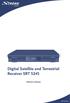 Immagine simile Digital Satellite and Terrestrial Receiver SRT 5245 Návod k obsluze ENVIRONMENTAL ISSUES Strong is committed to reducing the impact of its products on the environment. Electronic product
Immagine simile Digital Satellite and Terrestrial Receiver SRT 5245 Návod k obsluze ENVIRONMENTAL ISSUES Strong is committed to reducing the impact of its products on the environment. Electronic product
Při používání tohoto zařízení je třeba vždy dodržovat následující bezpečnostní opatření.
 Návod k použití Bezpečností opatření Při používání tohoto zařízení je třeba vždy dodržovat následující bezpečnostní opatření. Bezpečnost při provozu V tomto návodu jsou používány tyto důležité symboly:
Návod k použití Bezpečností opatření Při používání tohoto zařízení je třeba vždy dodržovat následující bezpečnostní opatření. Bezpečnost při provozu V tomto návodu jsou používány tyto důležité symboly:
Lovci Treasure hunters
 Nespoutáni létem Unfettered summer strana / page 3 Daniela Šulcová your key to KVADOS Magazín pro klienty společnosti KVADOS Magazine for KVADOS company clients Léto / Summer 2013 30 Vášeň / Passion 19
Nespoutáni létem Unfettered summer strana / page 3 Daniela Šulcová your key to KVADOS Magazín pro klienty společnosti KVADOS Magazine for KVADOS company clients Léto / Summer 2013 30 Vášeň / Passion 19
Partneři ročníku 2006/2007
 2006 2007 Partneři ročníku 2006/2007 Hlavní partneři: Partneři: Bohemia Sekt, a.s. Moravské vinařské závody, Bzenec s.r.o. M-Bricol, s.r.o. Ribbon, s.r.o. Vinné sklepy Valtice, a.s. Znovín Znojmo, a.s.
2006 2007 Partneři ročníku 2006/2007 Hlavní partneři: Partneři: Bohemia Sekt, a.s. Moravské vinařské závody, Bzenec s.r.o. M-Bricol, s.r.o. Ribbon, s.r.o. Vinné sklepy Valtice, a.s. Znovín Znojmo, a.s.
NÁVOD ENGLISH NEDERLANDS DEUTSCH FRANÇAIS ESPAÑOL ITALIANO PORTUGUÊS ČESKY
 NÁVOD ENGLISH NEDERLANDS DEUTSCH FRANÇAIS ESPAÑOL ITALIANO PORTUGUÊS ČESKY SAFESCAN TA-Software / TA -Software PROGRAM PRO ZÁZNAM DOCHÁZKY OBSAH ÚVOD A NÁVOD K POUŽITÍ 1. ZÁKLADY 1.1 Minimální požadavky
NÁVOD ENGLISH NEDERLANDS DEUTSCH FRANÇAIS ESPAÑOL ITALIANO PORTUGUÊS ČESKY SAFESCAN TA-Software / TA -Software PROGRAM PRO ZÁZNAM DOCHÁZKY OBSAH ÚVOD A NÁVOD K POUŽITÍ 1. ZÁKLADY 1.1 Minimální požadavky
ipod Návod k použití
 ipod Návod k použití Obsah ipod základy... 4 Základní popis ipodu... 5 Ovládání ipodu... 5 Vypnutí zvuku kruhového ovladače... 7 Blokování tlačítek ipodu... 7 Menu ipodu... 8 Přidání a odebrání položek
ipod Návod k použití Obsah ipod základy... 4 Základní popis ipodu... 5 Ovládání ipodu... 5 Vypnutí zvuku kruhového ovladače... 7 Blokování tlačítek ipodu... 7 Menu ipodu... 8 Přidání a odebrání položek
STUDIA KOMIKSU: MOŽNOSTI A PERSPEKTIVY. Martin Foret Pavel Kořínek Tomáš Prokůpek Michal Jareš (eds.)
 STUDIA KOMIKSU: MOŽNOSTI A PERSPEKTIVY Martin Foret Pavel Kořínek Tomáš Prokůpek Michal Jareš (eds.) Martin Foret Pavel Kořínek Tomáš Prokůpek Michal Jareš (eds.) STUDIA KOMIKSU: MOŽNOSTI A PERSPEKTIVY
STUDIA KOMIKSU: MOŽNOSTI A PERSPEKTIVY Martin Foret Pavel Kořínek Tomáš Prokůpek Michal Jareš (eds.) Martin Foret Pavel Kořínek Tomáš Prokůpek Michal Jareš (eds.) STUDIA KOMIKSU: MOŽNOSTI A PERSPEKTIVY
ČESKY. Návod k použití. Taking internet telephony a step further 3088. www.dualphone.cz
 Návod k použití Taking internet telephony a step further 3088 VOLÁNÍ ZDARMA ZAPOJ & VOLEJ Obsah Dear customer manuálu Jak duální telefon funguje... 3 Jak je tento manuál USPOŘÁDÁN... 5 Instalace a základní
Návod k použití Taking internet telephony a step further 3088 VOLÁNÍ ZDARMA ZAPOJ & VOLEJ Obsah Dear customer manuálu Jak duální telefon funguje... 3 Jak je tento manuál USPOŘÁDÁN... 5 Instalace a základní
c. cabin crew, is defined in JAR-OPS; or c. palubním průvodčím je definován v předpisu JAR-OPS; nebo
 ČÁST 1 JAR-1 JAR 1.1. General Definitions JAR 1.1. Všeobecné definice 'Abortive Start' (turbine engines) means an attempt to start, in which the engine lights up, but fails to accelerate. NOTE: The handling
ČÁST 1 JAR-1 JAR 1.1. General Definitions JAR 1.1. Všeobecné definice 'Abortive Start' (turbine engines) means an attempt to start, in which the engine lights up, but fails to accelerate. NOTE: The handling
PRÁVNÍ VZTAHY JAKO MOŽNÁ RIZIKA PODZEMNÍCH STAVEB LEGAL RELATIONS AS POSSIBLE RISKS FOR UNDERGROUND STRUCTURES
 PRÁVNÍ VZTAHY JAKO MOŽNÁ RIZIKA PODZEMNÍCH STAVEB LEGAL RELATIONS AS POSSIBLE RISKS FOR UNDERGROUND STRUCTURES BORIS ŠEBESTA, DAVID HRUŠKA I. ÚVOD Legislativa jednotlivých států většinou neobsahuje dostatečnou
PRÁVNÍ VZTAHY JAKO MOŽNÁ RIZIKA PODZEMNÍCH STAVEB LEGAL RELATIONS AS POSSIBLE RISKS FOR UNDERGROUND STRUCTURES BORIS ŠEBESTA, DAVID HRUŠKA I. ÚVOD Legislativa jednotlivých států většinou neobsahuje dostatečnou
Fronius CL 36.0 / 48.0 / 60.0
 / Perfect Charging / Perfect Welding / Solar Energy Fronius CL 6.0 / 48.0 / 60.0 CS Návod k obsluze Střídač pro fotovoltaická zařízení připojená k síti 4,046,0077,CS 00-005 0 Vážený zákazníku, CS Úvod
/ Perfect Charging / Perfect Welding / Solar Energy Fronius CL 6.0 / 48.0 / 60.0 CS Návod k obsluze Střídač pro fotovoltaická zařízení připojená k síti 4,046,0077,CS 00-005 0 Vážený zákazníku, CS Úvod
UŽIVATELSKÁ PŘÍRUČKA S 3000 S 3000CI S 3000CR S 3000CICR DIGITÁLNÍ SATELITNÍ PŘIJÍMAČ
 HOMECAST UŽIVATELSKÁ PŘÍRUČKA S 3000 S 3000CI S 3000CR S 3000CICR DIGITÁLNÍ SATELITNÍ PŘIJÍMAČ Upozornění Pečlivě si přečtěte tento návod a ujistěte se, že uvedeným pokynům rozumíte. Z důvodu bezpečnosti
HOMECAST UŽIVATELSKÁ PŘÍRUČKA S 3000 S 3000CI S 3000CR S 3000CICR DIGITÁLNÍ SATELITNÍ PŘIJÍMAČ Upozornění Pečlivě si přečtěte tento návod a ujistěte se, že uvedeným pokynům rozumíte. Z důvodu bezpečnosti
FOCUS FO 641, 671, 674 ANATOM AT 986, 987, 988
 FOCUS FO 641, 671, 674 ANATOM AT 986, 987, 988 NÁVO K POUŽITÍ BEIENUNGSANLEITUNG INSTRUCTIONS FOR USE ASZNÁLATI ÚTMUTATÓ MONTÁŽNÍ NÁVO MONTAGEANLEITUNG ASSEMBLY INSTRUCTIONS SZERELÉS NASTAVENÍ VÝŠKY SEÁKU
FOCUS FO 641, 671, 674 ANATOM AT 986, 987, 988 NÁVO K POUŽITÍ BEIENUNGSANLEITUNG INSTRUCTIONS FOR USE ASZNÁLATI ÚTMUTATÓ MONTÁŽNÍ NÁVO MONTAGEANLEITUNG ASSEMBLY INSTRUCTIONS SZERELÉS NASTAVENÍ VÝŠKY SEÁKU
Systém řízení přístupu
 Systém řízení přístupu (Fingerprint Access Control systém) Ver: 3.5.0.17 Strana 1 Obsah 1. Úvod... 4 1.1 Požadavky na hardware... 4 1.2 Upřesnění pojmů... 4 2. Instalace a odinstalace programu... 5 2.1
Systém řízení přístupu (Fingerprint Access Control systém) Ver: 3.5.0.17 Strana 1 Obsah 1. Úvod... 4 1.1 Požadavky na hardware... 4 1.2 Upřesnění pojmů... 4 2. Instalace a odinstalace programu... 5 2.1
